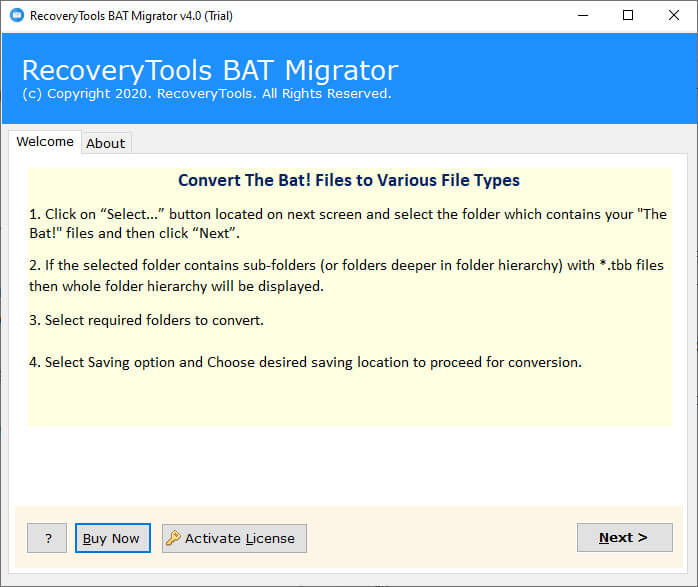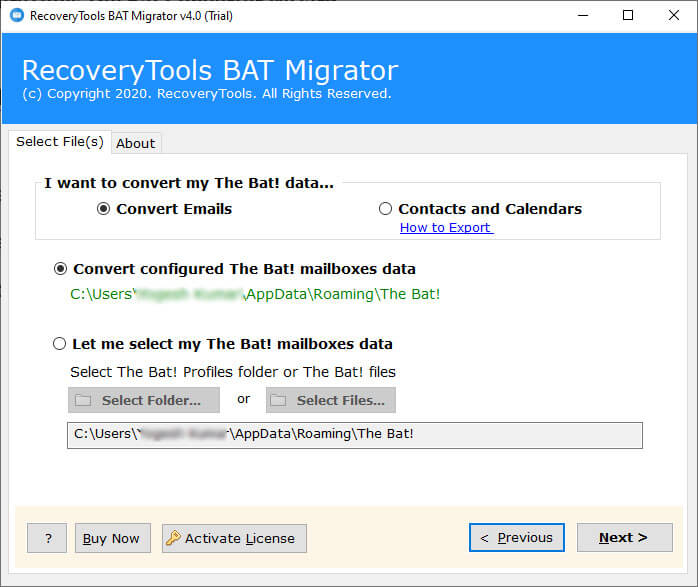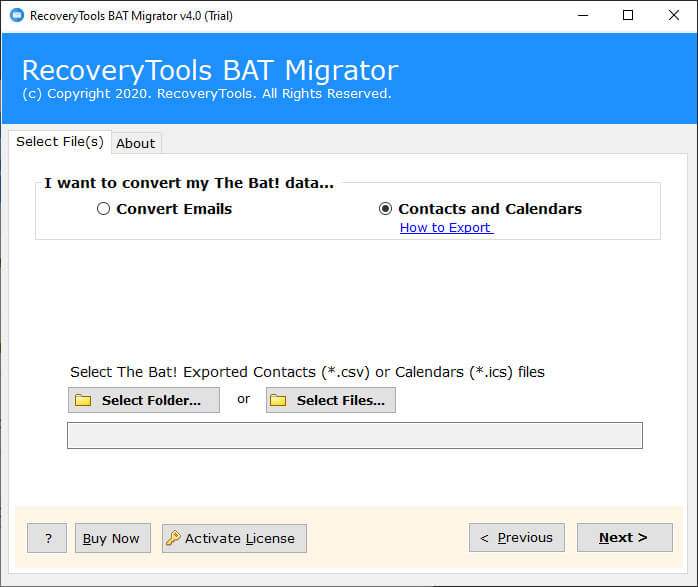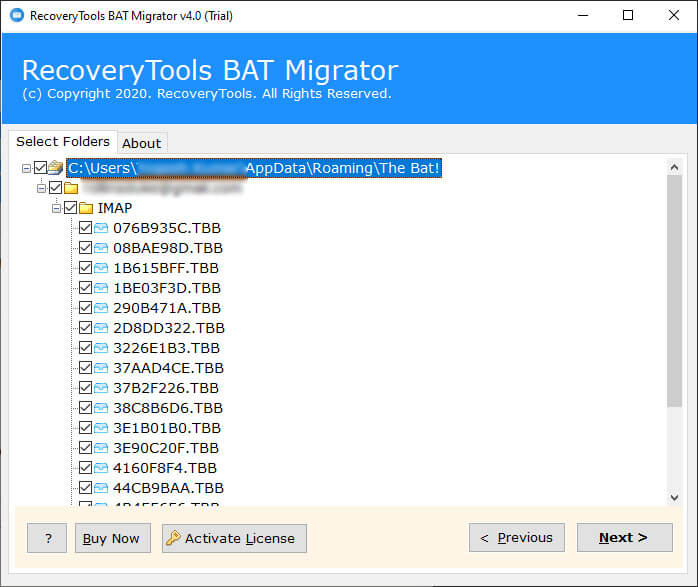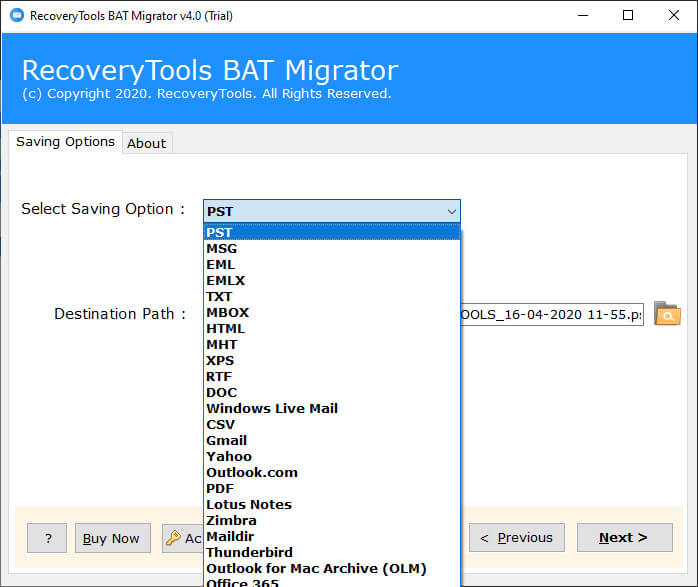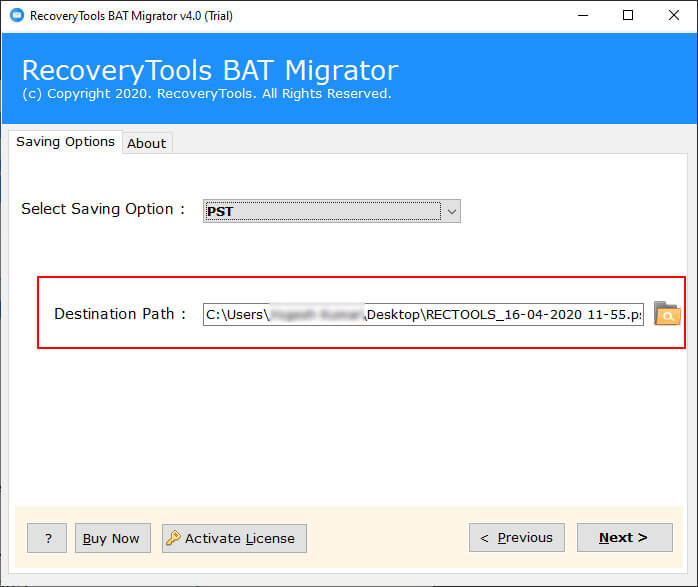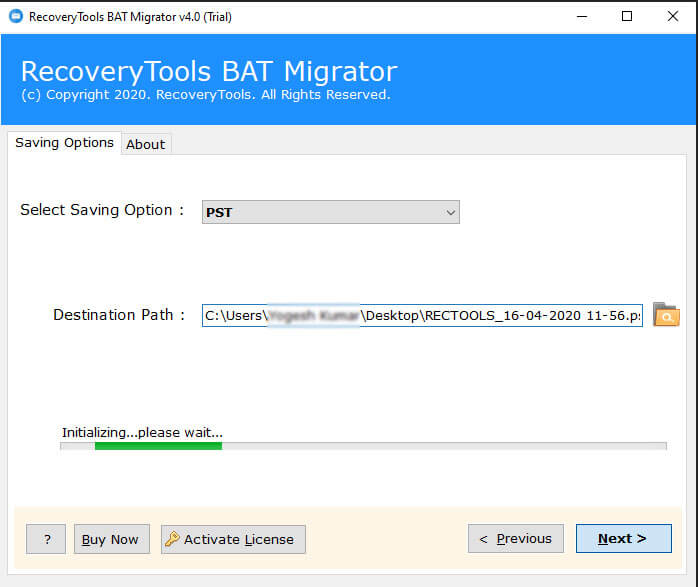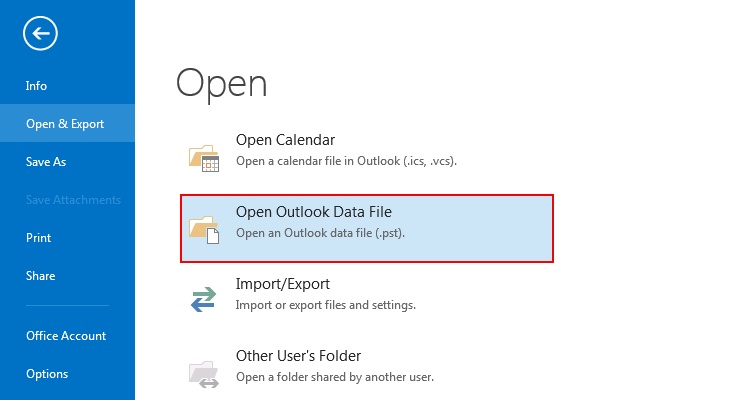How to Transfer The Bat! Mail to Outlook PST
If a user wants to transfer The Bat! to Outlook, he/she must convert TBB to PST file format. In this article, we will go through the necessary steps required to get this done.
As for why such conversion is needed, we will address that in the next section.
Why Convert TBB to PST Files?
The Bat! email client by RITLABS stores its email messages in TBB files. These files are also known as message base files. TBB files are accompanied by TBN files that only have index information. So don’t bother with it.
On the other hand, Microsoft Outlook uses PST format as its database file. It has the built-in ability to easily import PST files hassle-free. Plus, a Unicode PST is supported by all the active versions of MS Outlook, regardless of the Operating system. This makes PST the go-to format if one wants to import his/her data in Outlook.
Thus, by converting TBB to PST files, we will be able to transfer the data from The Bat to Outlook in an efficient manner.
How to Convert The Bat! to Outlook PST file?
In the present scenario, The Bat! email application provides an export option to save its mailbox in MBOX files (UNIX mailbox). Unfortunately, MBOX files are not supportable to import into Outlook. The user first needs to convert MBOX to PST file format and then import the PST file into Outlook. This makes the whole affair rather hectic.
Therefore, it is better to find a solution that deals directly with the TBB mailboxes, the default database of The Bat! mail client. Such a solution will ensure that all the items remain intact and at the same time will preserve the data integrity.
Download The Bat! to Outlook Transfer Tool
Here comes a direct utility The Bat! Mail Migrator that enables a user to import/export The Bat! mailbox items directly from the default database storage location. It will automatically load all the folders, sub-folders, and the bat mailbox data directly from the default location. The user only needed to select the items which he wants to export into the Outlook mail client.
The working of this software is very easy and simplified. The user does not need to manually load the Bat! mailbox items as the software can do it by default. However, it also provides an open option to select only the specified folder or load the data from external HDD/USB drive connected.
If you have exported The Bat mailboxes as MBOX files, you will have to opt for MBOX converter wizard to export them to Outlook format.
Follow these simple steps to export the Bat emails to Outlook PST format:
1. Install & Run the software tool on Windows machine.
2. After that, the software will start looking and fetching data from installed or configured The Bat mailbox database. You can also select TBB files with manual options.
3. Also, if you want to load the bat mailbox items manually from the requested path click on the “Let me select my The Bat Mailboxes Data” option to do so.
4. Thereafter, choose TBB files and email folders displayed in the software interface panel.
5. After that, choose the PST option in the select saving option lists.
6. Then, choose the destination location path to save converted data at user’s desired location.
7. After that, click on the Next button to start exporting The Bat to PST files.
8. Thereafter, once the conversion process is finished successfully, access the resultant PST file and import it into the Outlook email client by using the Open & Export option.
As you can see from above that the transfer of the Bat mailbox items to PST file is very easy with the help of this amazing software.
Major Features & Benefits of the Software
The Bat! to Outlook transfer software comes up with a large number of advanced specifications which makes it unique in every way from others. One of the best advantages of this astonishing tool is the auto-loading of the Bat mailbox items from configured profile locations. Some major features of this utility are listed below:
- Users can export data of multiple Bat account users as the software provides an option to open and load data manually.
- Unlimited migration of all the mailbox items without providing any file size limitation is another remarkable feature that attracts a large number of communities.
- The software is completely standalone to perform its working and hence does not require Outlook or the Bat application installed or configured.
- The software maintains all the Metadata and properties of the emails by keeping them original without making any change in their integrity.
- Allows migrating The Bat! emails to Office 365 account.
- It is fully compatible with all Windows OS i.e. Windows 10, 8.1, 8, 7, XP, Vista, etc.
- Users can either create a new PST file or can update an existing PST file by adding the Bat data in it directly by using this amazing software.
Why do we need to Export The Bat to PST file?
We know that there are a large number of users who are managing their small business on Windows and Mac systems by using The Bat as their default email client. But, The Bat cannot be said to be a preferred choice for the users to manage their emails and other important tasks as it has a lack of Servers.
On the contrary, Outlook is a very net-worthy, efficient, and effective solution to manage the user’s personal information like emails, contacts, calendars, tasks, notes, journals, etc. in a single program. The major advantage which comes along with this application is its connectivity with Exchange Server. User can work offline with Outlook without having a connection with Exchange and when the connection with Exchange get resumed it will automatically start syncing all the data done while without connectivity.
Due to the connectivity & proper syncing with Exchange Server a large number of users are looking for a way to transfer its data from The Bat to Outlook mail client. Unfortunately Outlook do not enables a user to import data in any other mailbox format except PST. So, if you also want to import The Bat into Outlook you only need to convert The Bat to PST file.
The Verge
In this article, we get to know about how can a user transfer The Bat emails, contacts, and calendars from TBB to PST file format. Anyone can easily convert the Bat mailbox to PST file using this software directly loading data from configured profile location. Free download the wizard and enjoy migration of The Bat into Outlook 2019, 2016, 2013, 2010, 2007, 2003, etc.
Common FAQs
⭐ How to Export The Bat to Outlook?
Follow the below steps to export The Bat! Emails to PST:
- Run RecoveryTools The Bat! Migrator on Windows.
- Locate The Bat Mailboxes with Auto-locate and Manual mode.
- Select TBB Files and email folder to import into Outlook editions.
- Choose PST option in the list and set resultant location path.
- Click on the Convert button to The Bat export to Outlook versions.
⭐ Can I convert The Bat TBB files to PST format using this application?
Yes, you can convert TBB to PST format using this application.
⭐ Does the software support Windows 10 Operating System?
Yes, the software supports all Microsoft Windows Operating systems including Windows 10.
⭐ Can I transfer The Bat emails to Outlook 2019 editions?
Yes, the software provides options to convert The BAT emails to PST format. Thereafter, you can import the PST file on any version of Microsoft Outlook Editions.