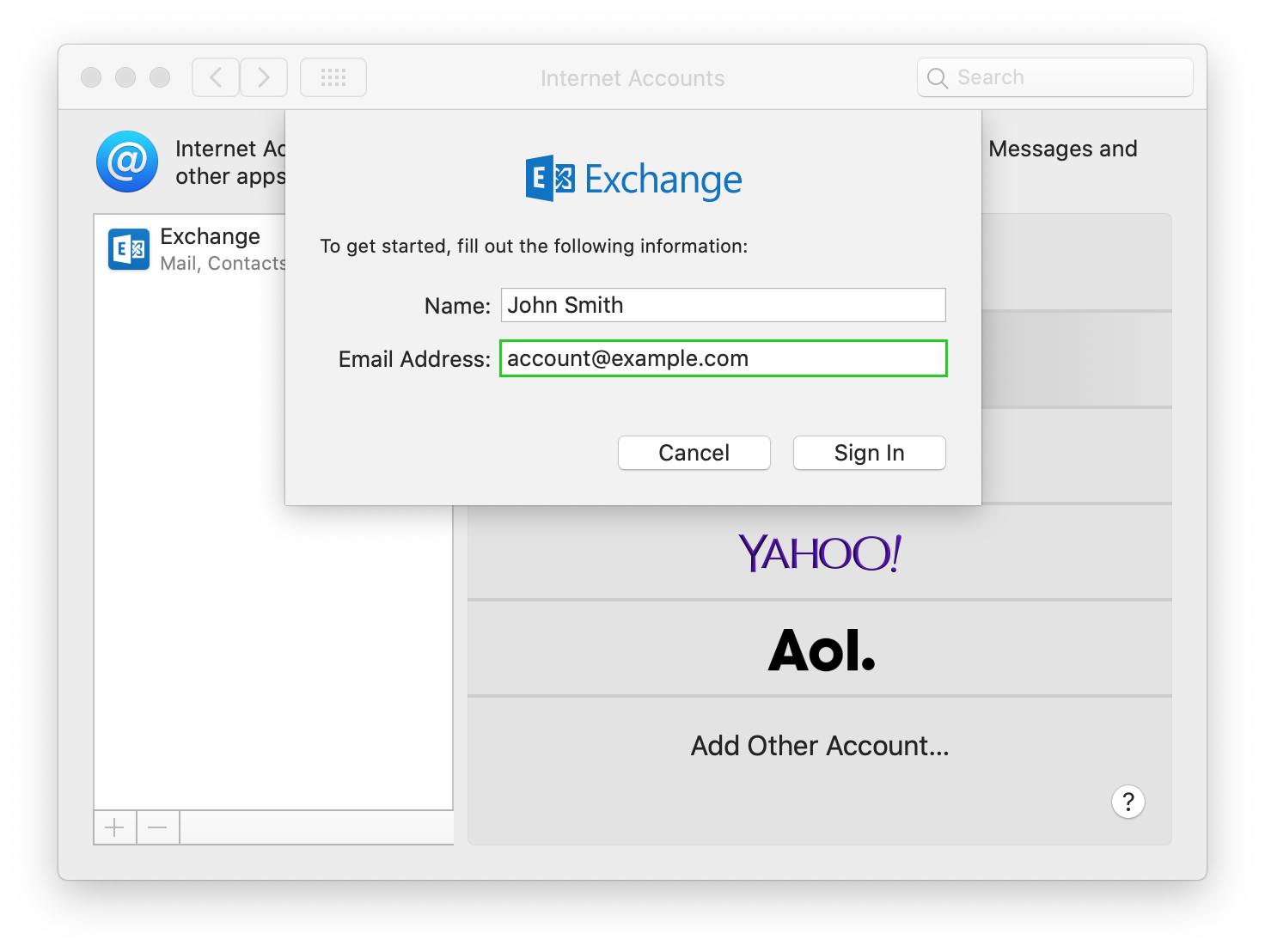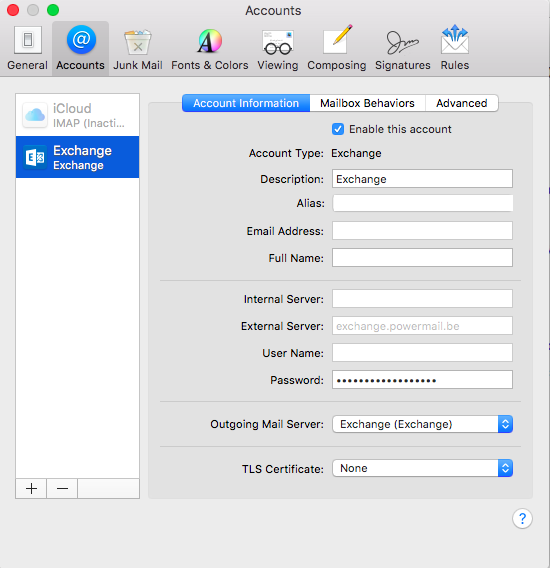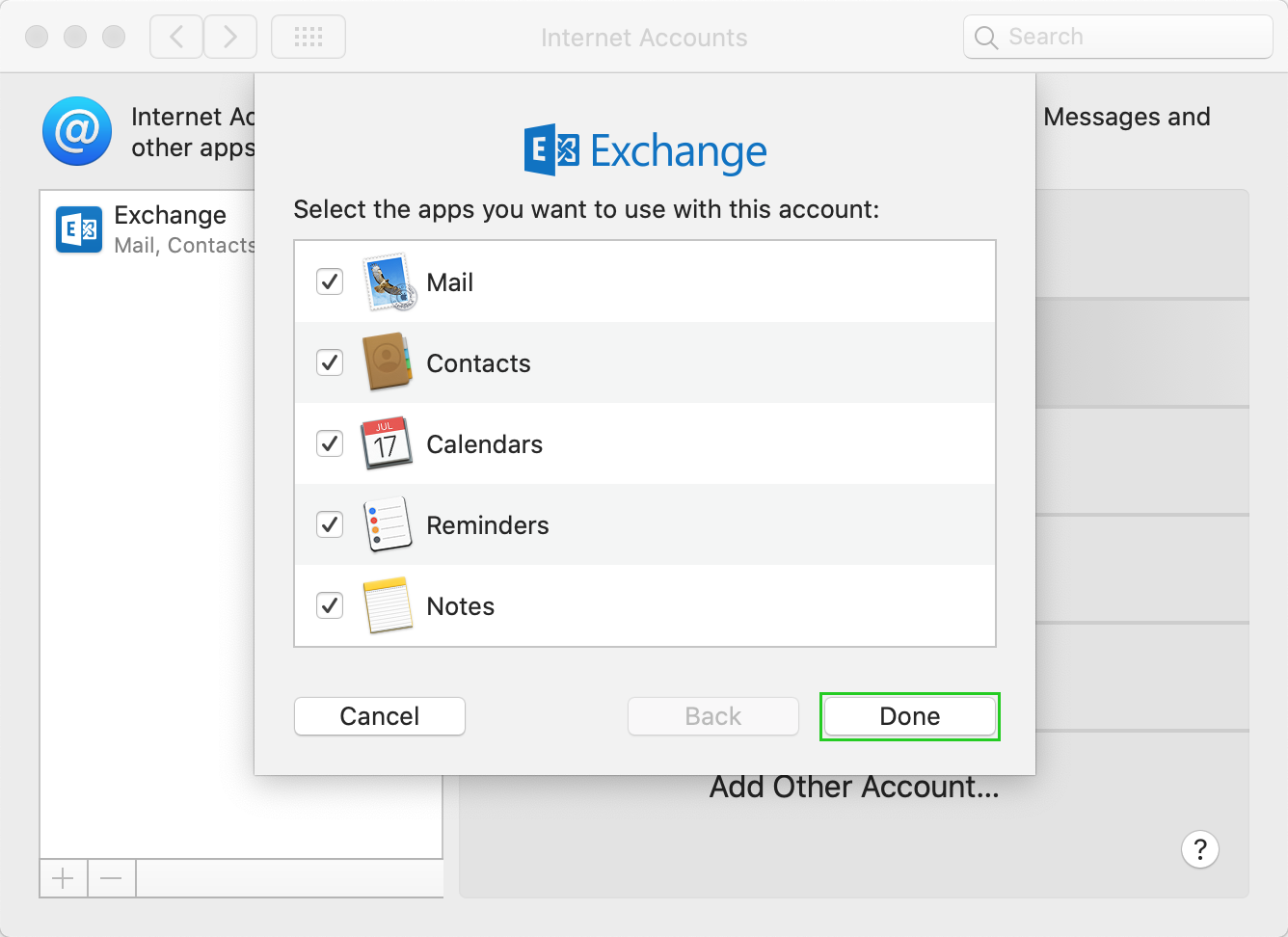How to Connect & Setup Exchange Server on Mac Mail / Apple Mail?
In this article, you will learn how to setup Exchange Server on Mac Mail email client. You can easily configure Exchange Server Mail Server accounts with Mac OS X 10.10 or later. It is a perfect guide to provide you simple steps for setting up Exchange Mail Server account on Apple Mail client.
How to Connect Exchange Server with Mac Mail?
You can easily setup or connect Exchange Server mail server account on Apple Mail just by following these simple steps:
- From the Dock, Select & open Apple Mail / Mac Mail email client.
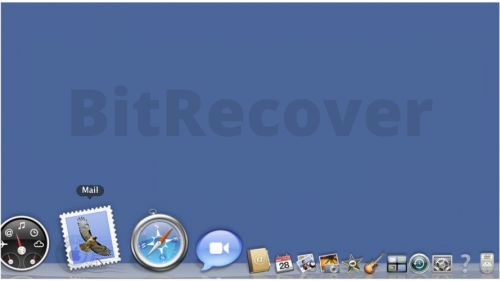
- In the Mail menu, choose Accounts option that will open a setup wizard.
- In the Internet Accounts Setup Wizard, choose Exchange option & click on Continue button.
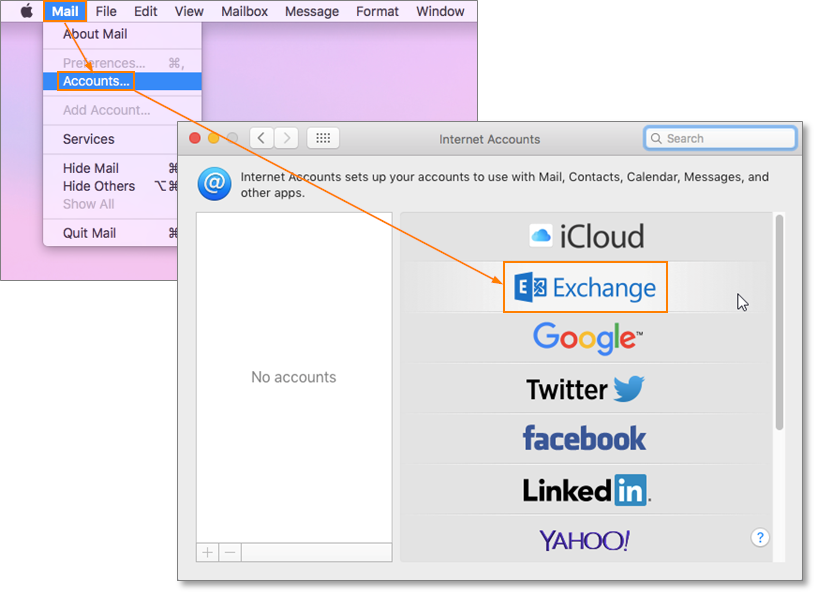
- Provide all your Exchange Server details like Name, Email Address, & Password.
- You are prompted to provide additional server settings like Username, Password, Internal Server URL, External Server URL etc.
- Select all the applications you want to use with this account i.e. Mail, Contacts, Calendars, Reminders, Notes, etc.
- Click on Done button & your Exchange Server account is now connected with Mac Mail or Apple Mail client.
As from above, you can easily understand that configuration of Exchange with Apple Mail client.
How to Migrate Exchange Server to Apple Mail Client?
In case if you face any problem while connecting Exchange Server with Apple Mail or Mac Mail email client, then you can migrate Exchange Server mailboxes to Mac Mail with the help of a professional toolkit. Just try RecoveryTools Exchange Migrator Wizard that will provide users a direct option to export Exchange Server emails to Apple Mail. It will create EMLX files that can be imported into all latest editions of Apple Mail. The overall working of Exchange Server to EMLX Converter can be easily understood just by following these simple steps:
- Run Exchange to EMLX Converter software & Load Mailboxes with Credentials.
- Select all Exchange Server Mailbox Folders for the conversion.
- Choose EMLX option from list of 30+ Saving options & setup all options.
- Apply advanced filters settings to perform selective conversion of emails from Exchange Server to Apple Mail client.
- Click on Backup button to start Exchange to Mac Mail migration process.
The software will instantly convert all the mailboxes from Exchange Server to Mac Mail or Apple Mail email client just in few minutes.
Highlighted Features of Exchange to Mac Mail Converter Software:
Exchange Server to Apple Mail Converter software is design with advanced algorithms that enable successful migration. The application will facilitate users unlimited advantages that will help them to export Exchange Server emails to EMLX file format. Here are some of its highlighted features:
- The application is coming up with a free trial version that will allow the users to export 25 emails from each folder.
- It comes up with a I am Admin option that will enable the users to convert Exchange Server emails from an Administrator account.
- 100% safe & secured application to migrate Exchange Server emails to Apple Mail client
- Users can selectively convert Exchange Server emails to Mac Mail client with advance filters settings.
- The software will preserve the online properties of Exchange Server emails while converting them to Mac Mail client.
- Also, you can batch convert emails from multiple Exchange Server accounts to Apple Mail EMLX format.
- The software is fully compatible with all the latest versions of Microsoft Windows i.e. Win 10, 8.1, 8, 7, XP, Vista etc. for both 32-but & 64-bit OS editions.
Final Words:
The above article beautifully explained how to connect & configure Exchange Server with Apple Mail / Mac Mail client. We have also discussed a professional toolkit to export emails from Exchange Server to Mac Mail. You will get all Exchange Server Email Configuration Settings in simple words. You can also try the free trial version of this software that will help you to export first 25 emails completely free of cost.