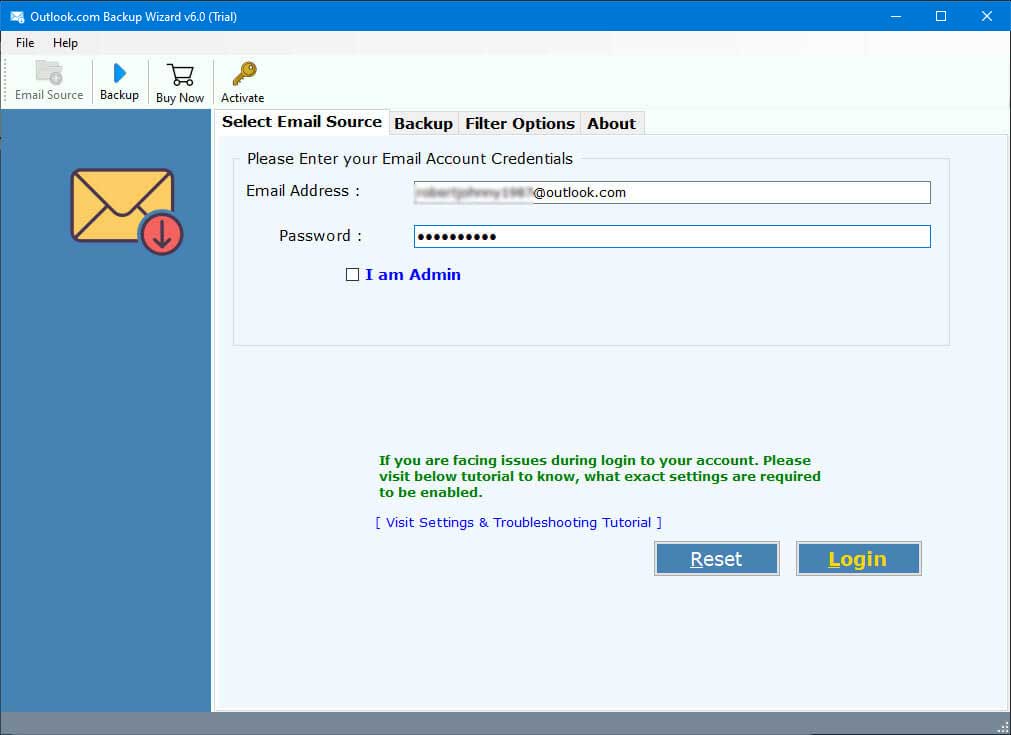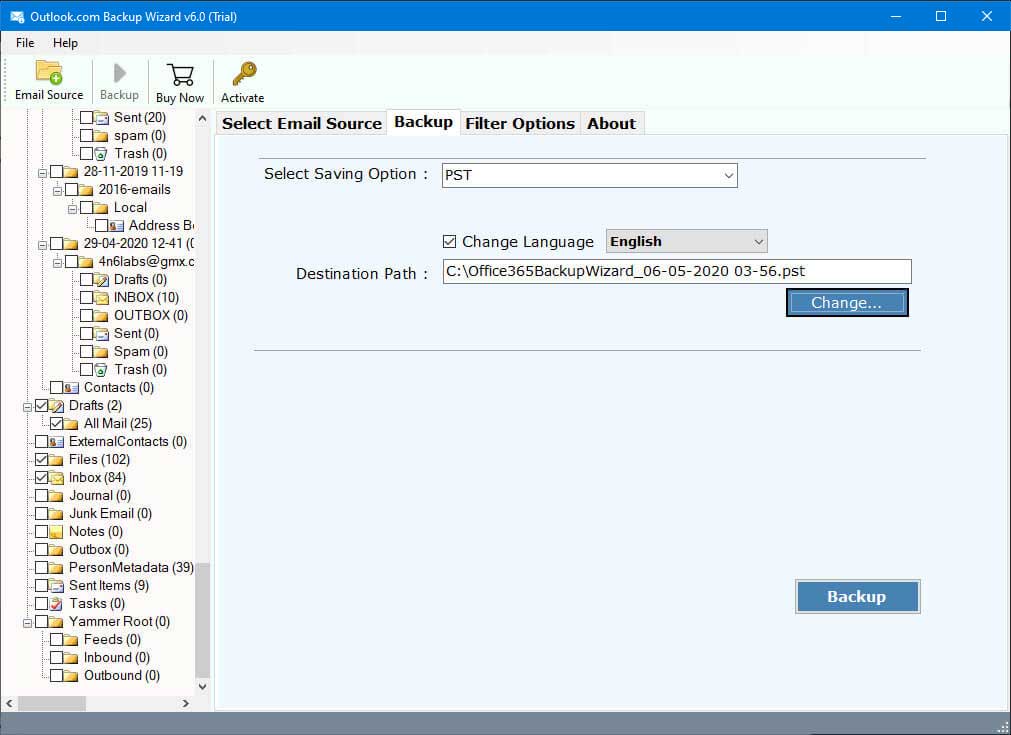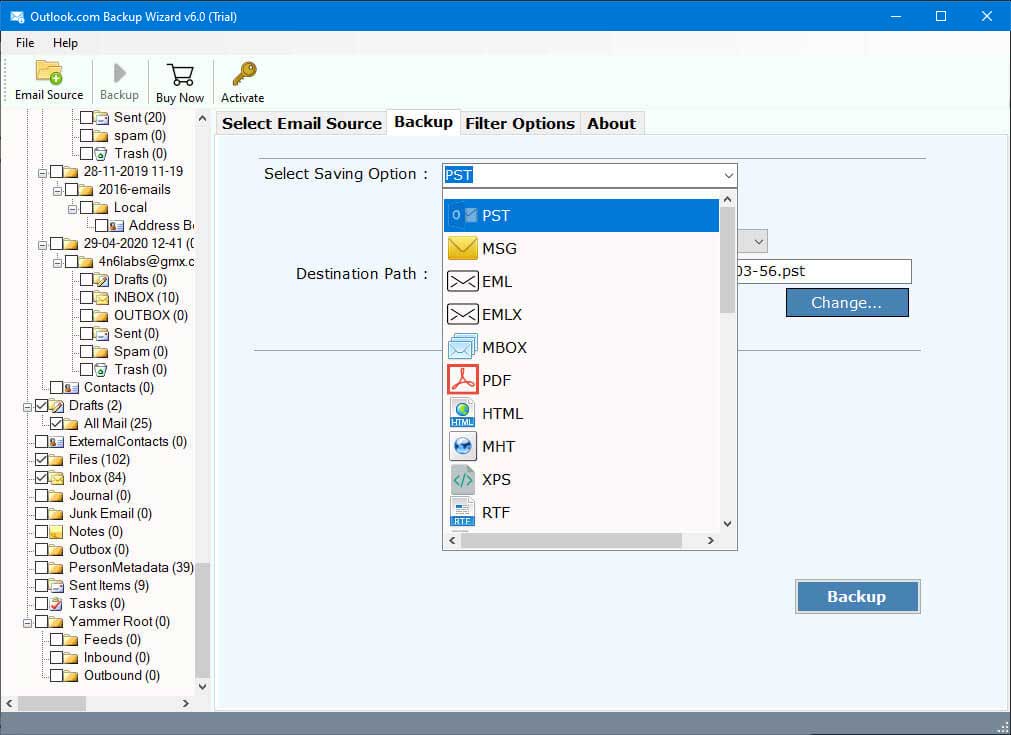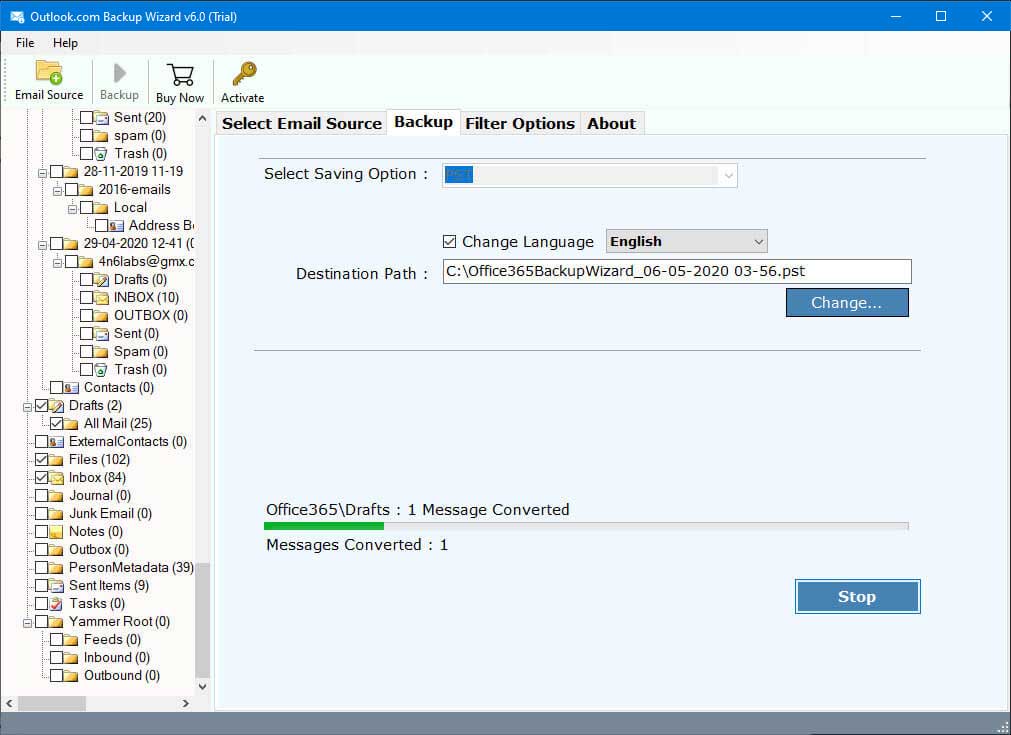How to Set up Outlook.com in Thunderbird? Complete Guide
Most users who have Thunderbird accounts wants to add emails from another email applications like Outlook.com. If you desired this same, then in this article, we will provide you two simple solutions to import Outlook.com emails to Thunderbird. But, before that, let’s learn about Outlook on the web and Mozilla Thunderbird.
Know About Outlook.com & Thunderbird
There are two types of email clients, one is webmail which you can access your account online using the web browser, such as Outlook.com. It is a free version of the outlook to manage your emails, contacts and calendars.
The next type is desktop email services which you can download on your local computer like Thunderbird. It is a multi platform email program where users can manage their emails, contacts, calendars. Both programs provide the same basic functions for email management. However, some users move their emails to Thunderbird, the reason behind that can be many.
Reasons to Use Thunderbird Over Outlook on the Web
There are many factors where users have to add Outlook webmail to Thunderbird. Below we have mentioned some of them.
- By importing your Outlook.com emails in Thunderbird, you can store your data in a local machine which makes it easier for you to view your data without internet connection.
- Compared with Outlook on the web, Thunderbird provides enhanced data privacy which is not possible in Outlook web based programs.
- It also acts as a backup file where you can securely store your important Web Outlook emails.
- You may have difficulty in organizing your data from multiple accounts. But, once you export all the emails in Thunderbird. It becomes easier for you to manage your data from a single account.
There are several other benefits you will get when you move your Outlook.com in Thunderbird. Now if we talk about the ways to import Outlook.com emails in Thunderbird. We have two methods that you can use. Before we move on to the methods, there are some preparations you must do to make the process smoother.
Enable IMAP in Outlook.com
IMAP server would become a huge role in migrating your data. So, make sure that it is properly connected to your account. Below are the steps to enable your IMAP option in your Outlook on the web account.
- Go to your Settings page of your account. Click on the Mail option.
- Select Forwarding and IMAP button. Turn on the Let devices and apps use IMAP option.
- After that save your changes. In addition, check the details of the server settings.
Once you enable the IMAP option, you can now easily go through the methods that we are going to explain below.
Manually Export Emails from Outlook.com to Thunderbird
Users must follow this method properly as you may face several issues during the process.
- First, run your Thunderbird program and sign in to your account.
- Then, click on the Three bars at the top-right corner.
- Select Account Settings from the drop-down list.
- Choose Add Mail Account from the Account Actions button.
- Now, enter your Outlook.com email address, password and username. Press the Continue button.
- Select the IMAP option and connect your account.
This way you can easily and freely configure Outlook on the web account in Thunderbird. This method is free to use but there can be problems in syncing them. To avoid that, you can use this next method.
Note: To securely configure your Web Outlook to Thunderbird. You can use the app password. To generate the password make sure you enable Two-Step Verification. Then, follow the steps below.
- First, go to the Microsoft Account Security Page and sign in with your Outlook.com account.
- Click the Advanced security option under the Security section.
- Scroll down and click on Additional security option.
- Choose App passwords, then click Create a new app password.
- It automatically generates a new password. Copy this and save it to a secure location which you can easily access it.
Import Outlook Webmail to Thunderbird – Smart Approach
To easily and securely move your Outlook.com account to Thunderbird. RecoveryTools Outlook.com Email Backup Tool will help you. In this software we are going to connect our Outlook web account with the software and it automatically moves your complete data without any issues. All the processes will be easier and quicker, so you don’t have to worry about losing your data. To know how the tool works, follow the steps below.
Steps to Import Outlook.com Emails to Thunderbird
- Install the tool on your device and run it. Enter your Outlook webmail email address and password. Then, login to the software.
- The tool automatically fetches your data and you present it to the left side of the screen. Preview the emails by clicking on them.
- From the Saving option, select Thunderbird option.
- Click on the Change button to select your Thunderbird profile. Then, click on the Backup button.
The tool not only imports Outlook web to Thunderbird, but also provides additional features which we mentioned below.
Great Features of Professional Tool
- Users can easily save your Outlook.com emails on your hard drive or any external drive.
- The software can easily backup an entire Web Outlook without any issues.
- It preserves folder hierarchy and data integrity throughout your process.
- You can name your exported file by using the File Naming Convention.
- The tool is available on both Windows and Mac OS computers.
Mostly Asked Questions
Q. Why won’t my Thunderbird account connect with Outlook.com?
Ans. The issue you are facing is because you have entered the wrong IMAP settings or enabled Two-Factor Authentication in your Microsoft account. Generate app password to sync your account.Q. Can you tell me the IMAP setting of Outlook.com?
Ans. Following are the details of Outlook webmail
- Incoming server: imap-mail.outlook.com, Port: 993, Encryption: SSL/TLS
- Outgoing server: smtp-mail.outlook.com, Port: 587, Encryption: STARTTLS
Q. Does Thunderbird easily manage multiple Outlook web accounts?
Ans. Yes, you can add multiple Outlook.com accounts in your Thunderbird.
Final Words
If you need your Web Outlook data in Thunderbird, you can use the above two methods to import Outlook.com emails to Thunderbird. In this, we have explained each method with simple steps and provide a pre-process step. It is up to you which one you want to use, but the best choice is the smart solution. Because of how easy and quickly export your data without any issues.