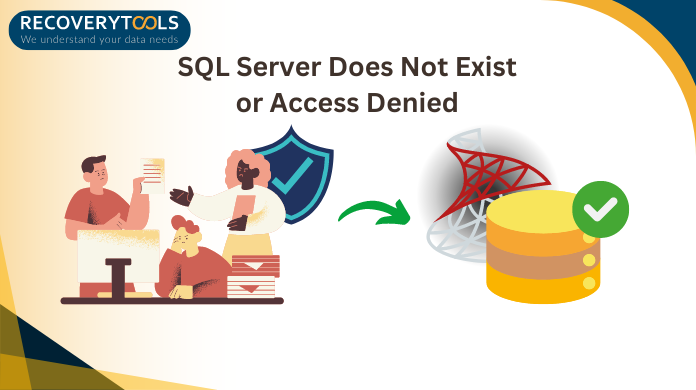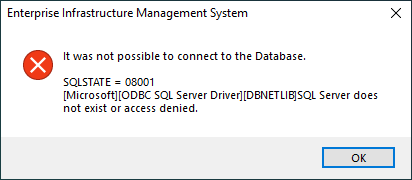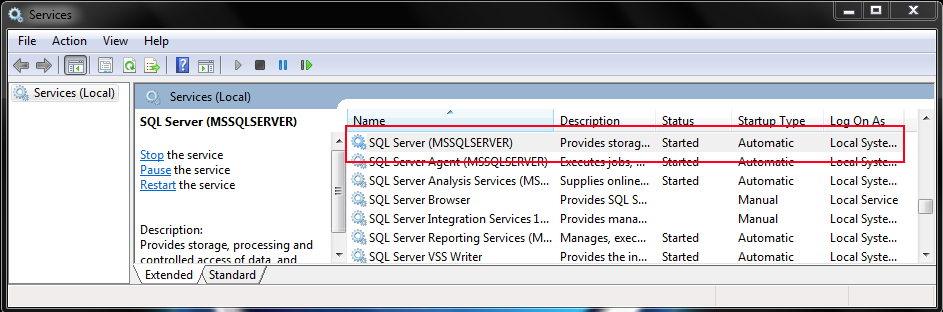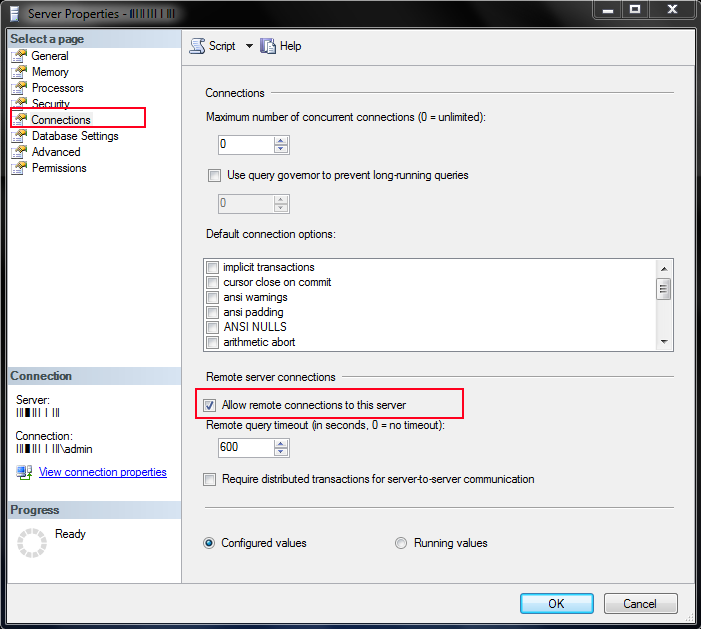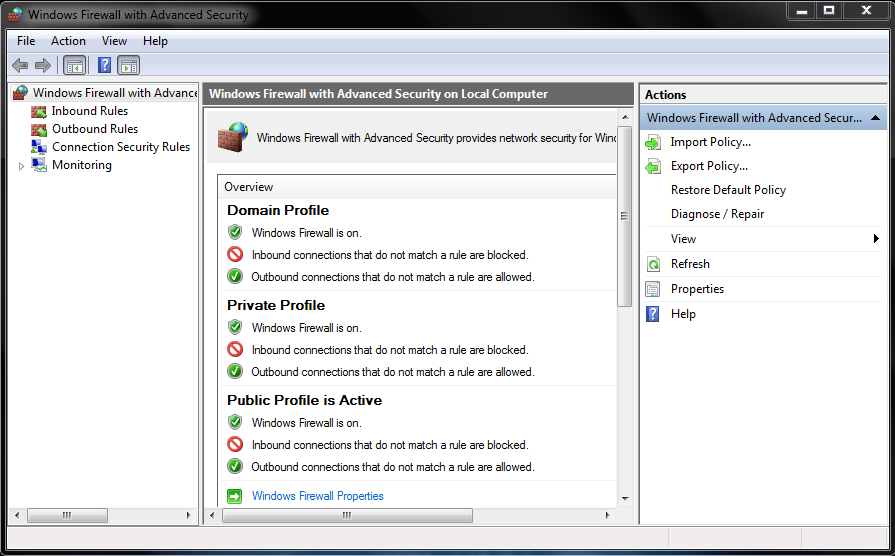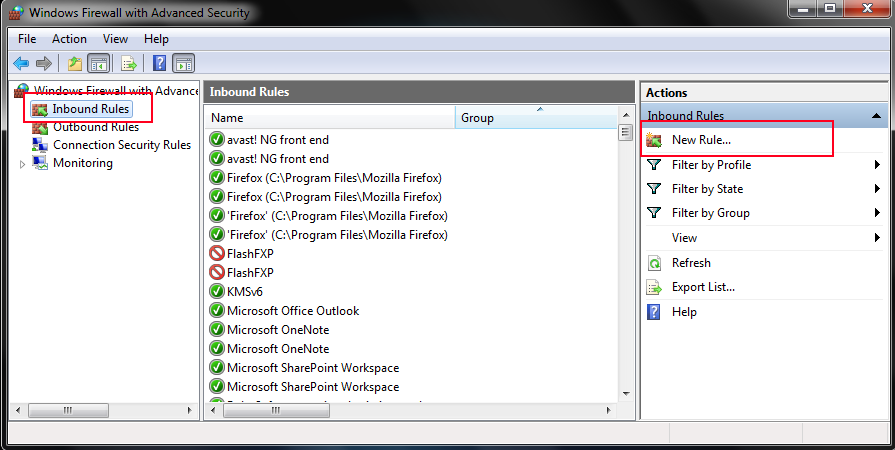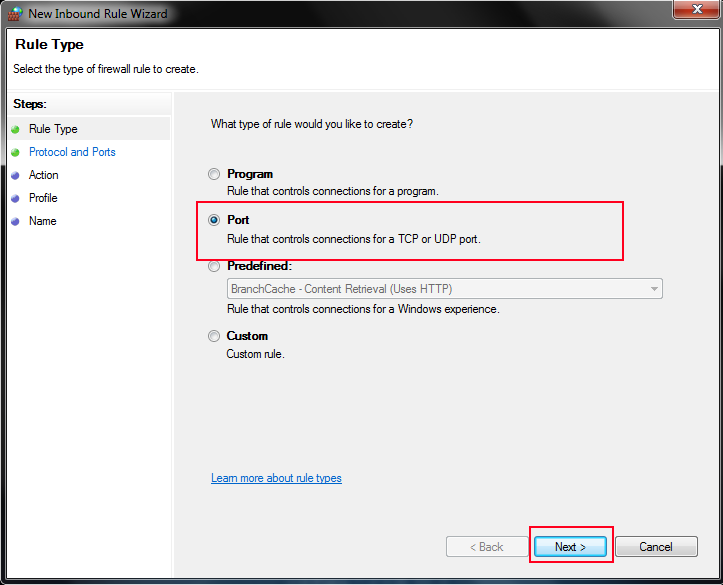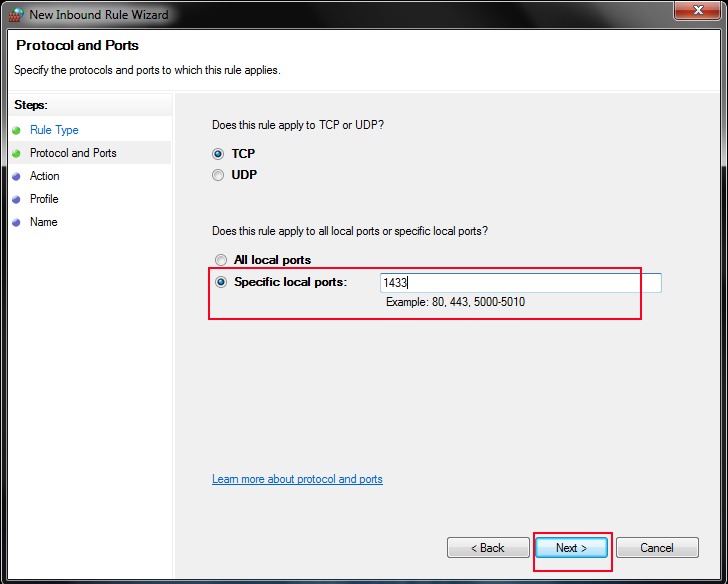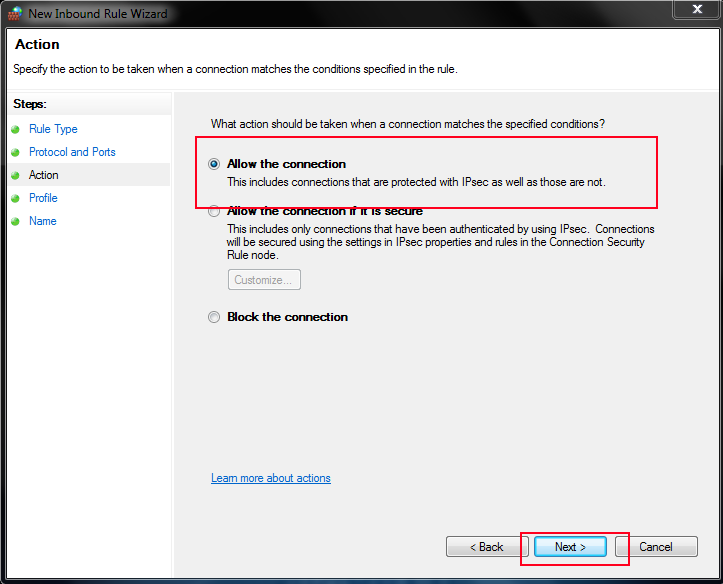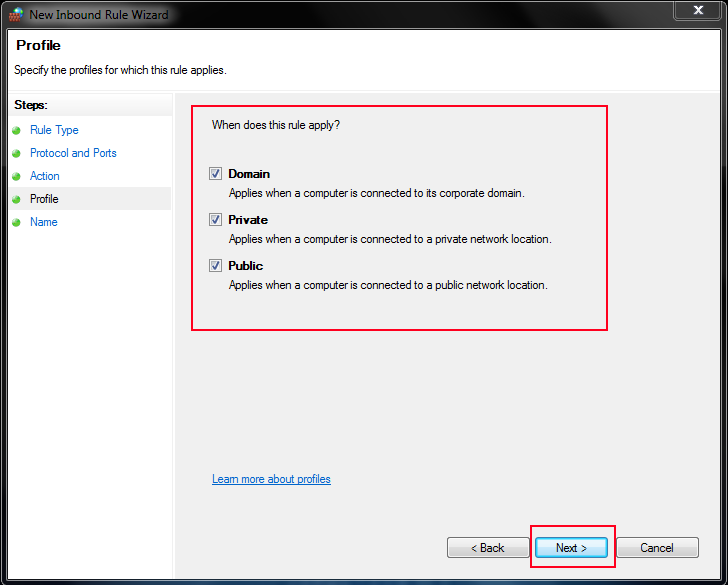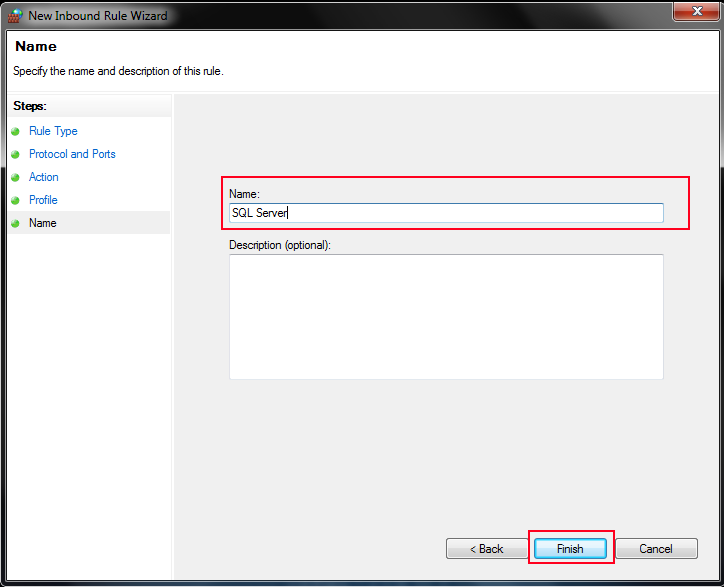How to Fix SQL Server Does Not Exist or Access Denied Error?
Nowadays, users are getting plenty of errors in SQL Server. One of them is the Microsoft [DBNETLIB][ConnectionOpen (connect()).]SQL server does not exist or access denied. There are a number of factors responsible for a server to get this error. We received plenty of mails requesting the solution for the same error from thousands of users.
Thus, we thought, it was high time we should explain everything in & out to our users from top to bottom. Therefore, this blog consists of the error understanding, symptoms, causes, troubleshooting tips & top 7 legitimate solutions. Users must note that these 7 solutions include both manual & automated methods so that users will not miss out on any single detail. Let’s start with understanding the error & its symptoms.
Symptoms of DBNETLIB ConnectionOpen (connect()) Error in SQL
Users generally get this error just like it is mentioned below:
Connection failed: SQLState: '01000' SQL Server Error 53 [Microsoft][ODBC SQL Server Driver][DBNETLIB]ConnectionOpen (Connect()). Connection failed: SQLState: '08001' SQL Server Error 53 [Microsoft][ODBC SQL Server Driver][DBNETLIB]SQL Server does not exist or access denied.
The Error Display looks something like this:
The Symptoms for Having this Error:
Below are some common symptoms mentioned why users face SQL Server does not exist or access denied error in the database.
- Installed SQL Server Database 2000 or 2005 version on a cluster.
- Using TCP/IP sockets to establish connections with SQL-named instances.
- The Enabled IPSec Policy for the client domain is another major symptom.
- IPSec policy not enabled on the server domain is a corresponding symptom.
- All Secondary Symptoms:-
- SQL Server services are not running.
- SQL browser service not enabled state.
- Display of SQL unavailable again & again.
- The ports are not added to firewall exception lists.
- Remote connection is disabled for the SQL Server.
- Experiencing blocked IP address of the named instance.
Now, that we are well aware of the symptoms, let’s understand the causes as well to proceed ahead. This way, users can remove the errors from the very roots. Moreover, they can prevent their SQL database to again face such errors.
Causes of SQL Server Does Not Exist Error in the SQL Database
As a whole, we have just three major causes. Although, the solutions to fix these three issues can be plenty. As experts try a combination of multiple solutions to fix this error fro the root, we recommend users the same.
False Server Name – One basic error is that users enter an incorrect Server name while connecting. This is a human mistake & the most common reason why plenty of users face this issue in their SQL Server database. SQL Server file corruption is another reason why the details mismatch.
Permission Issues – Users will get the Microsoft ODBC SQL Server driver DBNETLIB SQL Server does not exist or access denied error when they don’t have enough permissions allocated for the smooth functioning of the database.
The Firewall Problems – Last but not least, sometimes, firewalls also prevent users from accessing the server. Also, the improperly configured firewall also becomes a hassle to manage. Incorrect login credentials also lead to firewall issues preventing users from accessing the SQL database.
We have a few common troubleshooting ways for users. Let’s discuss these & then move ahead to the real top 7 methods.
Troubleshoot Microsoft ODBC SQL Server DBNETLIB ConnectionOpen Error
We have a total of 5 troubleshooting ways for users to go through before checking out the actual solutions. If users have already gone through these they can move ahead. However, 20% of users have solved the issue just by focusing on these troubleshooting tips.
Cross-verify the Server Name & Details: Users must check the server name & other required details twice while connecting to the SQL Server.
Confirm All Required Permissions: Define the existing & required permissions with the system administrator in case of any doubts. Also, do check the documentation.
Verify the Connection with Server: Use different applications like SSMS. This will help users find out whether the problem is in the server or application to establish a connection.
Detailed Analysis of the Firewall: Verify if the firewall is permitting the connection. If not, then make some changes in the firewall configuration as needed to solve the error problem.
Re-Check the Login Credentials: It’s quite basic that users must check the login credentials again to fix DBNETLIB ConnectionOpen (connect()). SQL Server does not exist or access denied.
Solve SQL Server Instance Not Available/Does Not Exist – Method 1
Sometimes, users do try to connect to the SQL Server instance that doesn’t exist. Make sure that here, we don’t have any problems like that. So, cross-check that we are trying to connect to a real SQL instance that does exist in real. This way, it can be really easy for the users to fix the issue without much work. This is exactly what we call smart work.
Fixing the SQL Server Services from Settings – Method 2
Another solution that we have is to fix the services not running issue. It might be possible that users’ SQL Server services aren’t running. Therefore users need to simply start the SQL Server services again to fix the issues. Follow the steps mentioned below to do this:
- Go to Settings >> Services >> Check for SQL Server Services.
- Verify if the services are running or not there after checking.
- If not, users can Start the services by right-clicking on it.
OR
- Type “services.msc” the command line Run Window to open it.
Hardcode TCP Port or Named Pipe Fixture – Method 3
Users can fix the hardcode TCP port/named pipe instances to fix SQL Server does not exist or access denied. This process is not that tough if users just pay a little attention to the entire process.
To fix this issue, users need to select the connection string as shown in the below commands:
[oledb] ; Hardcoded TCP OLE DB initstring Provider=SQLOLEDB.1;Integrated Security=SSPI;Persist Security Info=False;User ID=clientID;Data Source=tcp:TcpIpAddress,port[oledb] ; Hardcoded Named Pipes OLE DB initstring Provider=SQLOLEDB.1;Integrated Security=SSPI;Persist Security Info=False;User ID=clientID;Data Source=np:\\ServerName\pipe\MSSQL$InstanceName\sql\query
Moreover, Microsoft itself acknowledged that there is an issue going on with the “Applied to” section. Thus, they can expect such issues.
Also Read: Go Through SQL Server Security Best Practices to Avoid Such Issues
SQL Server Does Not Exist as Remote Connection is Not Enabled – Method 4
It is equally important for users to check the remote connection status. It must be enabled to get the expected results. To check it, follow the below steps:
- Launch SSMS or SQL Server Management Studio.
- Connect to the SQL Server where it is actually installed.
- Navigate to the SQL Server Instance Property to continue.
- Check “Allow Remote connections to this server” box to finish.
Resolve Port is Not Added in the Firewall Exception List – Method 5
In case, users have not added the port to the firewall, they need to do this manually. This way, the system assumes that the port is blocked. To fix that, users need to follow these steps.
Note: SQL Server uses the Port 1433 by default. Chcek if that port is there in the exception list of the firewall.
Step-1. Open Control panel >> Administrative Tool >> Click the Windows Firewall option.
Step-2. Hit the Inbound Rules option and Select the New Rule from the right panel.
Step-3. Select Port from the “Inbound Rule Wizard” window & Hit Next button.
Step-4. Enter “1433” in the local ports to continue & Click on the Next button.
Step-5. Choose “Allow the connection” option and then Hit the Next option.
Step-6. Check the Domain, Private, Public options to proceed ahead.
Step-7. Enter the Name and then Click on Finish to end.
Date & Time Syncing to Fix DBNETLIB ConnectionOpen Access Denied – Method 6
Incorrect Date & Time often creates issues in the connection of the SQL Server. Therefore, we can say that users need to fix the synchronization of date & time to solve DBNETLIB ConnectionOpen (connect()). SQL Server does not exist or access denied error.
To Fix this, follow these two simple steps:
- Check the Date & time of the SQL Server & workstation. It should match perfectly.
- Cross-verify the Network Modem & Wifi router Date & Time.
Rectify the date & time, if users find any mis match here.
SQL Corruption Present in the Database File – Method 7
The final solution targets the corrupted files in the database. Here, we are going to fix the damaged or corrupted SQL database & turn them into new healthy files. It can also fix the SQL Server error 2 easily. Therefore, download the utility from here & follow the five basic steps:
Step-1. Start the SQL Database Recovery Tool & then Click the Open button to add MDF/NDF files.
Step-2. Select the Quick or Advance Scan mode to scan & fix damaged data.
Step-3. Preview the data Files after scanning in a healthy state to continue.
Step-4. Now, Choose the Destination Platform to accommodate the files.
Step-5. Hit the Export button to fix the SQL server does not exists issue.
Also Read: How to Copy Table from One Database to Another One
The Final Say
Finally, after discussing all the solutions to fix SQL Server does not exist or access denied error, we are sure that users can fix this issue from its root. Moreover, if users understood the causes & symptoms, they could even prevent such errors in the future as well.
They must keep in mind that the Microsoft ODBC SQL Server driver DBNETLIB ConnectionOpen issue is not a big one. However, if users fail to fix this, then the situation might get worse. Thus, they should solve it as soon as possible to minimise the damage.