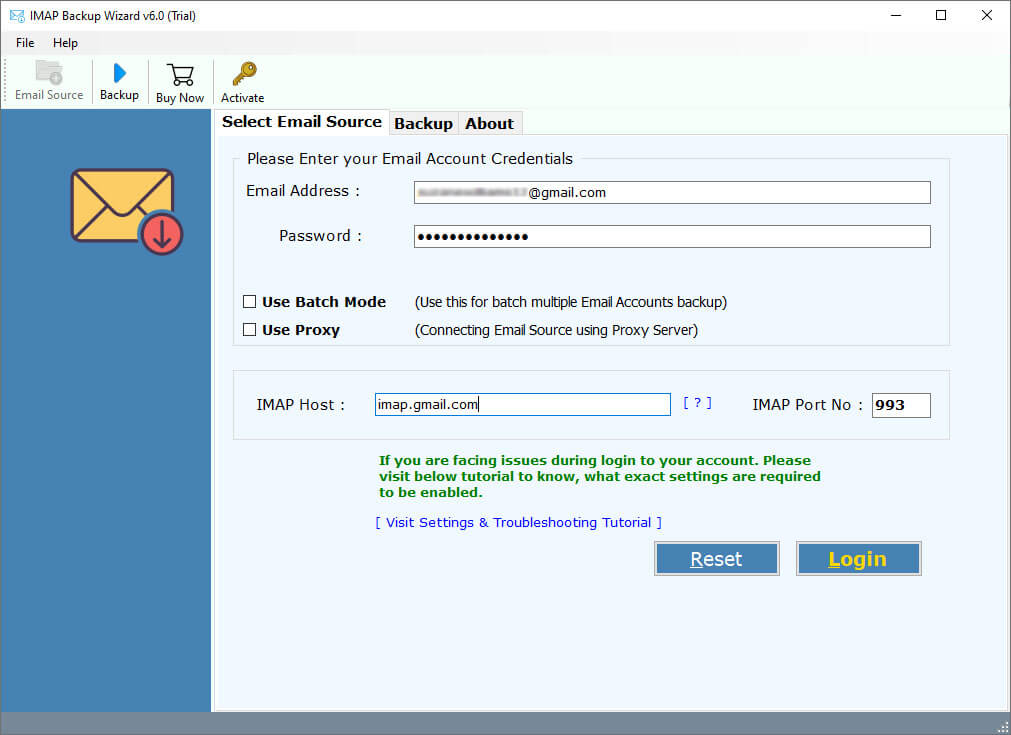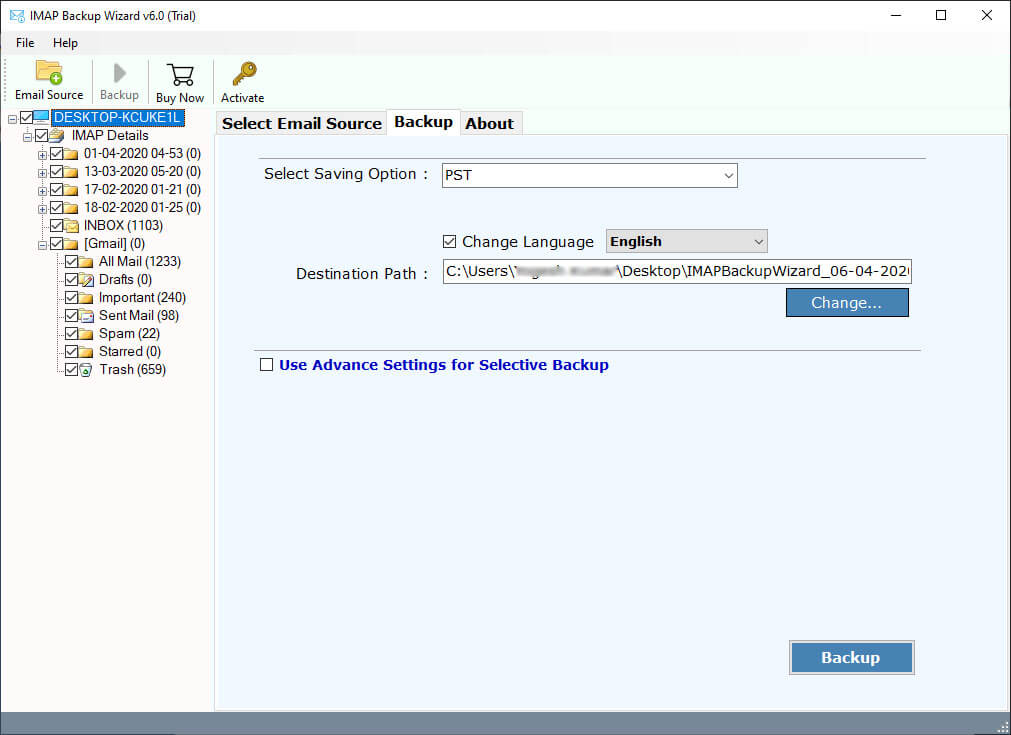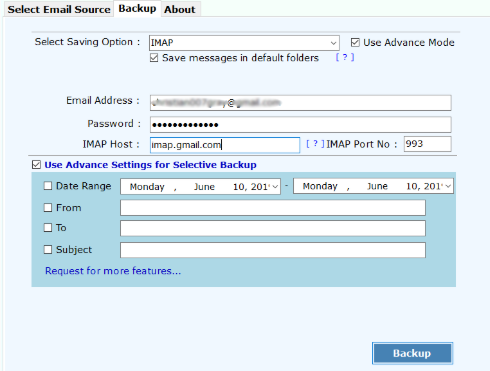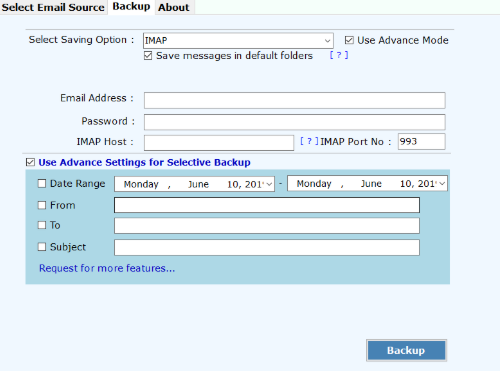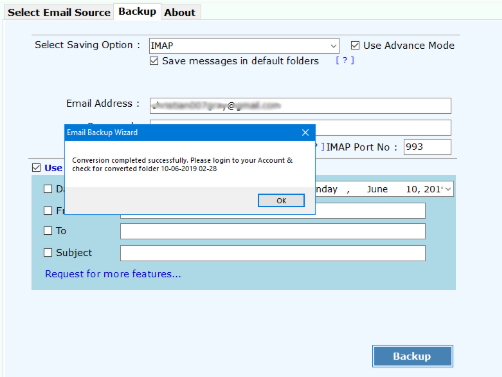How to Move Qmail to Another Server with Complete Guide ?
From business to individuals, we depend on emails due to the convenience which they offer. Typically, when you migrate to a new server, your old emails will not be available unless you transfer them. Do you know how to move Qmail to another server? This article presents an easy and simple method to transfer Qmail server to another server.
Daily our technical support team receives queries regarding how to move Qmail to another server. For your information, we must inform that you there is no as such direct option to forward Qmail to another server. So, users often look for an instant solution to migrate Qmail server to another server.
Qmail is one of the finest email programs which has been tested till date. It is simple to use and permits to move messages from one destination to another using server-client architecture. It was produced by Daniel J.Bernstein who considered Qmail as the best alternative among the other servers.
Qmail has several benefits that make it well-suitable for internet and corporate mail servers. It never made a compromise on its security. It has great flexibility and speed. But with different requirements of users, they are compelled to keep a backup of Qmail server emails to another server.
Ready to Move Qmail to Another Server ?
Try the demo version of RecoveryTools IMAP Backup tool. It is a distinctive Qmail to another server conversion tool that is specifically designed to migrate all Qmail data to another server. All the user needs to do is to enter the credentials of IMAP configured account. It permits to download 25 items from Qmail server to another server. For more migration of emails, purchase the license keys of the software.
How to Move Qmail to Another Server ?
- Launch the software to transfer Qmail to another server.
- Then, enter the Qmail server details and login.
- Choose the required folders to move from Qmail to another server.
- Choose IMAP saving option and IMAP email details.
- Press on backup tab to start migrating Qmail data to another server.
Forward Qmail to Another Server with Complete Details (Explanation with Pictures)
These steps will give you a quick overview of how to move all Qmail emails to another server. Download, install, and launch the Qmail to other server conversion tool on your Windows machine.
Enter the Qmail server details such as IMAP Server Name, Port No., User Name, and Password. Press on the login button to proceed towards the processing to export Qmail to another server.
Now, choose email folders that you want to transfer from Qmail to another server.
After this, select IMAP saving option from the software and enter the email address, password, IMAP Host, IMAP Port No.
Use Advance Mode for Selective backup to filter out desired emails for switching from Qmail to another server.
Enter the backup tab to start to move Qmail to another server. After the conversion process, click on OK tab to confirm and exit.
From the above steps, we conclude that it is very easy to convert Qmail emails to another server. The entire process is simple and easy to understand. There is no requirement to have technical knowledge regarding moving Qmail mailboxes to another server. The software is complete standalone to move Qmail server to another server.
Key Features of Tool to Migrate Qmail to Another Server
Exclude sent items, deleted, junk folder
There are so many users who wish to export some specific email situated in the inbox folder of Qmail IMAP email. To meet this requirement, the users can transfer email between IMAP servers. This Qmail to another server migration tool facilitates to exclude Sent Items, Deleted Items, Junk Folder. So, the users can only select the required emails imported to another server.
Availability of Date-based Filter
When it comes to moving only selective emails from Qmail server to another server, this software is convenient in the real sense. This migration tool has a date-based filtering system that allows the users to move Qmail to another server of a particular date range only. The users can easily choose the date range by entering dates in To and From boxes while the software will do the entire job. It facilitates the category-based filtering as per requirement.
Maintains Original Folder Hierarchy and MetaData
Both the internal folder structure and metadata are a vital parts of a mailbox. While metadata comprises of essential data about the emails, folder structure helps to arrange the emails sorted in an absolutely fair manner. This software application uses the latest algorithm to retain the folder structure and Metadata of the source IMAP email in the destination server too.
What Other Key Benefits Does the Software Holds ?
- The users can pause or resume the process to forward Qmail to another server anywhere during the processing.
- You can analyze the complete migration report while moving email from Qmail to another server.
- It permits to batch migrate Qmail data to another server along with respective attachments.
- There are no file limitations to export emails from Qmail to another server.
- It is compatible with all the latest and earlier version of Windows OS.
- A free trial version to analyze the proficiency of the software.
What Clients Say About Us ?
I have been looking for a simple and effective technique to move mailboxes between Qmail and another server. With so many tools in the market, I didn’t know which one to select. Luckily, the IT administrator of my company recommended to use this software to forward all Qmail emails to another server. I am really happy and satisfied with the performance of software. This utility helped me to move Qmail to another server without any trouble.
-Chyle, USA
My requirement was very small yet a tricky one. I needed to transfer some selective emails from Qmail server of last four months only. There were several attachments too with it. After trying so many applications, I couldn’t found anything which suits my needs. This software enabled me to migrate multiple Qmail mailboxes to another server with attachments. The entire conversion gave 100% precise results.
-Charlie, California
Some User Queries
Ques 1: What are the specifications to install this software?
Ans: System Requirement: Core i3 Processor, 2 GB RAM, Minimum 100 MB Space
Windows Compatibility: Windows 10, 8.1, 8, 7, Windows Server 2019, 2016, 2013, 2000 etc
Ques 2: How can I test the software to move Qmail to another server before investing my money on it?
Ans: You can try the free demo version of this software that allows you to convert Qmail to another server for testing the utility.
Concluding Words
In today’s blog post, we have described how to move Qmail to another server. The entire conversion if safe and does not require any third-party software. Here, we have successfully deal with all the issues regarding Qmail to another server migration. If you have any further queries, then contact our technical support team.