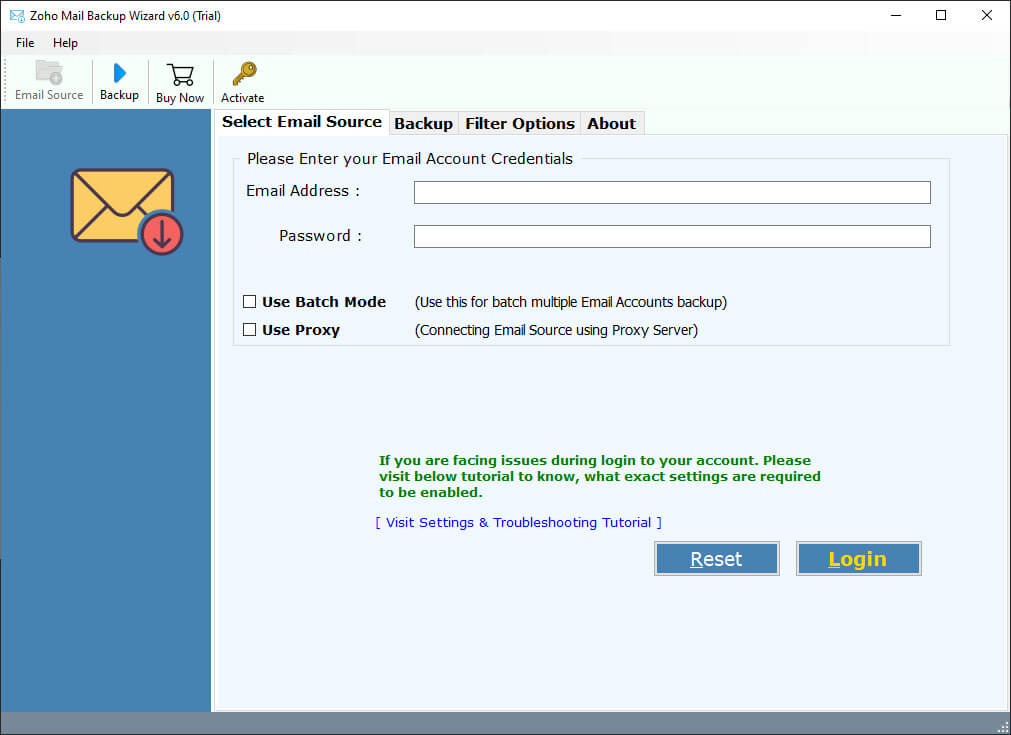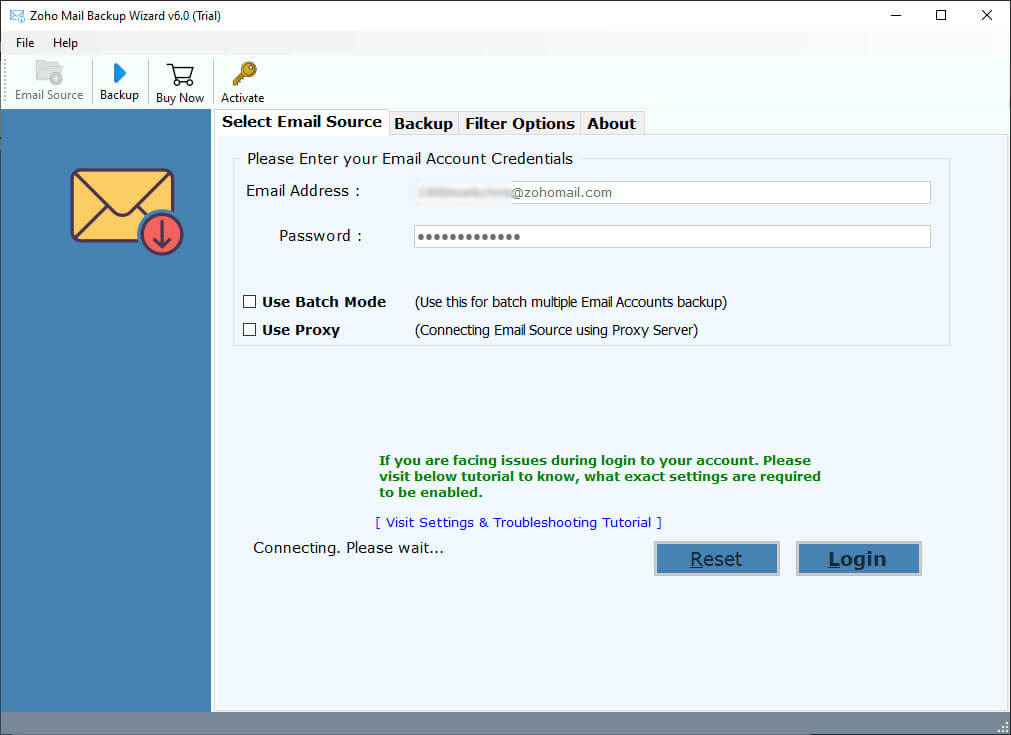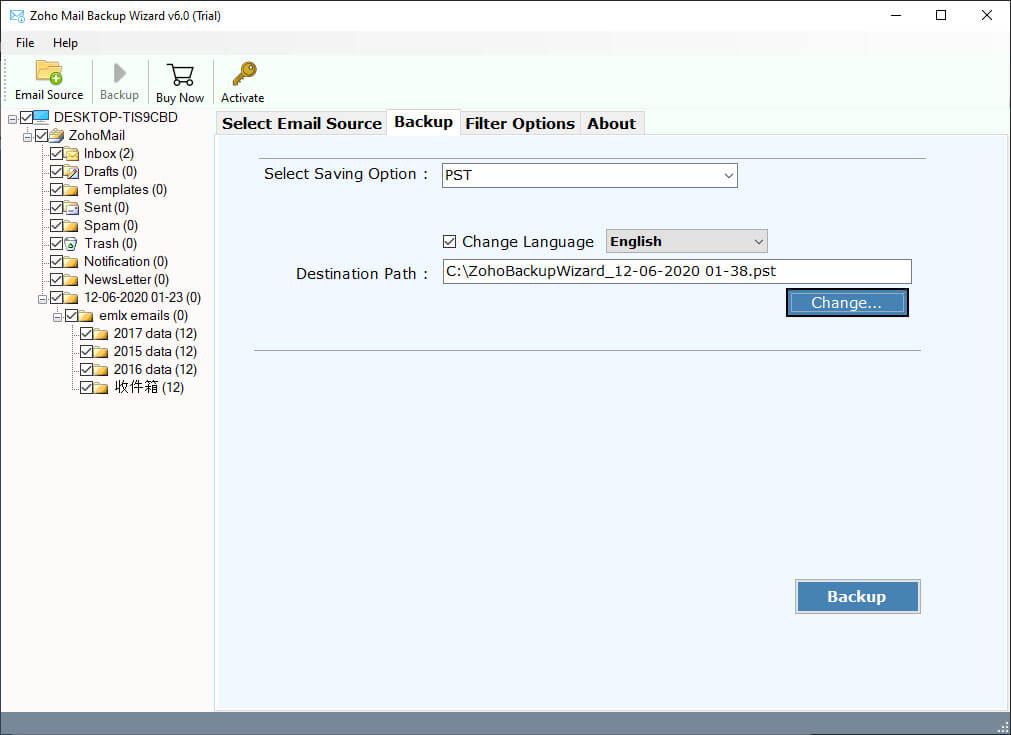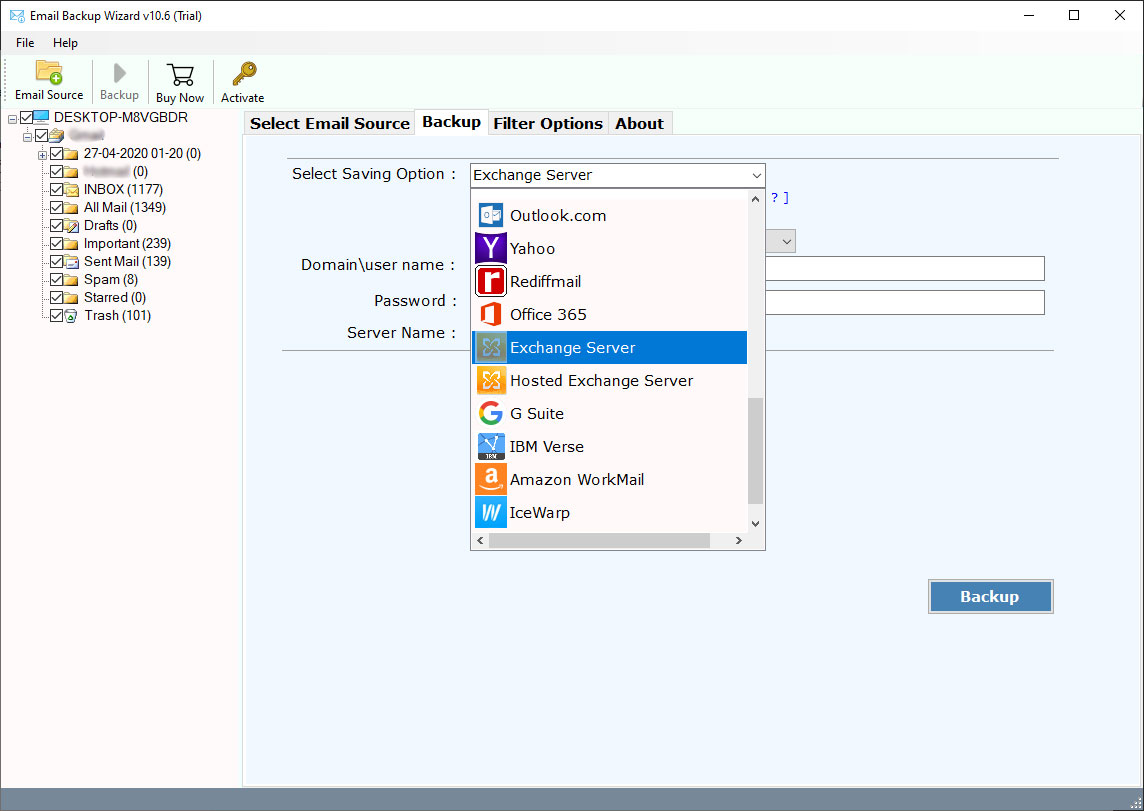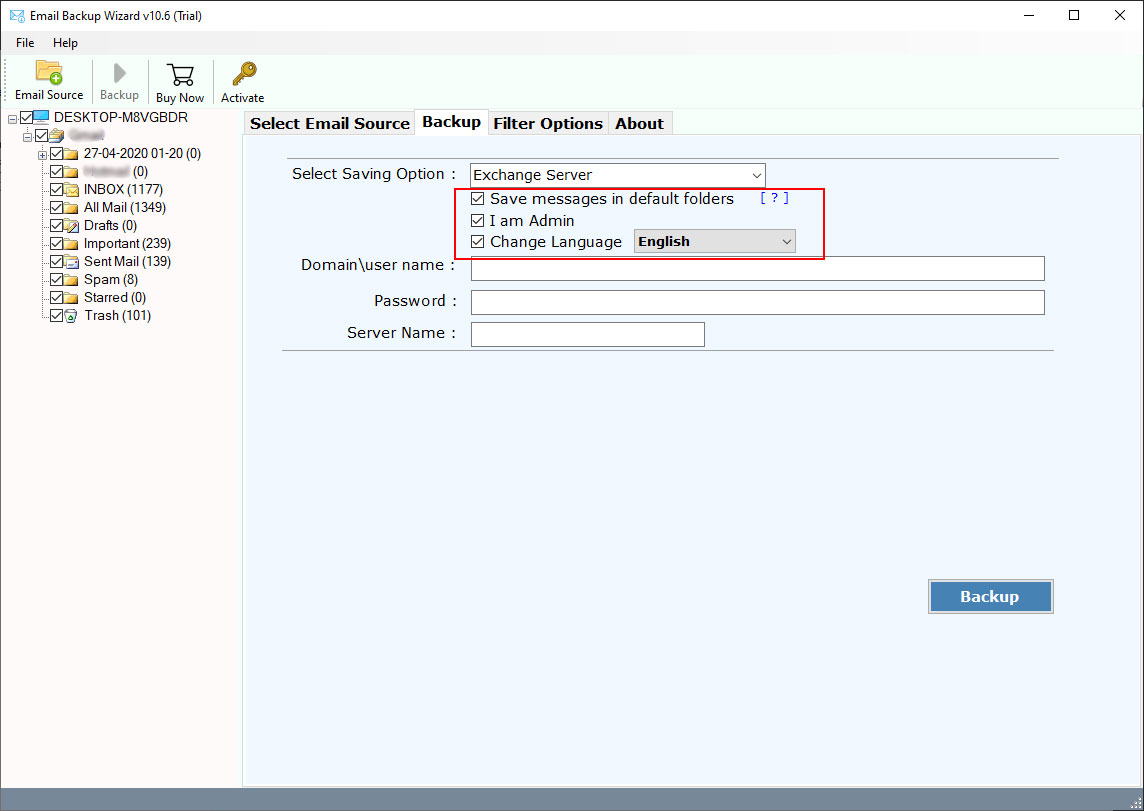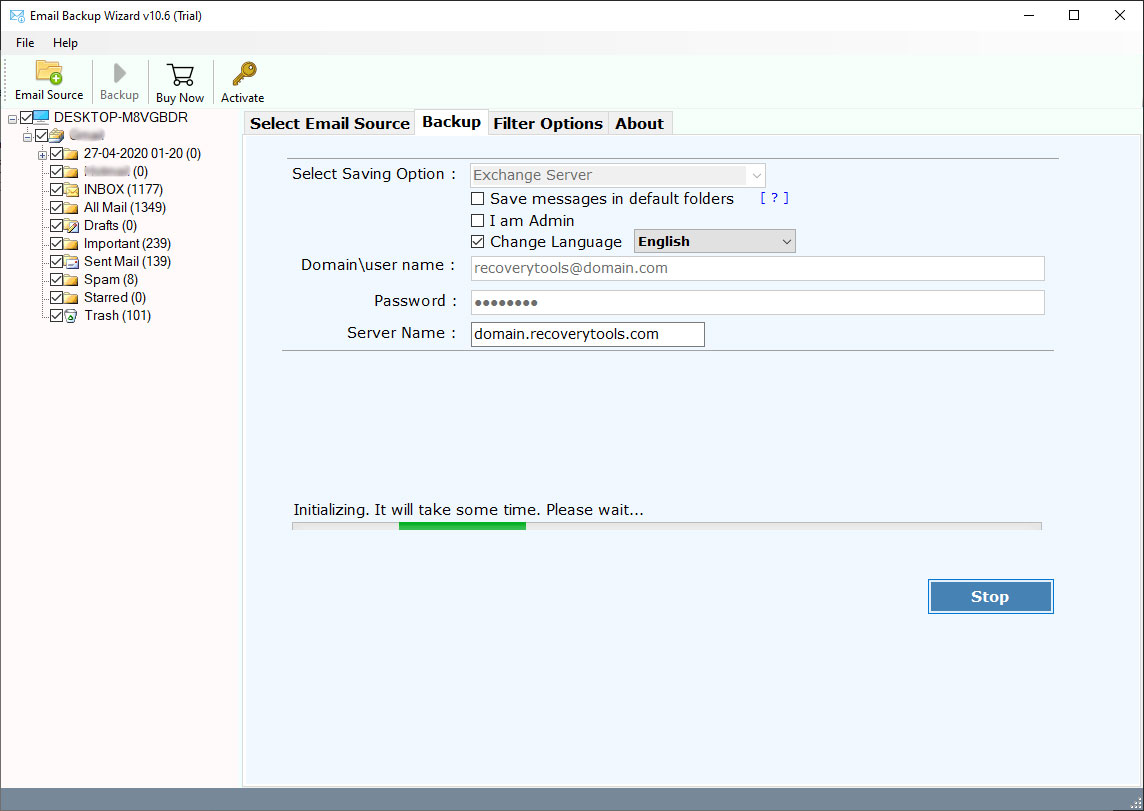How to Transfer Emails from Zoho Mail to Exchange Server ?
Are you looking for a solution to move emails from Zoho Mail to Exchange Server ? And want to know how to migrate Zoho Emails to Exchange Server ? If yes, then download RecoveryTools Zoho Mail to Exchange Migration tool on your Windows Computer.
Well, Zoho Mail is an email service provided by Zoho Corporation. It is a secure and reliable business email solution for your organization. It provides desktop-based clients as well as cloud email servers. You can access Zoho account with all popular devices. But Zoho Mail doesn’t offer to migrate emails from Zoho Mail to Exchange Server. There are lots of users who want to transfer emails from Zoho to Exchange Server.
“I am using the Zoho Business Mail account for the last few years. I have another inactive Exchange account on a Hosted Exchange Server. So, I want to transfer emails from Zoho Mail to Exchange Server. I don’t know how can I do this migration process. If you have any suggestion please guide me thank you in advance.”
James – New York
In this article, we are going to explain a solution to resolve the queries like “How to Migrate Zoho Mail to Exchange Server ?” Using RecoveryTools Zoho Mail Backup Tool, you can easily move emails from Zoho Mail to Exchange Server. Because there is no any direct way to migrate emails from Zoho to Exchange Server. Therefore, using this utility you can easily export emails from Zoho Mail to Exchange account. But before we explain the complete procedure, first let us know why the user wants to move from Zoho to Exchange Server.
Common Reasons Why We Need to Migrate Zoho Mail to Exchange
There are many reasons when a user wants to move from Zoho Mail to Exchange Server. But, if you are searching for a manual solution, then stop here. Because there no manual way to move emails from Zoho Mail to Exchange. Some common reasons are mentioned below: –
– The email account space was full.
– Get the better and secure email platform.
– Make a backup copy of the important emails.
– Prevent data loss due to hacking and other issues.
– Share information with individual, group, and resource scheduling.
– To fulfil the Professional requirements.
How to Migrate Emails from Zoho Mail to Exchange Server ?
Get download Zoho Exchange Migration Wizard on Windows Computer. After complete the installation process follow the below steps: –
Note: – This is a trial edition of this application to evaluate the software before purchase.
Step 1. Launch Zoho to Exchange Migration Tool on a Windows-based Computer.
Please Read Me: These settings are required to enable while set up the Zoho mail account into the software:
- Step 1: Enable IMAP Access.
- Step 2: Generate App Password
Complete Guide: Zoho Settings
Step 2. Enter the details of the Zoho Mail account and click on the login button.
Step 3. Select Require Email folder which you want to migrate from Zoho to Exchange Server.
Step 4. Pick the Exchange Server option in the list of file saving options.
Step 5. Enter the Exchange Server account credentials in the software interface panel.
Step 6. Click on the Backup option to start the process of Zoho Mail to Exchange Server Migration.
Zoho Mail to Exchange Migration Tool
RecoveryTools Zoho Mail to Exchange Export Tool is the ultimate solution to export Zoho emails to Exchange accounts. It can be used to import emails with attachments from Zoho Mail to Exchange Server. The Zoho to Exchange migration tool is a professional application that gives you a direct option to transfer the Zoho Business Mail account to Exchange Server. Users can migrate Zoho to Hosted Exchange Server without requiring extra technical knowledge. It will handle by any non-technical and un-skilled person without any issue. The software works on a standalone platform and migrates emails from Zoho to Exchange Server without facing any issue. There are some focus benefits explain in the below section. But before that, if you have not downloaded the software, first download this application and try.
Migrate from Zoho to Exchange Tool – Benefits & Features
- RecoveryTools Zoho Mail to Exchange Tool provides a direct option to transfer Zoho Emails to an Exchange account. Users enter both platform credentials in the software interface to directly transfer items.
- Transfer Zoho Mail to different Exchange Users with help of “I Am Admin” (On-premises) option. This option gives mapping facilities to export require items from Zoho to Exchange user accounts directly.
- Change Language option will help you to transfer Email language to multiple languages like German, Dutch, French, Spanish, Swedish, etc.
- Works with all platforms of Microsoft Windows Operating System including the latest versions like Windows 10 and Windows Server 2019 edition. It can work also on x64 bits of the Operating System by Microsoft.
- 100% Safe and secure platform and maintain user’s privacy and their account information. It doesn’t save the user’s information on the software database and interface caches.
- The software provides an easier way to migrate Zoho Cloud to Hosted Exchange Cloud directly without any issue. Users enter details of both accounts and get all emails from Zoho to Hosted Server Exchange.
Conclusion
In the above section, we explain the process of importing Zoho Mail to Exchange Server, Hosted Exchange, and Online Exchange Server. With the help of RecoveryTools Zoho to Exchange Migration Tool, users can directly move emails from Zoho Mail to Exchange account. This application is also used to export Zoho to Exchange Server along with email & attachments. The free version of this application allows you to transfer some emails from Zoho Mail to Exchange Server. After users are satisfied with the application services, they can switch to the licensed version by purchasing a product key for lifetime use. If you have any further queries, then contact us on live support chat.
Another Blog: How to Transfer Emails from Zoho Mail to Yahoo Mail?