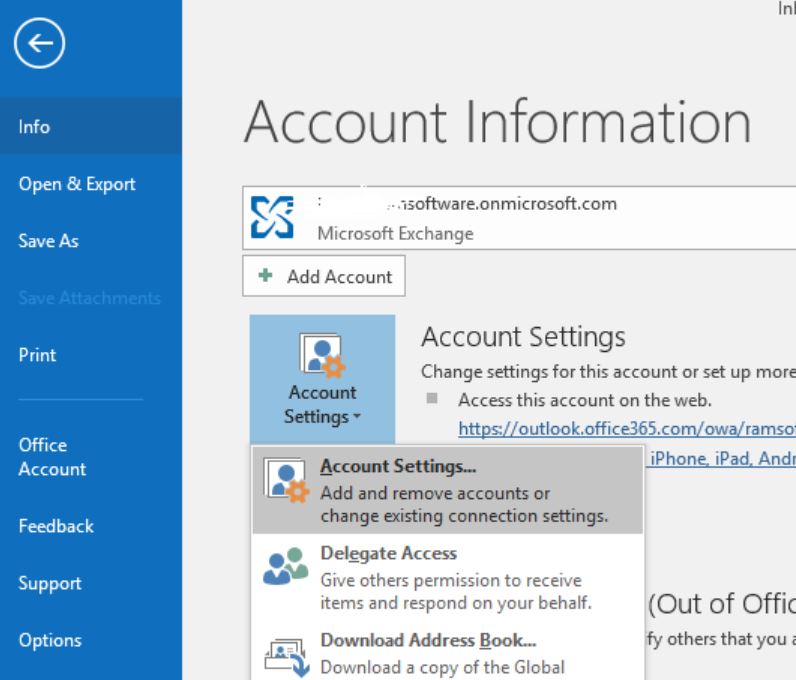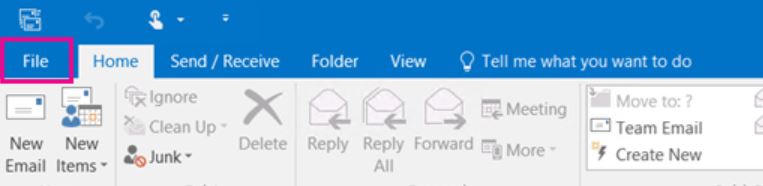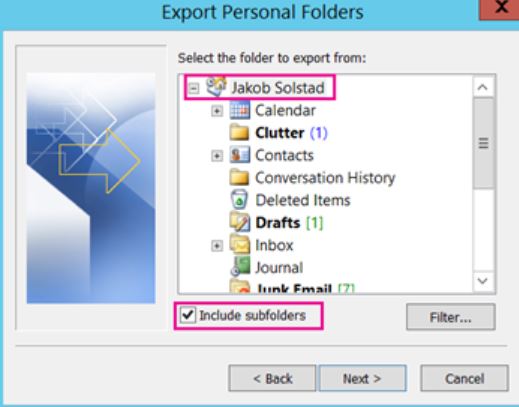How to Migrate Office 365 Emails to Exchange Server? Complete Tutorial
Are you looking for a way to transfer Microsoft 365 to on-premise Exchange Server? This article will provide you two excellent ways to easily migrate Office 365 emails to Exchange server.
Microsoft Office 365 is one of the most well-known cloud based suites to increase your productivity. Office 365 offers you several Microsoft products such as Word, Excel, SharePoint, Outlook 365, etc. It is a subscription-based solution where users can choose the plan for their personal, business, students and family.
If we talk about Exchange Server, then it is a well known platform for messaging and collaboration. Microsoft introduced this as a server-side application to manage emails, contacts, calendars, and other organization’s data. It is a backbone of the organization’s email and collaboration infrastructure for smooth communication and teamwork.
User Queries
For the last 2 years, I have been using Office 365 for all my business activities. But, recently, I am facing so much trouble with data security while managing my employees’ data. So, I searched through the internet and found that Exchange server would be a perfect solution for all my issues. So, I am deciding to migrate my complete Office 365 to Exchange server. Is there any solution that can help me?
Besides these two queries, there are other reasons for migrating your Microsoft 365 emails, which we will explain below.
Why Need to Migrate Office 365 to On-Premise Exchange?
- Most companies prefer total control on their data. That’s why transferring their data from Microsoft 365 into the Exchange server is useful in this situation.
- Maintaining your Office 365 data is costly. So, having your data on-premises will be more affordable.
- Big industries like legal, health, bank, etc. use Exchange servers to maintain their data. So, they need to move your data from Office 365 to the Exchange server.
- Companies who opted for hybrid Exchange. Now need their complete data in on-premise Exchange server.
- Moving your Office 365 also acts as a backup to store your data in a local server.
Hence, there are several factors that cause you to export Microsoft 365 data in Exchange. So, now let’s see how you can transfer your data.
Move Microsoft Office 365 to Exchange Server Manually
The manual method is a long process, as we have to first connect the Office 365 account with the Outlook desktop. Export your data in PST file, sync Outlook profile with the Exchange server and then move the data. To make the process easier, we explain it in two simple steps.
- Export Office 365 Data to PST
- Move Exported File to Exchange Server
Export Office 365 Data to PST File
This is the first step of the process, where we save our Microsoft 365 data in the PST file. We are using this file format as it is easy to move your data from one account to another. So, follow the steps.
- First, run the Outlook application on your desktop.
- Click the File button and select Account Settings.
- Choose New Account, enter Office 365 email credentials. Then, connect your account.
- To export your Microsoft 365, In the File menu, click on Import/Export option.
- Choose the folder where your Office 365 data is in. Then, export it.
After you have exported the file, now it is time to sync your Outlook profile to Exchange Server. properly follow the steps below.
Move Exported File into Exchange Server
- Similar to the above method, connect your Exchange Server account with Outlook.
- Then, we import the PST file, by clicking on the Import/Export option.
- Browse your file and open it in Outlook.
- Now, drag and drop the data into the Exchange Server folder.
Although there are many other manual solutions to move your Office 365 data to Exchange Server. This method is much easier than the rest of the methods. However, you may face issues while following the methods such as problems with syncing your account and encounter many PST file related issues. To avoid these problems, this next solution will definitely help you.
Transfer Microsoft 365 to Exchange Server – Professional Method
For a smooth migration, professional tools like RecoveryTools Office 365 Migrator will help you move your data. This software is specially created for you who wants to move their Microsoft 365 to different email clients like Exchange Server, iCloud, Outlook, IMAP, Google Workspace, PDF, MBOX and many more. Due to its easy to use interface, technical and non-technical users can easily store their data without any issues. Below are the step-by-step instructions to export Office 365 data.
Steps to Migrate Office 365 to Exchange Server
- Download and Run the mentioned Migration Tool on your existing system.
- Login there with Office 365 login credentials to initiate the process.
- Once clicked on the Login button, the software starts fetching mailboxes & lists all folders in its left pane.
- Now select Exchange Server in the list of Select Saving Option.
- Then, click on the Backup button to start the migration process.
You can also learn the process with a video tutorial:
Difference Between Office 365 and Hosted Exchange
You now know how you can export your Microsoft 365 to on-premise Exchange Server. But, most users do not see the difference between these two applications. In this section, we are going to compare Office 365 and Exchange Server, so read it to the end.
| Features | Office 365 | Exchange Server (On-Premises) |
|---|---|---|
| Installation | It is a cloud based suite, introduced by Microsoft | It is install and manage on your local server |
| Control and Ownership | Microsoft manages your server. | Company has full control of the server. |
| Accessibility | You can access your account from anywhere, just require internet access. | You need the VPN or internet network to access your data. |
| Maintenance | Because all the controls are over Microsoft, it is automatically updated. | Require manual updates by your IT teams. |
| Security | Microsoft handles all the physical or data center security. | Here, you are maintaining your own security and compliance. |
| Storage Capacity | The storage capacity is based on subscription. | It is limited to your hardware or server configuration. |
| Target For | Small to medium businesses or remote teams. | Large enterprises with strict compliance or control requirements. |
| Responsibility for Backup | Microsoft provides some features, but it is not fully backed up. | It is your full responsibility to backup and disaster recovery. |
Concluding Words
In the above article, we have provided two different methods to migrate Office 365 to Exchange server. The first method is a manual process where we divide the procedure in two different steps, export Office 365 data and move it to Exchange Server. The solution is free, but because of its multiple limitations, the professional method is a better option. With the help of these solutions you can easily transfer your data and get the benefits of having your data on-premise server.