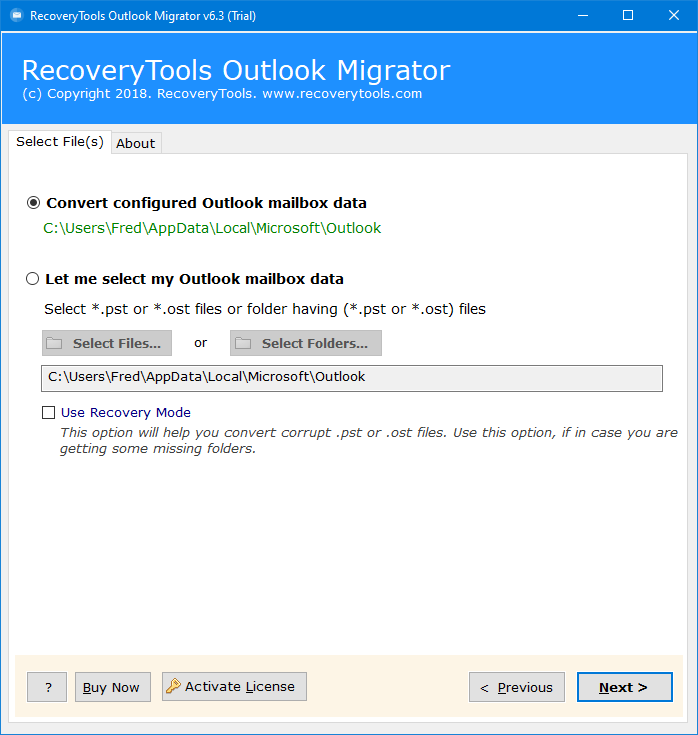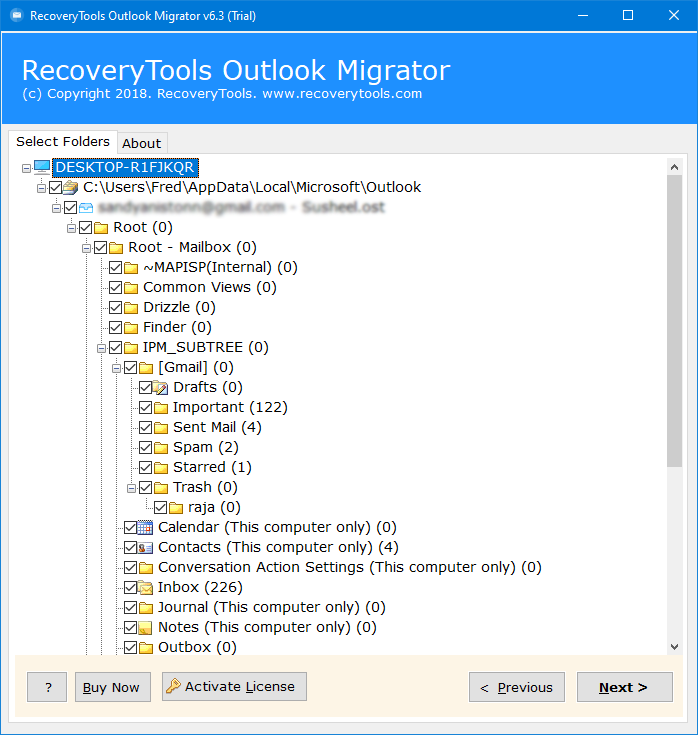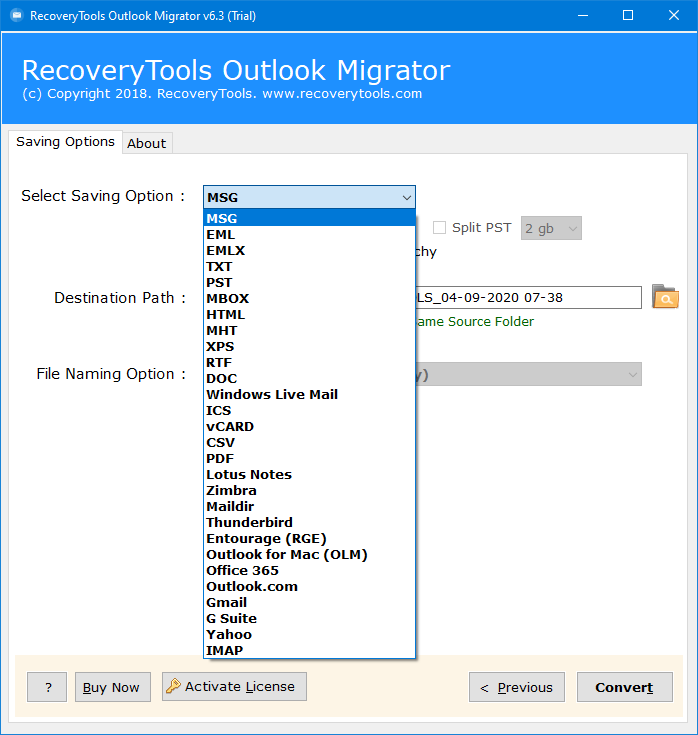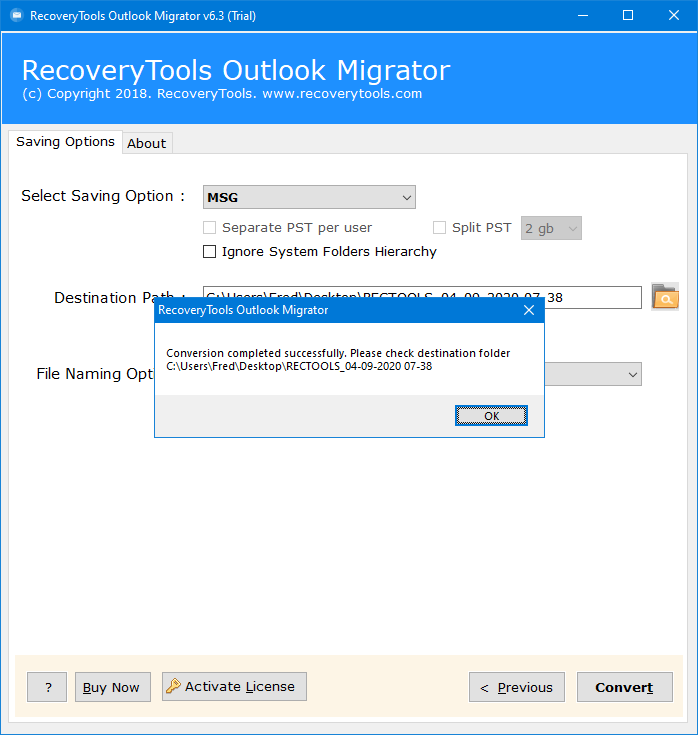Two Solutions – How to Manage Multiple PST Files?
You may be looking for a solution – how to manage multiple PST files in Outlook. Do you have a lot of PST files and you want to combine all of them together. Then, no need to worry. Here, you will get the complete guide to managing the entire file.
Microsoft Outlook has been used by almost all organizations for managing their entire business. It usually exports its data into PST format that includes all the emails, contacts, calendars, and other data items. A lot of users have multiple PST files that contain entire mailbox items in the system. In this blog, we will explain the complete process to manage multiple PST Files. Just stay with us till the end, and get the complete solution to manage the entire data.
Manual Solution to Manage Multiple PST Files in Outlook
There is no direct manual solution to combine multiple PST files using Outlook. But there is one freeway that can help to manage the files. Follow the below-mentioned steps:
Step 1: Create a Blank PST File
- Open Outlook in your system.
- Go to New items >> More items >> Outlook Data File.
- Browse the location to create a new file.
Step 2: Import old PST Files into the New
- Go to File Menu >> Open & Export >> Import / Export.
- Choose “Import from another file or program”.
- Select Outlook Data File (.pst).
- Browse and select files from the system.
- Get the file in the new folder.
Therefore, by performing these simple steps, you can easily merge multiple PST files into one. But the main limitation is that you need to repeat the second step again and again to manage multiple files. So, it is better to use the automated solution to instantly manage the data.
Expert’s Solution – Manage Multiple PST Files
To clarify, we recommend you to use one of the highly professional utilities such as Outlook PST Migrator to combine multiple or even unlimited files. The solution has been developed with a high technological algorithm that allows users to perform the task according to their needs and requirements.
Users can easily manage all the data items such as emails, attachments, files, contacts, calendars, and other data items without facing any kind of issues and restrictions. To continue with the task, download the mentioned utility for free of cost and start the process.
Download for Windows Download for Mac
Step-By-Step Guide to Manage PST Files without Outlook
- Run and install the mentioned utility in your existing system to start the managing process.
- Upload the data by using the appropriate option directly on the panel.
- View all PST files and folders. Then, select the required files from there that you want to combine.
- Later, choose PST as the file saving option from the list of 20+ formats.
- Enter the destination location where you want to store the data and click on the Save button.
- After that, you can see the final resultant message on the screen. Click on OK.
- Go to the destination location and get the resultant managed PST file from there.
Hence, by just performing these steps, you can easily manage multiple PST files without any kind of file size limitations with managing the entire consistency of the data.
Quick Steps: Manage PST Files without Outlook
- Run the given PST tool for free.
- Upload the PST files using different option.
- Select the required number of files.
- Choose file saving option as PST.
- Get the resultant file.
Features of Tool to Manage PST Files
- The tool provides a user-friendly interface that can be easily used by all novice as well as technical users.
- Users can upload the Outlook data by using different appropriate options either by configuring the account or by choosing the files directly from the system.
- All the data will be displayed on the screen including all the files and folders.
- It is possible to select the required number of files or folders that you want to manage.
- Ability to store the data at a user-defined location, otherwise, by default, it will be automatically saved in the desktop location.
- 10 + File Naming Conventions to name the resultant file.
- Self-Sustainable Utility that does not require any kind of extra installation throughout the process.
- Compatible with all the versions of Windows as well as Mac OS.
In Conclusion
In the end, just wanted to say that despite having lots of solutions, the query to manage multiple PST files is still high at its peak. But trust me, we had discussed one of the perfect solutions that guarantee you to provide the results with 100% accuracy. Among all other solutions that exist, this is one of the ideal solutions that are self-independent and can work without the need for any kind of technical guidance. For more information, you can anytime connect with our technical experts.