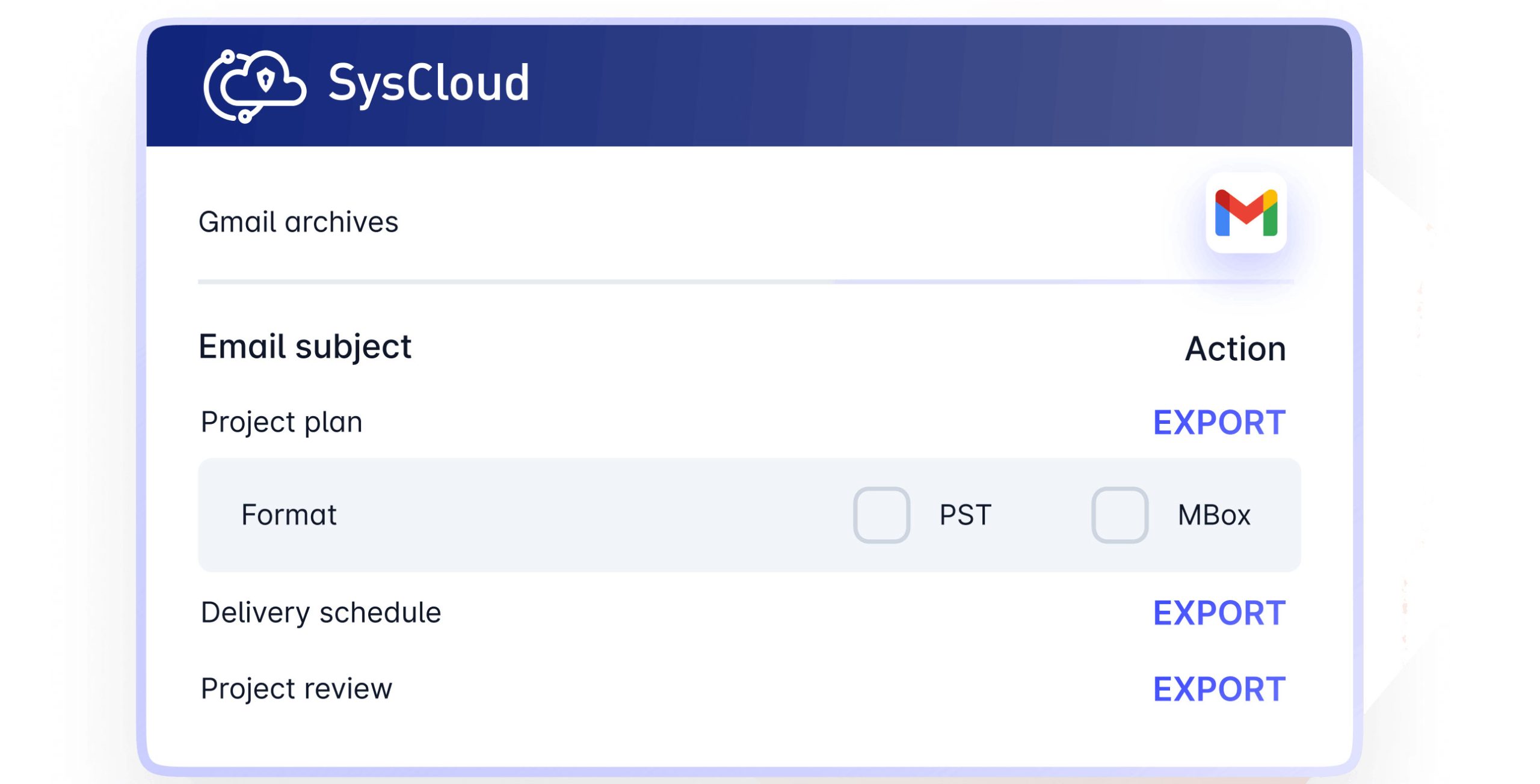How to Import SysCloud Exported Emails into Another Account ?
Overview: In this instructional tutorial, you will figure out how to import SysCloud exported emails to another email account. SysCloud provides an option to export G Suite (Google Workspace) backed-up emails to PST or MBOX format. Hence, I will explain here how a user can import these exported files into other accounts. So, keep reading this post to know more.
In this era of modern innovation, cloud-based services such as Google Workspace (Known as G Suite), Microsoft Office 365, Exchange Server, etc. Are popular services regarding all the problems asked by the organization and end-users. But nowadays one more thing is required and mandatory for the customers who are using cloud services. It is known as Cloud Backup.
Cloud backup is an aid in which information and applications are backed up on a business’s server and kept on a remote server. Organizations back up to the cloud to keep records and information quickly accessible in case of a failure, blackout, or catastrophic event. Cloud Backup for Business works by duplicating and storing your server’s documents, emails, and other important data on a server in a different physical location.
SysCloud is also one of them. It allows you to back up your business communication servers such as Microsoft 365, Google Workspace (formerly G Suite), etc. It also monitors your data and malicious files with limitless storage space. But when the restore process comes, it only restores the data on the same backup server. That’s why a lot of clients want to know a simple way to restore SysCloud exported data to another server.
Reasons to Migrate SysCloud Exported Emails to Another Place
“I want to import SysCloud exported MBOX file into my email account. Can you explain the process ? In addition, suggest me a solution to convert SysCloud exported MBOX files.”
“Hi, I am using SysCloud service to backup my Google Workspace data. But I need to move some Backed up data into different G Suite account. But SysCloud only provides few options. I have already exported SysCloud emails into PST format. But I don’t know how to restore this file into G Suite server ?“
As we have seen, SysCloud allows you to extract cloud backed up data into both PST or MBOX format. But there is no way to migrate SysCloud data to another server or platform directly. As we have seen in the image below, it only allows you to extract data into PST or MBOX file.
There are a lot of platforms that do not support MBOX or PST files. Suppose, if you want to import SysCloud exported files to Gmail account. Then there is no straight path. That’s why we need a professional tool to restore SysCloud exported emails to another account.
Professional Method: Migrate SysCloud Exported Files
SysCloud is one of the popular cloud backup services. But it only allows you to extract backed-up data into PST or MBOX format. There are lots of clients who want to move its backed-up data to another account. But because of different export options, we need different applications. Called – RecoveryTools PST Migrator and RecoveryTools MBOX Migrator utilities.
The Working procedure of both utilities are the same. That’s why here we show the process to import SysCloud Exported emails to another account using RecoveryTools MBOX utility. But you can download both applications from the given links.
Free Download for SysCloud Exported PST File:
Download for Windows Download for Mac
Free Download for SysCloud Exported MBOX File:
Download for Windows Download for Mac
How to Import SysCloud Exported Emails into Another Account ?
Considering a scenario when a user wants to know how to import SysCloud exported files into Google Mail, Google Workspace, and Microsoft 365 Account. Then we need to explain both solutions:
1. Import SysCloud Exported Emails into Google Workspace / Gmail
2. Import SysCloud Exported Emails into Microsoft 365 / Office 365
How to Import SysCloud Exported Emails to Gmail / Google Workspace Account ?
- First of all, you need to install the RecoveryTools application on your computer.
- Thereafter, load your SysCloud Exported files into the panel with dual options.
- Choose the required folders or files from the given list.
- Select the Gmail option in the list of file-saving options.
- Put your Gmail or Google Workspace account credentials in the user panel.
- Press the next button to start the process to import SysCloud Exported Emails into Google Workspace / Gmail account.
How to Import SysCloud Exported Emails to Microsoft 365 / Office 365 Account?
- You need to install the solution on your computer.
- Select the SysCloud exported files with dual-mode.
- Mark only required files or folders from the given list.
- Select Office 365 option in the list of saving options.
- Enter your account credentials in the user interface panel.
- Start the process to import SysCloud exported files into Microsoft 365 account.
Top & Common Advantages of Both Application
- Retains all Email Meta Properties:
Both applications have advanced options to keeps all email formatting and meta properties. After completing the procedure, you will get exact email components such as attachments, email addresses (to, cc, from, bcc), subject, hyperlink, meta content, etc.
- Offers Dual Modes of Selection:
The product gives double choices to pick numerous SysCloud exported files for a single process. Then, at that point, select folders choice permits you to pick numerous exported files from a folder to the product interface panel.
- Multiple Saving Options:
Both programs have many file-saving options. One can easily convert or migrate SysCloud exported files into various file formats such as email formats, document formats, email clients, webmail, or many accounts through IMAP.
- 100% Risk-Free and Easy Solution:
The product is tried by numerous expert labs and associations. It is a totally infection-free program for importing SysCloud Exported Emails to Another account. The product gives a basic and simple to-involve interface for a wide range of clients.
- Support All Mac X & Microsoft Windows OS:
The program was developed for all types of users including non-technical users. You can easily install this application on your Windows 11 computer also. It supports all Mac OS X editions including Monterey.
Conclusion
In this article, we have explained a method to import SysCloud Exported files into another account. You can read the solution and get a flawless way to import them. Also, you use the solution to change SysCloud exported files into another format. Using RecoveryTools solution, one can easily import or migrate SysCloud exported files into any platform. For more details and help, you can also contact us via email or chat process. Thank you for giving your time.