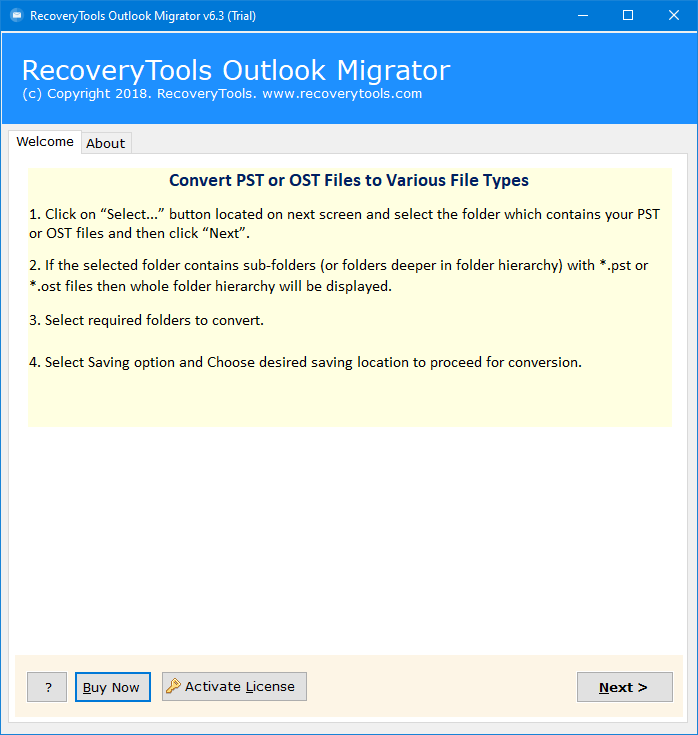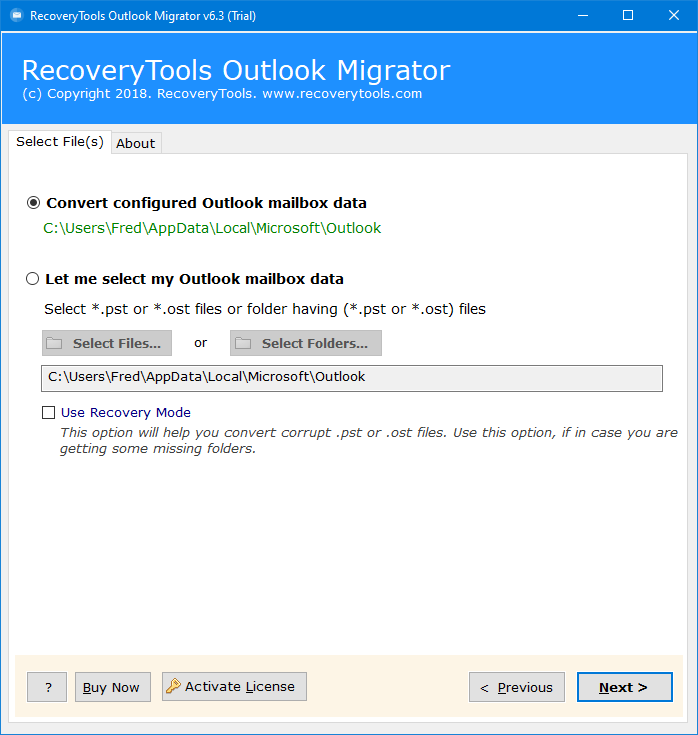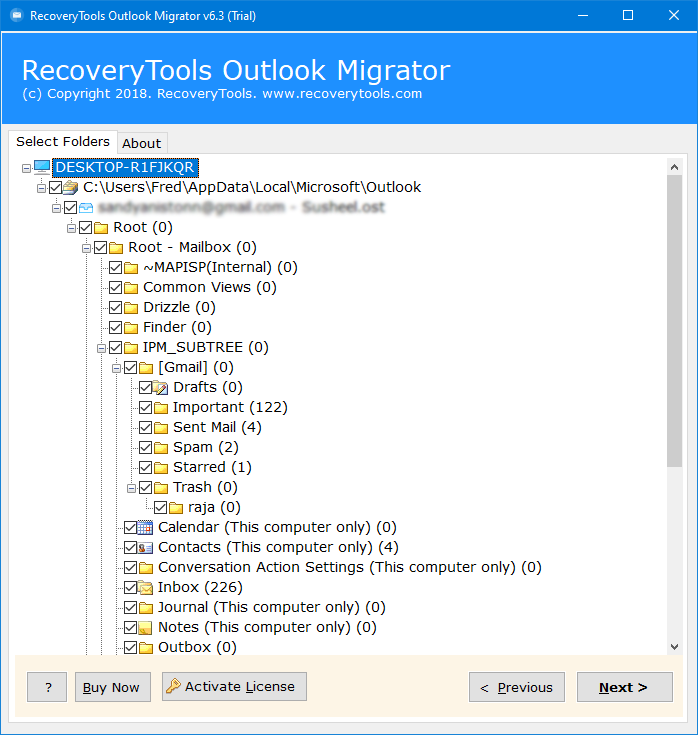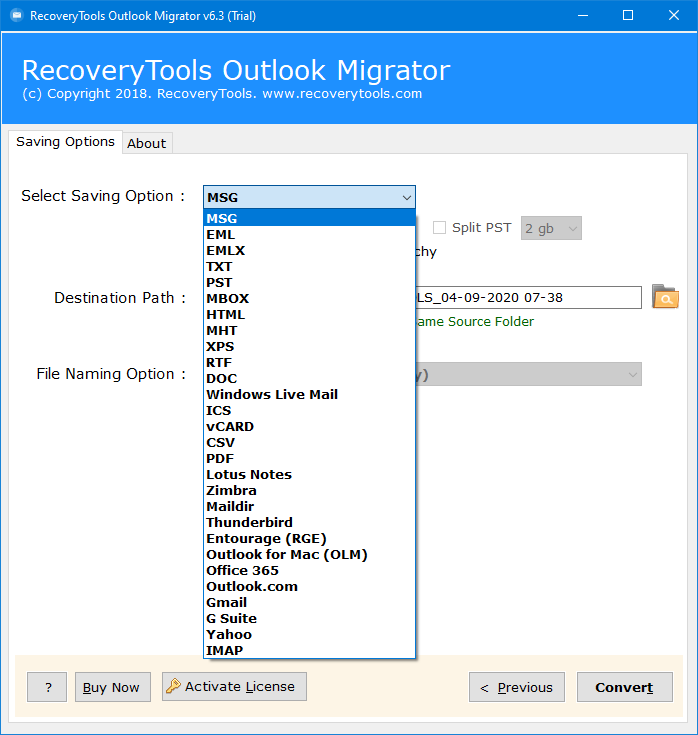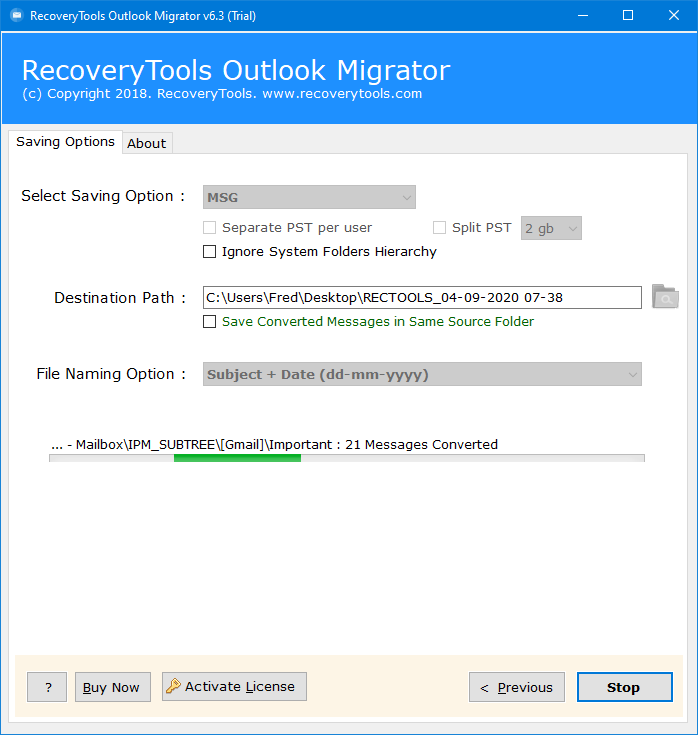How to Import PST to Opera Mail? Explore Top Solutions
Overview: Do you know that there is such an easy method to import PST to Opera Mail? It’s true! If you are having PST files that you are willing to change into Opera Mail then this blog provides what you are looking for. In this article we will introduce you with the top 2 solutions to import Outlook PST to Opera Mail easily on both Windows and Mac. Each method explained in this article is tested and 100% accurate.
PST files which store the information of Outlook like emails, contacts, calendars, etc, are not compatible with any other application or platforms. However Opera Mail is an email client developed by Opera Software. It is a features rich email application which has a large user base.
Whenever a user tries to share their Outlook information to Opera Mail they face a lot of trouble. Because PST files are not compatible with other email clients it becomes tough for users to share them. In this case users look for a reliable solution to import PST to Opera Mail. Read the article to find the best method.
How to Import PST to Opera Mail?
In order to provide you with all the possible ways, we have tried to solve this query top 2 methods. In the first method we will talk about how to export Outlook PST to Opera Mail manually and then if a user finds the manual approach confusing or frustrating they can use the easiest solution which has been explained in method 2.
Method 1: Import PST to Opera Mail Manually With IMAP
The manual method consists of 3 steps along with substeps. Make sure you have a lot of time for the manual approach. In case you find it time consuming, switch to a professional solution.
Step1: Configure Outlook Account With Opera Mail
- Open Outlook and go to “File” to import Outlook PST to Opera Mail.
- Click “Add Account,” enter your email, and hit “Connect.”
- Authenticate with your Google account by entering your email and password.
- Click “Allow” on the permission window.
- Your account is now configured with IMAP; click “Done.”
Step2: Transfer Outlook Emails
- Create a new folder in your Gmail account.
- Move Outlook emails to this folder in order to transfer PST to Opera Mail.
Step3: Set Up Email Account in Opera Mail
- Open Opera Mail, choose “Email,” and click “Next.”
- Enter your name, email, and organization (optional), then click “Next.”
- Provide your login name, password, select “IMAP,” and click “Finish.”
- Your email account is now configured in Opera Mail, granting easy access to all Outlook emails.
Method 2: Best Solution to Import PST to Opera Mail
Download the RecoveryTools PST Converter for Windows or Mac to easily export multiple Outlook data files to MBOX format. It works with all Outlook versions, including 2019, 2016, 2013, and 2010. You don’t need any extra applications to export emails, and there are no restrictions on file size, making it simple for any user to convert numerous PST files.
How to Import PST to Opera Mail with Tool?
- Get the Outlook to Opera Mail Converter tool. Follow the instructions to proceed.
- Use “Select File” or “Select Folder” to upload Outlook PST files directly to the tool to import PST to Opera Mail.
- Authorize the tool to display Outlook folders. Choose specific folders, press “Next” to continue.
- Navigate to the saving option, pick MBOX as the output format. Click “Browse” to choose where to save the converted files.
- Click “Convert” to start exporting from Outlook to MBOX. Once done, a success message will appear. Click “OK” to complete the process.
After changing the Outlook emails into MBOX format, you can easily import them into Opera Mail. We have also provided the import of the converted Outlook data into Opera Mail below.
Import the Converted Outlook Data into Opera Mail
To import PST to Opera Mail, first we converted our Outlook emails into the supported file format of Open Mail. Now we will import that into Opera Mail:
- Open “Opera Mail”, go to file, select import/export and click at Import Mail.
- Click on “import generic mbox file” in the next screen and then click Next.
- Add MBOX” in the next window and click on it to import the converted MBOX file.
- Select the Mbox file and then click on next to start the importing.
- After that, you can see the imported file on Opera Mail.
Specifications of the Software:
- This is the professional and suitable method to export PST to Opera Mail with 100% accuracy.
- The optimal way to import PST into Opera Mail, preserving all email properties such as attachments, HTML links, headers, images, sender, and receiver information.
- Converting Outlook to Opera Mail is straightforward, explained through simple steps and genuine screenshots for easy understanding.
- Our Technical Experts thoroughly tested and achieved 100% accuracy on different computers before publishing this information on our blog.
Conclusion
Users who want to import PST to Opera Mail easily must definitely try the simple method given in the article. We present the two best tested methods to export Outlook PST to Opera Mail on the Windows and Mac systems. Users can use both manual and professional approaches, whichever they find suitable. It should be noted that the conversion is done accurately and reliably. The article focuses on every approach being simple and easy to use to make it possible for a user to get rid of any difficulties during migration.