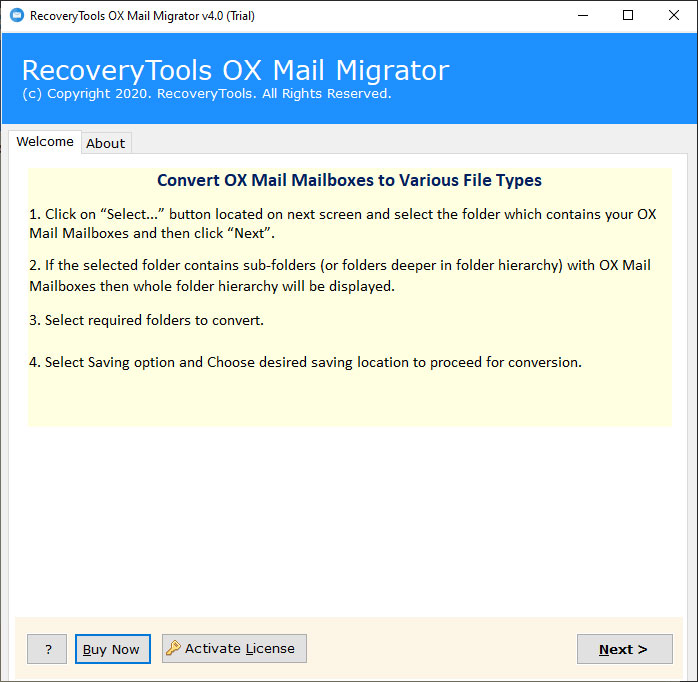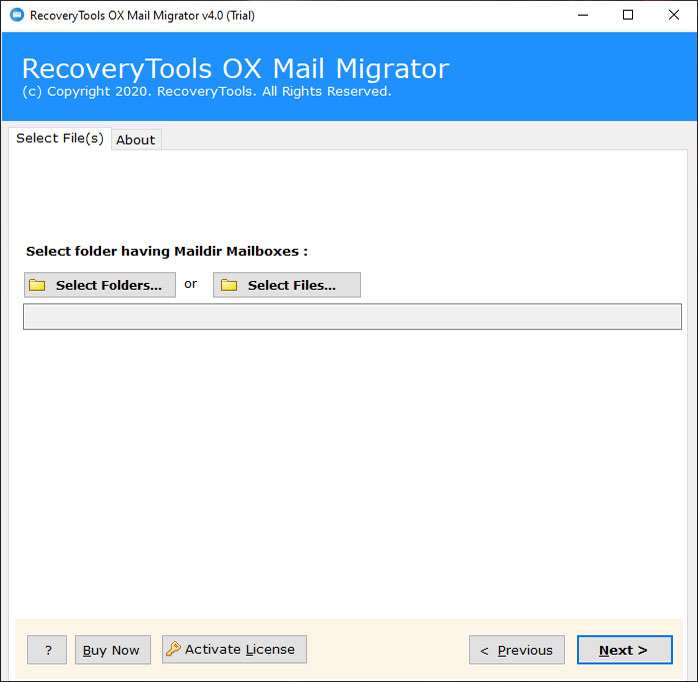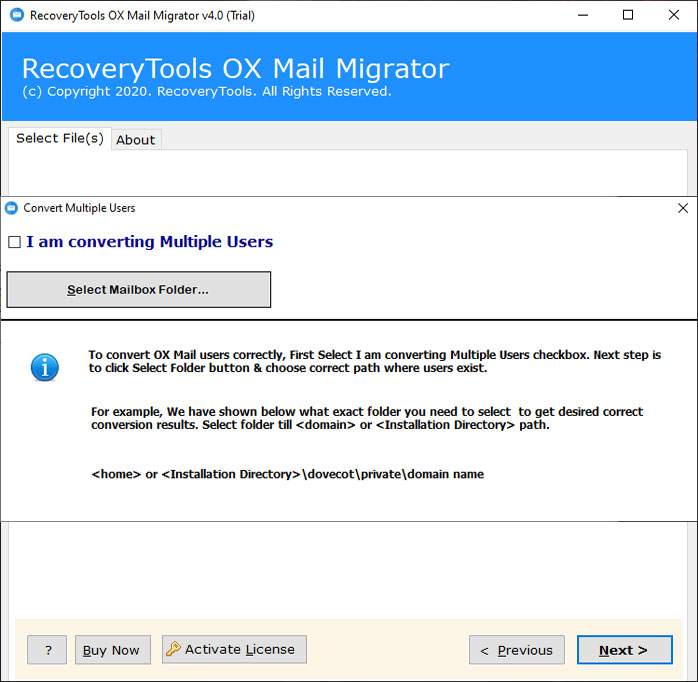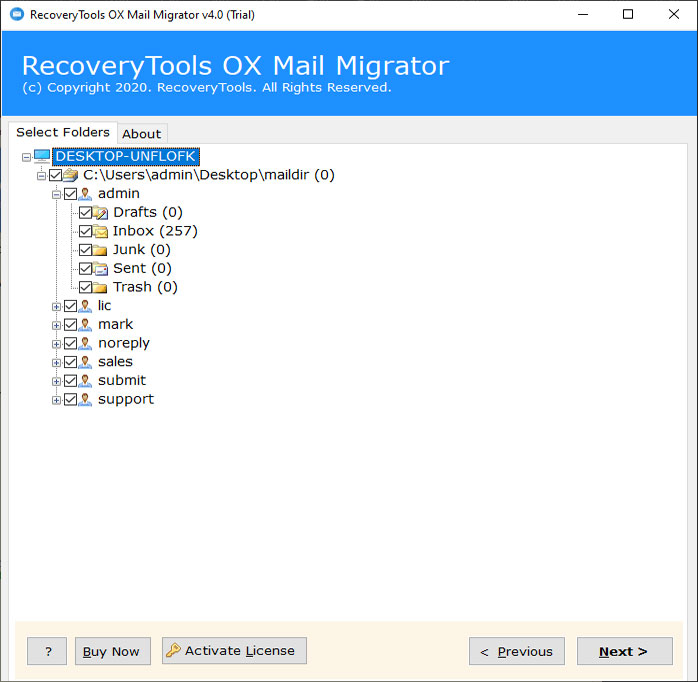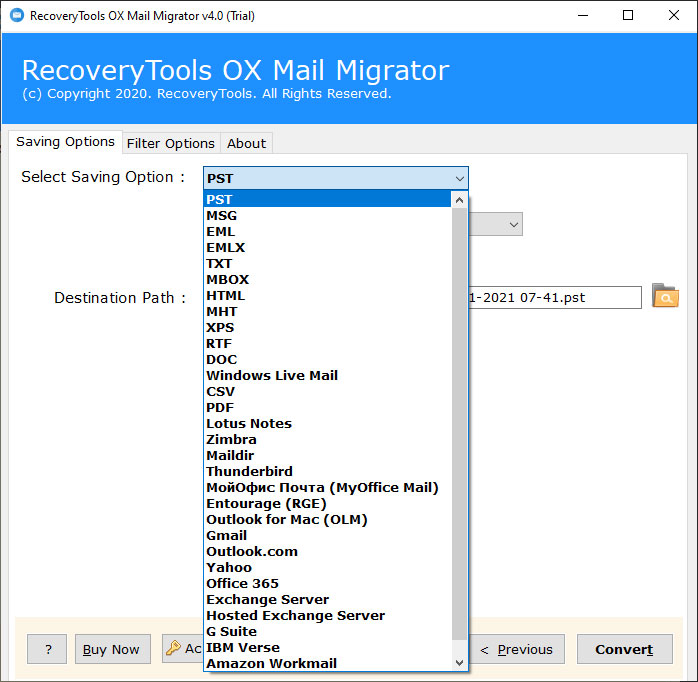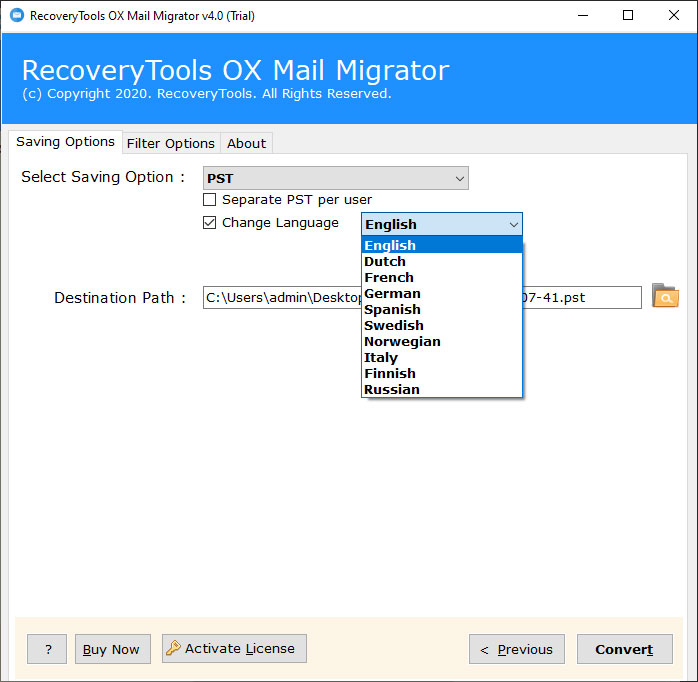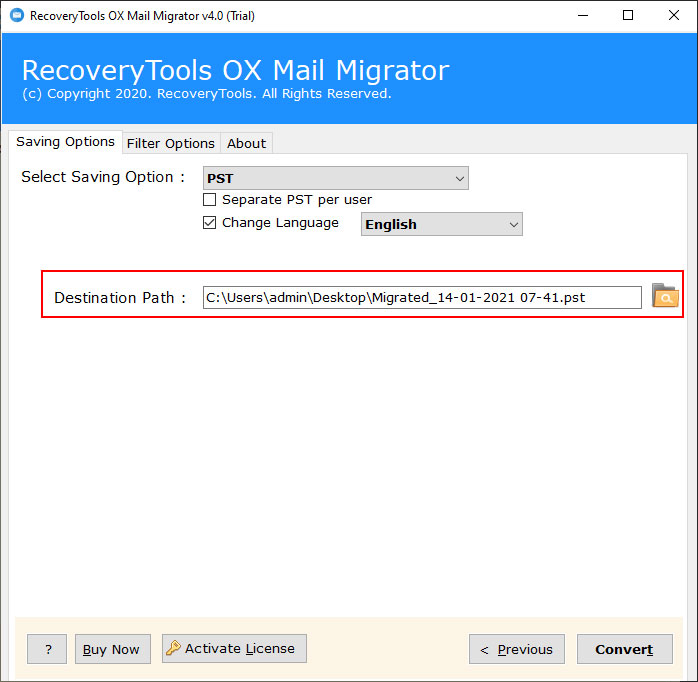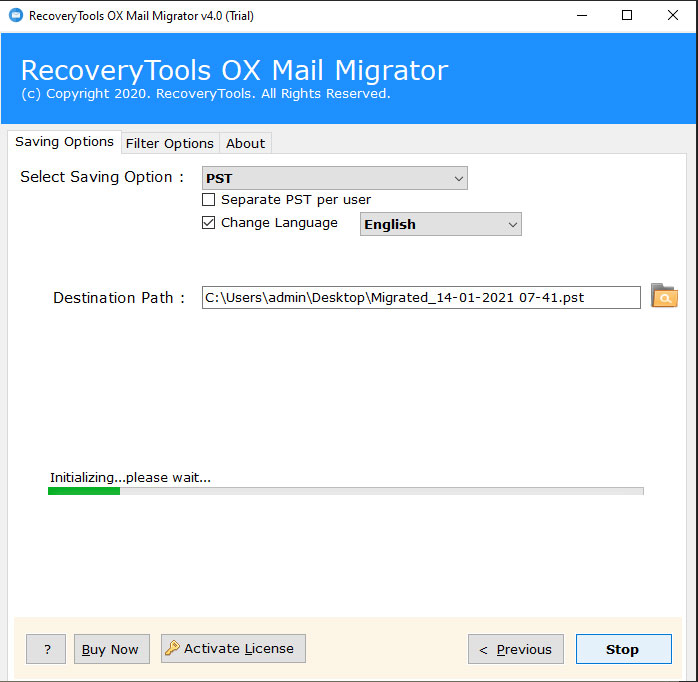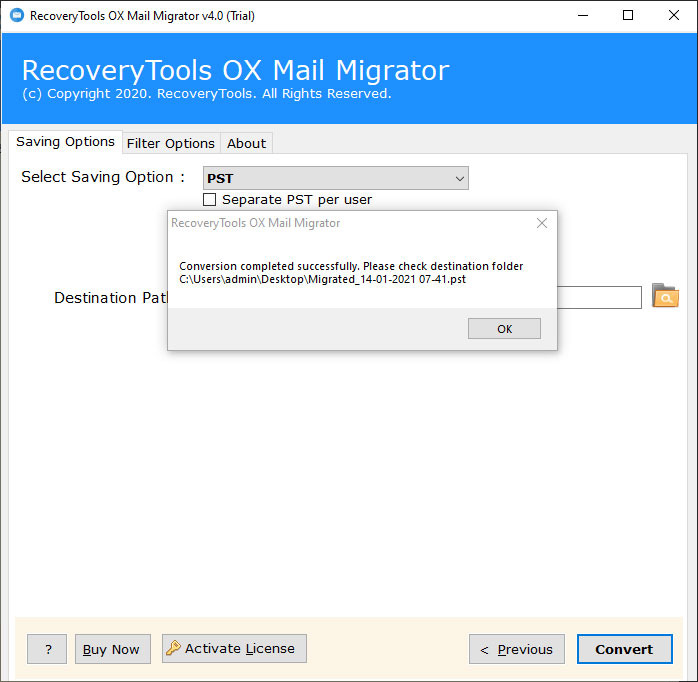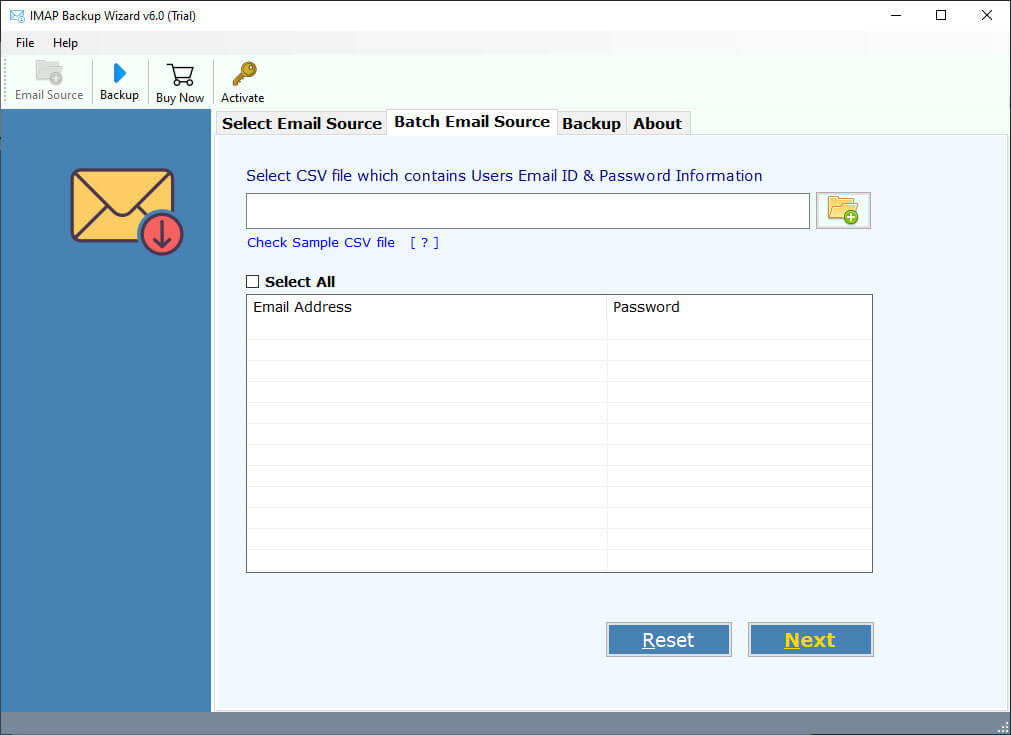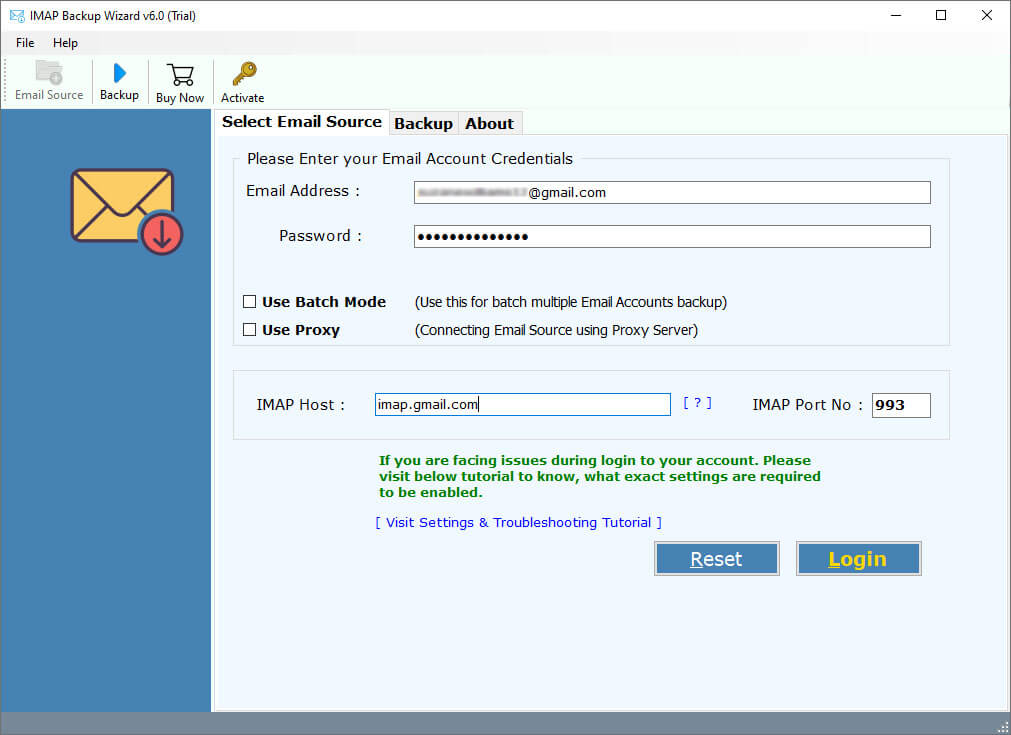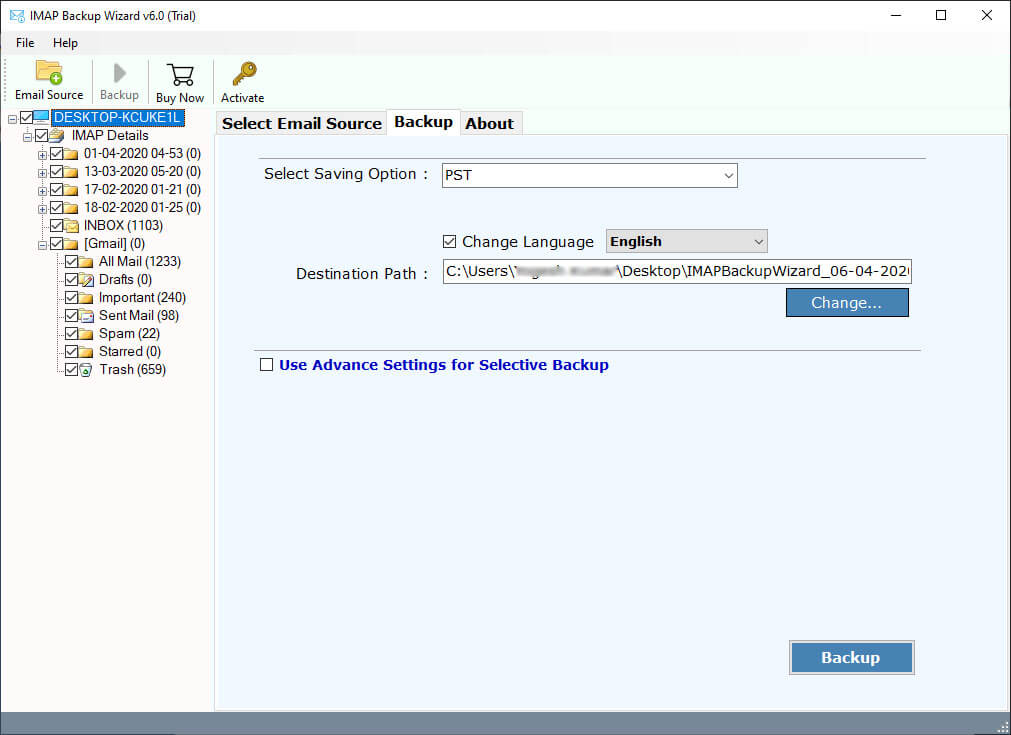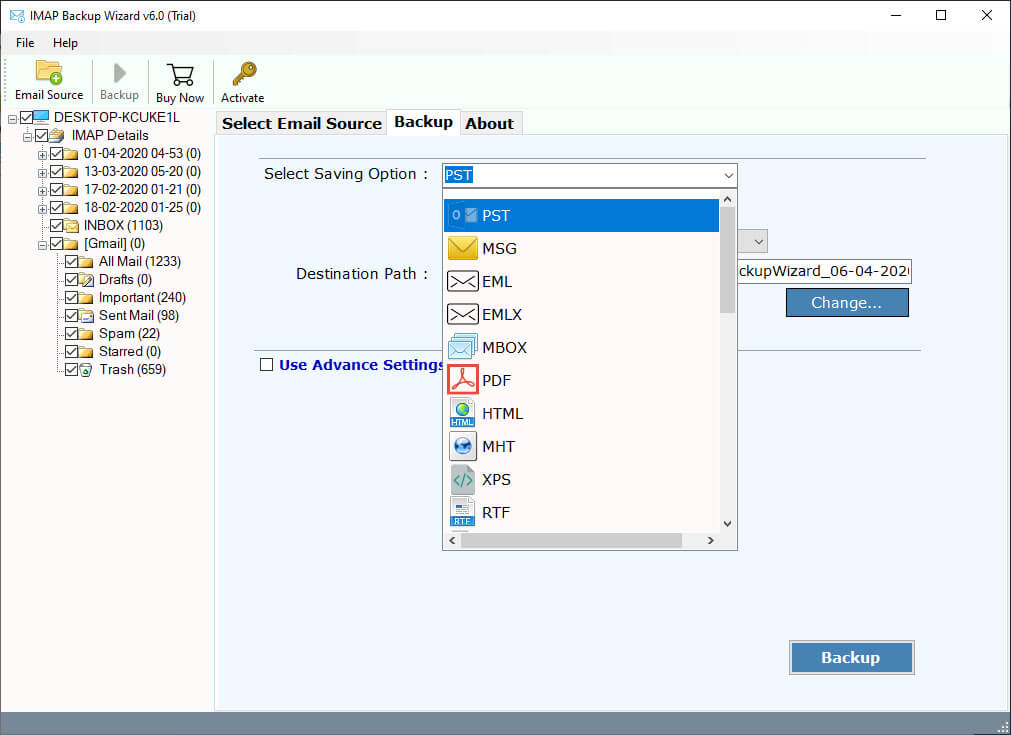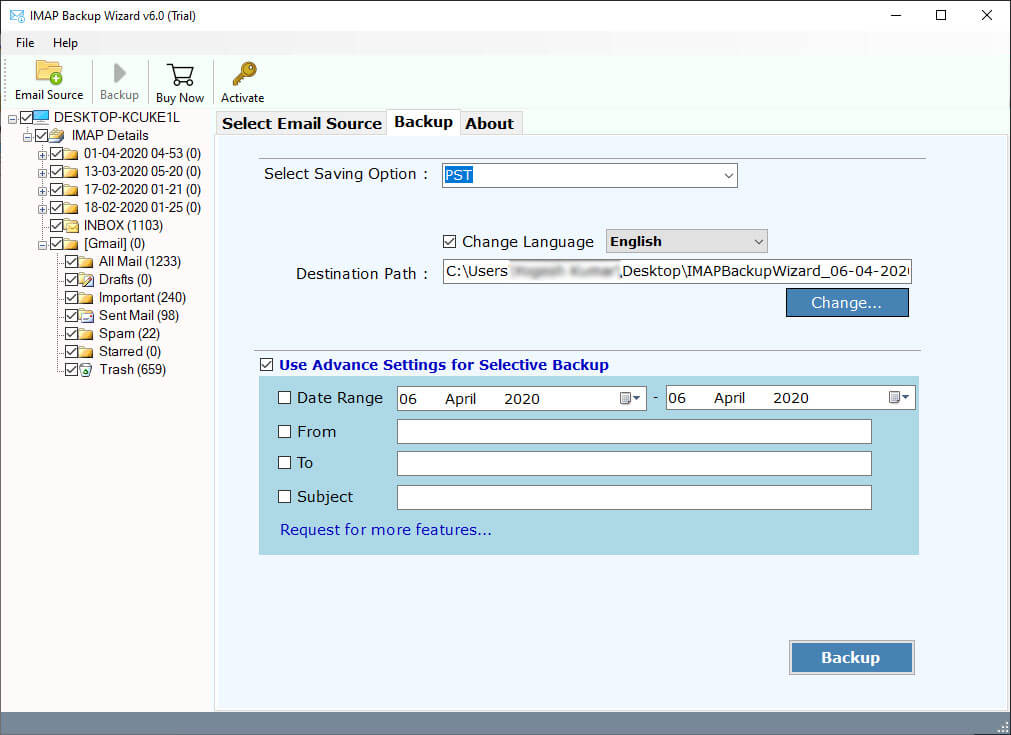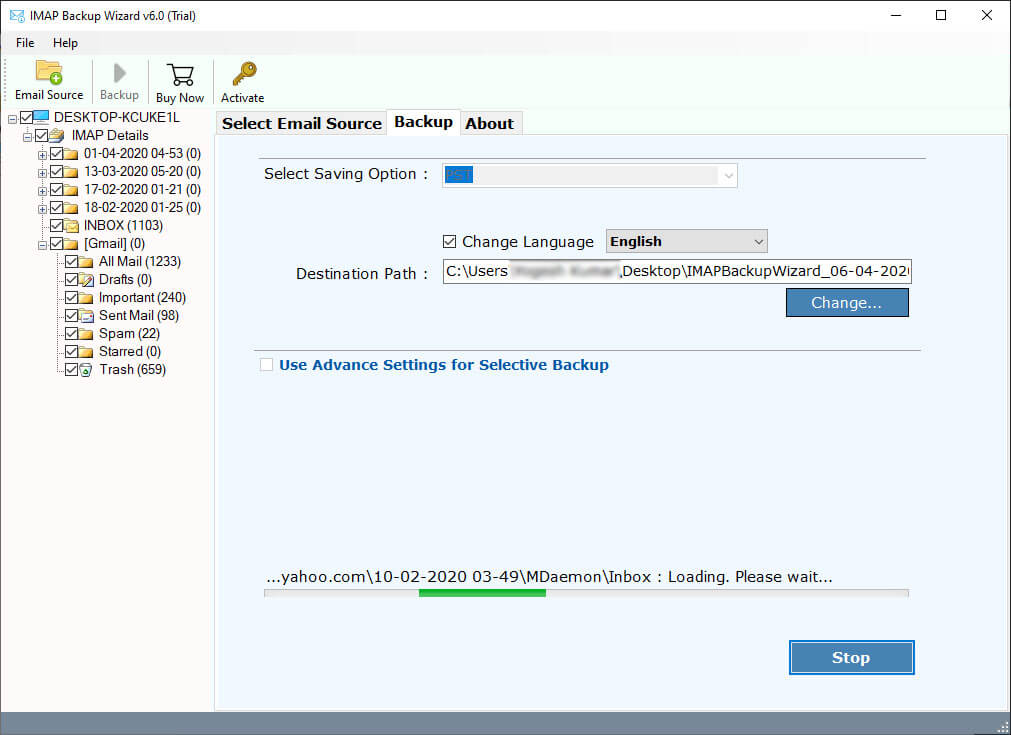How to Import OX Mail Server Data to Outlook ?
Open-Xchange is a Linux-based email and groupware solution company that develops and sells web-based & on-premise communication and office productivity software.
Unlike Outlook, Open Xchange (OX Mail) is deployed and used on-premises Linux and Unix-based systems. Open Xchange installs the OX App Suite On-Premise in the data center to manage email, communication, collaboration, and storage tasks that have a function similar to Outlook.
In fact, most of the functionality integrated into Outlook is in the OX App Suite on-premises. Open Xchange provides the OX App Suite on both cloud and on-premises platforms.
Some other features that are included in the OX App Suite include: Deployed in your data center, Easy integration with your ecosystem, Support with architecture, design, and implementation, etc.
However, when comparing the OX Mail app to Outlook, there is a lack of trust, security, and Windows platform support. That’s why many users are now migrating OX Mail emails to Outlook.
Instant Solution:
So, you are looking for a solution to transfer OX Mail Server data to Outlook ? Well, Open Exchange provides both cloud and on-premise based communication systems. So, we need different solutions for different architectures.
For Migrate On-Premises OX Mail Server to Outlook
OX Mail On-Premises Server Migration
Note: – To know complete process of migrating Local OX Mail Server Emails to Outlook, click here.
For Migrate Hosted or Cloud Open Xchange to Outlook
OX Mail Server Cloud / Hosted Migration
Note: – To know complete process of migrating Hosted OX Mail Server Emails to Outlook, click here.
OX Mail On-Premise Server to Outlook Migration
Now, users who look forward to migrating OX Mail On-Premise Server user data from OX App Suite to Outlook will have to undergo some manual or automated procedures.
First of all, you have to transfer OX mail server data from Linux to Windows computer. Because Microsoft Outlook only supports Windows and Mac computers.
So that, you need to transfer your user mailbox data from Linux to Windows. Typically, OX mail server user mailbox data is saved to the following location:
Once you receive your data from a Linux based OX mail server on a Windows computer. You have to convert OX Mail emails to PST format. Because all Microsoft Outlook versions support the PST format to preserve Outlook email data.
As we know there is no way to import OX Mail emails to Outlook manually. Therefore, we recommend using the RecoveryTools OX Mail Migrator utility.
Key Features of OX Mail to Outlook Conversion Tool
- Batch Migration of Open Xchange Server user Mailboxes at once.
- Import OX Mail Server Mailbox to Outlook 2019, 2016, 2013, 2010, etc.
- Provides 25+ Additional saving options to convert OX Mail Server data.
- Keep Original Email Properties while converting OX App Suite Emails to Outlook.
- Open Xchange to Outlook Converter maintains email folder hierarchy structure.
- Advance Filter Options to Migrate Selective OX App Suite Mailbox Data.
- Runs on Microsoft Windows Desktop & Windows Server Operating Systems.
Steps to Import OX Mail Data to Outlook 2019, 2016
First of all, install and launch the application on your Windows computer.
Then, select your OX Mail Server emails data exported from Linux computer with dual selection options- Select Folders… or Select Files…
Thereafter, enable the ‘I am converting Multiple Users’ option if you wish to import multiple user mailboxes from OX Mail Server to Outlook.
After that, select the required file folders from the selected database.
Choose the required PST option in the list of file saving options.
Select the additional options if you want to manipulate your mailbox data.
Set the destination location path to save resultant data at user desired location.
Click on the next button to export OX Mail Emails to Outlook 2019, 2016, 2013, 2010, etc.
When the process is completed, click on the ok button. Thereafter, import your resultant data on your Outlook edition easily.
How to Migrate OX Mail Cloud Server Data to Outlook ?
You already know that Open Xchange is available on both cloud and local on-premises versions.
If you are currently using OX Mail Server Cloud Edition and you want to import your mailbox data into Outlook versions, use the RecoveryTools IMAP Backup Tool.
The software host process provides simple and easy steps to import OX mail server user data into Outlook 2019, 2016, 2013, 2010, and earlier versions.
MAC Version:
If you are looking for a Mac edition to Import OX Mail Server data on Outlook for Mac edition, then download this application.
Key Features of OX Mail Cloud Server to Outlook Conversion Tool
- Backup Multiple OX Mail Server mailboxes to Outlook Format at once.
- Comes with multiple saving options to export Hosted OX Mail Server User Data.
- Simple and Consistent user interface for all types of users can easily use the solution.
- Advance Filter Available to Download Selective Items from OX Mail Server Mailboxes.
- Maintain Internal Structure, Integrity, & Email Formatting of OX Mail Server Mailboxes.
- OX Mail to Outlook Converter Provides 100% Secure and Easy to Use Graphical User Interface.
- Support all Microsoft Windows and Windows Server or Mac computers without any issues.
Steps to Import OX Mail Cloud Data to Outlook 2019, 2016, 2013, 2010
Step-1. Firstly, download the software on your Windows and Mac computer.
Note: – You can download multiple OX Mail Server user mailboxes to Outlook PST format. Just enable the batch option and upload CSV file contain all email credentials.
Step-2. Now, enter your OX Mail Server account credentials with the server address.
OX Mail Server IMAP Settings
User Name: – Enter your email address.
Password: – Enter your email account password.
IMAP Server Address: – open xchange server address.
Port No.: – 993 or 143
Step-3. Choose the required email folders from the list.
Step-4. Select the PST option in the list of file saving options.
Step-5. Choose the destination location path to save resultant data at the user location.
Step-6. Click on the next button to migrate Open Xchange to Outlook client.
Conclusion
In this article, we have discussed how to import OX Mail Server data to Outlook without making changes. As we know, Open Xchange Server comes in the cloud and on-premises versions. That’s why here we describe both ways to transfer OX mail (hosted and on-premise) data to Outlook. Also, you can try both applications before purchase the licensed editions.
If you want any assistance from us, you can easily contact us 24×7 via live chat or email.