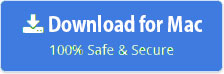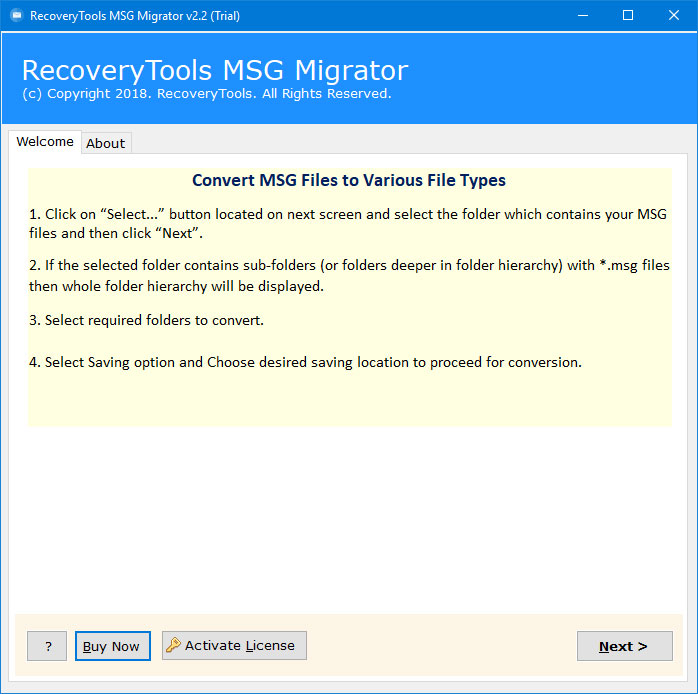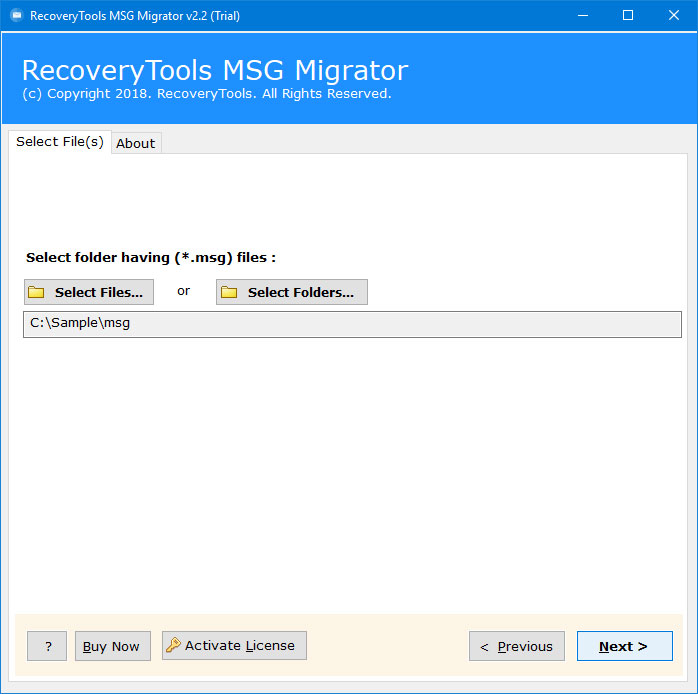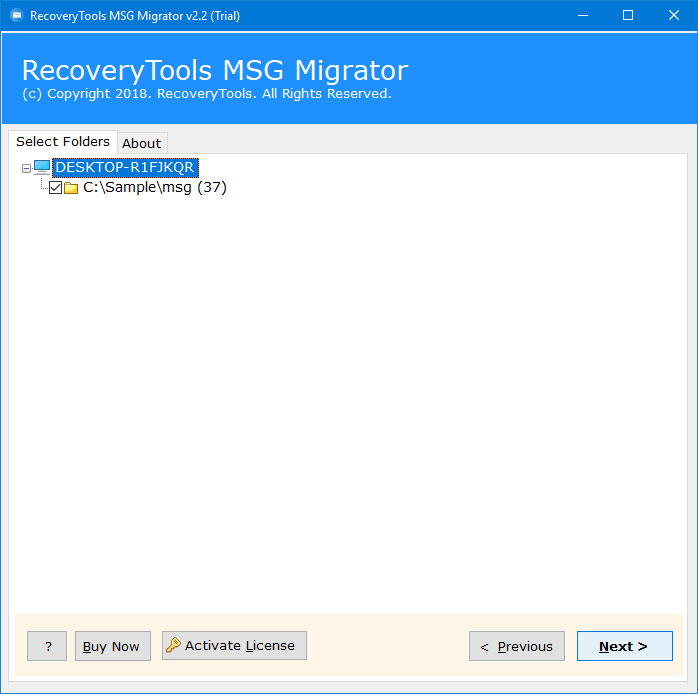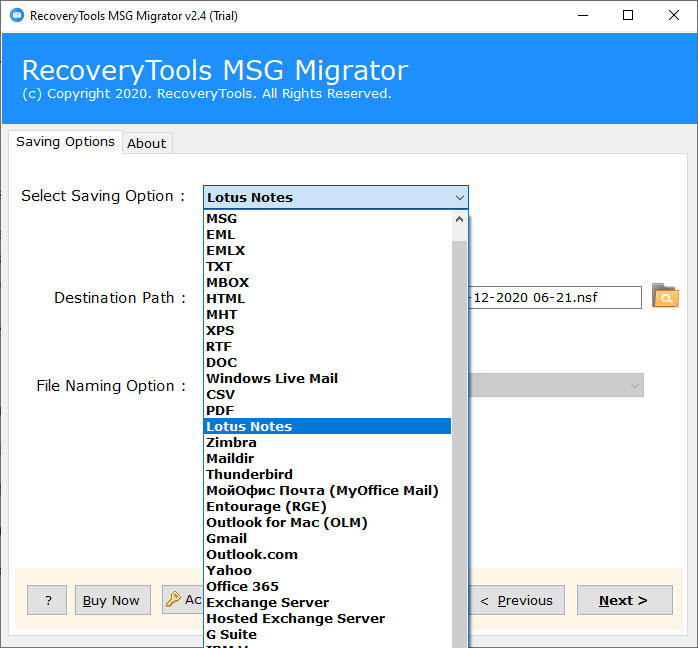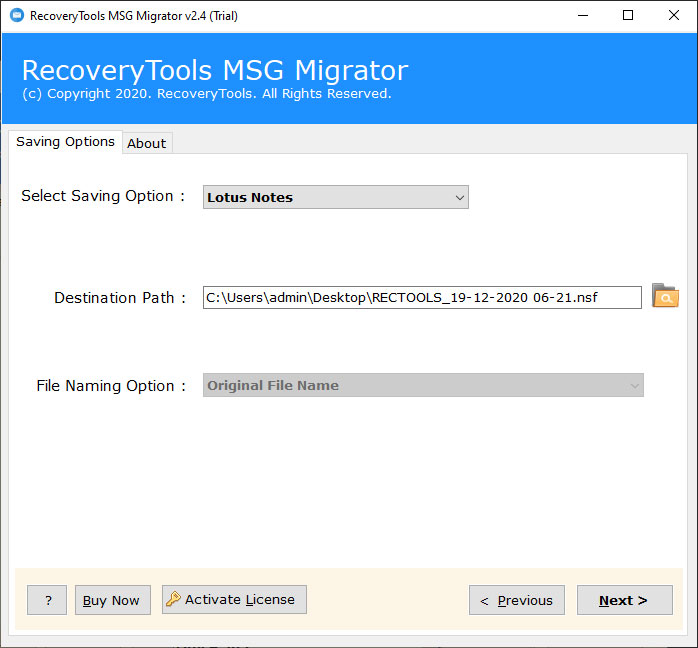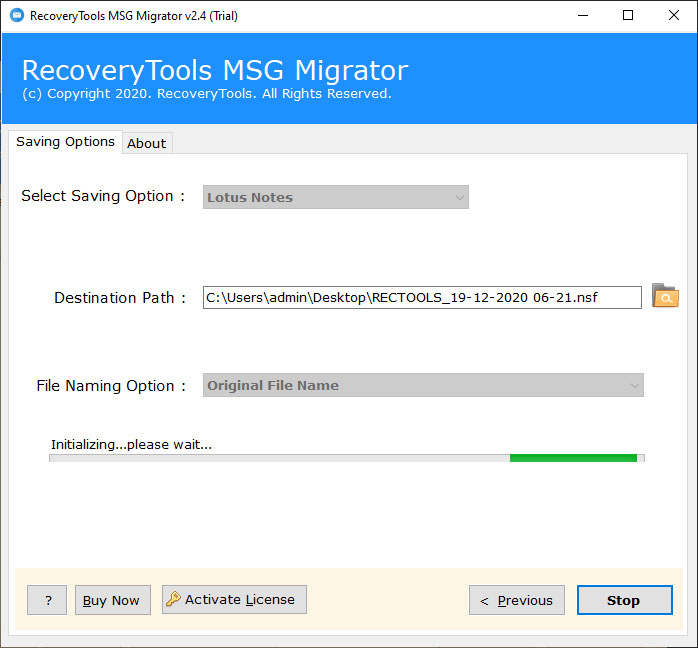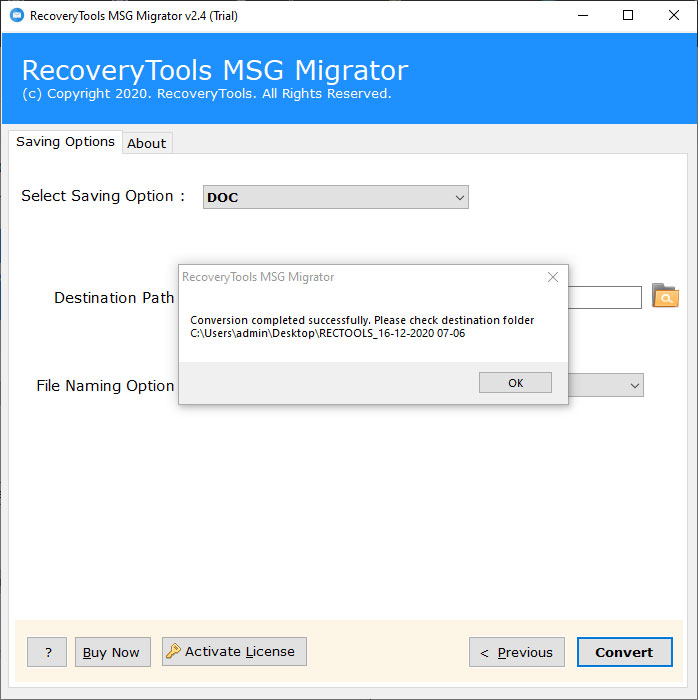How to Open MSG File in Lotus Notes Client Directly ?
“Hi, I have more than 10K MSG files in my local storage folder. For a long time, I am using the Microsoft Outlook email client application and extracted my important emails in MSG format. I tried to open MSG file in Lotus Notes. But My lotus notes client doesn’t support MSG files. Therefore, I need to convert MSG to NSF file format. So, I can easily import MSG file to Lotus Notes. Does anyone know how to convert MSG to HCL Notes or NSF format ? Please Help me!!!!”
MSG file can contain simple email message information with an attachment. MSG files can be extracted primarily from Microsoft Outlook with drop and drag function. In addition Outlook, MDaemon, or Zimbra email client also supports MSG files but the two files differ in terms of their structure. Besides, Lotus Notes is an email client (with Domino email server) developed by IBM. It is widely used in large organizations for emailing customers and others. Lotus Notes supports NSF file to store a user mailbox data.
If you are one of those who want to open MSG file in Lotus Notes, then you need to download a third-party tool. RecoveryTools MSG Converter Wizard allows you to directly import MSG files to Lotus Notes. One can easily use this application on all editions of Microsoft Windows. The software also provides dual options to choose files in bulk for conversion. You can easily convert MSG to NSF files for all IBM Notes products such as Domino Server. The complete process of this utility is explained below.
How to Convert MSG File to NSF?
- First of all, download the software on Windows.
- Select MSG Message Files with dual selection options.
- Select Lotus Notes from the list of options.
- Choose the location path to save resultant data.
- Click on the Next button to export MSG to NSF files.
This is just an overview of how to go about the conversion. Once done, you can easily import the NSF file in the Lotus Notes application.
Following are the step-by-step instructions to open MSG file in Lotus Notes using professional software as there are no manual methods to do this. After all, HCL Notes does not support MSG format and thus, has no options to open it.
Steps to Open MSG File in Lotus Notes or IBM Domino
First of all, you need to download this application on your Windows computer.
After that, install or run this application and read the instructions.
Thereafter, add the MSG files with dual selection options.
After that, choose the required MSG files from the complete list.
Thereafter, select the Lotus Notes option in the list of file saving options.
After that, choose the location path to save converted NSF files at user location.
Thereafter, click on the Next button to convert MSG files to NSF format.
After that, click on the OK button to complete the process.
At last, open NSF file in Lotus Notes using the in-built Import option.
MSG to NSF Converter – Benefits & Its Features
- Dual Selection Options: – The program comes with dual selection options to choose multiple MSG files at once. So, you can select multiple MSG files for a single conversion process.
- Maintain MSG File Properties: – During the import process, the software maintains the email properties such as email addresses (To, CC, BCC, From), attachments, subject, images, hyperlink, formatting, etc.
- Easy to Use Interface Panel: – The software provides a single and easy-to-use interface panel for all types of users. Both technical and non-technical users can easily open MSG file in Lotus Notes without technical guidance.
- Standalone MSG to NSF Converter: – The software comes with a completely standalone interface. There is no need to install Microsoft Outlook in the user interface panel to convert MSG to NSF format. But you need to install Lotus Notes on your computer for mandatory conversion.
- Selective Folder Conversion: – If you wish to convert only some specific MSG files from multiple files. Then it is possible with this software. Just check only those folders and you will be able to convert the required MSG files to NSF format.
- Multiple Export Option:- The tool provides more than 30 conversion options. Whether it’s MSG to PST, MSG to PDF, or other scenarios, it supports almost all the popular formats and services to convert into.
- Support All Windows Editions: – The software supports all editions of Microsoft Windows such as Windows 10, Windows 8.1, Windows 8, Windows 7, Windows Server 2019, Windows Server 2016, Windows Server 2012, Windows Server 2008, etc.
Common FAQs
How to convert MSG files to NSF format?
Follow the given step by step process: –
- Download or install software on Windows.
- Select MSG files with dual selection options.
- Choose the required MSG files/folders in the list.
- Select Lotus Notes option in the saving formats.
- Set location and start MSG to NSF Conversion process.
Can I install this application on my Windows Server 2019 machine?
Yes, the software supports all editions of Microsoft Windows Server machines.
Does the software support Zimbra TGZ extracted MSG files?
Yes, the software supports all MSG files created by any email client.
Can I open multiple MSG files in Lotus Notes with a single process?
Yes, the utility comes with dual selection options to choose multiple MSG files in a single process.
Conclusion
In the above article, we have explained the way to convert MSG to NSF format in Batch. After this, you can easily open MSG files in Lotus Notes, IBM Notes, HCL Notes, IBM Domino, etc. So, if you are looking for the same solution, then download RecoveryTools MSG to NSF Converter. The software allows its users to directly import MSG files to HCL Notes. So, you can easily open your MSG files in Lotus Notes without facing any complications.
The company provides a trial edition to test this application before launch. You can easily export 25 MSG files to Lotus Notes with this demo edition. The software supports all editions of Microsoft Windows and Windows Server. For the unlimited migration process, you need to purchase this application. If you are facing any issues with the software and its process, then contact us on live support chat.