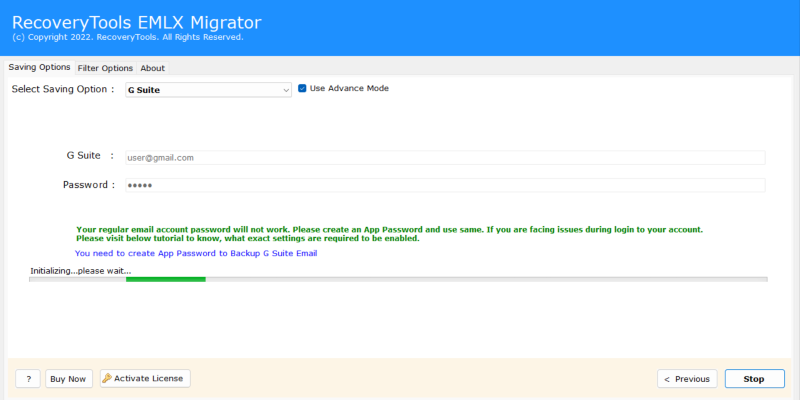Import EML to G Suite /Google Workspace With Attachments
One frequent requirement is to import EML to G Suite / Google Workspace. EML is one of the widely used file formats used by multiple email clients such as WLM, Thunderbird, eM Client etc. it stores every email along with its attached data. However, when an organization transitions to a more collaborative and cloud-based environment like Google Workspace, formerly known as G Suit, it becomes mandatory to migrate all these EML data files into your Gmail.
If you have stored abundant email data in .eml file format? Certainly, you aren’t alone. Since EML or Electronic Mail is single-text email; it is a robust file format to store email information. In addition, it includes messages, header details, subject information, email addresses, inline images, attachments, hyperlinks, etc. Now, if you’re seeking methods to import EML to G Suite as the file format is seamlessly compatible with multiple email services.
In this article, we will delve into the best go-to solution to upload .eml file format to G Suite/ Google Workspace.
Things to Remember Before Migration
- Always make a backup of your original data before starting the migration.
- Ensure that IMAP is enabled in Google Workspace.
- Be careful of the daily limits when you start migrating your data.
How to Import EML to G Suit Manually?
- Firstly download and install Thunderbird email client on your computer.
- Now, set up your Google Workspace email account with the help of IMAP in Thunderbird.
- Create a new folder in your Google Workspace mailbox within your Thunderbird easily.
- Now, drag and drop EML files into the new folder that you have created.
- All your emails, along with other data, will automatically sync to your Google Workspace account.
Important Points to be Noted
- This method is very time consuming if you have a large number of EML files.
- It requires you to install Thunderbird and configure your account to move forward.
- It does not guarantee you to maintain metadata
Batch Import EML Files to Google Workspace [Both Mac & Windows]
These days, professionals and businesses are looking for cloud-based suite services as these solutions are effectively time-saving and elevate productivity. Instead of strolling on multiple collaboration tools, using G Suite is popular yet tailored among professionals for its intuitive and excellent UX experience. Further, businesses or organizations are utilizing Google Workspace due to edge-cutting collaborative tools and smooth transition among other email services.
Besides this, it is highly compatible with bringing over the EML file that stores existing emails, attachments, links, and more. Therefore, users can import EML to G Suite is considered the utmost choice for businesses that want to excel in their productivity. Also, users can access their .eml files in G Suite for further backup and share them with a wide range of email clients. For the same, use RecoveryTools EML Converter; one of the unified solutions for any individual, professional, and organization to upload/ access ample EML files in Google Workspace.
Further, the uncommon functionalities of this versatile tool include bulk converting EML files or folders in a G Suite account. Another uniqueness of this software consists of saving attachments, contacts, and other essential email data while preserving the formatting of the text. Further, this edge-cutting software is compatible with both Windows and Mac operating systems which adds another factor for users to utilize the feature of this tool. With this, let’s head to learn the step-by-step configuration of the software.
Method to Import EML Files to Google Workspace Using Expert Solution
In the earlier section, we have uncovered the features of the tool to import EML to G Suite. Here, we will dig into the steps to enable the software on the computer. Therefore, read the below-mentioned steps thoroughly.
- Firstly, download the aforementioned tool in your system then run it quickly.
- Now, click on Select Files and press the Next button.
- In the pop-up dialog box, deselect the boxes then, select the required items for import EML files to Google Workspace Next.
- Here, choose the saving option i.e. G Suite using Select Saving Option.
- In the same, click on Destination Path to save the resultant file and move the cursor to Next.
- Further, users can use the Filter Options to select the required data and after performing all the necessary options, save the changes.
- Now, click on the Convert box to convert the .eml file format to G Suite. Further, once the software converts the data, it will automatically pop up a successful conversion message.
Since the manual methods to import EML files to Google Workspace are ambiguous and retain higher possibilities of errors. Therefore, using the expert-recommended solutions can enable users to seamlessly read, access, and quickly share the .eml file format with attachments once uploaded in G Suite. In addition, there are multiple factors due to which users search for methods to upload .eml files in any other email services or suite platform. So, let’s unfold the reasons quickly.
Need to Bulk Import EML to G Suite with Folders/ Attachments
EML file format is a single electronic mail that enables users to store a message body with attachments, inline images, links, and more. Further, it is considered the standard file format that supports a wide range of email services and suite applications.
Often the users seek to import .eml files for backup, migration, and access the emails on different email solutions such as Google Workspace [ formally G Suite]. Previously, we have discussed the top-notch expert solution to import EML files to Google Workspace. Here, we will talk about the most common reasons or advantages of uploading an EML file.
- Migrating on G Suite:-These days, professionals and businesses are adopting the suite services as it is convenient and fosters productivity. Further, it enables users to use the integrated collaborative tools that make the transmission of email data. Therefore, import EML to G Suite is the ultimate choice for an organization to bring an effective workflow.
- Wide Accessibility:- Google Workspace is a well-designed and leading choice for businesses or professionals due to its wide range of compatibility including mobile access. With this, users can easily access or read the email information stored in EML while maintaining the same formatting.
- Security Solution:- Undoubtedly, accidental deletion of files may bring unparalleled hindrance for the users. Therefore, import EML files to Google Workspace as it allows users to secure their crucial email data while having a copy of the backup.
In addition, these are a few factors due to which users can import EML to G Suite. Also, users can use the suite services for more accessibility to Google products and easy storage solutions.
The Bottom Line
In this article, we have discussed the reasons and expert methods to import EML to G Suite with attachments or folders. Since the manual solutions are vague and unclear, therefore, using the aforementioned tool. It enables users to conveniently convert the EML file format. Besides this, users can use the demo version of this tool to know the uncommon features as stated above. Hence, it is recognized as the best solution to upload the .eml file format to Google Workspace without any error.