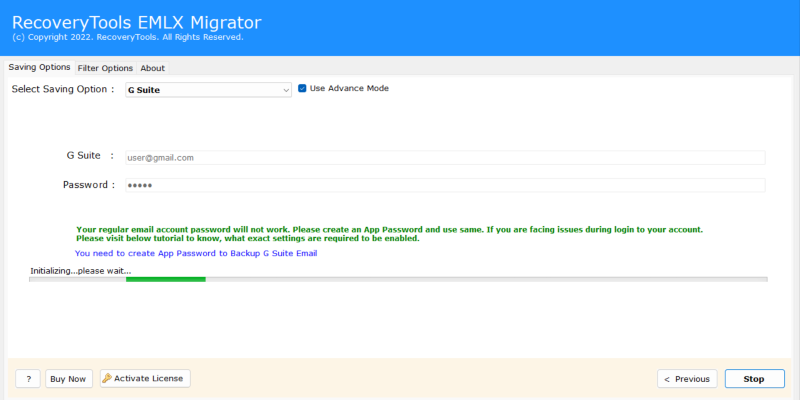Import EML to Google Workspace With Attachments
Overview: Many users and professionals want to import EML to Google Workspace as they want access to all their EML data in one place in Google Workspace. In this article, we will learn to import EML to Google Workspace using different approaches on Mac & Windows, their pros and cons, and a comparison, which will help you to choose the best way to upload your EML files into Google Workspace securely & quickly.
User Query on How to Upload EML Files to Google Workspace? Quick Answer
The process of importing EML files into GWS can be done in two ways:
- Manual Approach- You can simply “drag & drop” EML files by using a browser, Thunderbird, or Outlook. It is a time-consuming process, and should be done at your own risk, as it may lead to data corruption or disturbance in the original formatting and data structure.
- Automated Approach- Or you can opt for an expert tool, which will import EML to Google Workspace in one go. It is not a time-consuming process and migrates in bulk with data security.
Let’s talk about the methods briefly in the blog to get a clear picture of both the approaches and choose the best.
Why Does a User Need to Migrate EML into Google Workspace?
- The most common reason for a user to import EML to Google Workspace is that they want all their EML data in one place, which is secure and accessible. So, moving them into an application like Google Workspace helps them to access their data files easily and securely.
- Google provides IT professionals, Businesses, and individuals with advanced security features like spam protection, 2-step verification, etc, which convince them to import EML to Google Workspace.
- Sometimes, organizations and enterprises moving from old systems to modern ones generally choose Google Workspace to import their EML files, as it ensures the continuity and preservation of the history of business data.
Alternative Solution for Importing EML into Google Workspace
Before diving into the methods to import EML to Google Workspace, you can use this Professional EML converter, which you can use when you don’t have Outlook or Thunderbird and want to use a fast solution to import EML to Google Workspace in bulk without disturbing the data formatting, structure, and original hierarchy. Its free demo version will allow you to export 25 items per folder to test out the software.
You can try out this automated tool, or here are the brief methods to import EML to Google Workspace:
Things to Remember Before Manual EML to Google Workspace Migration
- Always make a backup of your original data before starting the migration.
- Ensure that IMAP is enabled in Google Workspace.
- Be careful of the daily limits when you start migrating your data.
- Make sure your Google Workspace account is active and has 2-Step Verification enabled.
How to Transfer EML Files to Google Workspace?
Here, we will discuss both manual and automated methods step-by-step with screenshots to import EML to Google Workspace. Let’s first see how we can upload EML files into GWS manually:
(A) How to Migrate EML to Google Workspace Manually for Free?
Method 1: Using Thunderbird
#IMAP Configuration
- First, open Thunderbird, go to Files > New > Email Account, and enter your name and email address.
- Then select IMAP and enter your Google Workspace credentials. Hit Done and wait for the Thunderbird to connect with your Google Workspace account.
- Also, click on Tools > Add-ons > and search ImportExportTools NG and install the add-on before starting the process.
#Import EML to Google Workspace via Thunderbird
- In your Thunderbird, create a local folder > right-click > ImportExportTools NG > import EML messages > all EML messages from directories and subdirectories.
- Then, browse and select your EML files and add them. It will showcase all the files in your folder.
- Now, Ctrl+A all the EML files and drag & drop the EML files in bulk into your desired Google Workspace account.
Alternative Way: If you want to save your time,
- You can directly right-click on your Google Workspace account.
- Then, ImportExportTools NG > import EML messages > all EML messages from directories and subdirectories.
- And, your EML files will be added directly to your Google Workspace account, without dragging & dropping.
Method 2: Transfer EML via New Outlook
#Configure Google Workspace Using IMAP
- First, go to New Outlook and click on the top right corner (settings gear icon).
- Then, on your left panel, go to Mail> Sync email and set your default from address.
- Now, click on the “manage or choose a primary alias” link to enter your Google Workspace credentials and wait for it to connect and appear in the folder panel.
#Import EML to Google Workspace
- After configuring the Google Workspace in New Outlook, go to the top right corner and click the settings gear icon.
- Then, select Files > Import > Start Import > browse and select your required EML files to upload.
- Now, choose your folder where you will see all the created and configured folders, and hit the Import button.
(B) Automated Method to Import EML to Google Workspace in Bulk
After trying the manual methods, if you are still looking for a solution that is much faster & secure, then you can use the RecoveryTools EML to Google Workspace Converter Software. This tool can overcome all the limitations of the manual methods used above.
You can import EML to Google Workspace in bulk without any limitations, data loss, or corruption. It will allow you to migrate EML files with complete data security without disturbing the structure, hierarchy, and preserving the important elements and metadata properties. Follow the step-by-step guide below to import EML Files to Google Workspace using Expert Solution:
- Firstly, download the expert tool on your system, then run it quickly.
- Now, click on the Select Files or Select Folders option.
- In the pop-up dialog box, deselect the boxes, then select the required items to import EML to Google Workspace Next.
- Here, choose the saving option as Google Workspace, then click on Destination Path to save the resultant file and move the cursor to Next.
- Further, users can use the Advanced Filter Options to select the required data, and after performing all the necessary options, save the changes.
- Now, click on the Convert box to import EML to Google Workspace. Further, once the software converts the data, it will automatically pop up a successful conversion message.
Since the manual methods for uploading EML files into Google Workspace have a high possibility of creating errors. Therefore, using the expert-recommended solutions can enable users to easily read, access, and quickly share the .eml file with attachments in bulk. In addition, there are multiple factors due to which users search for automated expert solutions to import EML to Google Workspace. So let’s discuss those key features for a better understanding of the tool.
Why Users Prefer the Professional Tool? Prime Features
- You can transfer your EML files in bulk using this software. The automated utility allows its users to convert hundreds or thousands of EML files in large batches without any limitations or errors. It provides corruption-free, fast, and accurate import.
- It helps non-technical users import EML to Google Workspace easily without any technical knowledge or training. The UI/UX has an easy-to-use interface that allows anyone to import multiple EML files directly in one go.
- The expert software preserves the complete metadata & properties, and keeps the original file structure, hierarchy intact while importing.
- You do not need any manual configuration of IMAP or third-party installation like Thunderbird or Outlook to complete the process. It is a complete standalone and independent software that you can use anytime without internet connectivity.
- It ensures 100% data security and does not allow any virus to enter the environment. The tool does not change or edit the data files; however, it does not keep the files in its environment, instead forwarding a copy of the files to keep the files unedited.
Which One is Best For You? Clear Comparison
| Feature | Manual | Software |
| Easy to Use | The manual way is only advisable when you are a technical person. | It is easy to use for even a non-technical user. |
| Bulk Import | Limited options, but results in data loss. You will have to repeat every step for each file. | Import EML to Google Workspace to Bulk export without limitations. |
| Data Security | It may lose metadata, properties, or attachments. | Provides complete preservation of metadata, properties, and attachments. |
| Time Efficiency | Consumes extra time & effort while importing. | Automated solution, consumes a few minutes without repeating any step. |
| Best For | Used to upload a few EML files for personal use. | Best for large-scale businesses to import EML to Google Workspace. |
| Data Preservation | No guarantee of data preservation or its important elements. | Keeps the data structure and its important elements intact. |
The Bottom Line
In this article, we have discussed the reasons and expert methods to import EML to Google Workspace with attachments or folders. Since the manual solutions are time-consuming and risky, using the professional tool enables users to conveniently import EML to Google Workspace. Reading this blog, you will get a clear picture of which method to use and when.
FAQs
Q1. Can I import my EML files into Google Workspace directly?
No, you cannot directly import EML to Google Workspace, as Google Workspace does not support or provide an option for a direct EML to Google Workspace import.
Q2. Will my attachments be preserved while importing EML?
Not manually, but if you use the automated tool to import EML to Google Workspace, it will save all your attachments and important elements.