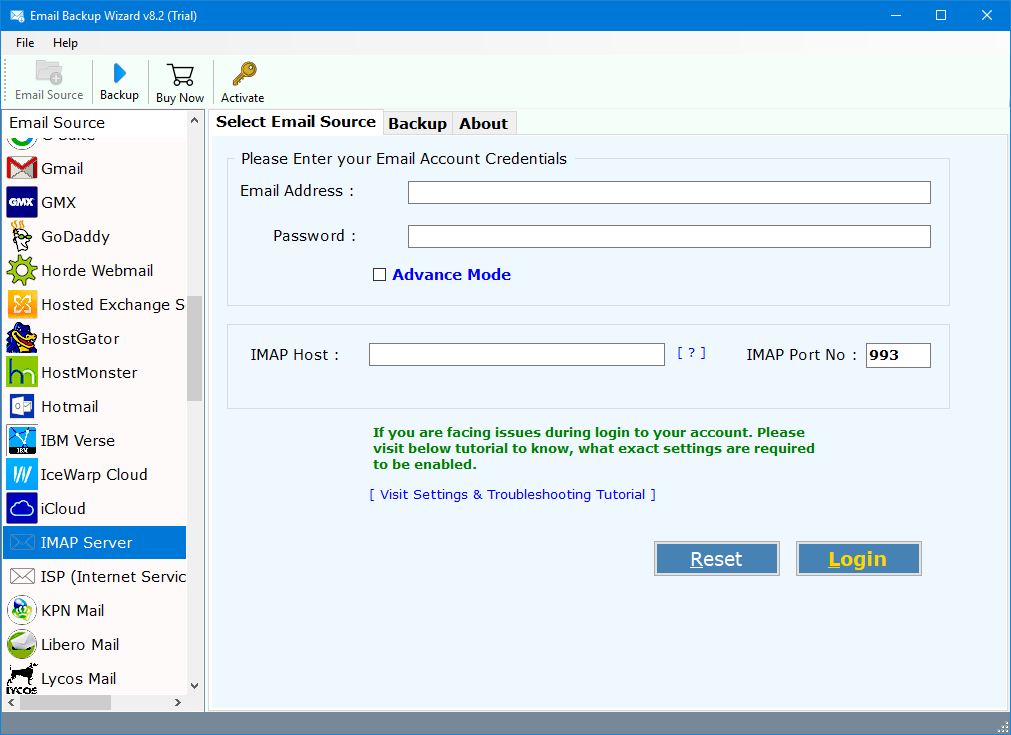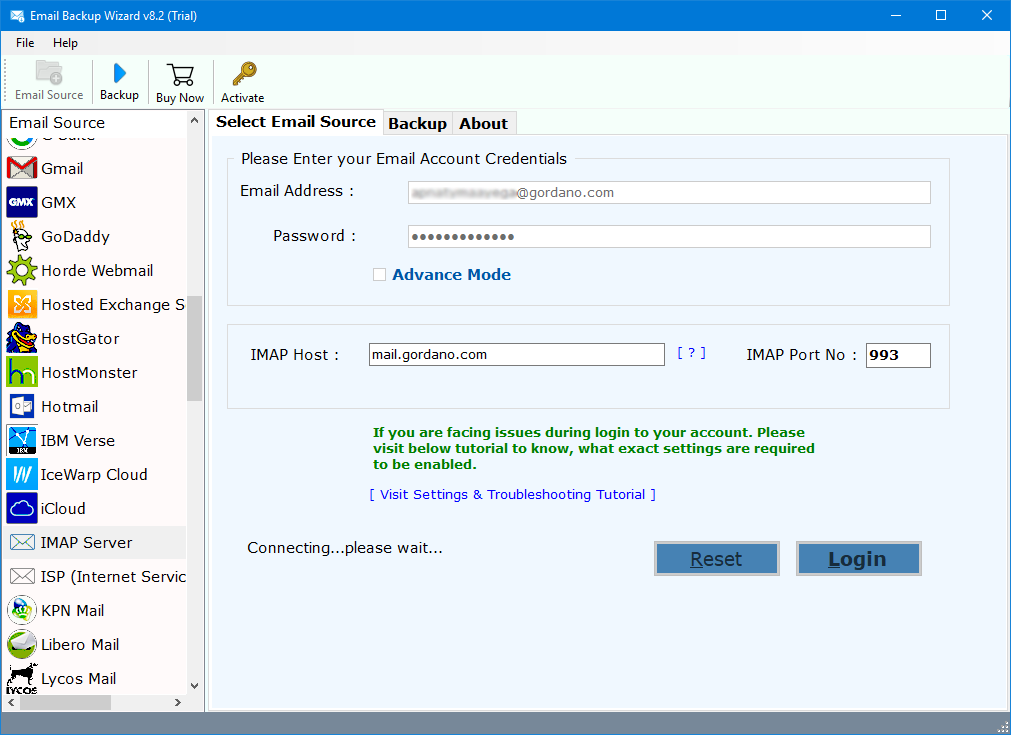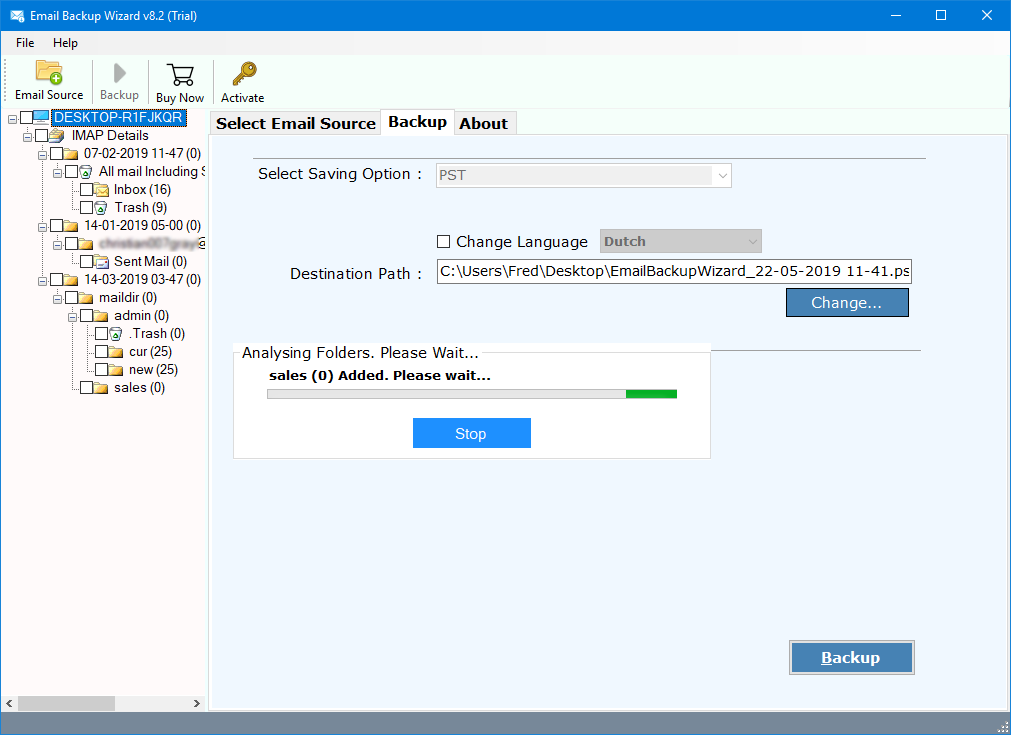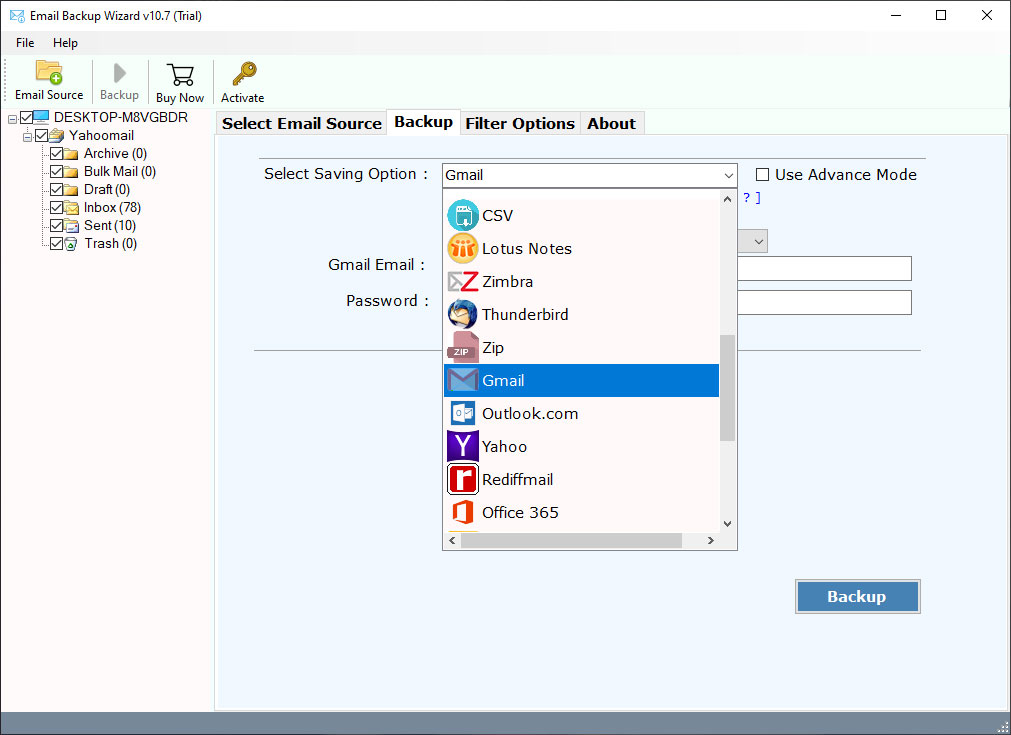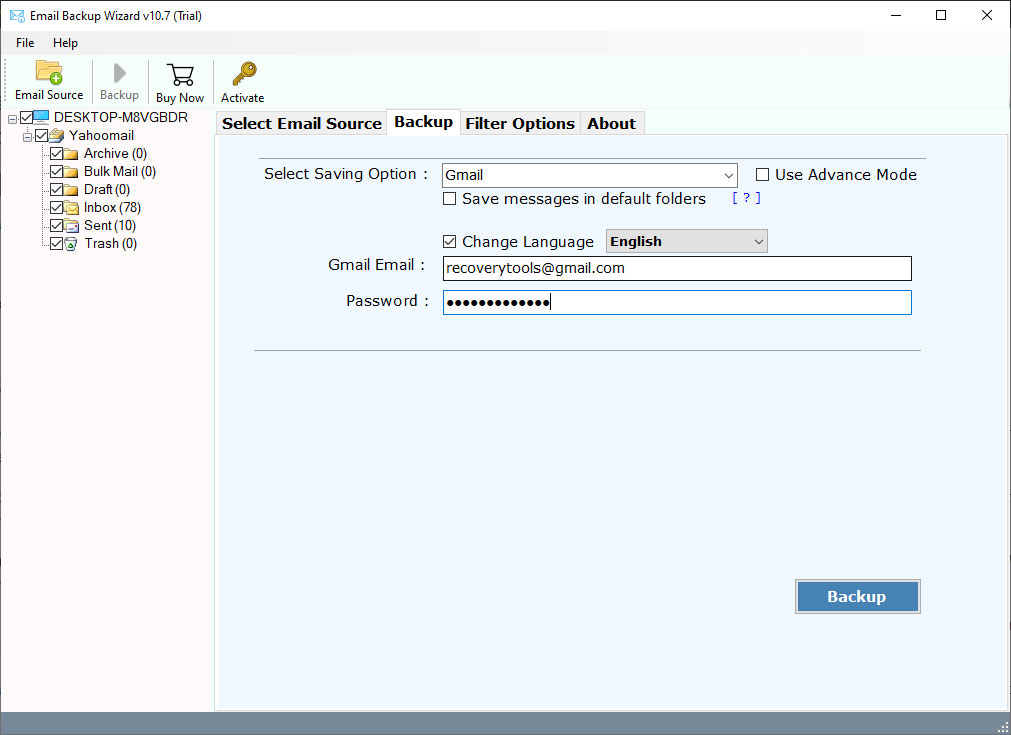Import Emails to Gmail: Quick Guide to Transfer Emails to Gmail from Any Host
An end-to-end guide to import emails to Gmail from all cloud email clients. Learn all possible manual ways, i.e., using Gmail’s built-in Import Mail and Contacts option, or through a desktop email client, to migrate all emails to Gmail at once. Also, discover a professional solution verified by experts at RecoveryTools to bulk move emails to Gmail.
Understanding Importing Mails to Gmail
In simple terms, importing emails to Gmail means moving emails from one email provider to a Gmail account, often done when switching to Gmail. However, in some scenarios, users also import emails in Gmail when creating a cloud backup of multiple email accounts.
Scope of Email to Gmail Migration
This guide helps you Import Emails to Gmail with
- Attachment
- Header
- Metadata
- Preserved Label Structure
You can migrate emails to Gmail from almost all email clients like Yahoo, Outlook.com, iCloud Mail, Office 365, BT Mail, etc.
Pro Tips Before You Import Emails to Gmail
- Enable IMAP access to your source email account.
- Collect the login credentials of your old email account and your new Gmail account.
- Ensure you have enough mailbox space in your Gmail Account.
- Clean up junk/ spam emails to only import essential mail to Gmail.
- Understand the folder/label structure before migrating emails to Gmail.
How to Import Mails to a Gmail Account? 3 Verified Methods
This step-by-step tutorial on how to import emails to Gmail covers three reliable methods tested by IT experts at Recovery Tools:
- Using Gmail Fetcher, a.k.a Gmail Import Account and Contacts Option
- Using a desktop email client like Outlook or Thunderbird
- Using RecoveryTools Gmail Import Tool
Method 1: Import Emails to Gmail Using Gmail Mail Fetcher
Gmail Import Account and Contacts option/ Gmail Mail Fetcher tool is a native & free tool provided by Gmail.
The advantage of using Gmail’s import mail and contacts option to transfer emails to Gmail is that it not only transfers emails but also transfers email contacts to Gmail.
This method works best for:
- If you have a smaller mailbox.
- For one time transfer of email to Gmail.
- Dealing with a single account.
Steps to import mail to Gmail:
- Enable IMAP/POP of the source email account.
- Open Gmail, click on the gear icon on the top right, and choose See All Settings.
- Go to the Accounts and Imports tab and scroll to Import Mail and Contact.
- Enter the email address of the source account from which you want to import emails in Gmail.
- Press Continue.
Note: You may receive a pop-up notification here. Make sure you enable notifications from mail.gmail.com to continue. - You now have to sign in to Gmail ShuttleCloud Migration with your old email account.
- Once signed in using a password, allow Gmail ShuttleCloud Migration to access email Mail and contact data of your old email account.
- An Authentication Successful message will pop up on your screen, and you can now close this tab.
- Select the import options from your old email account to Gmail- Import contacts, Import mail & Import new mail for the next 30 days.
- Click Start Import.
- Press Ok to finish.
Limitations of Gmail Mail Fetcher to Import Emails to Gmail:
- It may take several hours or days.
- Does not support all email providers to migrate email to Gmail. Works best only for POP-based accounts.
- Loss of folder structure.
- Not 100% secure, as there is an intermediate external migration service.
- Often creates duplicate emails.
- Users report errors like “This import has not started,” hence not 100% reliable.
Method 2: Transfer email to Gmail Using Desktop Client
Using the desktop client like Thunderbird or Outlook is by far the fastest way to import emails from any cloud-based email client to Gmail.
A desktop email client to import emails to Gmail is a viable option for the selective migration of email folders to Gmail
Here are the steps to import mail to Gmail :
Using Outlook
- Install Outlook on your desktop.
- Click on File, then Add Account.
- Configure both your source email account and new Gmail account in Outlook.
- Once configured, simply drag and drop the folder from your source email account to your new Gmail account to import mail into Gmail.
Using Thunderbird
- Download Thunderbird on your desktop.
- Click on the hamburger menu on the top right.
- Choose Account Settings and then New Account.
- Configure both the Source Email Account and your Gmail account in Thunderbird.
- Once configured, drag and drop to transfer email folders from the source account to the new Gmail account.
Expert Suggestion: When migrating emails to Gmail via a desktop client, you can also copy and paste email folders from the source to the new Gmail account. This way, you will always have a backup in the source account.
Limitations of Desktop Client to Import Mail in Gmail
- Error-prone, as you need to manually drag and drop.
- Time-consuming with larger mailboxes.
- Users report account configuration and sync errors.
Method 3: Import Emails to Gmail Using Gmail Import Tool
RecoveryTools Email Backup Software is the professional solution recommended by IT experts, chosen by millions of home users, businesses, and enterprises to migrate emails to Gmail at once.
RecoveryTools advanced Gmail Import Tool enables you to import unlimited emails to Gmail from any cloud-based email client without any restriction on mailbox size or number of email accounts.
Download the tool today. A demo version is available to import up to 25 emails per folder into Gmail at no cost.
Steps to Import All Old Emails to Gmail: Using Gmail Export Tool
- Install and run RecoveryTools Gmail Import Tool on Mac or Windows.
- Select your email client from the email source panel on the left.
- Enter the email id and password to log in.
- Choose the email folders that you want to import into Gmail.
- Go to the Advanced Filter tab to selectively import emails to Gmail sorted by Date, To, From, Subject Title, and Search Terms.
- From the Saving option, choose Gmail.
- Enter the Gmail id and password with which you want to import emails.
- Press the Backup button to transfer emails to Gmail.
What is the Best Way to Import Email to Gmail? Comparison Table
| Feature | Gmail Mail Fetcher | Desktop Email Client | RecoveryTools Gmail Import Tool |
| Supported Account Types | POP Accounts Only | POP & IMAP Accounts | 200+ Email Services |
| Import Speed | Slow | Moderate | Fastest |
| Ease of Use | Basic Setup | Complex Configuration | Very Easy (Direct Import + Simple GUI) |
| Folder Structure | Partial (Labels Only) | Mostly Preserved | Fully Preserved |
| Selective Migration | No | Limited | Yes (Date, Folder, To/From, & Subject) |
| Error Occurrence | POP & Import Errors | Server & Sync Errors | Minimal / None |
| Security & Compliance | Basic Security | Third-Party Client Dependency | HIPAA, GDPR, CCPA Compliant |
| Email Attachments | Often Missed | Preserved | Always Preserved |
| Large Mailbox Support | No | Often Fails | Yes (Unlimited Emails) |
| Multiple Account Import | No | No | Yes (Batch Import) |
| Overall Reliability | Low | Medium | High |
Final Suggestions
Importing emails to Gmail is fairly simple. There are multiple methods available based on your needs.
For a one-time email export from another email host to Gmail, built-in tools such as Gmail’s Mail Fetcher or a desktop email client may be sufficient.
However, if you are dealing with important data and need a secure and integrity-focused way to transfer email to Gmail RecoveryTools Gmail Import Tool is the ultimate solution.
It is fast, secure, compatible with all devices (Mac and Windows), and migrates email to Gmail from nearly all email clients with attachments, metadata, and folder labels preserved.
Download the tool today to import emails to Gmail in the most efficient way.