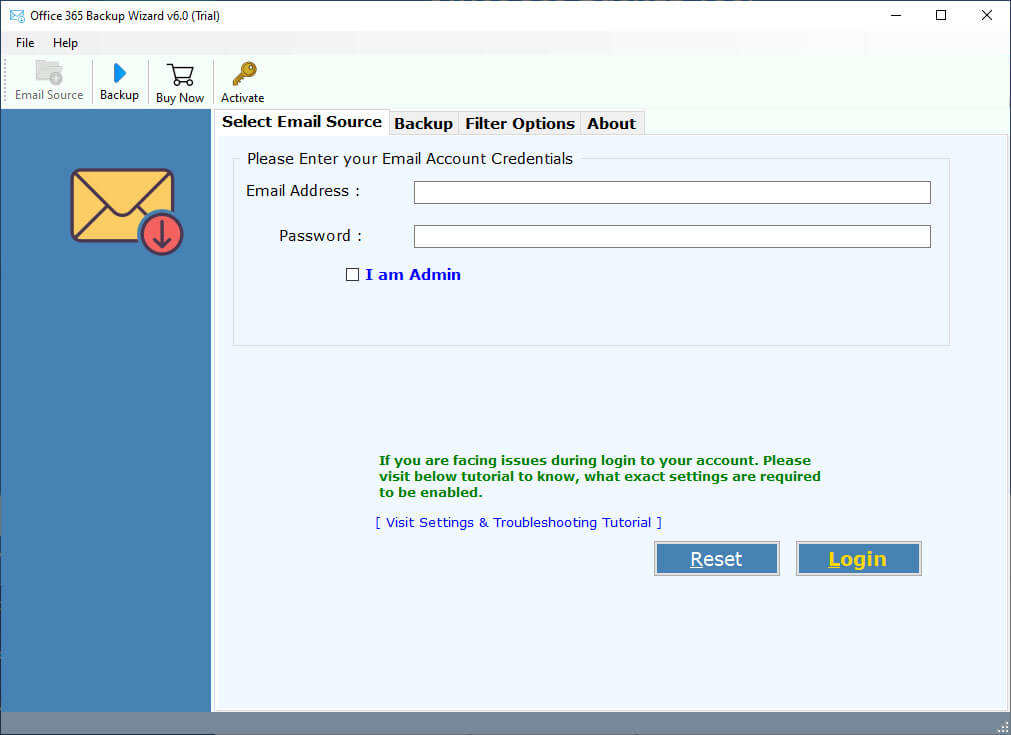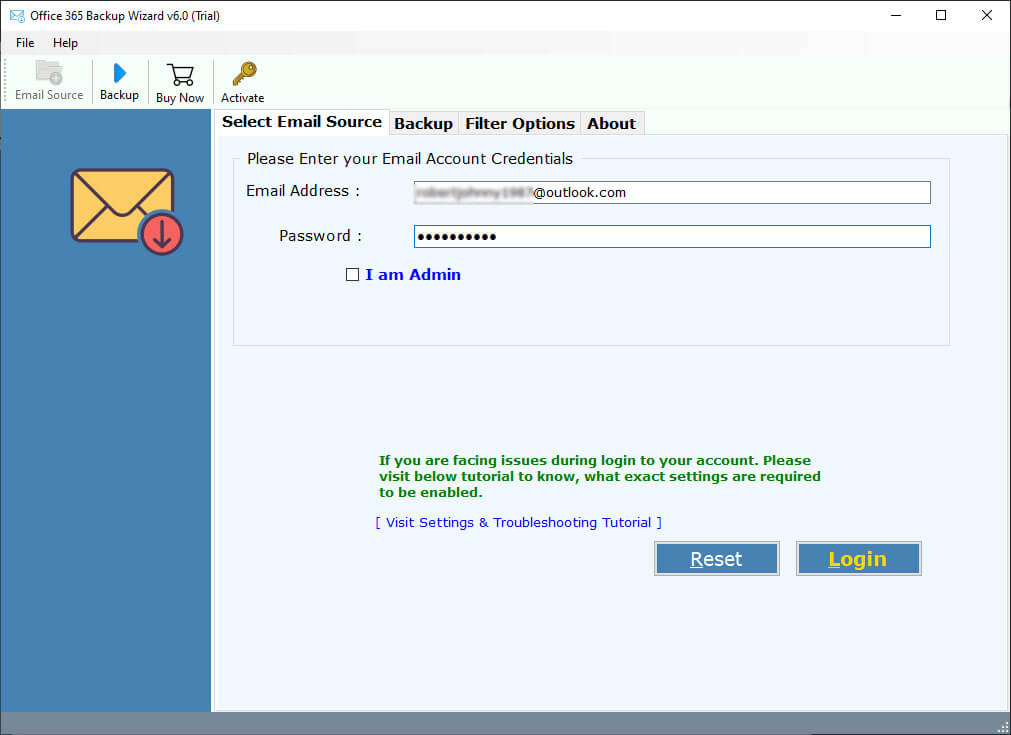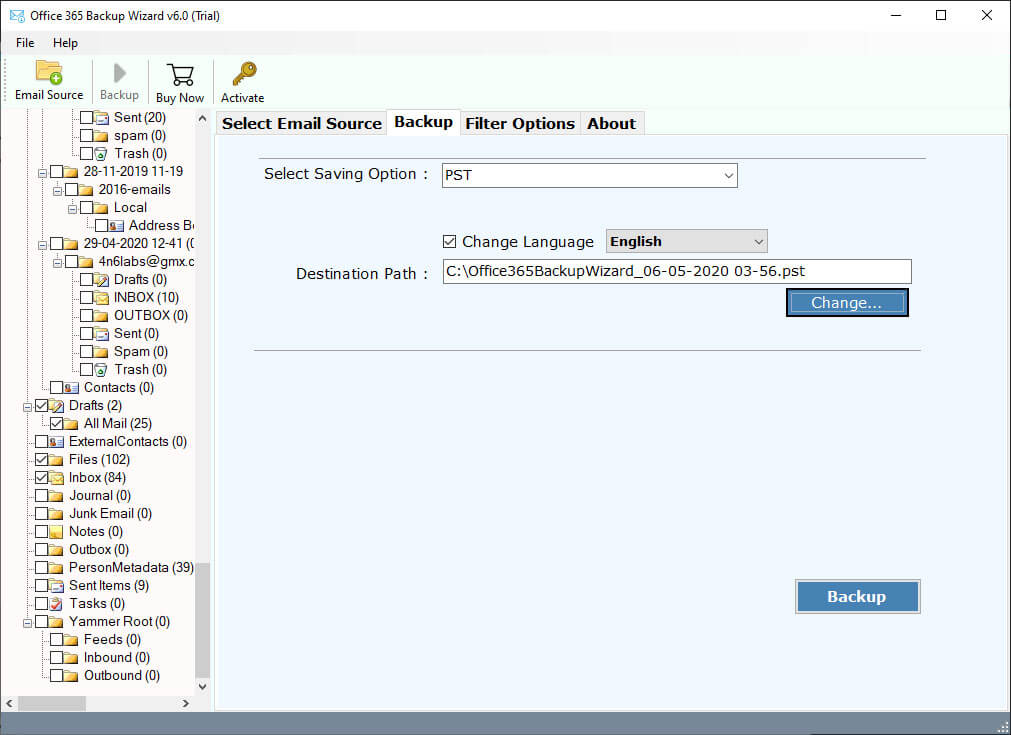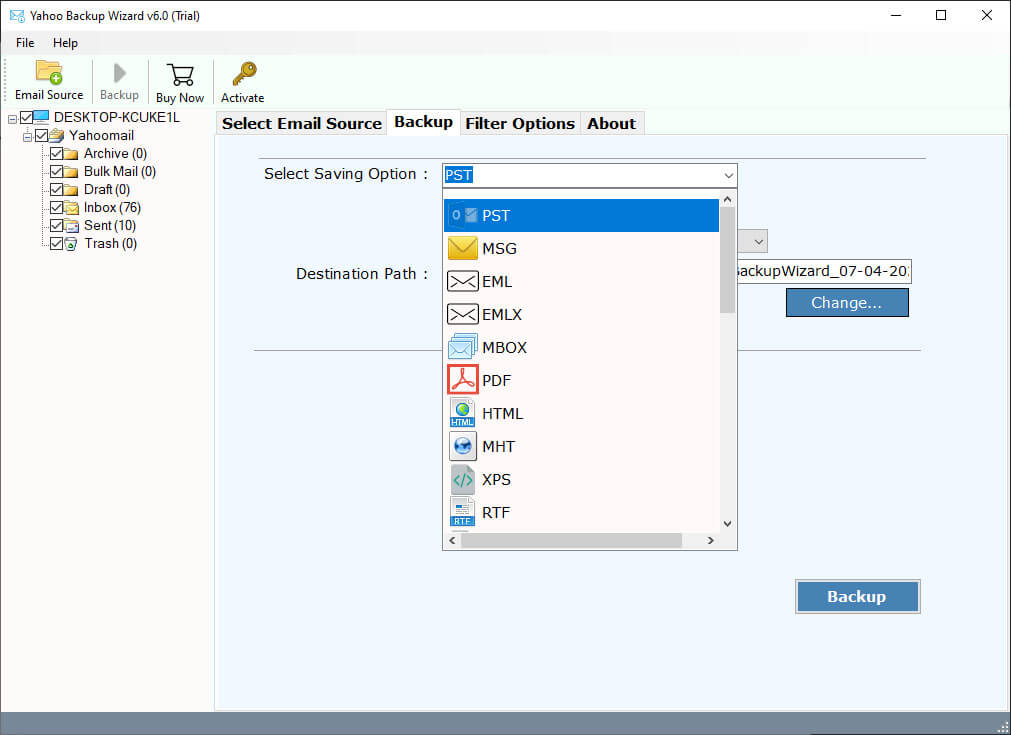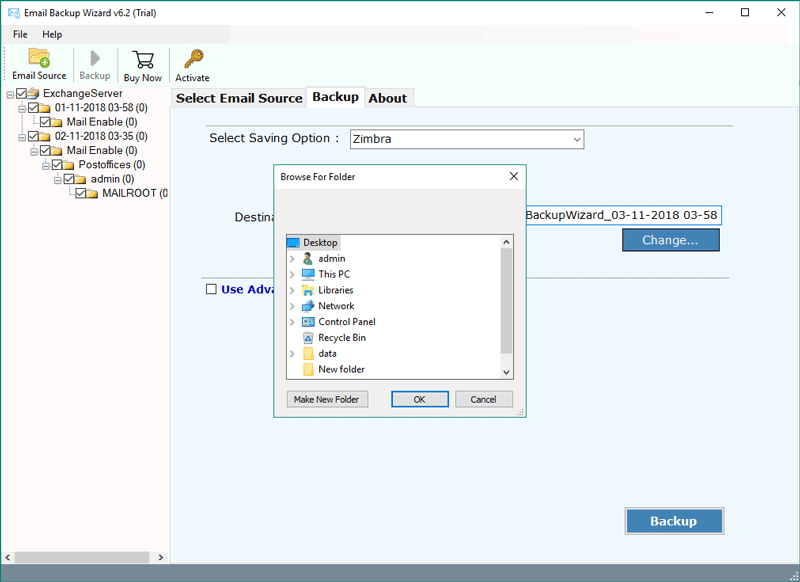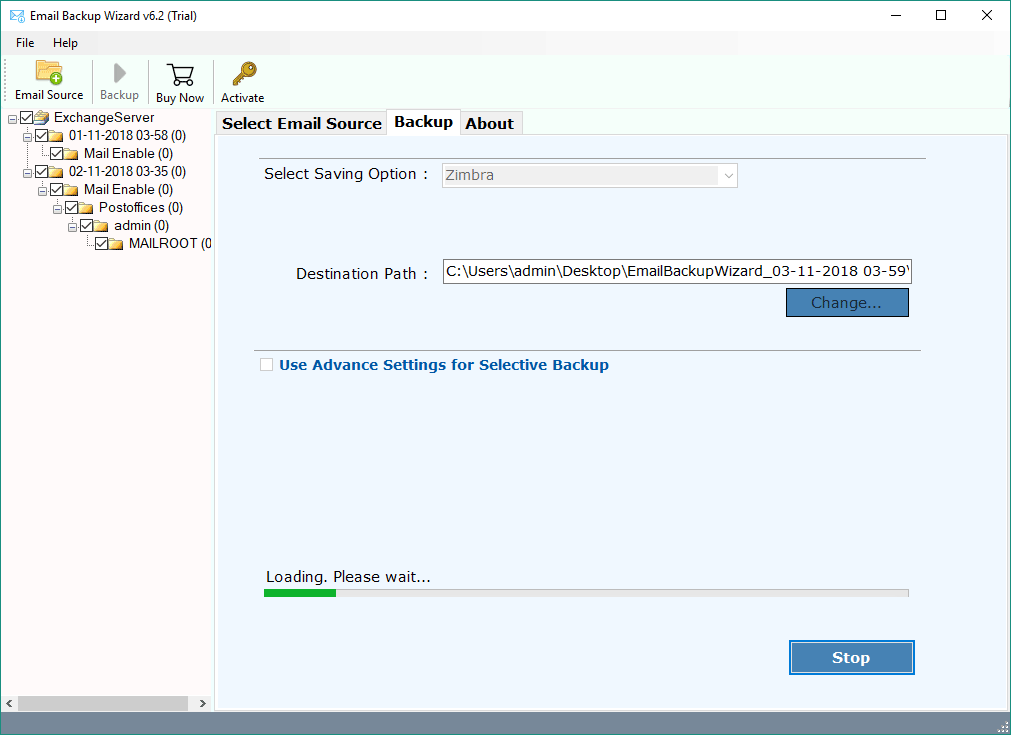How to Export Office 365 to MBOX Format? – Complete Guide
To manage your emails, Microsoft Office 365 is a better option. But, what if you want to store your mailbox in a local drive or you are required to put your data in other email clients. MBOX file will be a great help. So, in this article, we will provide you with different methods to convert Office 365 mailbox to MBOX file.
Overview of Office 365 and MBOX file
You know Office 365 is a very popular cloud based suite. Many businesses use this suite to improve their productivity, collaboration and communication. Here, you will get various Microsoft applications based on the plans you choose. But, for a basic subscription you can get Outlook, Word, Excel Powerpoints, then the Team application.
Whereas, MBOX file is a file extension that stores a group of emails. It is a flexible file format because it is accessible in any platform including Windows, Mac and Unix systems. Most email clients support these file formats. That’s why, some users want to download their Office 365 emails in the MBOX file.
From the above query, you can see why the users want to export their Microsoft 365 mailbox. To know more about this, below we have provided you reasons to save your emails in MBOX format.
Reasons to Export Office 365 to MBOX
- By downloading your data, you can easily access your emails in MBOX supported email clients like Thunderbird.
- It can be difficult to manage your mailbox in Microsoft 365. However, the MBOX format can easily be organized.
- The file can open on any platforms and applications even in Notepad.
- If you are thinking of closing your subscription, then MBOX format is a nice way to secure your data.
Hence, exporting your emails and saving it in the MBOX file provides you many benefits. So, now, let’s see the solutions which you can use to save your mailbox.
Manually Convert Microsoft 365 to MBOX Format
Manually it is not possible to export your emails. So, we are going to use the help of Thunderbird. Here, we will connect our Office 365 account with the application. Then, export our emails with import/export addon.
- In your Thunderbird, go to the Account Settings.
- Click on the Mail Account. Then, the Add account option.
- Enter your Office 365 email address and password. Press the Continue.
- Choose your account type, then the program automatically configures your account.
- After that, right-click on the folder pane and create a new folder.
- In this new folder, save all your Office 365 emails in it.
- Then, right-click on the recently created folder.
- Select the Export button. Choose a location and save it in MBOX format.
To download every folder of Office 365 you have to repeat these steps again and again to save your entire mailbox. This method is free but it is time-consuming, losing some of your data and cannot sync Office 365 accounts. Therefore, it is better to use professional software.
Convert Office 365 Mailbox to MBOX – Professional Solution
For a quick and secure solution, RecoveryTools Office 365 Backup Tool is a great choice. This specialized utility is developed to easily save your entire Office 365 mailbox without needing any additional tool. Here, users just need to enter their correct Microsoft 365 details. And then all the work software will be done by itself. It is created in such a way that any users whether they have technical or non-technical knowledge can easily use them. Below are the working steps of the software.
Steps to Export Office 365 to MBOX
- First of all, download and install the right version of this application on your computer.
- Now, enter your Office 365 user account details in the interface. You can also login with an Office 365 admin account.
- After this, the software analyzes the Microsoft 365 folders. Select the required email folders from the list.
- Choose the MBOX file saving options from the list of saving options.
- Set the destination location path to save exported Office 365 mailbox to MBOX format.
- In the final step, you need to press the backup button to export Office 365 mailbox to MBOX format.
Highlighted Features for Professional Tool
- The software easily backs up your entire Office 365 mailbox.
- You can save your data into various saving options like MBOX, PST, PDF, CSV, etc.
- It also allow you to connect your Microsoft 365 data to other email clients like Thunderbird, Apple Mail, and other email services.
- You can use filter options to export selected data.
- The tool is available in both Windows and Mac OS versions.
Common Queries
Q. Can I export Mailbox from Office 365?
Ans. In the Office 365 Admin center there is a built-in export mailbox which you can use to export your data.
Q. How to save Microsoft 365 to MBOX on Mac?
Ans. You can use Apple Mail or Thunderbird to manually save their Office 365 on Mac.
Q. How to add mailbox import and export roles in Office 365?
Ans. In EAC, go to the navigations. Click on the Admin roles. Then, select the Organization Management and Edit button. Click on the Roles:add button. Then, choose Mailbox Import Export. Click add, OK and Save buttons.
To Conclude
Saving your Microsoft 365 emails to MBOX format is very useful. Therefore, in this article we have provided two simple methods that you can use to easily export Office 365 to MBOX. First is the manual where you use Thunderbird to convert the files. In this method you need the help of the email client to convert your data. But, the professional method can easily save your files without any issues or any additional tool. Therefore, many experts prefer this method over the manual one. Because of how it is easy to use and there is no chance of any alteration of your original data.