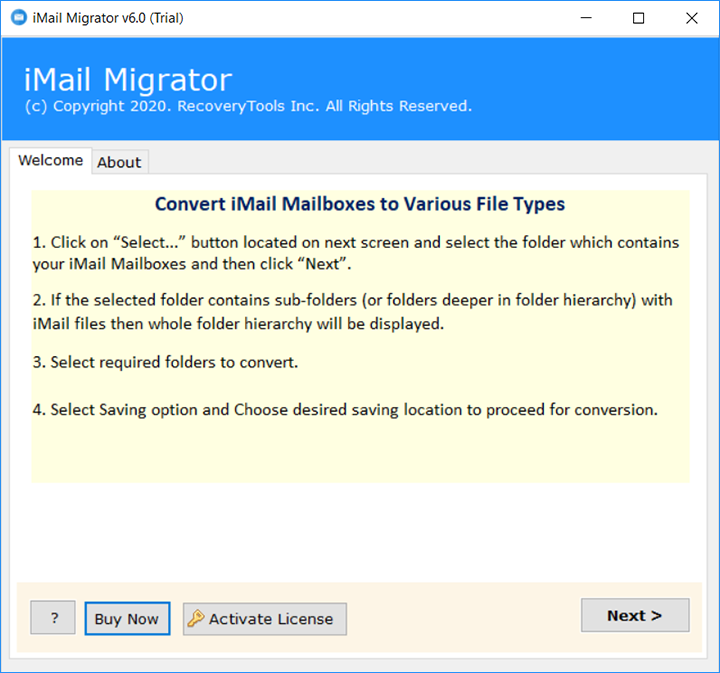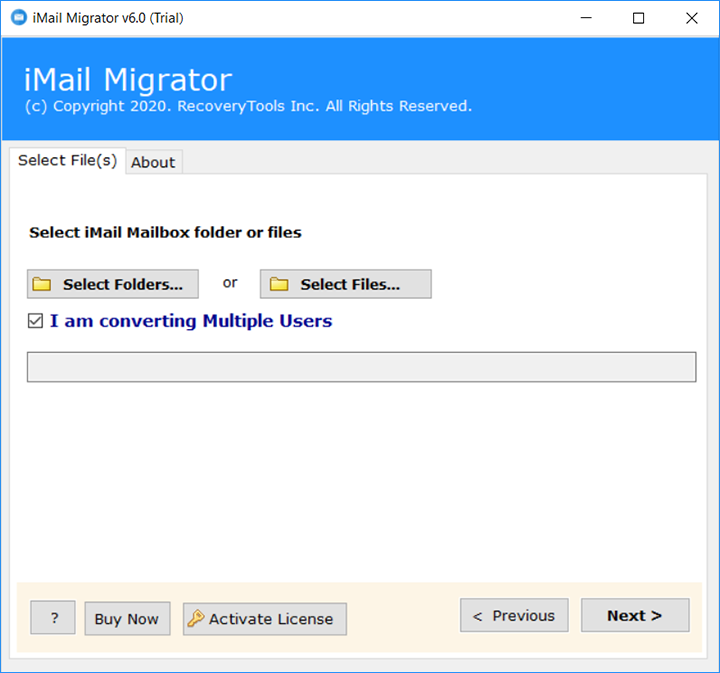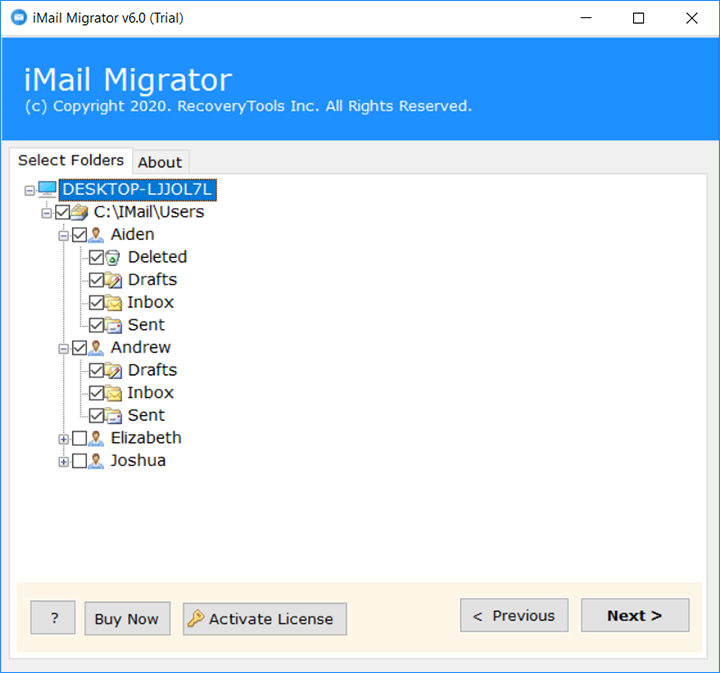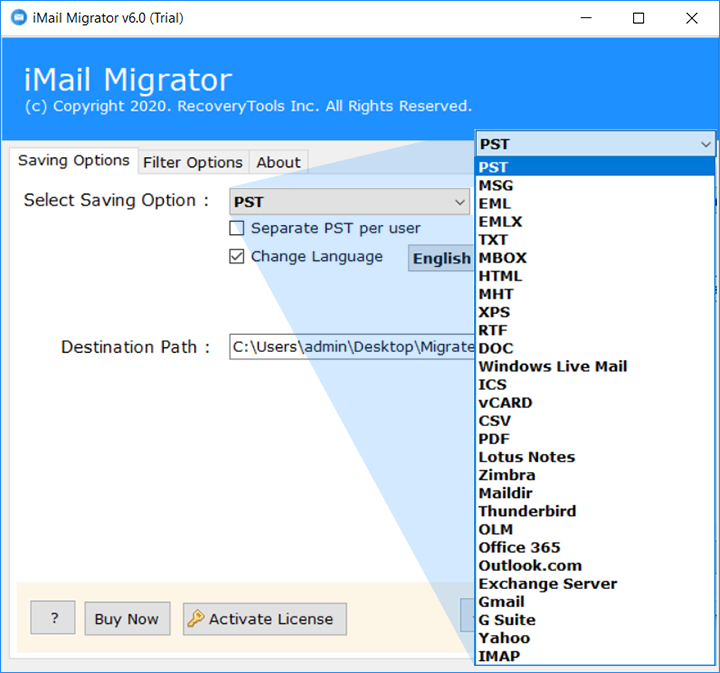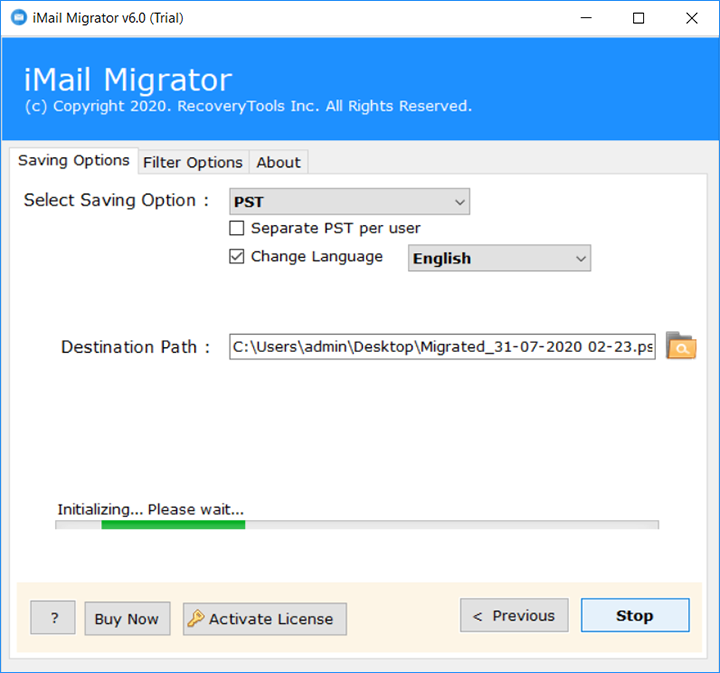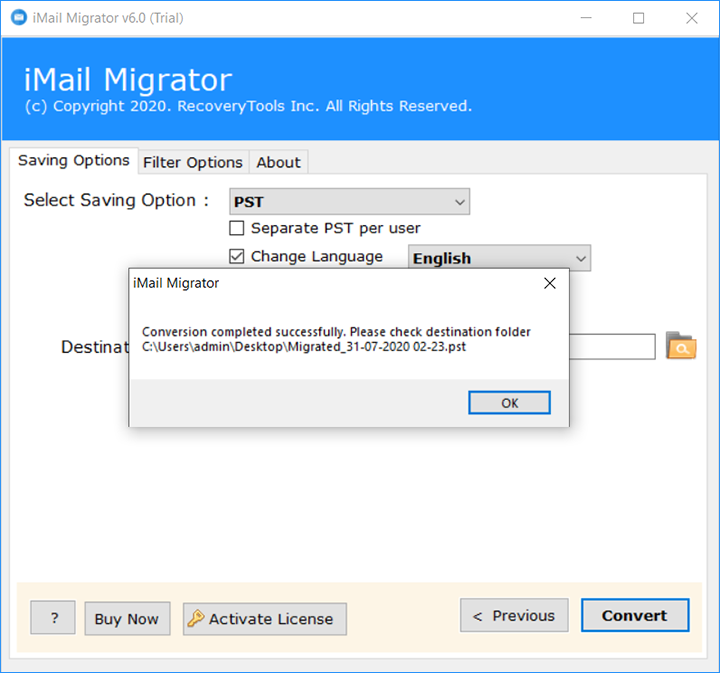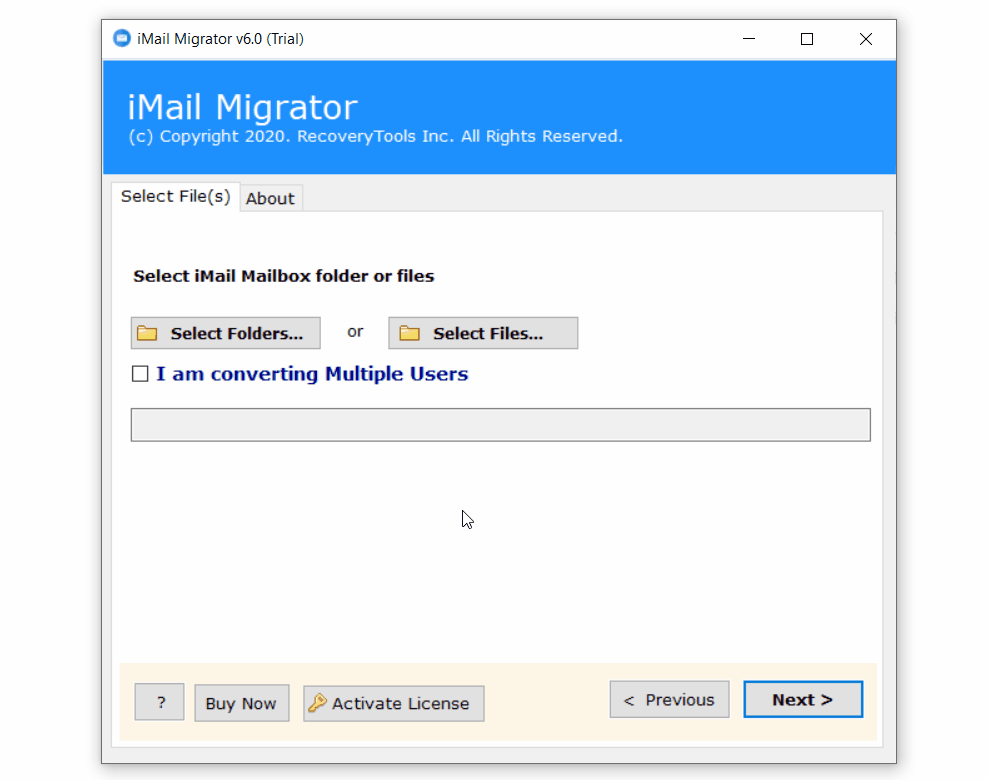How to Export Emails from iMail to PDF Adobe Format ?
Summary: Do you want to export iMail Emails to PDF format, but you can’t find a way to do the same ? Then don’t worry about it, because in this article, we are going to explain how to convert iMail emails to PDF format. Continue reading the post to know more about the process.
In today’s technological age, email plays the most common mode of communication, whether it is for business or personal use. iMail is one of the popular email servers used by many professional companies in the world.
A mail server is similar to a post office, where mail is stored and sorted before being sent to the final destination. However, iMail Server offers you to receive and send email messages but it can’t print and export your emails to PDF format. Recently our technical team got a query from New York.
“Hi, I’m from New York. I’ve been using an iMail server account for the past few years. For some personal reasons, I want to save my 500+ emails from iMail to PDF format. I can’t find any way to export emails from iMail to PDF format. Does anyone know how to convert iMail email to PDF format? “
This is not a simple task for converting multiple iMail emails to PDF document format. However, this is a comprehensive guide that will enable us to export iMail to PDF format without any data manipulation. In this article, we are going to explain the complete way to convert iMail Emails to PDF format in batch mode.
Simple Way: iMail to PDF Converter
Here’s we used RecoveryTools iMail Migration Tool to export emails from iMail to PDF format. So, let’s begin the process. The RecoveryTools iMail to PDF Converter is one of the best suitable tools to save iMail to PDF format. The software supports all editions of the Microsoft Windows Operating System. Also, with this tool, you can export iMail emails to so many savings like Exchange Server, and more.
Download for Windows Download for Mac
How to Export iMail Emails to PDF Adobe ?
Follow the below steps to export iMail to PDF format: –
- Run iMail to PDF Converter on Windows PC.
- Select iMail Server data with dual selection options.
- Choose the required email folder to export as PDF.
- Select PDF file option in the list of file saving options.
- Click on the next to start iMail to PDF Conversion process.
Print Multiple iMail Emails to PDF – Complete Guide with Screenshots
Download software & follow the given step-by-step process to export iMail emails to PDF format. Thereafter, launch the iMail to PDF tool on your Windows machine.
After that, select iMail Server profile data with dual selection options.
Thereafter, choose the required email folders from the list.
After that, select PDF option in the list of file saving options.
Thereafter, choose the destination location path to save resultant data.
After that, click on the next button to export iMail Emails to PDF format.
iMail to PDF Converter – Benefits & Features
- Simple and Consistent Interface
This software is complete with its simple and easy-to-use interface. One can easily use this application without any technical guidance. Just pick your file and saving options and convert them into your format. Both technical and non-technical users can export iMail Emails to PDF format without technical guidance.
- Batch iMail Email Conversion
The software provides advanced option to convert multiple emails to PDF format at once. One can easily convert multiple iMail Emails to PDF format without getting any issues. Now, you will save your time and effort during the export iMail Emails to PDF process.
- Dual Selection Mode:
The software provides dual selection options that can be used to choose multiple iMail profiles at once. The select folder option allows you to pick multiple iMail profiles without any limitations. Now, you can easily convert multiple iMail profiles to PDF format without any issues.
- Preserves Email Properties & Structure
Email structure is one of the major issues while moving data and converting emails. During the iMail to PDF Conversion process, the software will maintain email properties including email attachments, email addresses (to, cc, bcc, from), email subject, images, etc.
- Advance Filter Options for Selective Migration
iMail to PDF tool provides multiple advance filters to arrange and export required emails from iMail Server to PDF format. Now, you can easily convert iMail Emails to PDF by date, email address, subject, etc.
- Support Microsoft Windows Operating System
iMail to PDF Converter tool works on all Microsoft Windows operating systems such as Windows 10 (x64 & x86), Windows 8.1 (x64 & x86), Windows 8 (x64 & x86), Windows 7 (x64 & x86), Windows Server 2019 (x64 & x86), Windows Server 2016 (x64 & x86), Windows Server 2012 (x64 & x86), etc.
Common FAQs
How to save iMail Emails as PDF Document ?
Follow the given step-by-step process to export emails from iMail to PDF format: –
- Run iMail to PDF software on Windows.
- Select iMail files with dual options.
- Choose email folders to export as PDF.
- Set location path to save converted data.
- Start iMail to PDF Conversion process.
Can I install this application on Mac Operating system ?
No, currently the software works on the Windows platform only.
Can I use this application on Windows Server 2019 ?
Yes, it supports all Windows Server editions including Server 2019.
Conclusion
In the above article, we have explained the complete process to export iMail emails to PDF format. If you want to extract iMail Emails to PDF, then download RecoveryTools iMail to PDF converter. The company offers a trial edition of this application to export few emails from iMail to PDF format. If you want to export more numbers of emails from iMail to PDF format, then upgrade the software for lifetime use. If you have any further queries, then contact us on live support chat.
Also Read: Migrate Ipswitch iMail Emails to Outlook