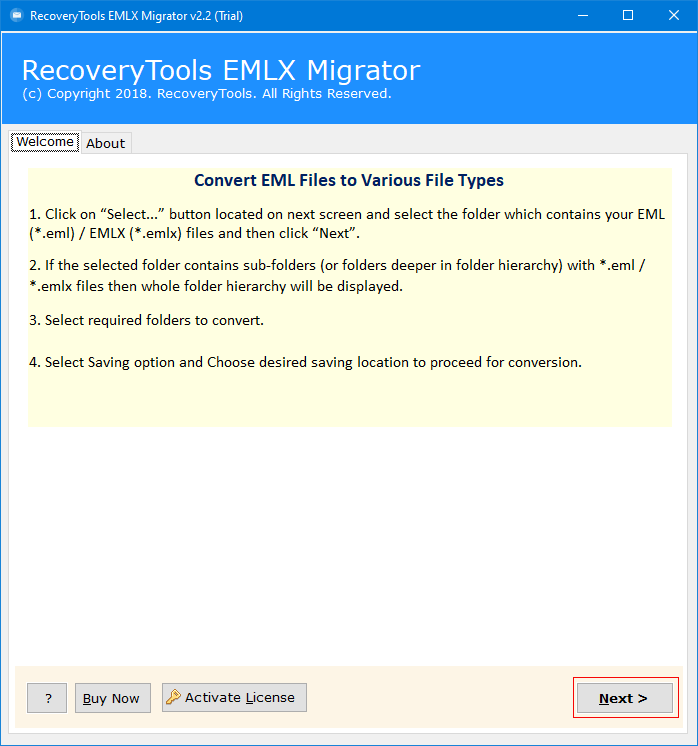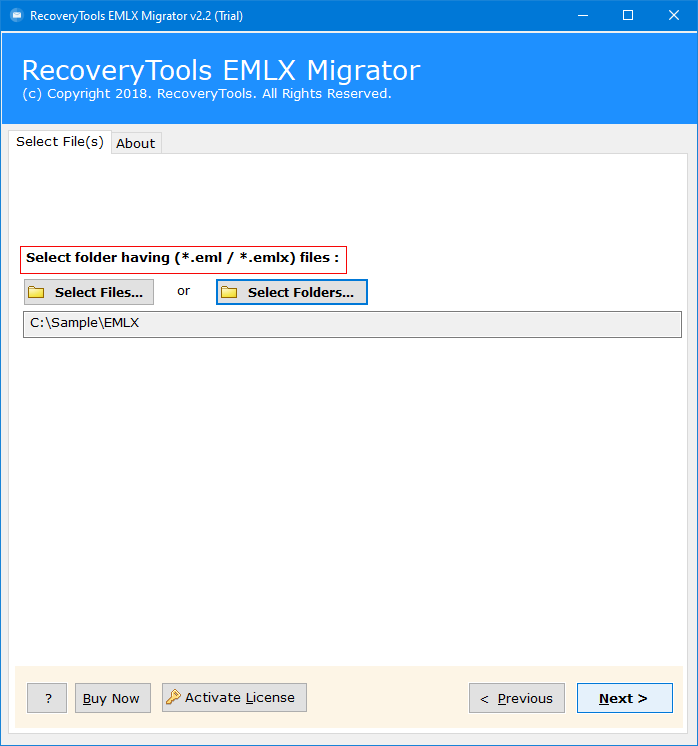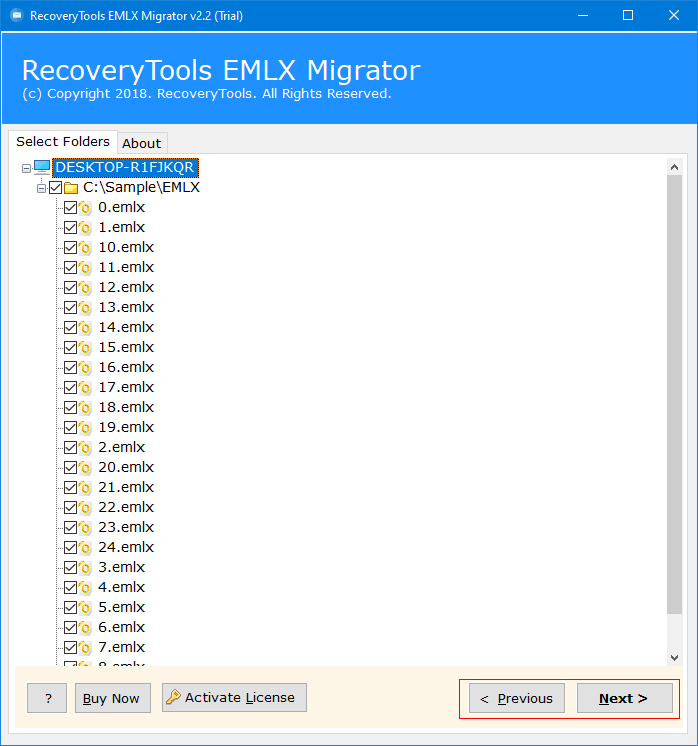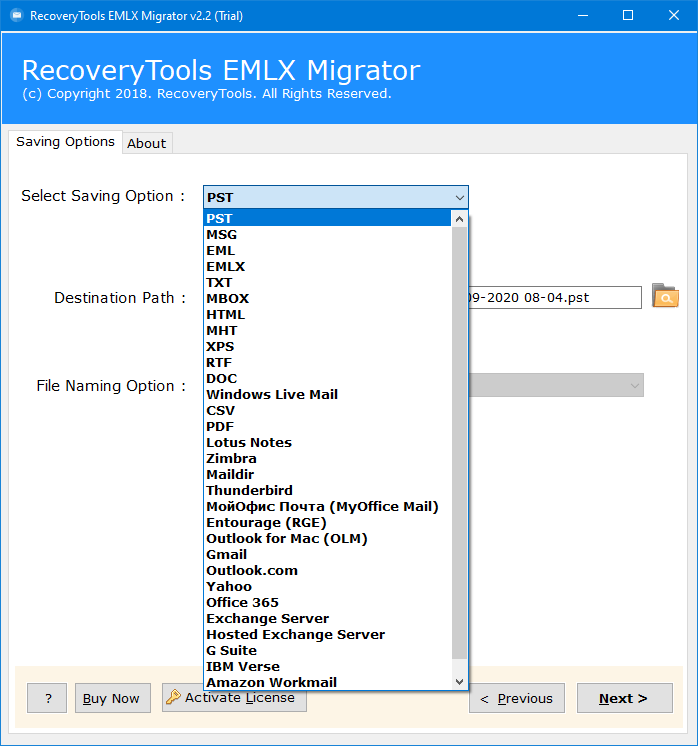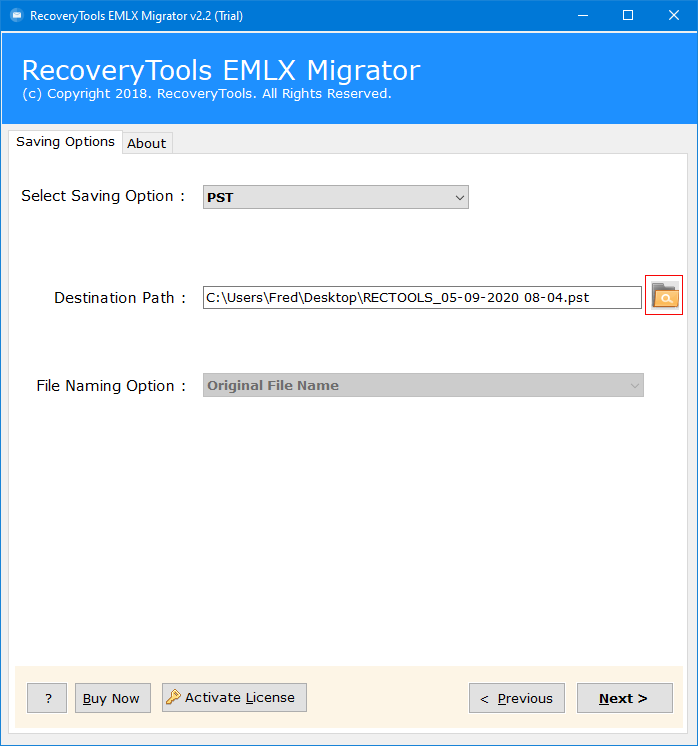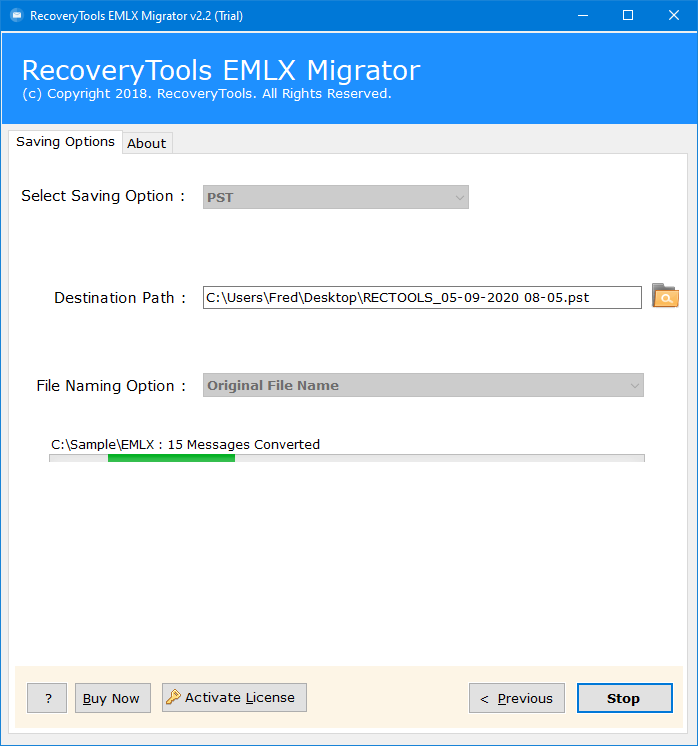Why eM Client Not Working? Reasons and Easy Solution
eM Client not working is a most commonly reported issue among multiple eM Client users these days. Multiple users who generally use eM Client, they count on it according to the email client’s email management for personal as well as professional communication. But when it crashes, freezes during the synchronization, or fails to open entirely, is the real frustration. And you have to deal with it anyhow.
There are multiple potential causes behind the eM Client not working problem. It can range from outdated application, corrupted databases to improperly done account’s configuration. You need a real solution to step out from this issue immediately. eM Client is a desktop-based application that does not just offer you email, but also offers personal information manager services and instant messaging.
If you have already tried multiple methods to fix this issue and still are not able to file eM Client not working issue, do not worry. As this ultimate guide will help you resolve this issue effortlessly. We are going to discuss all the possible methods to fix this issue entirely so that in future as well you do not face the same issue again and again. So, let us start.
Why is Your eM Client Not Working?
Sometimes there are multiple small errors that lead to the issue, and some are below:
- eM Client stores all the emails, calendars, contacts, if any of your data gets corrupted this may lead to the difficulty while opening the email client.
- If you are running an outdated version of the eM Client, it may lead to compatibility issue with the system.
- Sometimes, your email server does not respond the way it should do and this may lead to misconfigured or being temporarily down.
- If your internet connection is slow, you will definitely face problems while working on the eM Client anyway.
How to Fix eM Client Not Working Issue?
You need a simplified and easy to use method to resolve this issue efficiently. We have many methods to resolve this issue according to the problems you are facing. Your data is what should be prioritize the most as it is very important for multiple reasons, especially if you are using it professionally. You must not take this issue lightly as your eM Client account may carry important and confidential data. Your data is important, and you need to protect it anyhow from being lost or from corruption. You need to find a perfect solution that works according to the reason of why eM Client is not working.
1- Restart or Reinstall eM Client
If you are not receiving emails that might be because the installation of the application has been corrupted. This might occur due to several reasons, and you can install the application once again. You just have to first delete or uninstall the existing application and install it once again. Check if it resolves the eM Client is not working.
2- Check if eM Client is Up-to-Date
You can check if your email client is up to date or not. Sometimes, the older version of the email client may cause issues while opening or running. You can easily check for the updates within the application and update it if required. This email client generally automatically updates itself but sometimes due to the weak internet connection it does not and you need to do it manually.
3- Check for Antivirus
If you are not able to send or receive emails it could be because of the antivirus. It is the most common issue reported of this problem. Make sure to check if your eM Client is added to the exclusions list in firewall as well as antivirus. You can easily resolve this issue by removing the antivirus from the system, but there is no guarantee if this will work.
4- Professional Method to Fix eM Client Not Working Issue
You can easily use the RecoveryTools Smart EML Converter Tool to easily convert your eM Client data files into an accessible file. This tool allows you to convert all your existing data files of your eM Client account effortlessly. This is an amazing solution to convert your data files to make them easily accessible. Below are the steps and features mentioned of this tool to know deeply about the solution so that you can easily make your files accessible.
Effortless Steps to Use this Tool
- Firstly, download this tool on your system to fix eM Client is not working issue.
- Now, choose from Select Files or Select Folders option to upload your eM Client data into the software panel.
- Check the previewed files that you have uploaded into the panel.
- Now, select any file format in which you would like to access your eM Clent data files.
- Select a destination folder to save your resultant data easily. Also you may select any option from file naming option to save your with a name of your choice.
- Click on Next to proceed with converting your data files and make sure that your data files are now accessible.
What is So Good About this Professional Solution?
- It is a standalone tool to convert your files from eM Client account to any file format of your choice.
- It keeps your entire uploaded data intact and safe throughout the process.
- This solution lets you convert all your data in bulk that saves your time and efforts.
- Offers you dual options to upload your eM Client data into the panel.
- You can convert your data selectively as per your needs and preferences.
Conclusion
In conclusion to this article, we have multiple methods to fix eM Client not working issues. You can easily apply manual methods and solve the problem. If they don’t work you definitely need a professional method to fix this issue. This professional method works effortless on your data and also offers you multiple advanced features so that you can easily access your converted data without facing any problems.