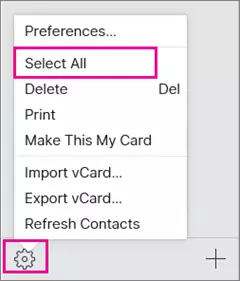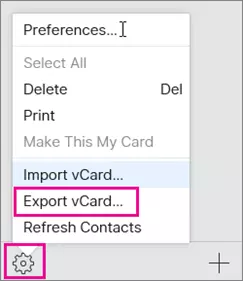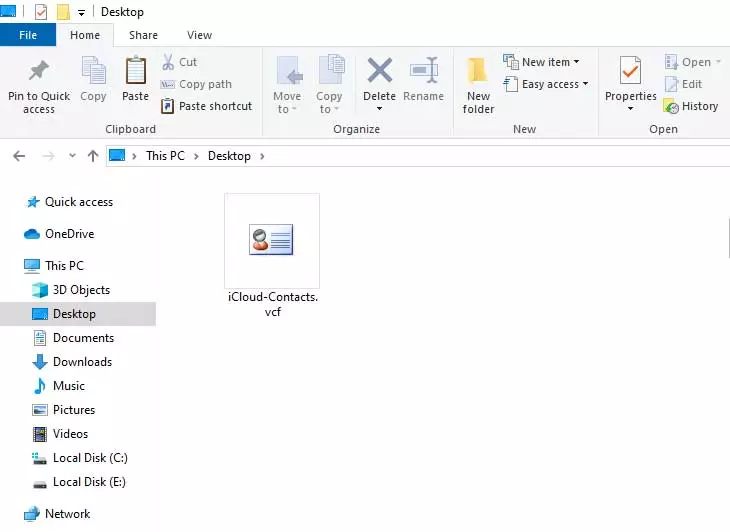How to Delete Duplicate Contacts on iPhone Mobile?
Are you also looking for methods to delete duplicate contacts on iPhone? If yes, then you are on the right page. Here we are going to share methods to get rid of duplicate contacts on iPhone all versions using manual and expert solutions.
Duplicate contacts make your contacts list cluttered and unorganized, so managing contacts on your iPhone is important for staying organized and keeping your address book up to date.
But many users don’t know how they can easily delete duplicate contacts on iPhone. Don’t worry, here we are going to use one of the best ways to accomplish this task.
Before jumping into the process, let’s have a look at the user’s queries about why users want to delete duplicate contacts on iPhone all at once.
How to Get Rid of Duplicate Contacts on iPhone Manually?
Here we will use a manual method to delete duplicate contacts on iPhone. And please read all the steps and limitations, before starting the process.
- On your iPhone, open the Phone app.
- Click on the Contacts button.
- A notification will appear if you have duplicate contacts.
- Click on “View Details” to open duplicate contacts list.
- Now hit the Merge All button to delete duplicate contacts on iPhone.
And your all contacts will merge into one VCF file. but this method has some limitations such as mentioned below:
Limitations of Manual Methods
- If you have numerous duplicate contacts on your iPhone, then definitely manual methods will take a long time to accomplish the task.
- High risk of human error, like users can merge wrong numbers which may lose your important contacts.
- Also, if you have a large contacts list, then this method will be a tedious task for you.
Also Read – How to Delete Duplicate Contacts in Gmail Account?
Delete Duplicate Contacts on iPhone Automatically
So here we are going to use one of the best and safest solutions the RecoveryTools vCard Duplicate Remover to remove duplicate contacts from iPhone at one time without any limitations. The software comes with amazing and advanced features, that allow users to delete duplicate contacts on iPhone mobile.
It has a very simple and easy-to-use interface for all technical and non-technical users. The software allows users to get rid of duplicate contacts on iPhone according to their needs.
Working Steps to Get Rid of Duplicate Contacts on iPhone
Here you have to follow these 3 steps to accomplish the task easily. All the steps are mentioned below:
Step 1: Export Contacts from iPhone using iCloud
- Sign into your iCloud account.
- Click on the Contact button.
- Choose Gear (Settings) >> Select All option.
- Select the Export vCard option.
- Choose the location to save contacts locally.
And your contacts will save in VCF format at the selected location.
Step 2: Delete Duplicate Contacts on iPhone
- Download the software on your system, using the Download button.
- Add the exported contacts VCF using Select Files and Select Folders options.
- Check the required VCF files from the software panel and hit the Next button.
- Select the location to save the resultant data.
- Enable the “Create Single VCF” option.
- Also, check the required field to remove duplicates.
- Hit the Extract button to delete duplicate contacts on iPhone.
Now your all duplicate contacts have successfully been removed from the iPhone. Now we have to add this VCF file to iPhone through iCloud account.
Step 3: Import Resultant VCF to iPhone using iCloud
- Again, log in to your iCloud account.
- Click on the Gear icon and choose the Import vCard option.
- Browse the resultant file and hit the Open button.
And now finally your iPhone got rid of duplicate contacts successfully.
Why Should Users Choose Expert Tool Over Manual Methods?
- The software provides dual options to add the VCF files and folders using the select files and select folders option.
- After uploading the all files and folders, users can check or uncheck the required data in bulk without having file size limitations.
- Also, the software maintains all the elements and properties of the VCF file including first and last names, contacts, email addresses, etc.
- The tool supports all types of VCF files including vCard 2.1, 3.0, & 4.0 Versions in Batch.
- Users can download the software on all Windows OS including Windows 11, 10, 8, 7, and all previous versions.
Time to Say Goodbye
Here we have mentioned one of the best and safest methods to delete duplicate contacts on iPhone using manual methods and expert solution. Manual methods are helpful but at the same, it has numerous limitations. So, it is better to use the expert solution, that comes with unlimited advanced features. Also, you can download the free demo version, which allows users to analyse the process. I hope you find the article beneficial for you.