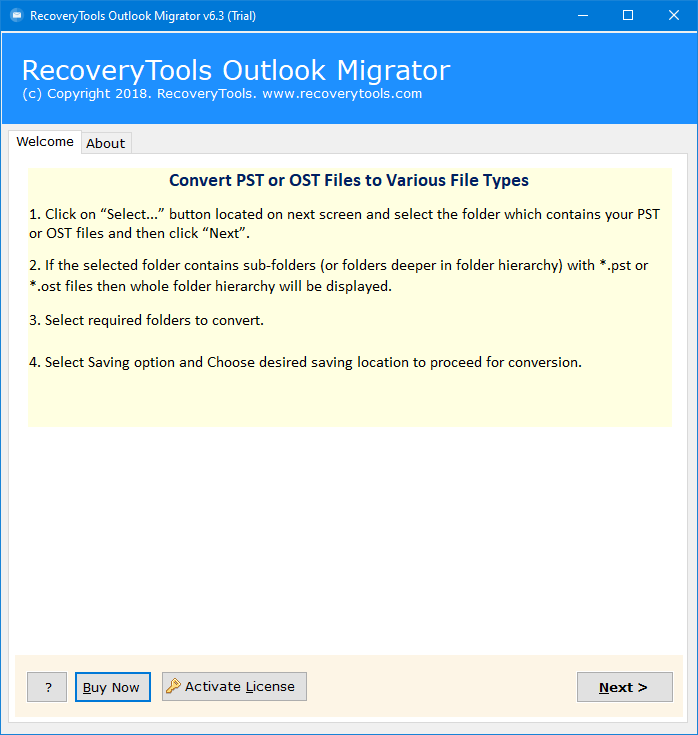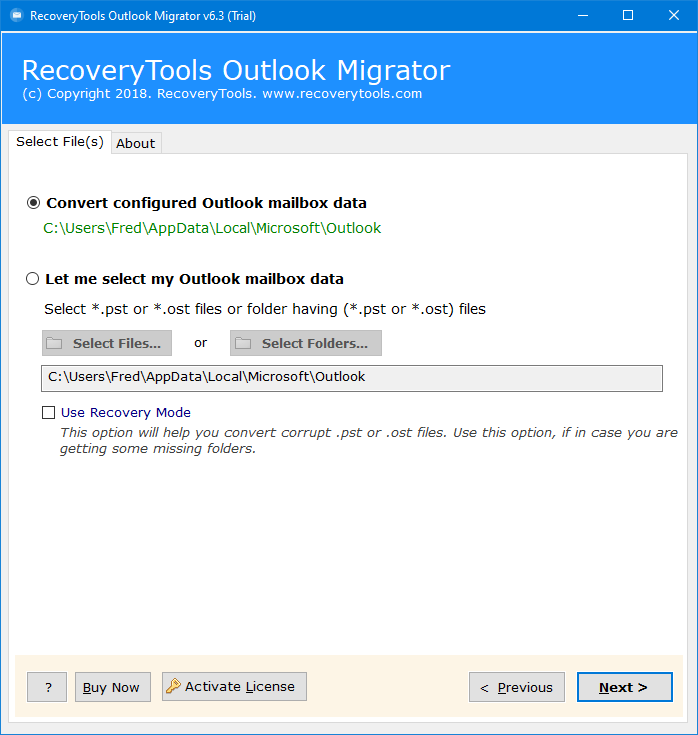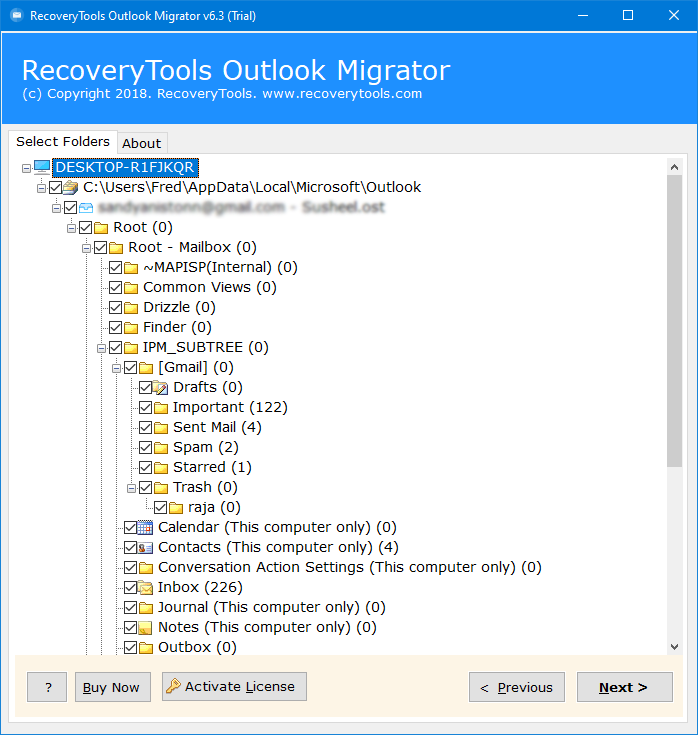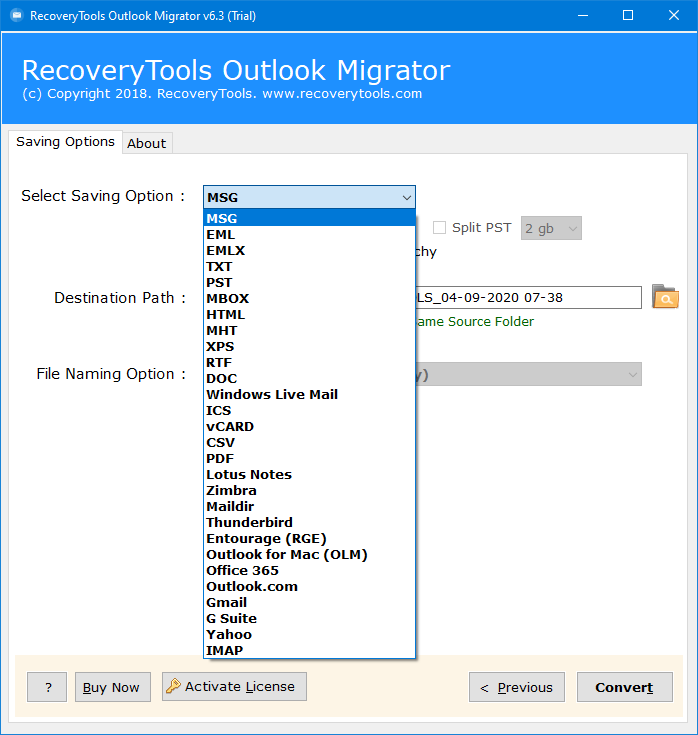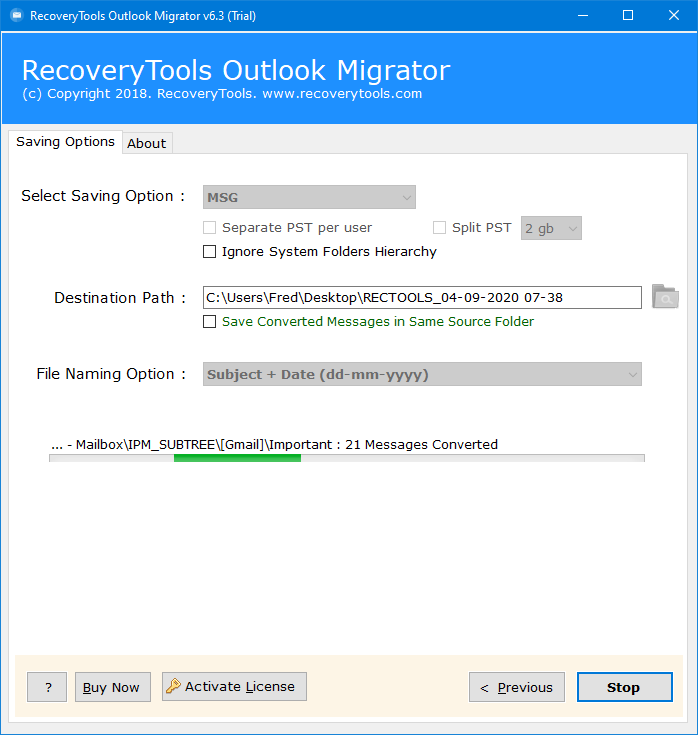How to Convert PST to TIFF Images? Easiest Solution
This article explained the Easiest way to convert PST to TIFF. If you are an Outlook user and have a PST file which you need to change into TIFF file formats then read this article. This detailed guide will help you to easily convert Outlook to TIFF in bulk in just a few minutes.
How to Convert PST to TIFF? 5 Quick Steps
Follow the steps given below to easily convert Outlook Emails to TIFF Images in bulk without losing data:
Step 1: Download and Install PST to TIFF converter.
Step 2: Upload Outlook email files into the software.
Step 3: Check required Outlook email folders.
Step 4: Go to the saving option and select TIFF.
Step 5: Hit Convert to start converting process.
A Brief of PST and TIFF file Formats
TIFF (Tagged Image File Format) and PST (Personal Storage Table) are two different file types which serve different purposes. PST files are used within Microsoft Outlook to store users’ email messages, contact information, calendar data and any additional related data in a user’s mailbox.
However, People often need to convert PST to TIFF as TIFF is a high quality image format that is renowned for its flexibility regarding saving of high resolution images such as pictures or scanned files. It uses lossless compression and can store multiple layers and pages in one file.
Why is it Beneficial to Convert PST to TIFF?
- Firstly, You can turn any info in Outlook emails into pictures.
- Secondly, It works on Windows, Mac, and Unix, if you convert Outlook to TIFF.
- It handles various data types like numbers and complex data, and you can tweak the TIFF format for analysis.
- You can pack lots of images into one file while maintaining the quality.
- It keeps original quality for RAW data when archiving for analysis and sharing.
Direct Way to Convert PST to TIFF
RecoveryTools PST Converter allows you to easily convert Outlook to TIFF images in bulk while providing the highest quality. It is the great PST to TIFF converter for changing lots of Outlook emails from PST to different image formats like PNG, TIFF, GIF, JPEG, BMP. Additionally, you don’t even need to have Outlook installed on your computer. This Outlook PST to TIFF Converter makes it easy to export Outlook to TIFF image files, and it works without requiring MS Outlook installation.
Hence, if you’re unsure how the PST to TIFF Converter works, check out the instructions given below. This easy-to-follow guide provides a detailed explanation of how to export Outlook to TIFF format.
How to Convert PST to TIFF in Bulk with Direct Solution?
- Initially, Begin by installing and opening the software on your Windows computer to convert Outlook to TIFF.
- Use the Dual options to upload PST files. Click either “Select File” or “Select Folder” then click OK.
- Later, Select the specific PST files you want to convert into image files and press Next from the preview panel to convert PST to TIFF.
- After selecting the folders you want to convert Go to Saving options and click on the drop-down arrow then choose TIFF.
- Click on Browse to pick where you want to save the converted files. This option will save the result at the desired destination path.
- Finally, tap on Convert to start the process. In just a few minutes, the process to export Outlook to TIFF will be completed.
Specifications of PST to TIFF Converter?
- Easily add PST files without Outlook using the PST to TIFF Converter Tool.
- Save time with batch conversion, convert Outlook to TIFF format in bulk simultaneously.
- Furthermore, it’s user-friendly interface ensures accessibility for all types of users.
- Export Outlook to TIFF without relying on Outlook or Photoshop applications.
- Compatible with all versions of MS Outlook and works on both Windows and Mac OS.
- Similarly, it maintains folder structures during the conversion process for organized results.
- Various file naming options available for organized converted data.
- Moreover, No need for Outlook installation to convert PST to TIFF.
Frequently Asked Questions for PST to TIFF Conversion:
Q1. Can I change my Outlook 2019 emails to TIFF files using the tool?
Ans. Yes, The PST to TIFF Converter works with all versions of Outlook like 2019, 2016, 2013, and more.
Q2. What happens to my attachments when I convert PST to TIFF?
Ans. Our tool is safe and keeps all your Outlook attachments (.pst files) intact.
Q3. Can I change old ANSI PST files to TIFF with this tool?
Ans. Absolutely, our tool supports both old (ANSI) and new (Unicode) PST files.
Conclusion
Overall, This article offered the easiest solution on how to convert PST to TIFF. Users will be able to transfer Outlook’s emails into TIFF files if they follow these five easy steps for data conservation and sharing. Consequently, PST to TIFF Converter which we introduced in the article allows users to do the batch conversion easily without using Outlook and complicated applications. It supports all versions of Windows and Mac OS. It is simple yet adaptable. Folder structures and Quality are maintained while you convert Outlook to TIFF format. Moreover, we also tried to solve some of the commonly asked queries of the users related to this topic.
Also Read: Convert TXT to TIFF: Expert’s Solution!