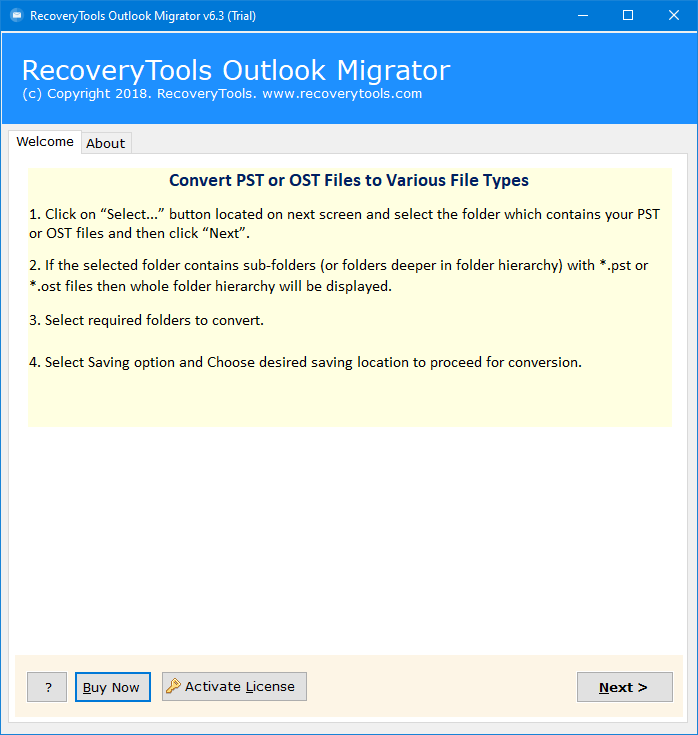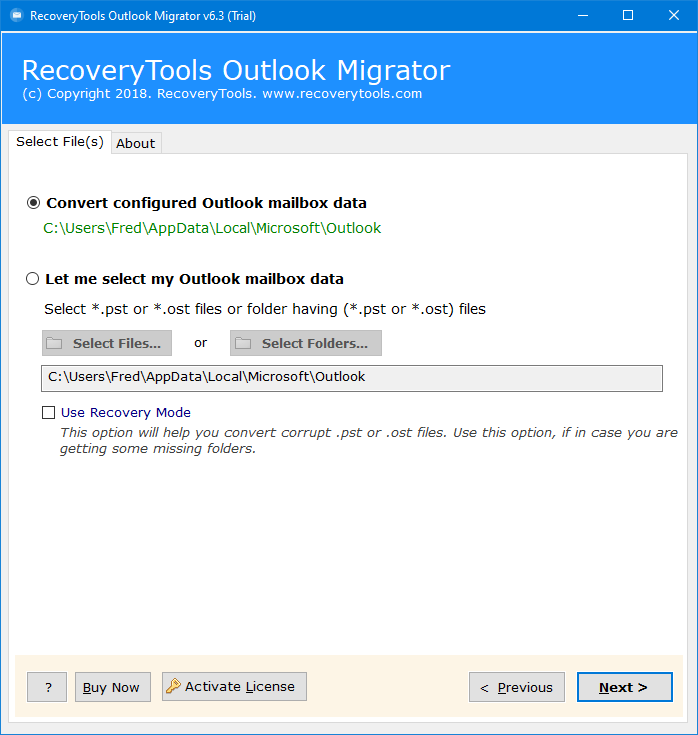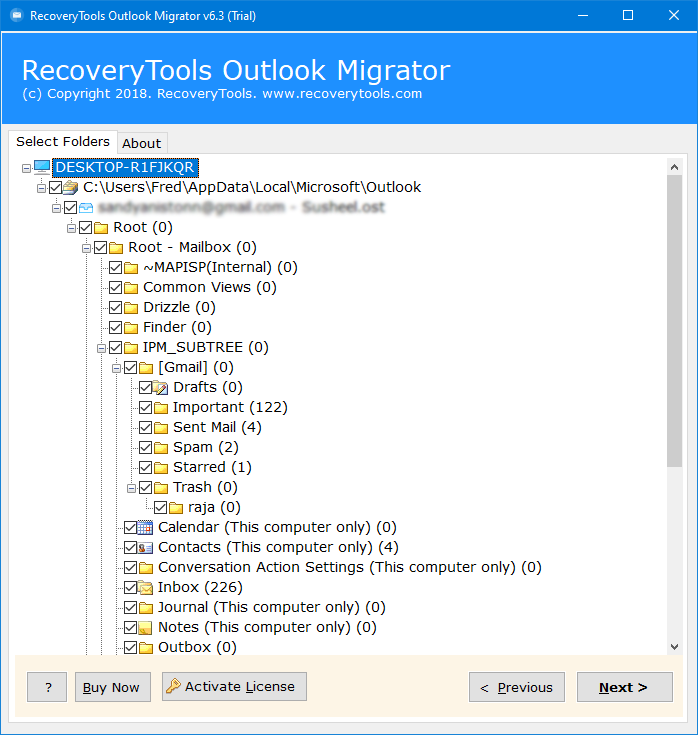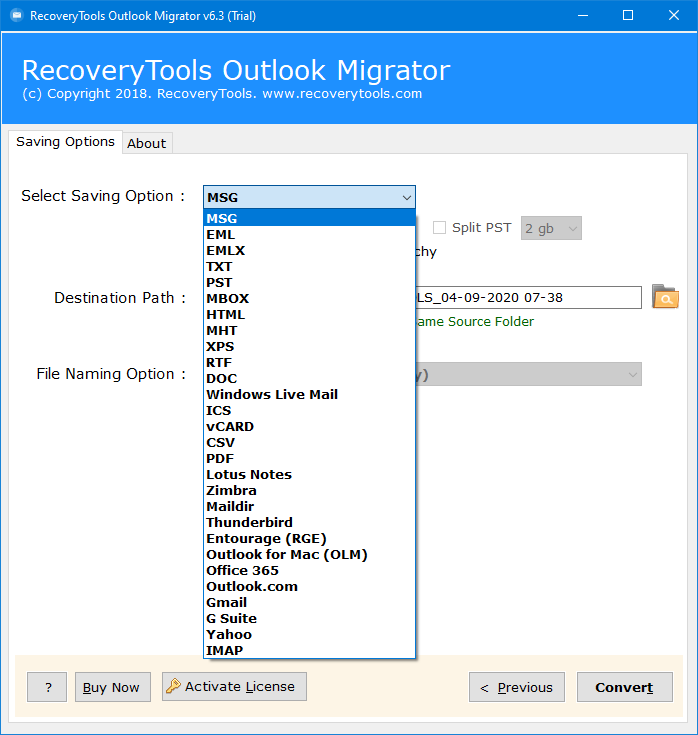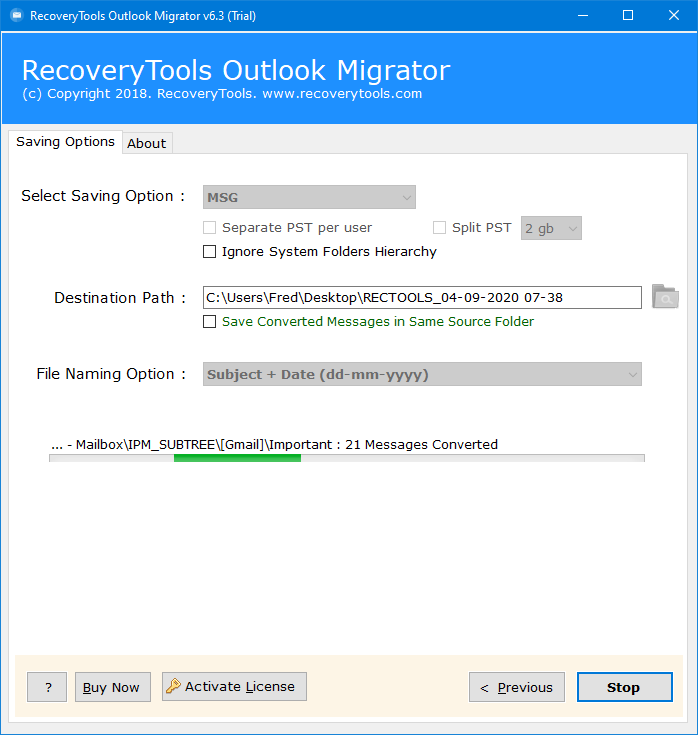How to Convert Outlook to XPS? Secured and Effective Solution
Are you unable to find a reliable method to convert Outlook to XPS? If this is the concern then do not worry. In this article we have explained the easiest method to convert PST to XPS in bulk. Let’s start…
How to Convert Outlook to XPS?
Follow the steps given below to easily convert PST to XPS in bulk:
- Download and install PST to XPS converter.
- Insert PST files or Folder with Dual options.
- Specify the folders you want to convert.
- Select XPS from the list of saving options.
- Lastly, Click the Convert button to start the process.
This was just a glimpse of the steps to convert Outlook email files into XPS file format. Hence, In the upcoming section, we will explain each step in detail.
Understanding Outlook PST to XPS
Before you convert Outlook to XPS, let’s understand these two file formats first. Outlook PST is a proprietary file format especially used by MS Outlook which stores copies of data like emails, calendars, contacts, etc within the user’s mailbox. It is commonly used for archiving and backup purposes.
However, XPS is an electronic file format also developed by Microsoft which represents electronic documents that appear across different devices and platforms. XPS files are quite similar to PDF files that consists text, images, and vector graphics.
What are the Reasons to Convert Outlook to XPS?
- Generally, XPS files allow users to share Outlook emails across multiple devices and platforms.
- It maintains original layout, fonts, and graphics of Outlook documents.
- Furthermore, One more reason to convert PST to XPS is, XPS files can be viewed on Windows without Outlook, enhancing accessibility.
- These files can be password-protected, providing an additional layer of security for sensitive Outlook content.
Easiest Way to Convert PST to XPS
The most effective tool to convert multiple Outlook emails to XPS format is RecoveryTools PST Converter. It is the trustworthy solution to change Outlook emails to XPS format without data loss. Additionally, this PST to XPS Converter is Reliable to export multiple emails and attachments. Furthermore, this tool makes sure that every aspect of an email remains intact throughout the conversion process, and it has a friendly user interface enabling users to transform files within a short time.
How to Convert Outlook to XPS? Explained Step-by-Step
Step 1: Initially, Install the PST to XPS Converter on your Windows or Mac computer.
Step 2: Follow the on-screen instructions to convert Outlook emails to XPS.
Step 3: Click “Select Folder” to choose the folder with your PST files. If you have a single file, select it and click “Next.”
Step 4: Shortly the software analyzes the data. Choose the PST folder and convert Outlook to XPS in batch with attachments.
Step 5: Later, Pick XPS as the file type and choose a destination path.
Step 6: Additionally, use File Naming options for organized results.
Step 7: Finally, Click “Convert” to convert PST to XPS with attachments.
Benefits and Features of PST to XPS Converter
- Firstly, it allows to Convert multiple PST files to XPS simultaneously with ease.
- Maintain data accuracy while you convert Outlook to XPS in a single operation.
- Save Outlook emails as XPS without the need for external applications.
- Moreover, Choose and save the converted files to your preferred location with confidence.
- Particularly, Works seamlessly on all Windows operating systems, including Windows 10, 8.1, 8, 7, Vista, and XP.
Frequently Asked Questions (FAQs):
Q: How do I convert Outlook to XPS files?
Ans: Follow the steps given below:
- Open the PST to XPS converter.
- Select the Outlook PST emails you want to convert.
- Choose the desired data and pick XPS as the saving format.
- Click “convert” to start the process.
Q: Can I convert multiple PST items to XPS at once?
Ans: Yes, the Outlook email to XPS converter allows batch conversion of PST emails into XPS documents.
Q: Can I try the software before purchasing a license?
Ans: Absolutely! The PST to XPS converter offers a free trial version. You can easily download it, allowing you to convert up to 25 data items from PST to XPS. We hope you find our product satisfactory.
Conclusion
Were you unable to find the perfect method to convert Outlook to XPS? Overall, The article described how to convert pst to xps in bulk. However, it has no manual method of processing for this transfer, but the reliable PST to XPS converter provides safety and efficiency. This is a tool that walks you through step by step ensuring accuracy in data entry and speed of conversions giving it first preference among professionals. You should analyze the capabilities and advantages of it and take advantage of the free demo version to try it. Confidently change Outlook email files to XPS with a simple process.