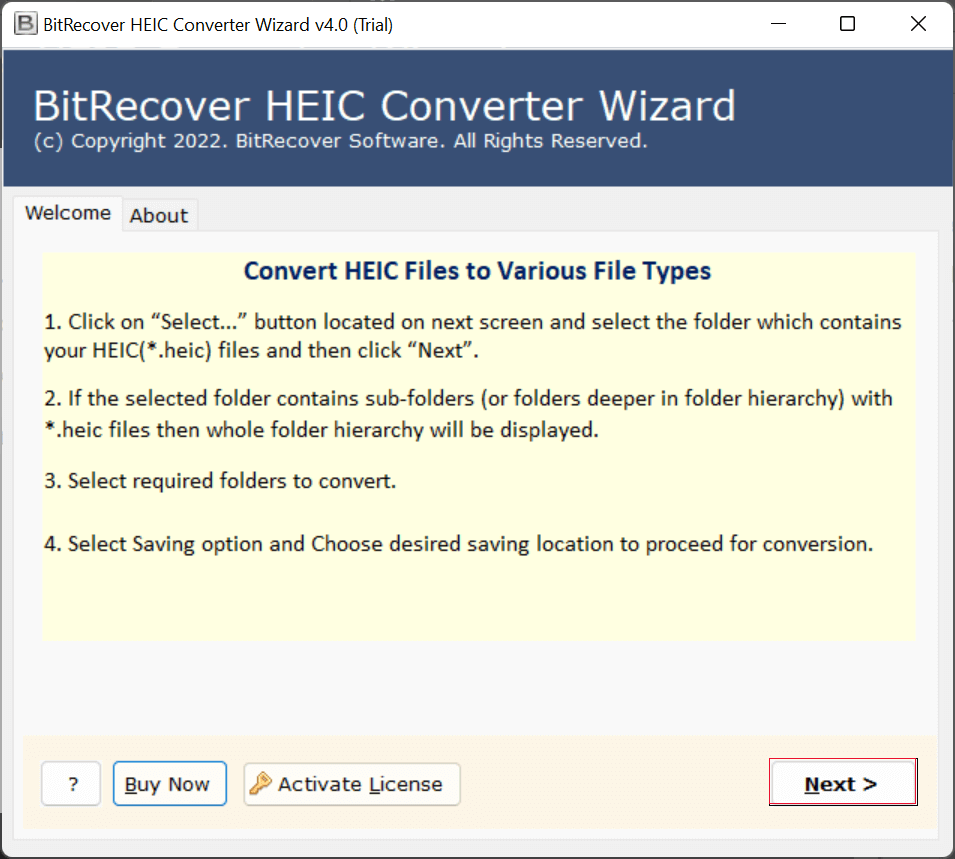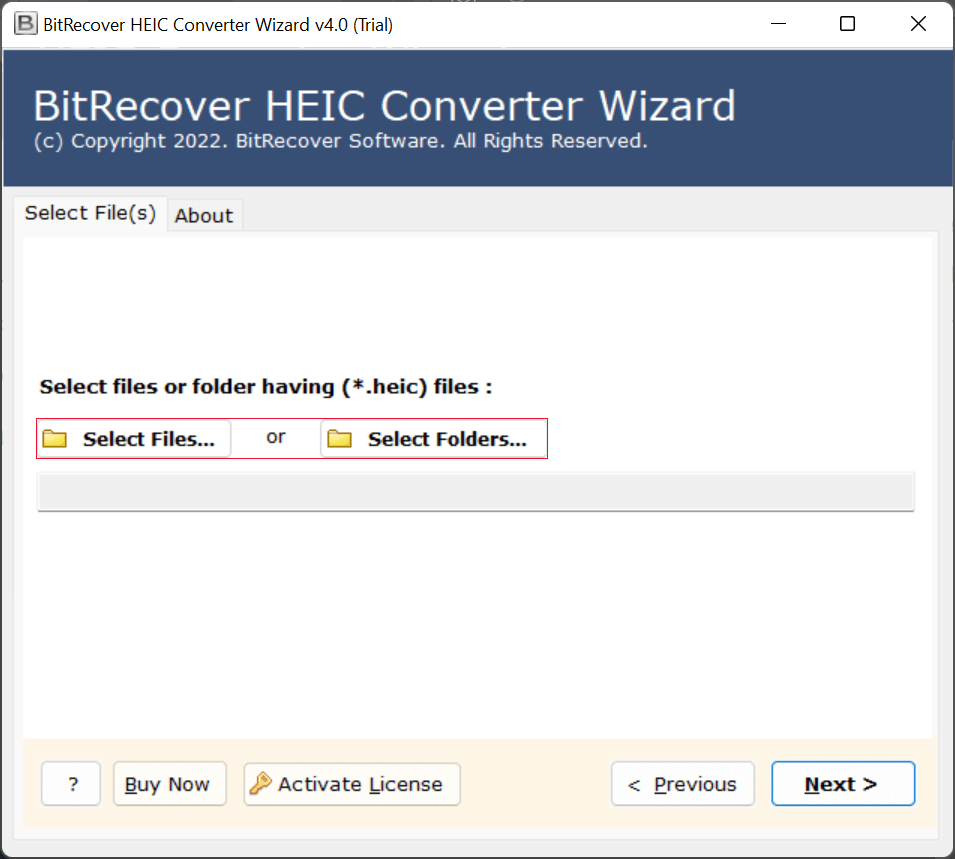How to Convert HEIC Images to JPG / JPEG format ?
If you’re using iOS 11 or later, you may have noticed that images taken with your iPhone camera are saved as .heic files rather than JPG. This HEIC file format was acquainted with better compression along with intact picture quality. The issue with HEIC is that it’s not generally compatible with other applications or gadgets, and you will most likely be unable to open an HEIC photograph after migrating it to your computer. This post will clarify how you can export multiple HEIC files to JPG/JPEG with the help of the best HEIC to JPG converter app.
Why Users Want to Change Photo from HEIC to JPG
Users convert HEIC to JPG because JPG is more compatible with most devices and platforms, making photos easier to view, share, and edit. It ensures hassle-free access across Windows, Android, and online tools.
- Compatibility Issues: The JPG file format is compatible with all operating systems. On the other hand, HEIC is just supported by iOS and macOS gadgets. When you want to share HEIC picture with a non-iOS gadget, you need to convert HEIC to JPG format.
- Easy Editable: Since JPG files are broadly acknowledged, they are easier to change.
- Uploading on Web: Export HEIC to JPG so as to upload pictures on the internet and for faster loading.
Key Tips for Smooth HEIC to JPG Conversion
- Check Compatibility: Make sure your device or software can open HEIC files before converting.
- Backup Originals: Always have a copy of the original HEIC files in case things don’t work out.
- Use Reliable Tools: Only use known HEIC to JPG converters.
- Use Batch Conversion: Use batch mode to save time if converting a lot of files.
- Quality Retention: Pick a converter that allows proper resolution and quality.
- Pick Folder: Choose a clear location to save converted files so that they are easy to get to.
- Check After Converting: Open a few files to make sure the conversion worked.
Manual Way to Convert HEIC to JPG File For Windows
- Firstly, open your HEIC image in the Photos app.
- Secondly, tap on the three dots “…” Then click on the Save as option.
- Thirdly, choose JPG as the file format and click Save.
For Mac Users
- First of all, open the HEIC image in Preview.
- After that, go to File.
- Now, click on the Export button.
- At the end, select JPG as the format and hit Save.
Limitations of Using This Method
- Time-Consuming
- Quality Loss
- Limited Support
- No Automation
- Technical Knowledge
Read More: Convert HEIC to PNG
Easily Convert HEIC to JPG Using Automated Method
If you want to convert HEIC to JPG and are looking for a good solution, don’t worry. As you’ve read above, other methods have several limitations, but by using this HEIC Converter software, you can make your task much easier. It has no limitations, and it makes your HEIC to JPG conversion process even smoother.
You can use its advanced features such as Bulk Mode, which allows you to convert multiple HEIC files to JPG at once without any data loss. And if you face any issues, you can chat live with our support team to quickly find a solution. So, let’s see how we can easily convert HEIC to JPG files.
How to Use This Software?
- First of all, install the HEIC to JPG converter on your system.
- Then, upload HEIC file data with “select files” or “select folders.”
- After that, choose a saving option from the given list.
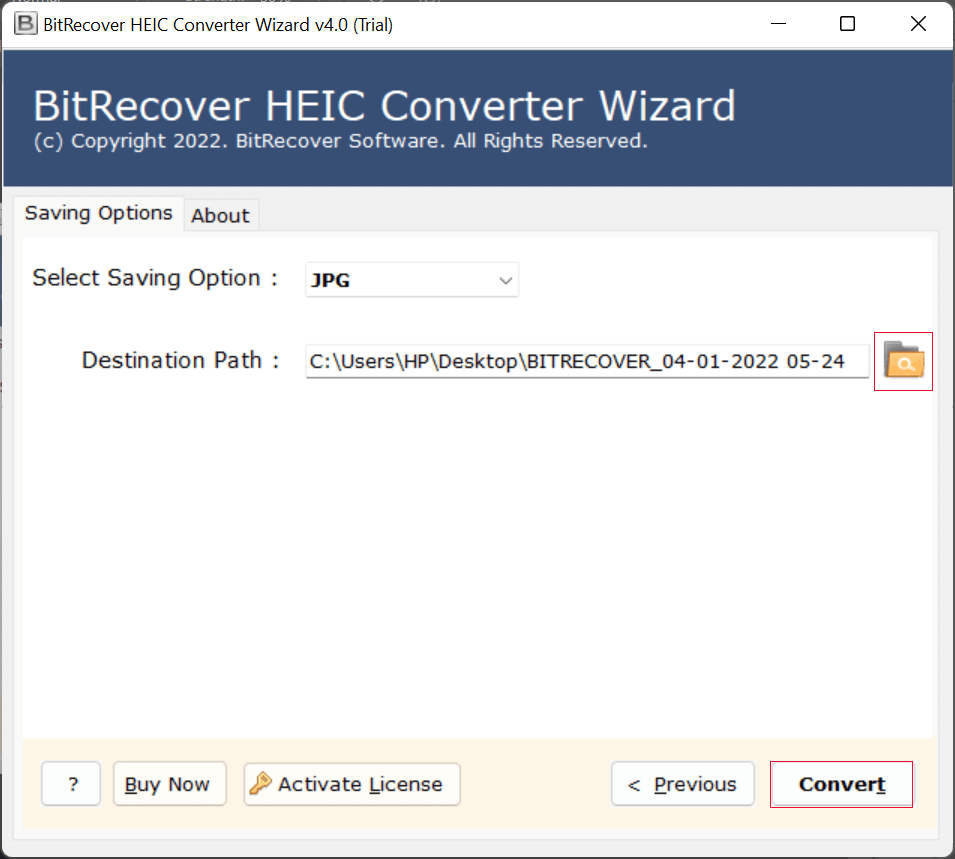
- Now, choose a destination path to save your resultant data.
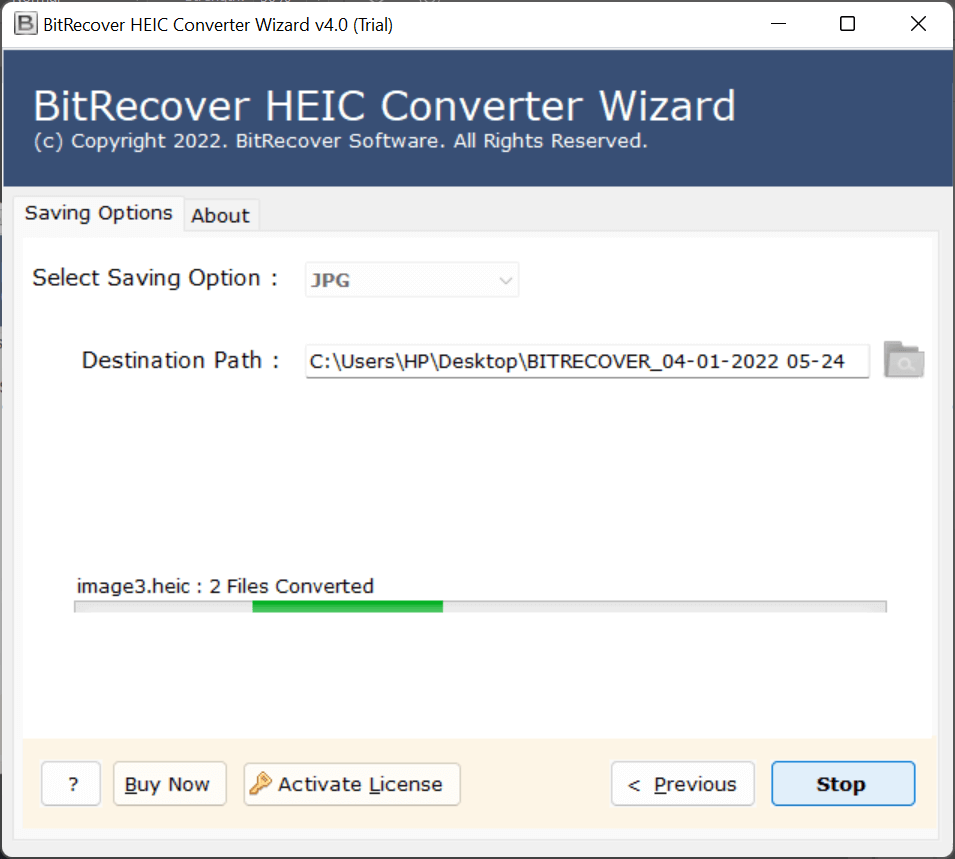
- Lastly, click on the convert button.
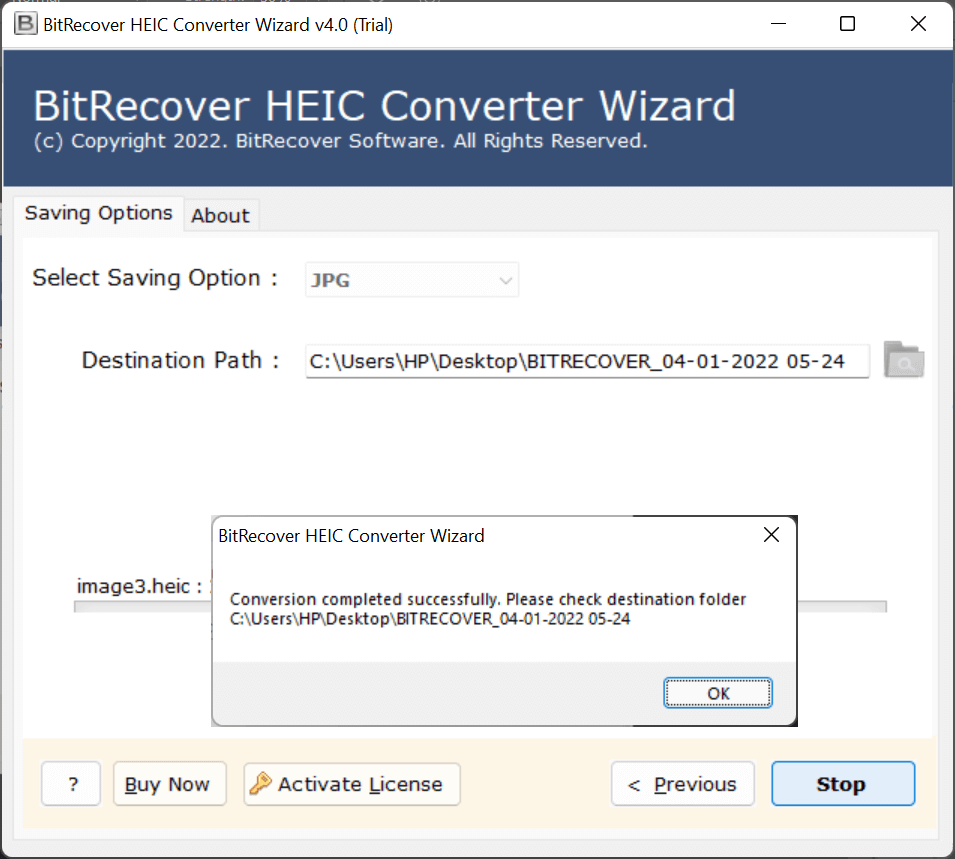
Main Benefits of HEIC to JPG Converter
- Convert as many HEIC files to JPG as you want on Windows without limits on size or count.
- Preview HEIC/HEIF images in a file explorer-style viewer and select individual files to convert.
- Save your converted JPG images to any folder/location you want.
- Convert images while maintaining the originality and hierarchy of image quality.
- Offers a demo version to test and understand the working and features of the solution.
- Standalone tool to convert data without the need of any help from any supporting software.
Conclusion
In the above article, we have explained the complete steps on how to convert HEIC to JPG on PC. The solution mentioned in this post does not require any technical expertise. Any non-technical user can utilize it for batch conversion. The tool has full compatibility with all the latest and older versions of Windows operating systems, Win 11, 10, 8.1, 8, 7, XP, Vista, etc. Hope this article helped you. If you have any queries, do contact our technical support team.
Read More: Convert HEIC to TIFF