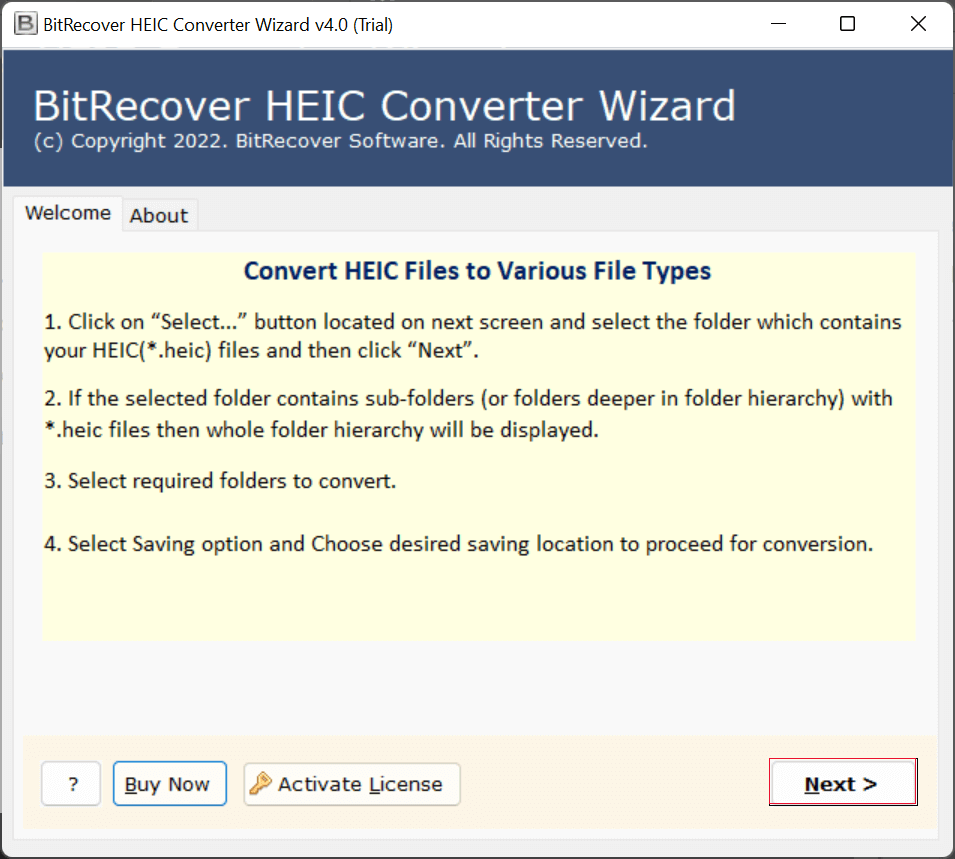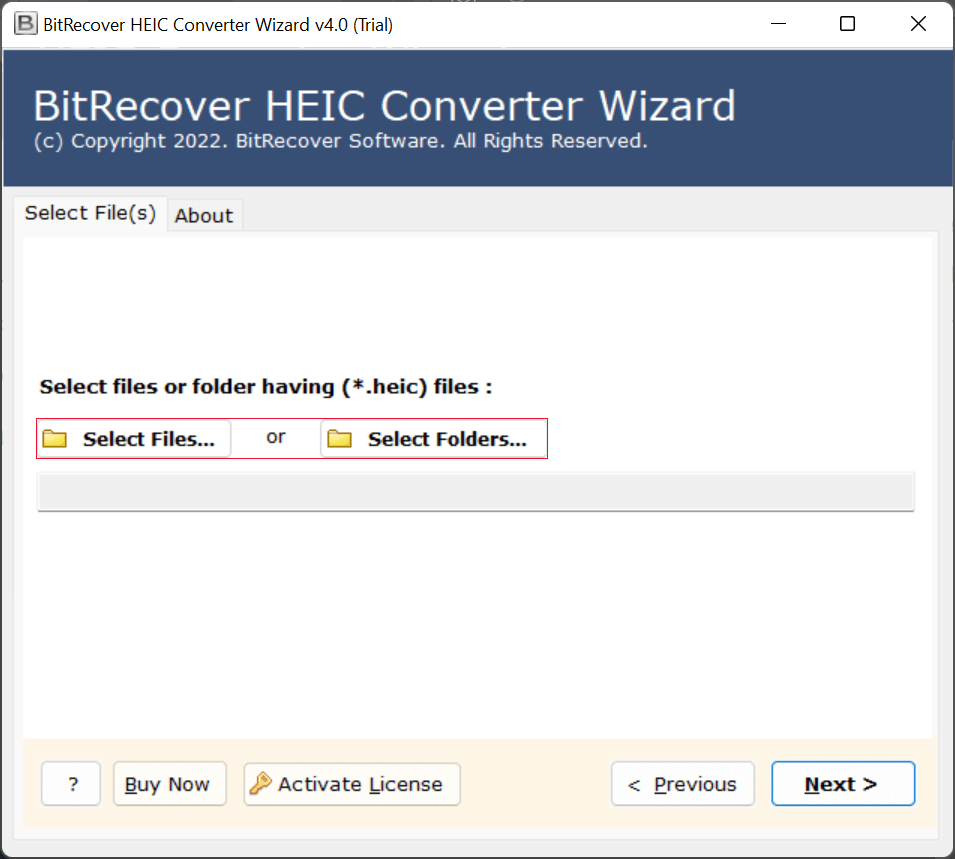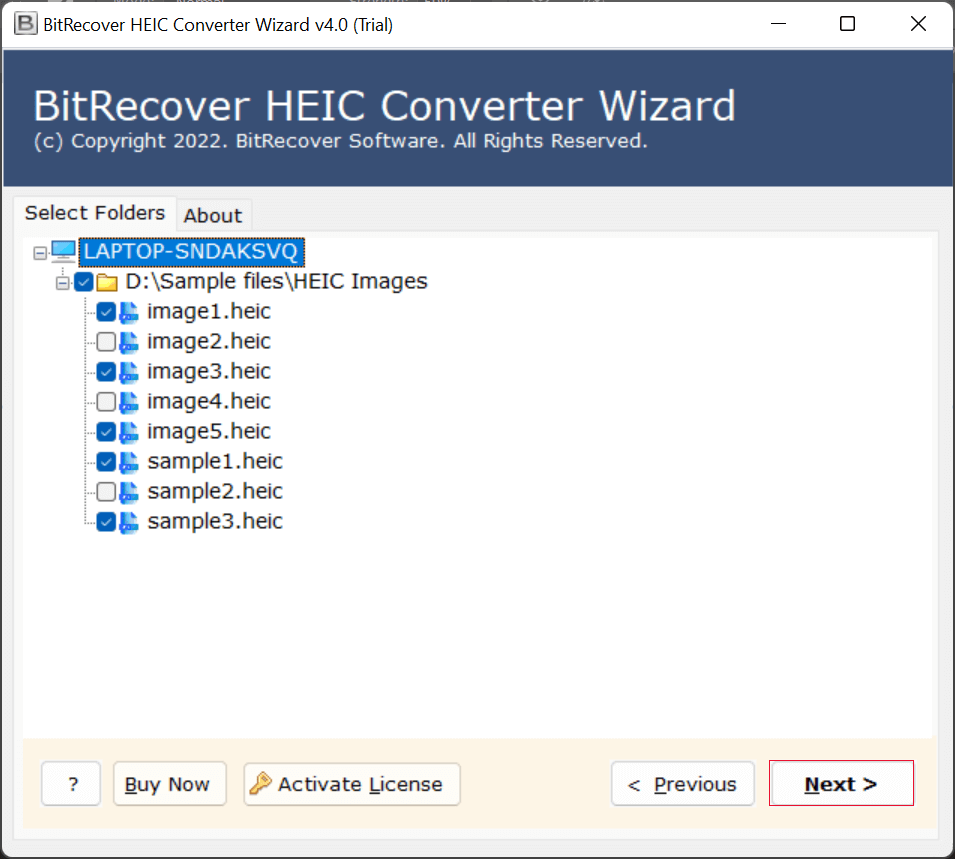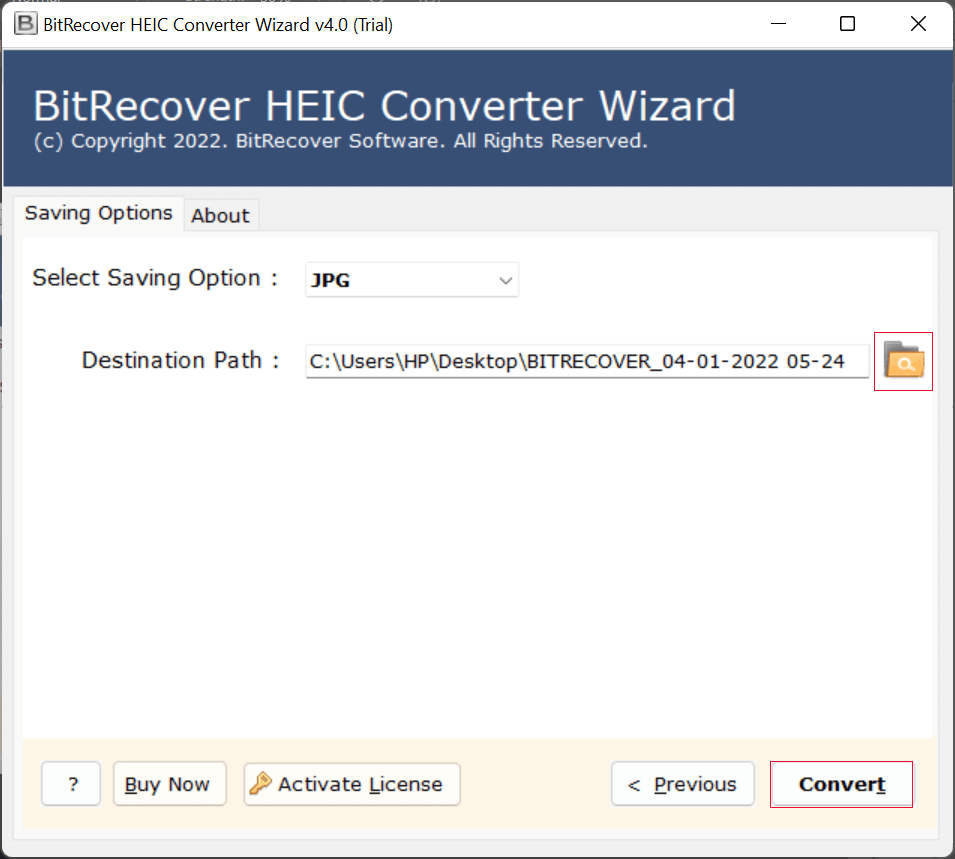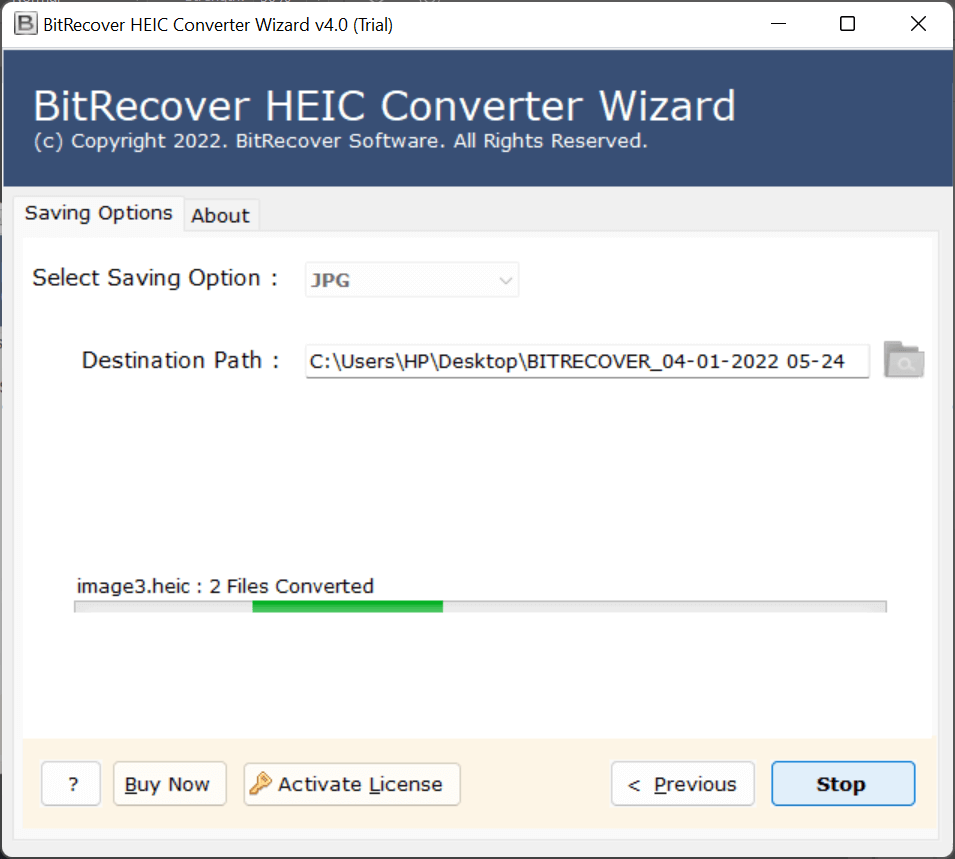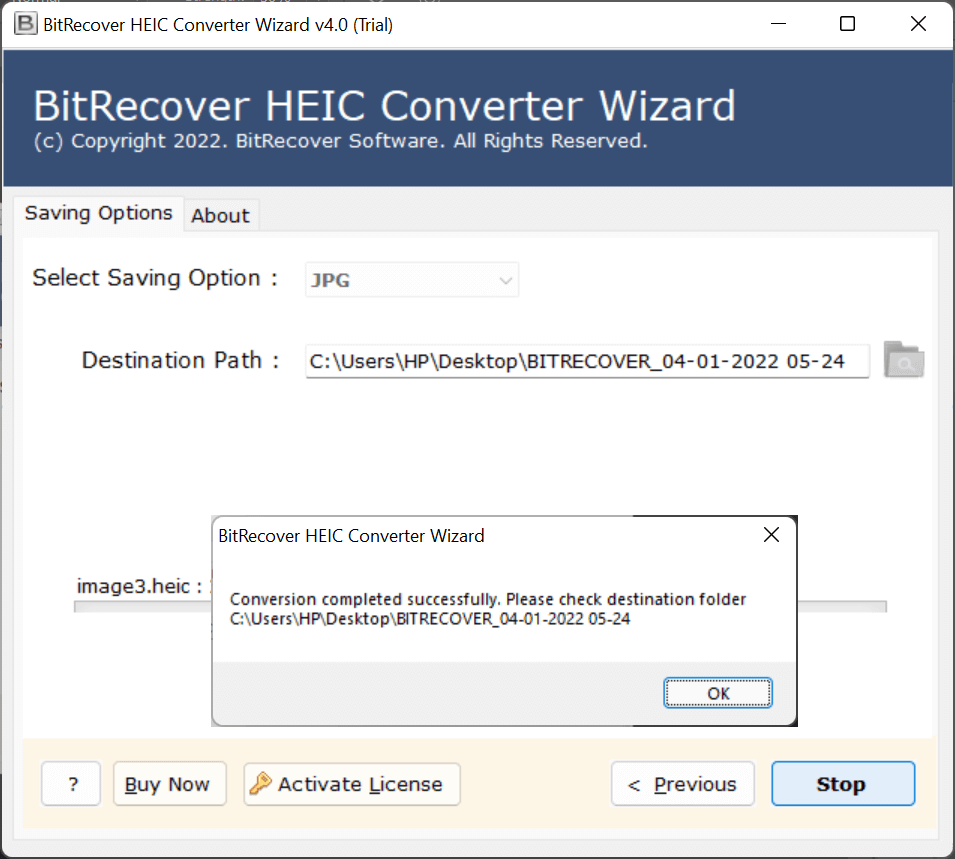How to Convert HEIC to BMP Images in Bulk on Windows?
Summary: In this blog, we will explain the complete process of convert HEIC to BMP images format. You’ll learn how to easily convert HEIC to BMP images without any data loss. Stay with us till the end of this blog, as we’ll share some useful methods and information to help you convert HEIC to BMP images quickly and efficiently. So, without wasting any time, let’s get started.
This is the guide for you if you are looking to convert HEIC to BMP images format. HEIC is a new file format created by Apple for iPhones and is meant to compress the size of the images while retaining their quality. Unfortunately, the HEIC format is incompatible with Windows, Android, and many other devices, which causes issues if you attempt to view or edit these images. In this situation, converting HEIC images to a Windows-compatible format, such as BMP image format, is needed.
HEIC VS BMP
HEIC (High Efficiency Image Coding): A recent image format developed by Apple, maintains high quality but compresses images to save storage space. It is not commonly compatible with Windows or Android.
BMP (Bitmap Image File): A Microsoft image format that supports full-quality uncompressed images. While files are larger, images will generally be fully compatible with any Windows application.
The Perfect Way to Convert HEIC to BMP Image
We developed an incredible tool, referred to as the RecoveryTools HEIC Migrator Software, that can overcome all of the restrictions of existing solutions. A large number of HEIC images can be converted entirely to BMP format with this program. In a matter of seconds, you can convert HEIC to BMP image.
HEIC to BMP Converter ensures a successful yet simple picture conversion process while maintaining the authenticity of your HEIC images and converting them to BMP format. There are several advanced features in this program. It enables you to convert HEIC to BMP image without having to make any modifications. Furthermore, all you have to do to complete this assignment is follow a few basic procedures.
How to Use This Tool?
- Firstly, install HEIC to BMP Converter on your system.
- Then, choose the dual option to upload HEIC files.
- After that, preview the uploaded HEIC files.
- Now, choose the BMP format from the saving options.
- Select the destination path to save the resultant data.
- Lastly, click on the convert button.
Highlighted Features of the Software
- Offer dual-mode features to convert HEIC files or folders as per the requirements.
- Supports converting select HEIC image files to BMP to save time and effort.
- Also, you can convert multiple HEIC files into the BMP image format at the same time.
- Ability to choose the destination path where you want to save the BMP files.
- HEIC to BMP Converter supports the latest and older editions of Windows, including Windows 11.
- Also, there is no file size limitation to export HEIC images to the BMP file format.
- While exporting HEIC files into BMP format, this app maintains all properties.
Read More: Convert Multiple HEIC to PDF
Manually Convert HEIC to BMP image Using Microsoft Paint
- Firstly, right-click the HEIC file
- Then click on Select, open the “Open with” option, and choose Paint.
- Once the image opens, go to File
- Then click on Save as, and choose BMP picture.
- Lastly, choose a file name and location, then click Save.
Using Photos App and Snipping Tool
- Now, open the image in any viewer that supports HEIC.
- Then, use the Snipping Tool (press Win + Shift + S) to take a screenshot.
- After that, open Paint, paste the screenshot (Ctrl + V), and save it as a BMP file.
Drawbacks of Using This Manual Method
- Not Ideal for Professionals
- Needs an Additional Setup
- Not Flexible with Formats
- Risk of Quality Loss
- No Batch Operations
- Consuming Time for Conversion
Conclusion
In the preceding section, we discussed the best app for convert HEIC to BMP images. It is usually recommended that you employ a reputable software package to complete this work. There are restrictions on using online or free solutions. Using a professional solution, you will be able to export an infinite number of HEIC photographs to BMP images, together with all of their features. So don’t put it off any longer. All you have to do is download the app and begin converting.
Read More: Convert HEIC to JPG