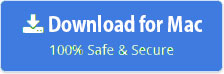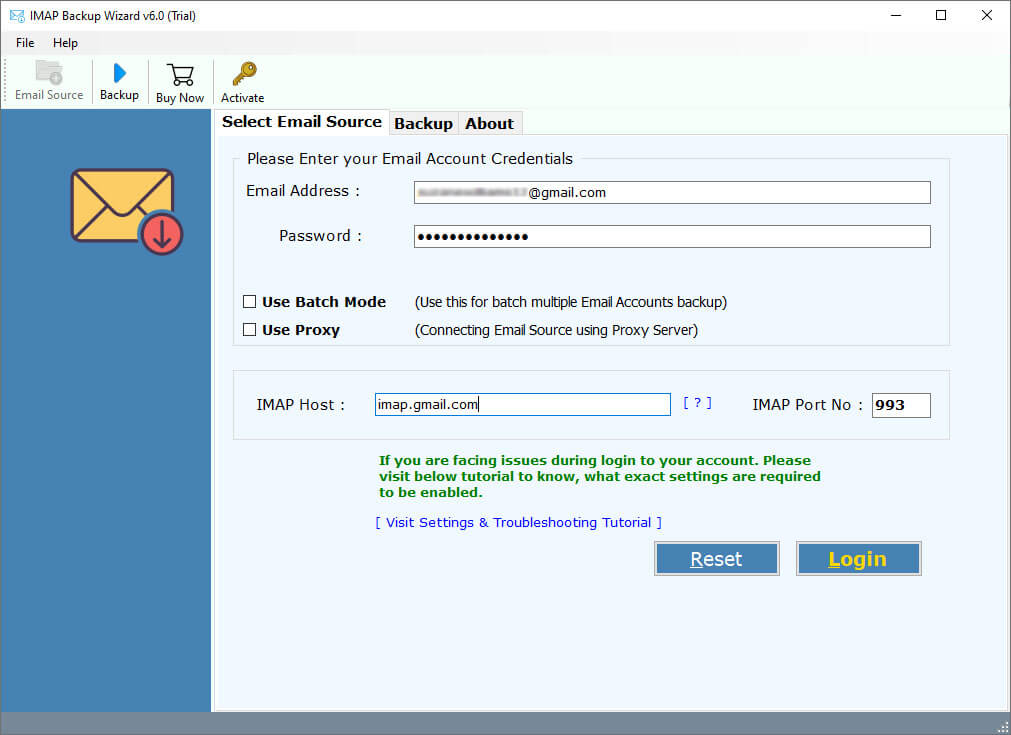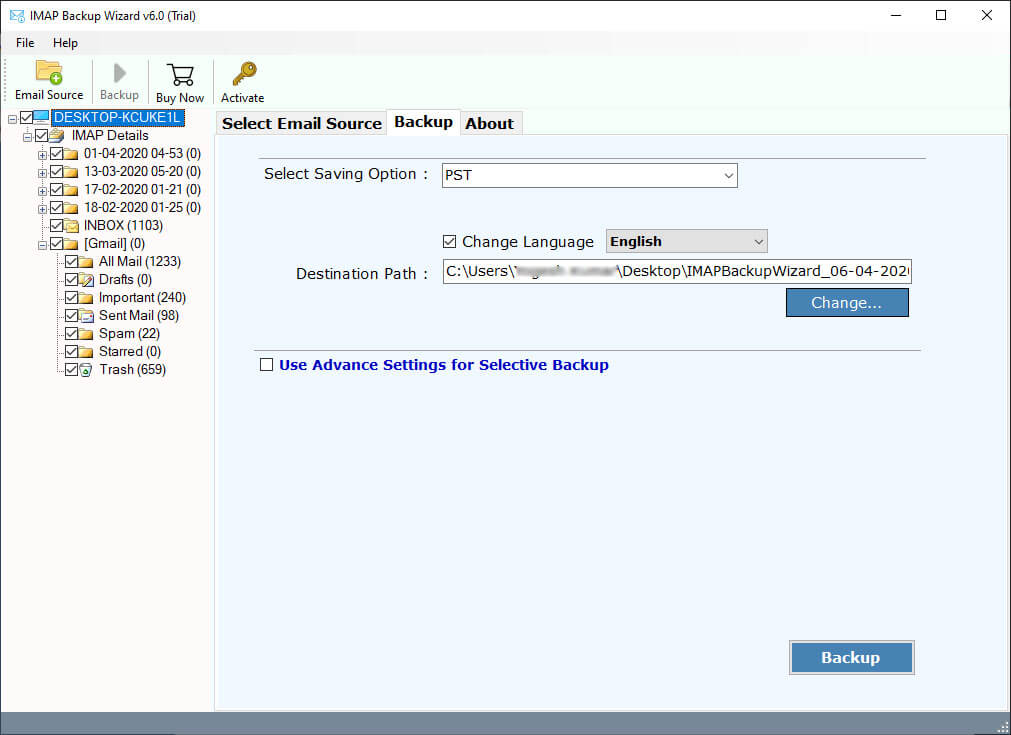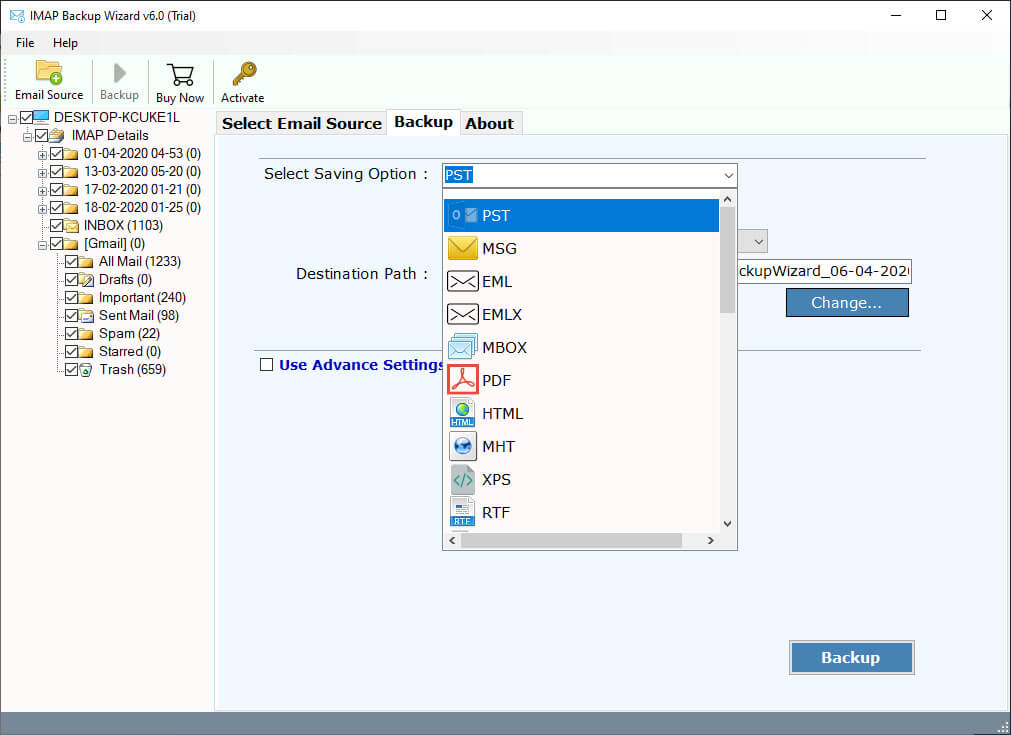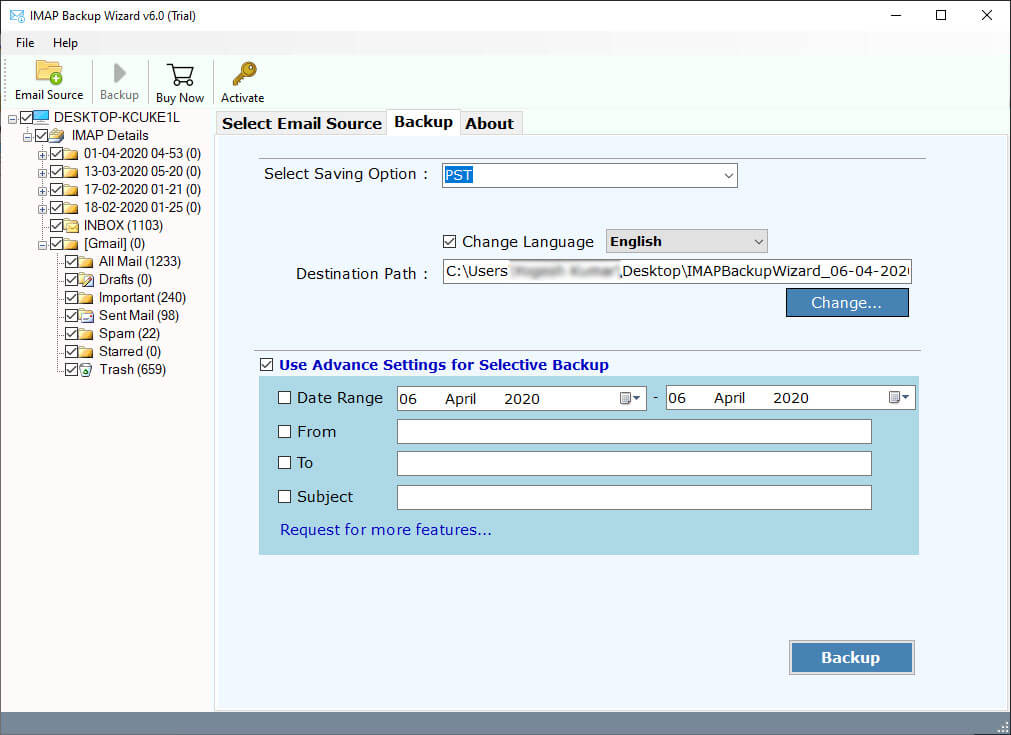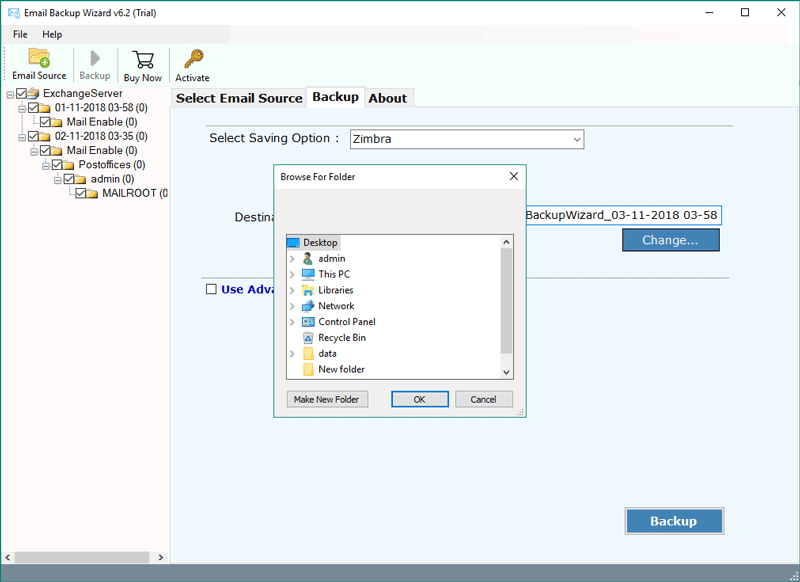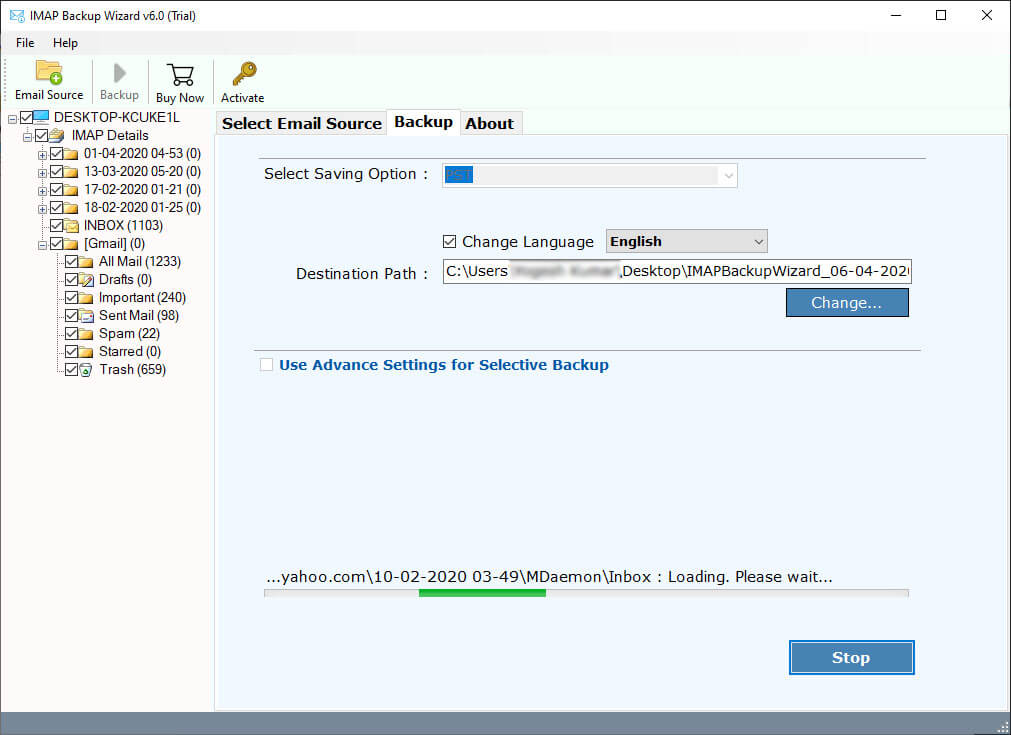How to Backup Emails from KolabNow Email Account Locally ?
“An important email I’ve been waiting for the last day finally arrived. But I want to open it on my Outlook email client. I try to configure KolabNow email account on Outlook. But it will open with an error message. Therefore, I am looking for a solution to backup KolabNow email account on my computer. Does anyone know how to backup emails from Kolab Now email accounts to Outlook format ? Please help me!!!!”
Recently, we have received this query on our technical support channel. A user wants to know how to backup KolabNow email account locally? If you are one of those who want to know the same process, then read this article carefully. In this article, we will explain the complete process to backup KolabNow Emails to several formats. KolabNow is a web-based email service that supports groupware services. It is completely free of cost and an open-source platform. It is operated by Kolab Systems AG from Zürich, Switzerland was formerly known as MyKolab.
A large number of users are looking for a KolabNow Email Backup Solution to save KolabNow mailboxes. In this article, we get to know the complete process to backup email accounts locally. Here, we use RecoveryTools IMAP Backup Wizard to save KolabNow Emails. The software provides many options to backup emails to local file formats, document formats, clients, webmail, accounts, mail servers, etc.
“Download the free trial version of the KolabNow Backup tool from here. It allows you to save 25 emails per folder to several formats.”
How to Backup KolabNow Email Account ?
Follow the given step-by-step procedure: –
- Launch the software on your computer.
- Enter your KolabNow email account credentials.
- Choose the required folders and file saving option.
- Select resultant location to save Kolab Now emails.
- Click on the next to backup KolabNow email account.
Backup Emails from KolabNow to Local File Format – Complete Steps
First, download or install this application on your computer. Thereafter, follow the given steps to know the complete process: –
Launch the software on your Windows workstation or server machine.
After that, enter your KolabNow email account credentials with IMAP settings.
KolabNow IMAP Settings
User Name: – Your KolabNow Email account address.
Password: – Your email account password.
IMAP Host: – “imap.kolabnow.com”
IMAP Port No: – 993 with SSL
Thereafter, choose the required email folders from the list.
After that, select the desired file saving option from the list.
Also, you can select the filter options to backup selected emails only.
Thereafter, choose the resultant location path by click on the browse button.
After that, click on the next to start KolabNow email account backup process.
KolabNow Backup Tool – Features Explained
Backup KolabNow Emails to File Formats: – Using this application you can easily backup KolabNow emails to multiple file formats such as PST, MSG, EMLX, MBOX, PDF, HTML, MHT, XPS, RTF, DOCX.
Backup KolabNow Emails to Email Clients: – You can easily import KolabNow emails on various email client application such as Outlook, Windows Live Mail, Lotus Notes, Zimbra, Thunderbird, Apple Mail, Mac Mail, etc.
Migrate KolabNow Emails to Another Webmail: – The software gives the facilities to migrate KolabNow emails to multiple webmails or mail servers such as Office 365, Gmail, G Suite, Outlook.com, Yahoo, Rediffmail, IBM Verse, Amazon WorkMail, IceWarp & IMAP accounts.
Keep Email Meta Properties: – During the KolabNow backup process, the software maintains all meta properties such as email with attachments, images, subject, hyperlink, addresses (to, cc, bcc, from) information, formatting, etc.
Maintain Email Folder Structure: – While saving KolabNow emails, the software will maintain the email folder hierarchy structure. So, you will get the original folder hierarchy structure on your resultant format or webmail account without any issues.
Multiple Filters to Selective Backup: – If you want to backup only required KolabNow emails, then you can select the filter options. These filter options allow you to export KolabNow emails by date range, to, cc, bcc, subject, etc.
Download Multiple KolabNow Email Accounts at Once: – The software gives the facilities to download multiple KolabNow email accounts at once. First, you need to create a CSV file containing all your account credentials, then upload it on the interface panel.
Supports All Microsoft Windows & Mac OS: – You can easily install this application on Windows 10, Windows 8.1, Windows 8, Windows Server 2019, Windows Server 2016, and all Mac OS X editions like El Capitan, Sierra, High Sierra, Mojave, etc.
Common FAQs
How can I backup selected emails from KolabNow accounts ?
Follow the given steps to download only selected emails: –
- Run the software on your Windows PC.
- Enter your KolabNow email account credentials.
- Choose the required email folders from the list.
- Select the filter options to download selective emails.
- Pick saving options and start KolabNow backup process.
Can I use this application on my Windows 8.1 computer ?
Yes, the software supports all editions of Microsoft Windows operating systems including Windows 8.1.
Does it maintain KolabNow data accuracy while downloading information from web client ?
Yes, the software keeps all your email properties and folder structure during the process.
Can I backup multiple KolabNow email accounts at once ?
Yes, the software provides batch option to download multiple KolabNow email accounts at once.
Conclusion
Hope you like this article and solution. In this article, we have explained the complete process to backup KolabNow email account. Using the RecoveryTools KolabNow Backup tool, we can easily download multiple KolabNow email accounts data at once. The software supports all editions of Microsoft Windows operating systems. You can also try the demo edition of this application to download 25 emails from per folder to selected format. If you have any issues with the software process, you can contact us on live support chat or write to the official email address.