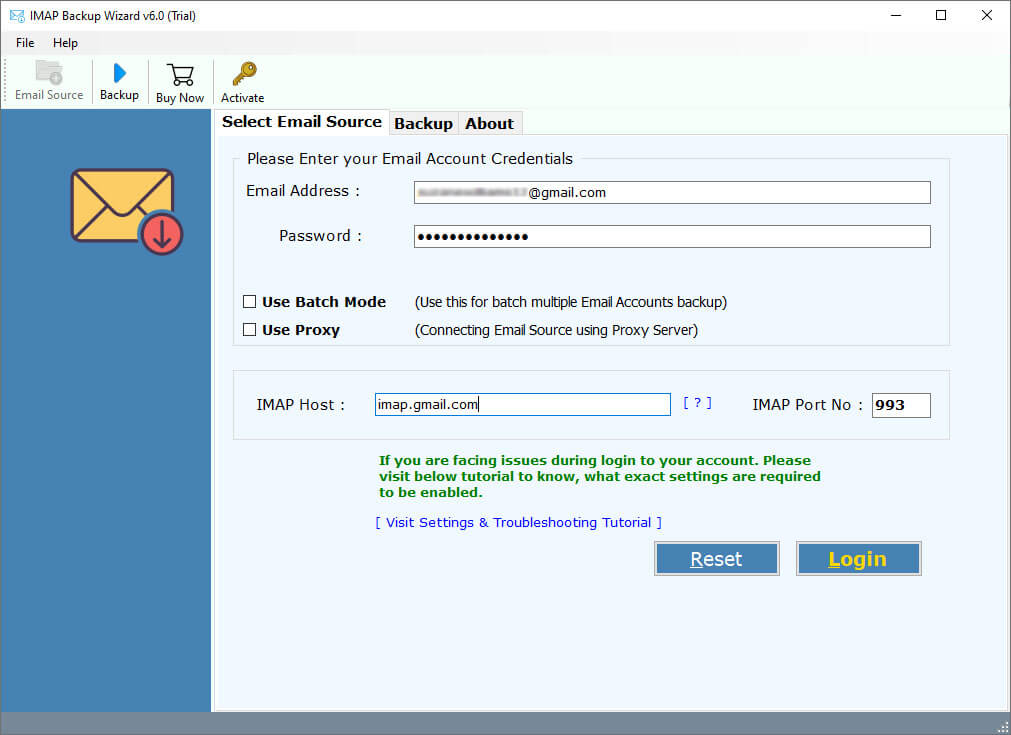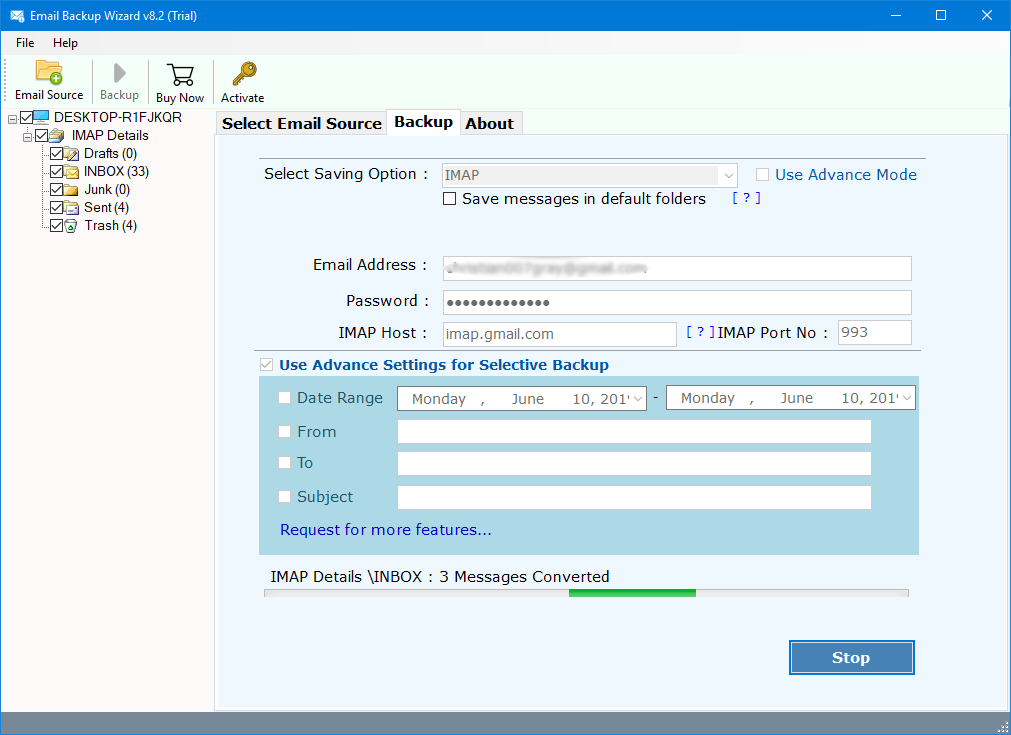How to Backup BlueMind Emails to Computer?
In this article, we will guide you how to backup BlueMind emails safely and effectively. Backing up BlueMind emails to safeguard crucial data can be a challenging task. To help you overcome this stress, we’ve explained the easiest process to download BlueMind emails with attachments, whether you want to move your data, protect against unexpected loss, or just keep a local copy for peace of mind. Keep reading the article to find the easiest method and step-by-step instructions to save BlueMind emails to computer, hard drive quickly or wherever you want.
What is BlueMind Mail?
BlueMind Mail is a comprehensive email and collaboration platform used by organizations to send, receive and manage emails. It provides powerful features like calendars, contacts, and tasks. BlueMind offers a user-friendly and secure interface which makes it reliable for companies.
Reasons to Download BlueMind Emails
Variety of reasons and importance to backup BlueMind emails:
- To prevent losing emails: Occasionally emails are deleted accidentally, or the system crashes. Backing up BlueMind emails will safeguard crucial data.
- To transfer emails smoothly: If you wish to switch to a different email service, a backup allows you to transfer all emails without issues.
- Read emails offline: A backup of BlueMind emails allows you to read emails even when you’re offline.
- For legal and company regulations: Certain companies have to save BlueMind emails for record purposes. A backup comes in handy.
- To defend against hackers: In case someone hacks into your system, you can restore your emails using the backup.
- Free up space: You can delete old emails after backing them up, so your mailbox doesn’t fill up.
- Before updating BlueMind: When updating to a newer BlueMinds version, it’s good to export BlueMind emails. Some data may not transfer during the update or may get corrupted.
How to Backup BlueMind Emails to Computer?
- Go to your mailbox by logging onto your BlueMind account.
- To download a specific email, open it.
- Select Options or More from the email view.
- Choose “Download” after clicking on it.
How to Save BlueMind Email Attachments?
To download BlueMind email attachments, simply follow these steps:
- Open BlueMind account.
- Click and open the required email containing the attachment.
- Click on the Download icon shown on the screen.
Limitations:
- Users can only download one email at a time.
- There is no bulk download option available.
- Download attachments separately for each email.
- Downloading multiple emails and attachments can take a lot of time.
- Emails can be downloaded in supported format.
Quick and Powerful Solution to Backup BlueMind Email with Attachments in Bulk
The RecoveryTools IMAP Backup Tool is an all-around application that can be used to export emails from any IMAP server, such as BlueMind, to more than 35 file formats. This solution is especially useful for business organizations and individuals that want to protect their email data or switch to another platform. The app allows you to simply download and save BlueMind emails with attachments wherever you wish.
Key Features of BlueMind Backup Solution
- Supports Various Formats: Backup BlueMind email to formats such as PST, MBOX, EML, PDF, and others for compatibility with diverse email clients.
- Migration: The powerful tool lets you easily download BlueMind emails to other email clients just through IMAP details.
- Batch Backup: Provides the feature of backing up emails from BlueMind and several IMAP accounts in one go, saving time and effort.
- Saves Email Integrity: Does not alter the original email metadata such as subject, date, and attachments while backing up BlueMind.
- Advanced Filters: Provides date range filter, sender filter, subject filter, and others to enable personalized backups.
- Secure Backup: Protects your data by encrypting it during the process to backup BlueMind email.
How to Download BlueMind Emails in Multiple Formats?
- Download the recommended BlueMind backup tool on computer.
- Open the software and enter your BlueMind login credentials along IMAP server details.
- Hit the Login button then select the BlueMind mailbox folders you want to download.
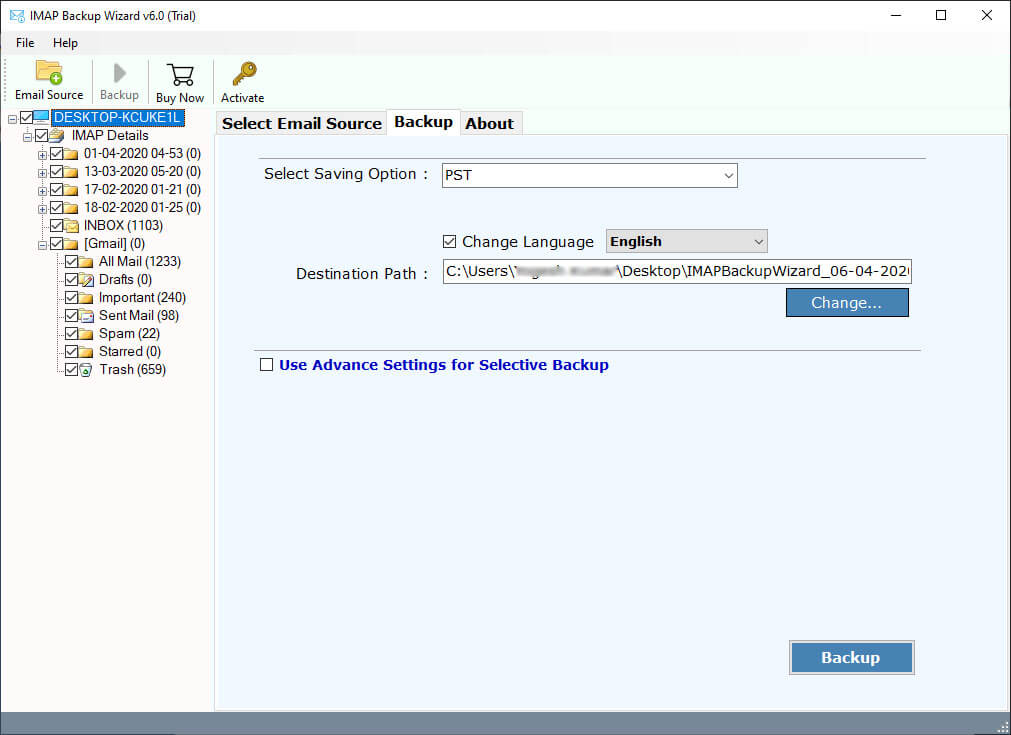
- Apply filters to save BlueMind emails according to date range, From, To, Subject, etc.
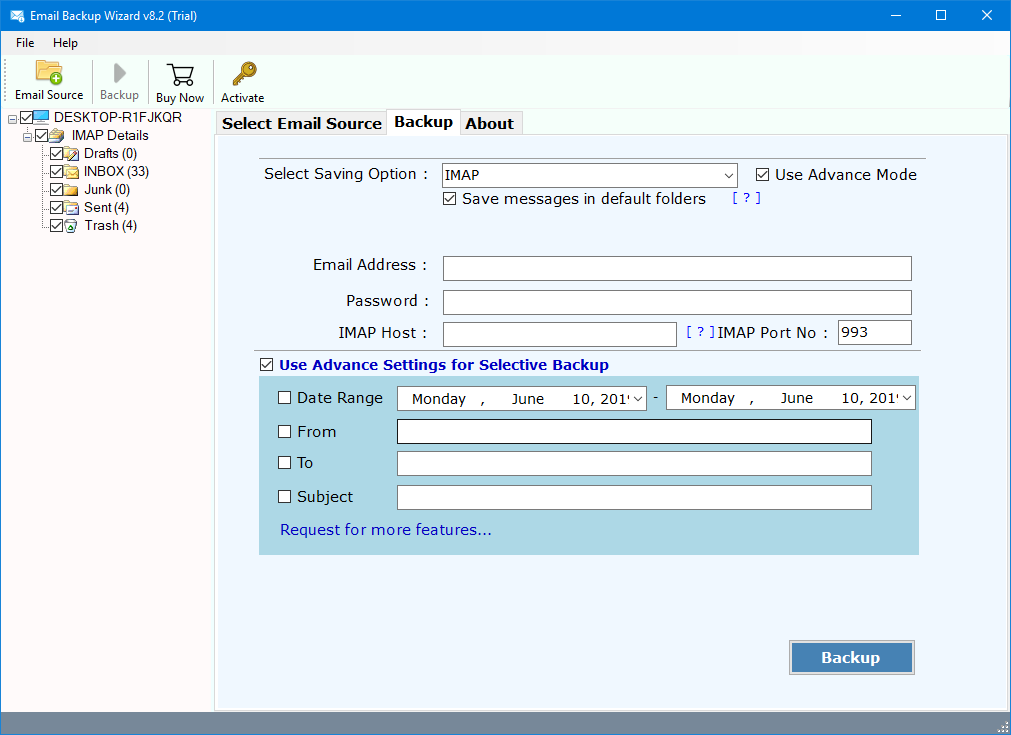
- Pick any Saving option you want, such as PST, MBOX, MSG, EML, PDF, DOC, HTML, TXT, etc.
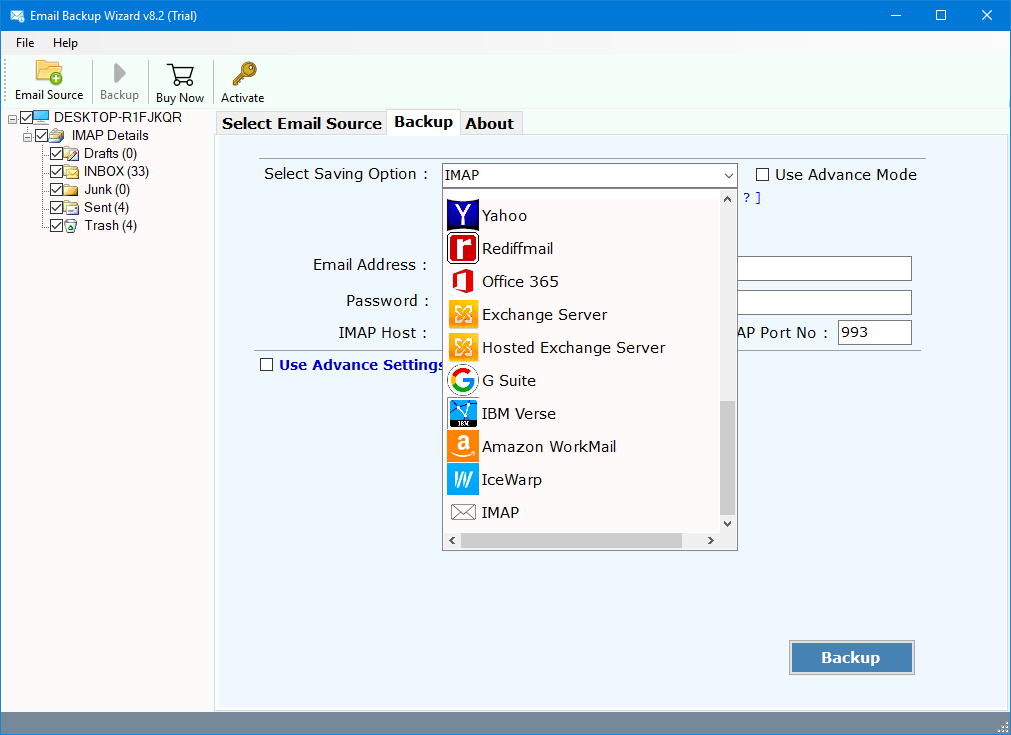
- Lastly, click on Backup button to backup BlueMind emails on the computer.
Conclusion
In this article, we covered how to safely and easily backup BlueMind emails. You can download BlueMind emails manually, but it takes time and is limited to one email. To save work and time, the best option is to use a reliable program to export BlueMind emails in bulk. With this service, you may keep and access important emails whenever you need them.