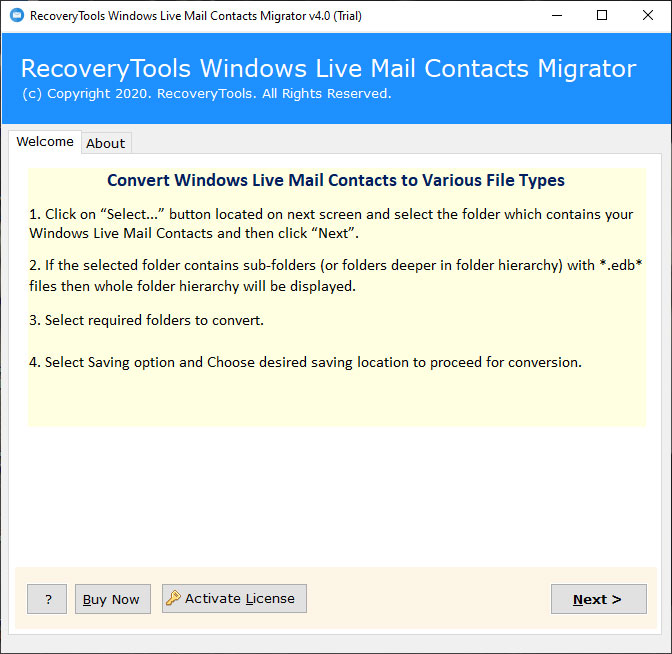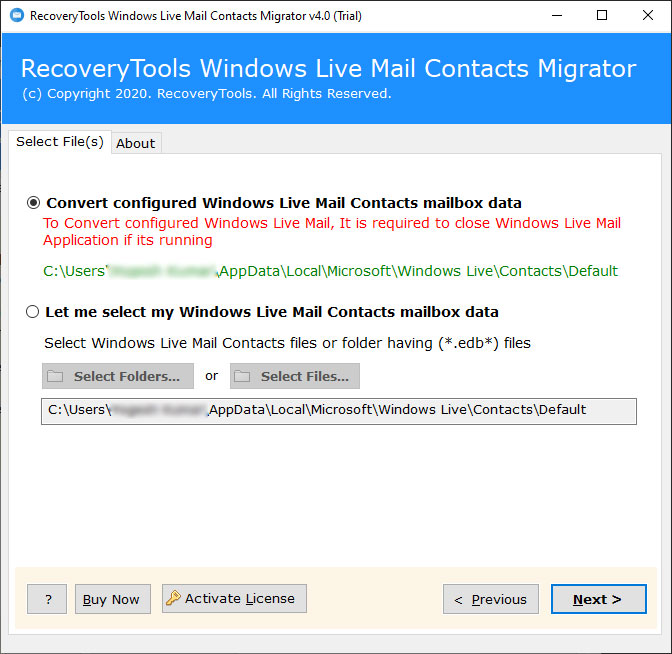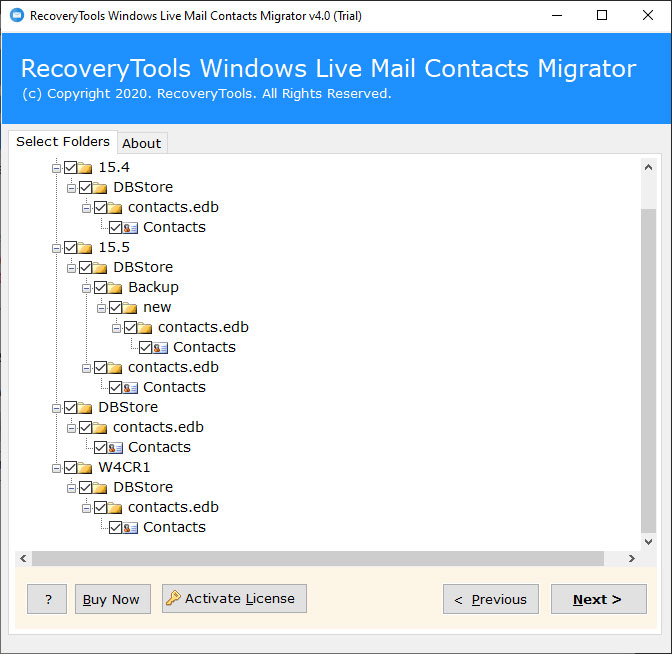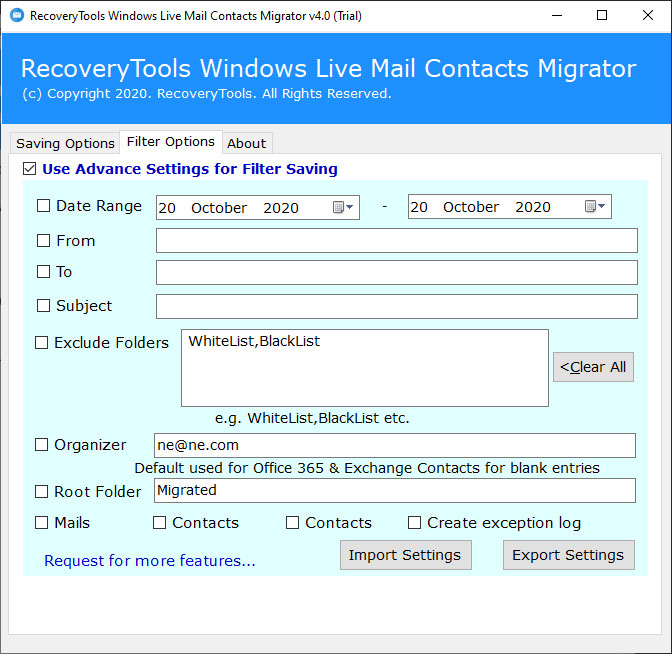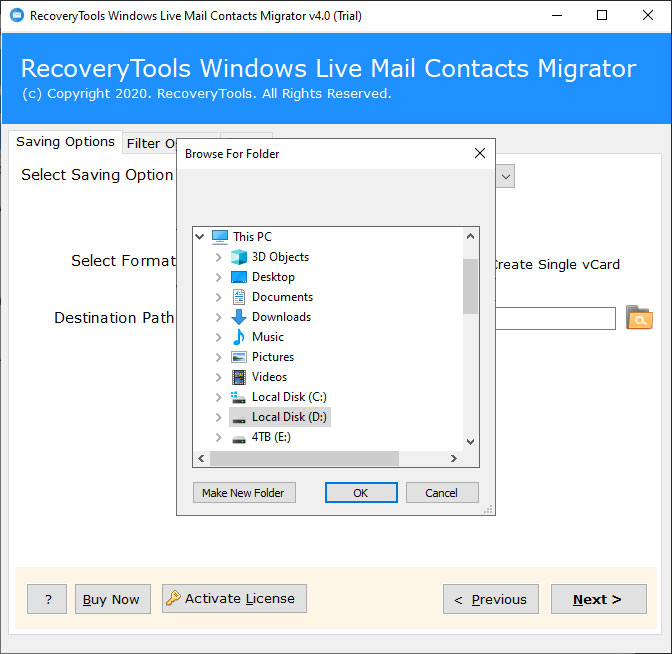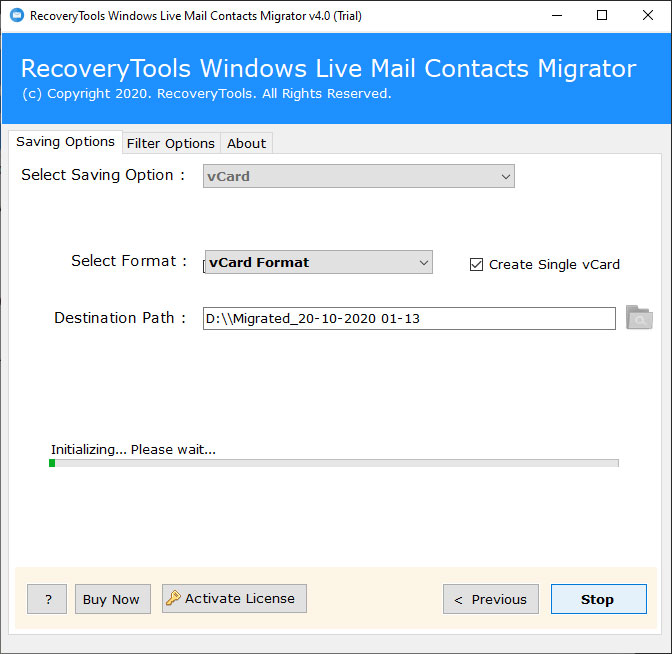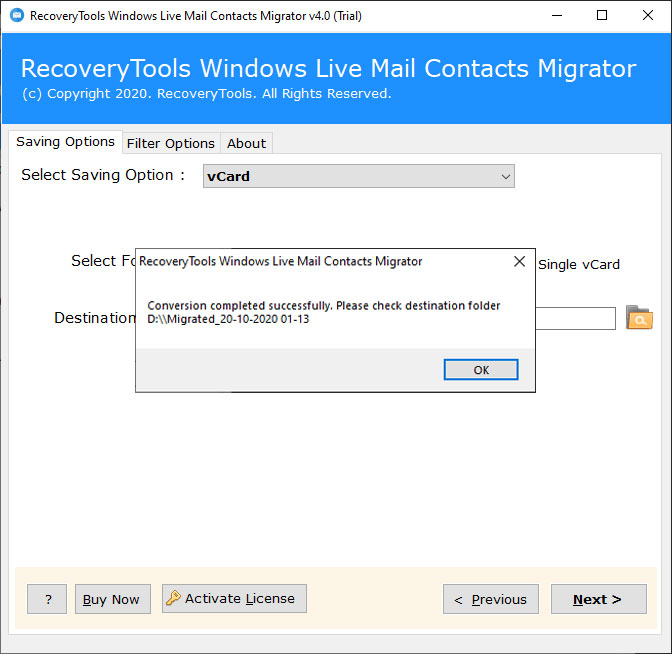How to Export Windows Live Mail Contacts to Another Computer ?
A number of people even fear that this process may at last result in losing all of their contacts while switching to another computer. So, are you among those individuals ? If yes, then you’ll be happy to know that today all your worries will be resolved. Read how to transfer contacts from Windows Live Mail to another computer.
The User Scenario:
My brother is a travel agent. His older PC runs Windows 8 with Windows Live Mail application. He told me that he used to maintain a proper client contact record in WLM. Now, he has changed his new computer to Windows 10 OS. Both of us tried to migrate WLM contacts to new PC, but it does not seem to work. Is there any direct solution that could help us to transfer contacts from windows live mail to another computer ?
Such queries are normal these days. That’s why our team decided to present a solution for your regarding the same.
A Hassle-Free Solution to Transfer Contacts from Windows Live Mail to Another Computer
The professional advice to rely on an automated solution to transfer WLM contacts to new PC. Hence, use RecoveryTools Windows Live Mail Contacts Migrator. As the name suggests, this efficient software has the ability to move all contacts from Windows Live Mail into standard formats like CSV, vCard, Outlook PST, or into email services such as Lotus Notes, Thunderbird, Zimbra, Office 365, Exchange Server, Hosted Exchange Server.
Download the software by hitting on this button provided below:
Now, follow these steps to transfer Windows Live Mail contacts to another computer:
- Load Windows Live Mail Contacts files (*.edb) files.
- Enable desired WLM contacts that you wish to transfer.
- Choose any saving option and data filter option.
- Set up a destination location for saving WLM contacts.
- Start to transfer contacts from Windows Live Mail to another computer.
Complete Guide to Transfer Windows Live Mail Contacts to Another Computer/ New PC
First of all, download and install the software on your Windows machine. Please note that it’s a demo version. It allows you to transfer of top 25 contacts from *.edb files into selected formats. In order to remove file limitations, please purchase the license keys. Now, read all instructions as given in the toolkit.
Here, you have two options to load WLM contacts. Either you can choose ‘Convert configured Windows Live Mail contacts mailbox data’ or ‘Let me select my Windows Live Mail contacts mailbox data’. Hit on next button once you have chosen contacts.
Now, enable all folders or desired folders from which you want to transfer contacts from Windows Live Mail to another computer.
Thereafter, in the saving options list, choose the one that best suits your needs: Here is the list of saving options- vCard, CSV, Outlook PST, Lotus Notes, Zimbra, Office 365, Exchange Server, Hosted Exchange Server.
You can also pick any data filter option if you intend to selectively transfer WLM contacts to another PC.
Also, choose a destination location for saving the resultant Windows Live Mail contacts.
Finally, click on the NEXT button to start the process.
You will see the live process going on. Soon all your contacts from Windows Live Mail will be exported into the chosen format.
Now, you may open the specific target path where WLM contacts are stored and move by any USB device.
Top Advantages of this Application
- Dual Manual Selection Options:
The software comes with dual manual selection options to choose multiple Windows Live Mail Contact.edb files. The select folders option allows you to load multiple Live Mail profiles contacts to the software at once.
- Auto-Locate Benefits:
The software comes with auto-locates benefits to load Live Mail data automatically. Just launch the software and select the required option. “Convert Configured Windows Live Mail Contacts Mailbox Data”.
- 100% Secure Software:
The program has developed with the latest technologies that provide a complete secure interface panel. Now you can easily export contacts from Windows Live Mail to Another Computer without any security lack.
- Retain Original Contact Properties:
During the process, the software keeps the original contact properties such as name, number, addresses, business address, image, notes, etc.
- Selective Migration Process:
The program comes with multiple filter options to transfer only selected items from the contacts. One can easily export contacts from Windows Live Mail to iCloud by date range, by from, to, subject, etc.
- Windows Compatible Application:
The software supports all editions of Microsoft Windows such as Windows 10, Windows 8.1, Windows 8, Windows Server 2019, Windows Server 2016, etc.
Common FAQs
How to Export Windows Live Mail Contacts to Another Computer ?
Follow the given step by step process to know the complete process:
- Launch the software on Windows.
- Select the Contacts files with dual options.
- Choose only required contacts.edb files.
- Pick the required file saving options from the list.
- Click on the next to export Live Mail contacts to Another PC.
Does the software support Windows Server 2019 machine ?
Yes, the software supports all editions of Microsoft Windows Server machines including all Windows Server editions.
Can I export only required contacts from Windows Live Mail ?
Yes, the software comes with multiple filter options to export only required contacts from the list.
Conclusion
In this write-up, we have discussed the complete process to export contacts from Windows Live Mail to Another Computer. This program provides multiple file saving options to move your Live Mail data to another computer easily. The process becomes quite simple with the automatic solution. If you have any issues with the software and its process, then contact us via live support chat.
Also Read