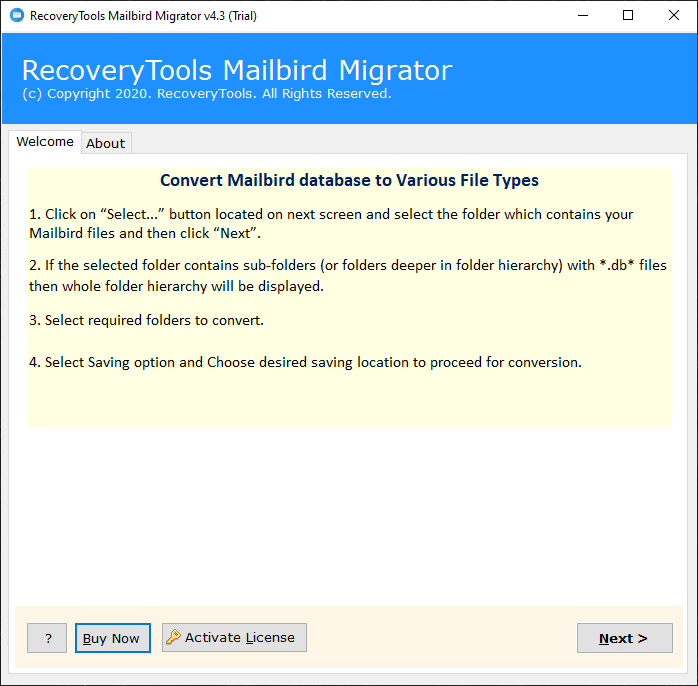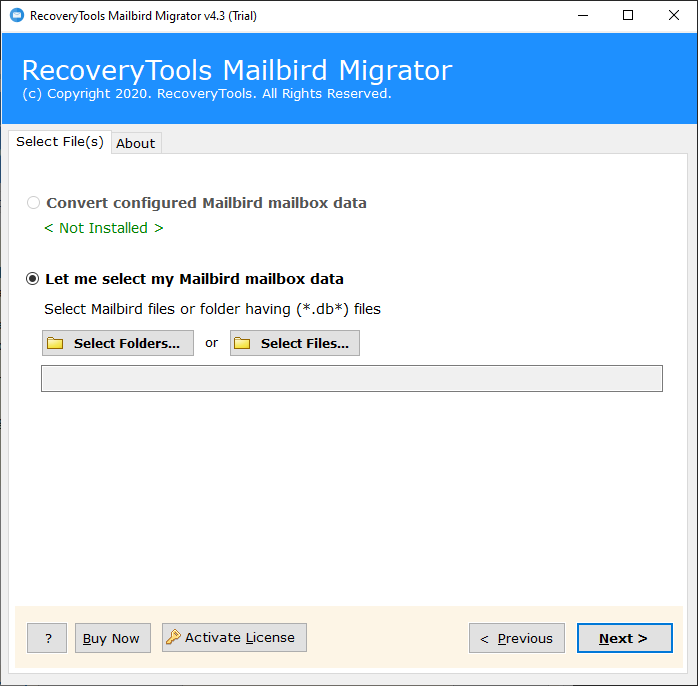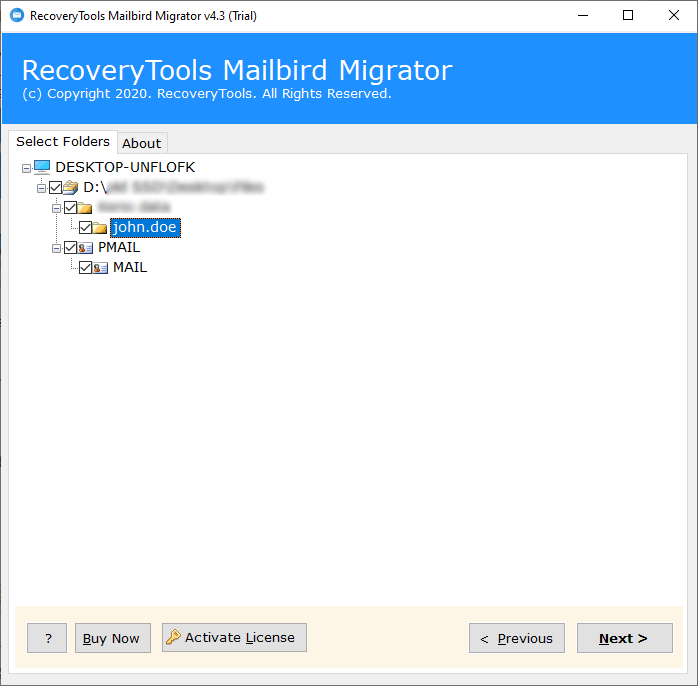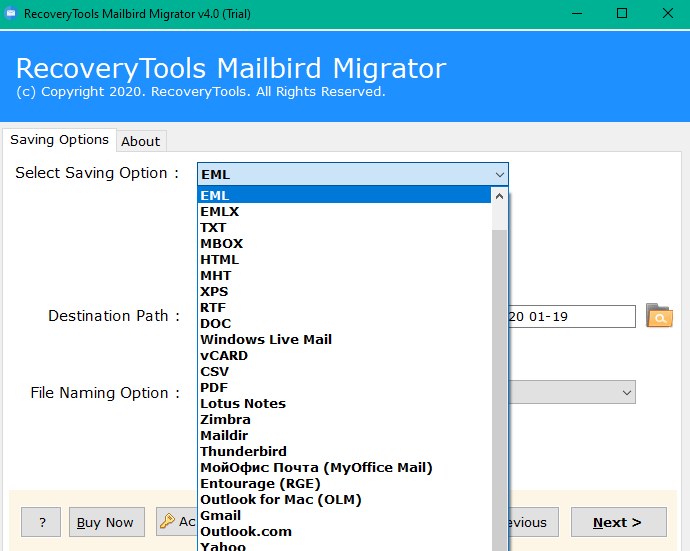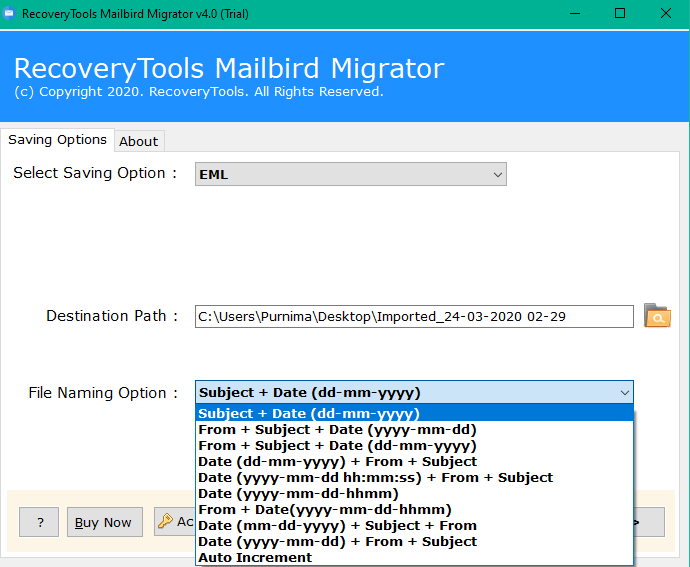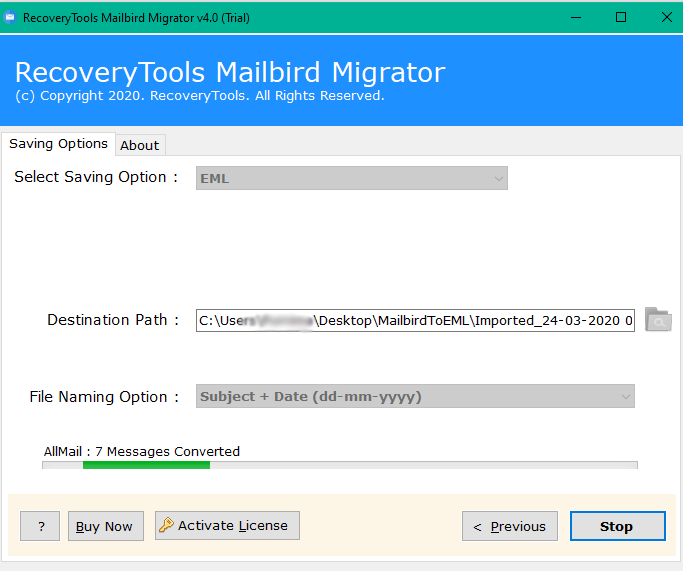How to Save Mailbird Emails to PDF Document in Batch ?
Overview: Are you looking for a solution to export Mailbird emails to PDF document format ? Or want to know how to save Mailbird messages to PDF file ? If so, then your searches end’s here. In this article, we are going to explain a complete method to convert Mailbird emails to PDF documents in the batch. Keep reading the article to know more.
Mailbird is one of the best email programs for Windows users. It is the third-largest used email client application after Outlook and Thunderbird. Mailbird provides lots of features such as Unified Inbox, Layout Customizable, App Integration, Speed Reader, Snooze, and many more.
However, no one is perfect with all the benefits including Mailbird. While the process to save Mailbird emails to PDF file. The program doesn’t save messages in proper formatting. It only saves messages in HTML formatting. Also, Mailbird doesn’t allow you to save messages to PDF in batch.
“Hi, I want to save Mailbird emails to PDF documents. Every time I decided to print Mailbird messages as PDF files, I only get HTML formatting. In the resulting file, my message formatting and embedded attachments are missing. Can anyone help me with this? I have multiple email messages in Mailbird client which I want to save as PDF format.”
A Direct Method – Mailbird to PDF Converter
One can quickly and easily export messages from Mailbird to PDF documents. RecoveryTools Mailbird Migrator – Download the solution on your computer to export Mailbird to PDF document with attachments. It is the best and standalone utility to print Mailbird messages to PDF files. You can download the solution on your Windows and Windows server machines.
Get the Solution Now:
Note: The demo version of this application allows you to print only few Mailbird messages to PDF files. For unlimited and multiple message conversion, you need to purchase the Mailbird to PDF Converter.
Steps to Convert Mailbird Emails to PDF File
- Launch the solution on your computer.
- Select the Mailbird mailbox with dual options.
- Choose the required email folders from the list.
- Pick PDF option and select the desired location.
- Start the process to export Mailbird to PDF file.
How to Save Mailbird Messages to PDF Document ?
- First of all, you need to install the solution on your Windows computer.
- Select the Mailbird mailboxes with dual modes. The first is auto-detection and another is manual options.
- After that, you can select the required Mailbird folders from the list.
- Choose the PDF format in the list of file saving options.
- You can also choose additional options such as File Naming Options, Resultant Location Path, and more.
- When the entire process is complete, press the next button to start the process to Convert Mailbird to PDF format.
Top Features of Mailbird to PDF Converter Solution
- Batch Export Mailbird Emails to PDF:
One of the best advantages of this application can allows you to export multiple Mailbird messages to PDF at once. Yes, you can choose multiple messages or folders of Mailbird to export messages to PDF documents.
- Automatically Locate Mailboxes:
The program creates many advanced benefits for its users who can easily convert Mailbird email to PDF documents. One of them is Auto-locate features. This option allows you to load multiple Mailbird mailboxes Automatically from Configured Profile Path.
- Emails Integrity Remains Intact:
The solution keeps everything in Mailbird mailboxes while any conversion process. It also preserves all Mailbird messages properties and elements after complete the process. While the process, there are no changes made in the Mailbird messages such as attachments, text, email formatting, email header information, email addresses, etc.
- Dual Manual Selection Options:
The program allows you to select multiple Mailbird store.db files at once. It provides dual options to choose multiple Mailbird files and folders easily. The add folders option allows you to pick entire mailboxes and profiles of the Mailbird client.
- Multiple File Naming Options:
Another best feature of this application is the “File Naming Option“. These options are helpful when you need to arrange and sort resultant data in the required format.
- Windows Supportable Solution:
The solution works on all Microsoft Windows operating systems including Windows 11, Windows 10, Windows 8.1, Windows 8, Windows 7, Windows Server 2019, Windows Server 2016, Windows Server 2012, and more.
General Queries Asked by Users
Can I export Mailbird Emails to PDF with attachments ?
Yes, the solution gives the facility to convert Mailbird emails to PDF documents with attachments.
Does the solution keep email properties and text structure after complete the process ?
Yes, after complete the process it keeps all email properties without any changes. You will get the same and original email message content after complete the process.
Can I store resultant data on my Pen-drive directly ?
Yes, the solution allows you to save resultant PDF files at any external or internal location.
Can I install this application on my Windows 11 Computer ?
Yes, the solution supports all the latest versions of Microsoft Windows and Server machines.
Conclusion
In this article, we get to know about the complete solution to export Mailbird emails to PDF documents. If you want to know how to print multiple Mailbird messages to PDF files, then you can use the recommended solution. This solution gives an error-free UI and there are no changes in email formatting after the process. All message properties and folder hierarchy will be kept preserved while the process. You can also contact the technical team if you have any issues.