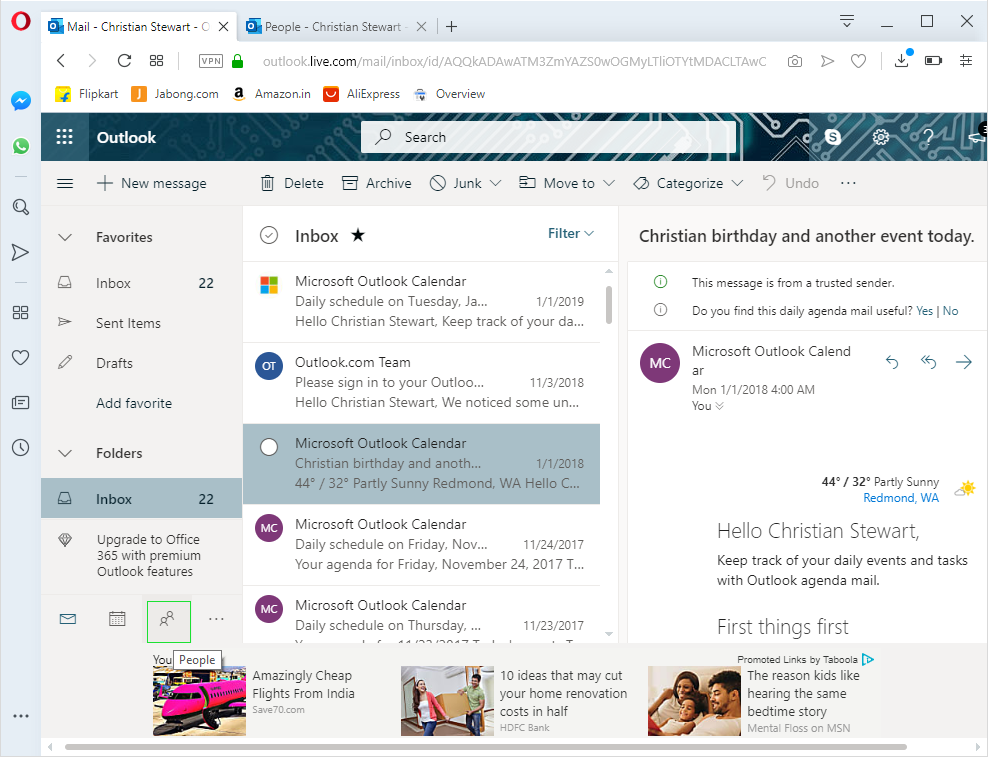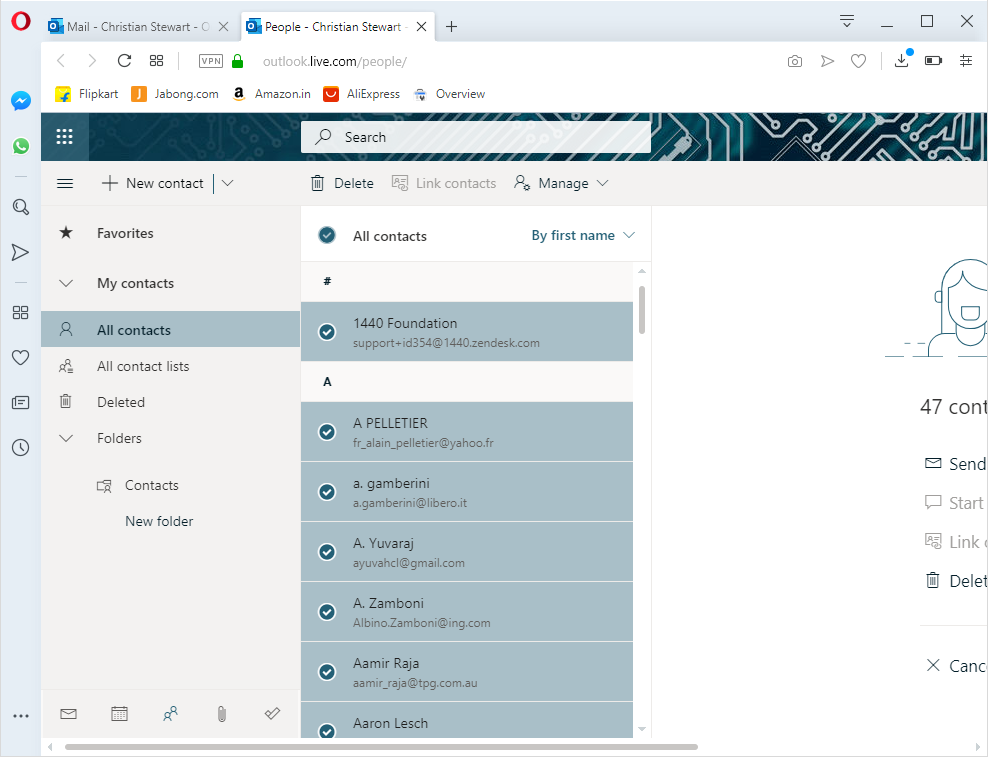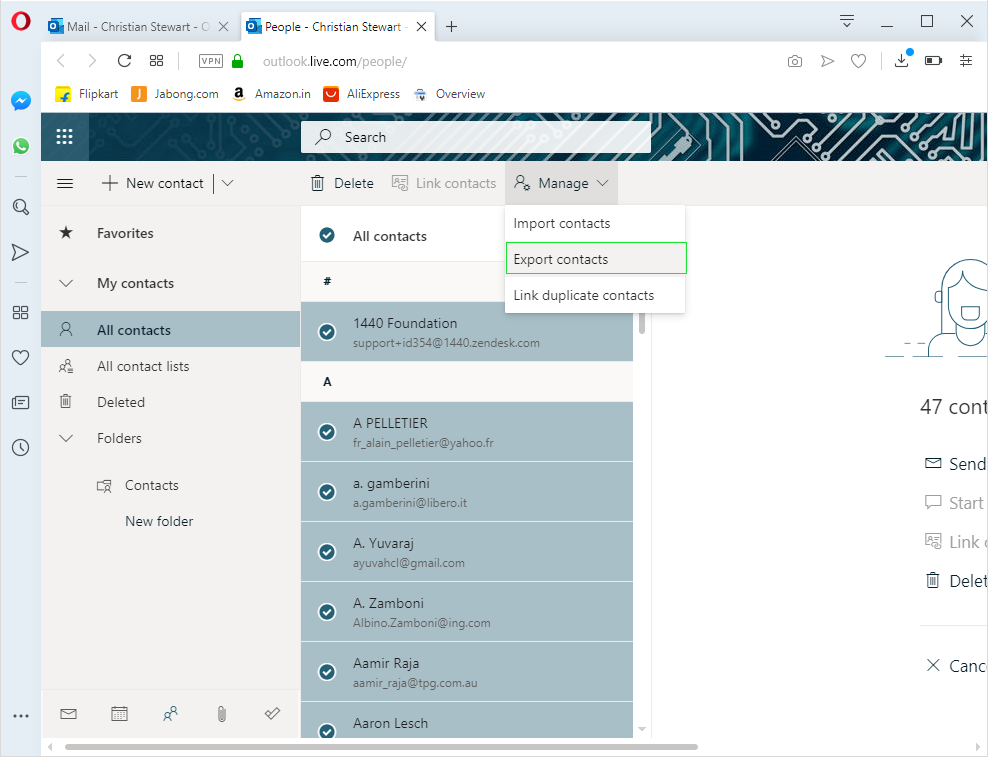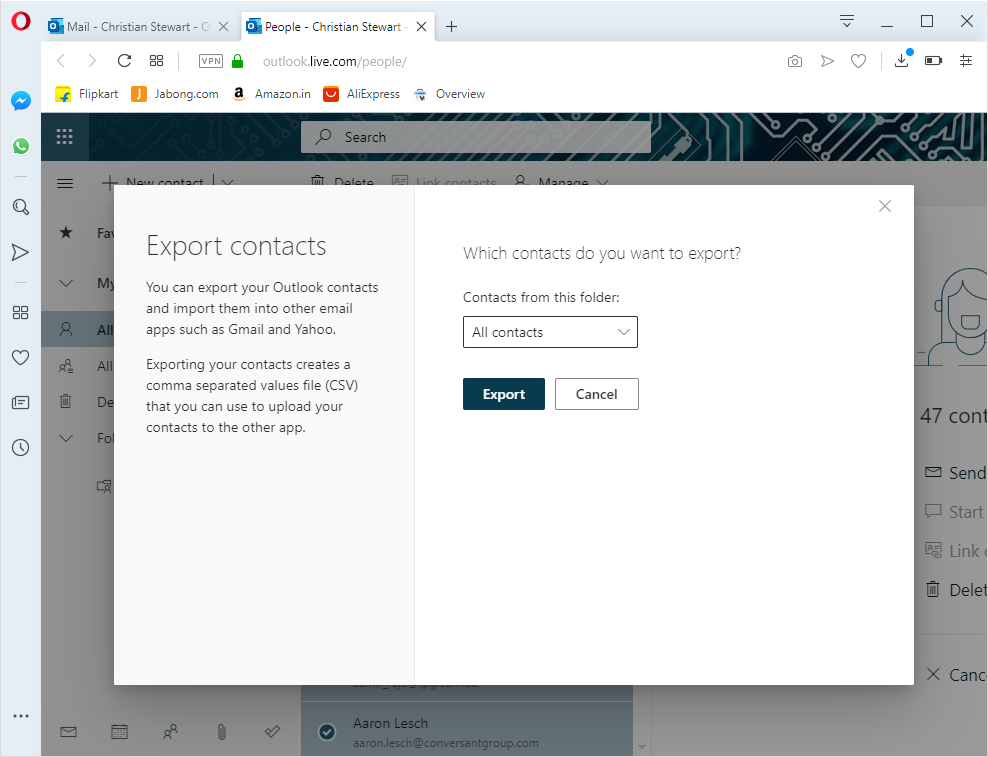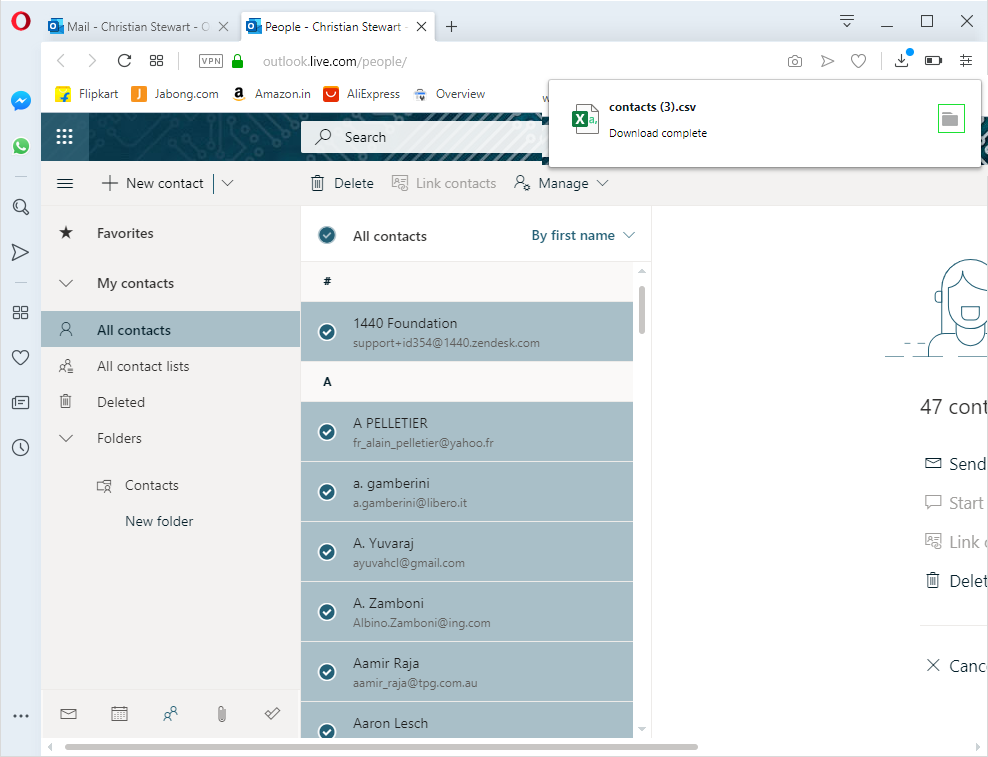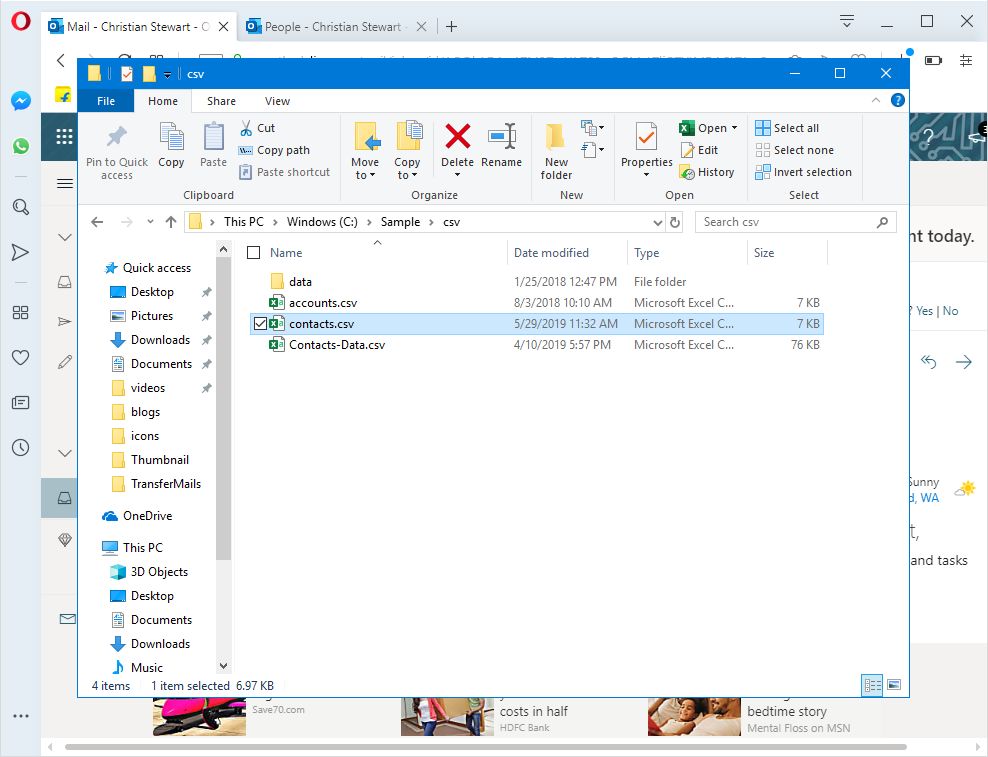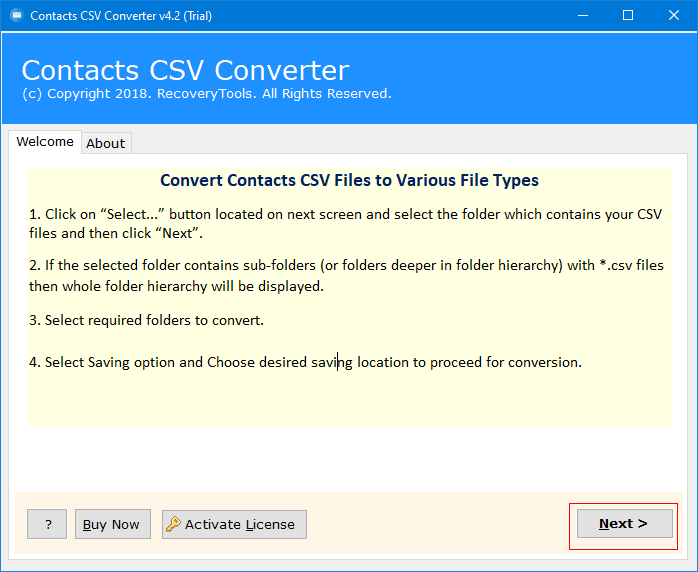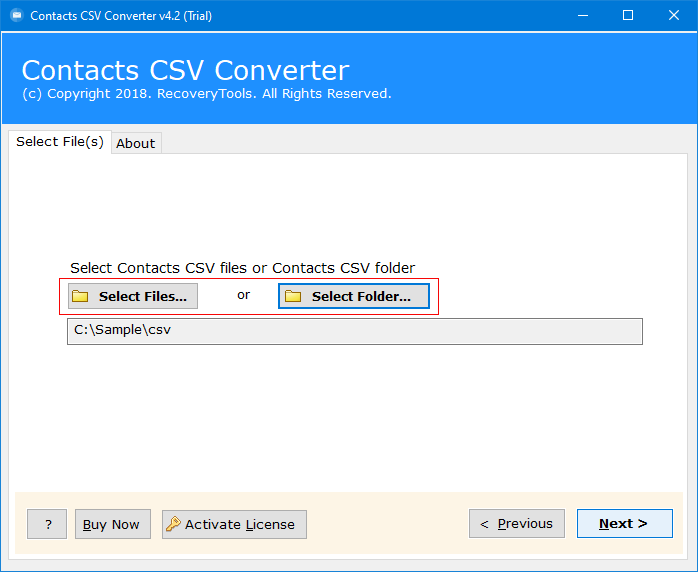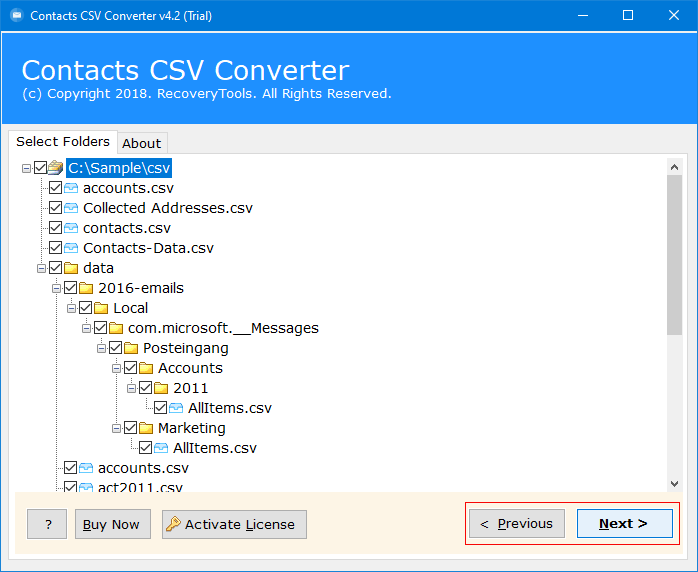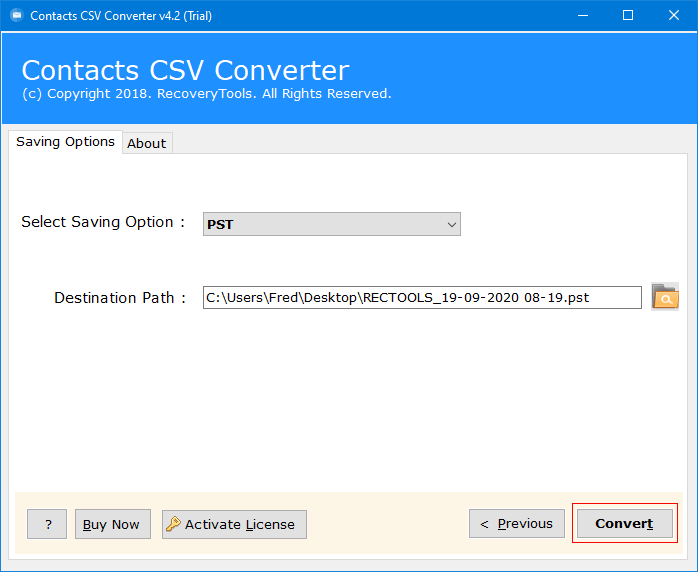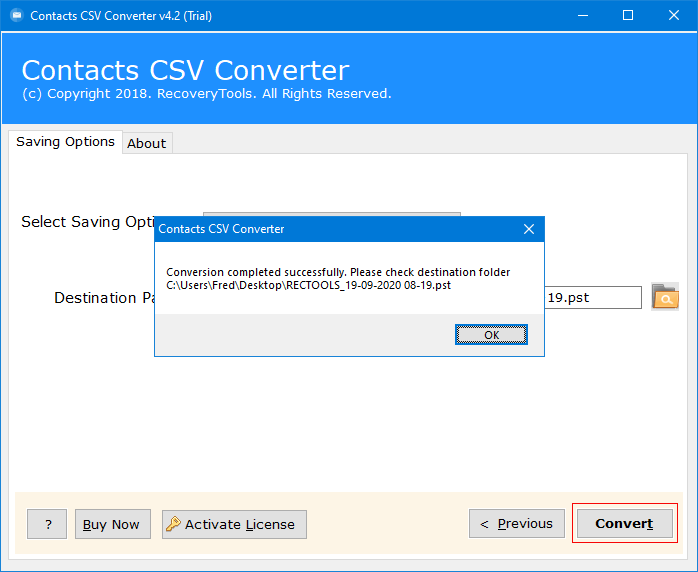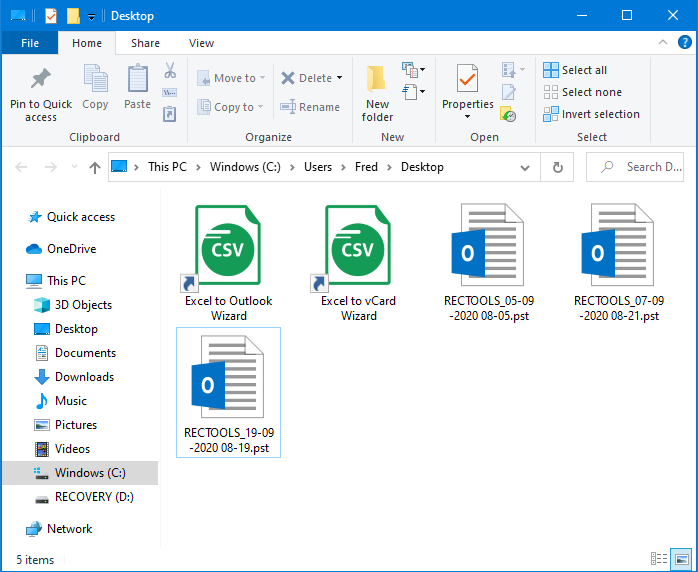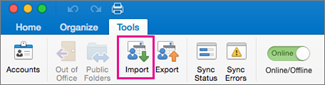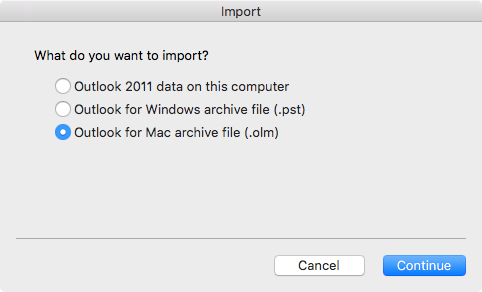How to Import Office 365 Contacts to Mac Outlook?
Looking for a method to import Microsoft 365 Contacts to Mac Outlook 2021, 2019, 2016, 2011 versions? Or searching for a method to export Office 365 contacts to OLM file? If so, then read this post. In this article, we get to be familiar with how could a client import Office 365 Address Book in Outlook for Mac program. So, keep reading this post.
One of the most useful tools for business is Microsoft Office 365. It is used by many organizations to share information with each other. Office 365 is an online service that lets you access your emails, documents, contacts, calendars, and more from anywhere. It is very convenient to use Office 365 because you can get access to your data from any place in the world.
Microsoft Outlook is a useful tool for organizing your e-mail, contacts, and tasks. You can use Outlook to organize your tasks and your appointments. After the success of Microsoft Outlook, Microsoft developed and launched Outlook for Mac application. This application comes with the newer edition of Outlook with several features including the new saving option OLM.
How to Export Contacts from Office 365 Account?
- Login Office 365 account & then choose the People option at the left-below panel.
- Select all the required contacts which you want to Export data.
- Click on Manage button & then choose Export Contacts
- The utility will ask users to which Contacts to export & then click Export
- The Contacts from Office 365 will start downloading as CSV files.
- Access the resultant Contacts CSV files directly from Download folder.
Solution: Import Office 365 Contacts to Mac Outlook Tool
CSV Contacts Converter toolkit is one of the best solutions available at present time without requiring progressed specialized information for the working of this toolkit. It makes it very easy to export Office 365 contacts to PST files which can easily import into all Mac Outlook editions. When you select contacts to share, Outlook will attach them to a new message for you to send emails & messages. More of the whole process will be availed in the next section of this article. You can download the Solution on your Windows and Mac computers.
Download the Solution Now:
Download for Windows Download for Mac
How to Import Office 365 Contacts to Outlook for Mac ?
- Run CSV Contacts Converter software on your Windows or Mac PC.
- Choose the required CSV file by selecting the choose files or choose folders option.
- Now, choose the required files from the list.
- Choose the resultant file format as PST for Outlook for Windows and Mac Outlook editions.
- It will ask the users to save the resultant files at the user’s desired location.
- Click on the Convert button & then analyze the whole conversion process.
- Click on the ok button to finish the process.
- Access the resultant PST files directly by opening the mailbox folder.
Part B: Import Obtained PST File to Mac Outlook 2021, 2019, 2016, 2011
- Launch Microsoft Outlook for Mac and click on Import.
- Now, choose the PST option and click on the next.
- choose & Import your Office 365 exported vCard files in the user panel.
As from above we can without much of a stretch infer that the exchange of contacts from Office 365 address book to Outlook for Mac program is really easy to perform.
General Asked Issues
Que: Do I need to have Outlook to be installed in my system?
Ans: No, the utility is totally independent to play out its working.
Que: Do I need to have an Internet connection to sync my Contacts as CSV files?
Ans: Yes, it is necessary for you to have a proper Internet connection while downloading Office 365 Contacts & Address Book on your PC.
Que: Whom did I visit in case I had any query about your software?
Ans: You can contact with our Support team or connect with us any time on Live Chat. You can also send your mail to: [email protected]
Que: Can I try your application before I purchase it?
Ans: Yes, the utility will enable you to export the first 5 contacts during the trial version completely free of cost.
The Verge
In the above article, we get to be aware of how could a client effectively move Office 365 contacts & address book to Outlook for Mac program as OLM files. OLM files can be used to store thousands of users’ address books & contact details. Hence it is one of the best approaches to migrate Office 365 Contacts to Outlook for Mac as OLM files.