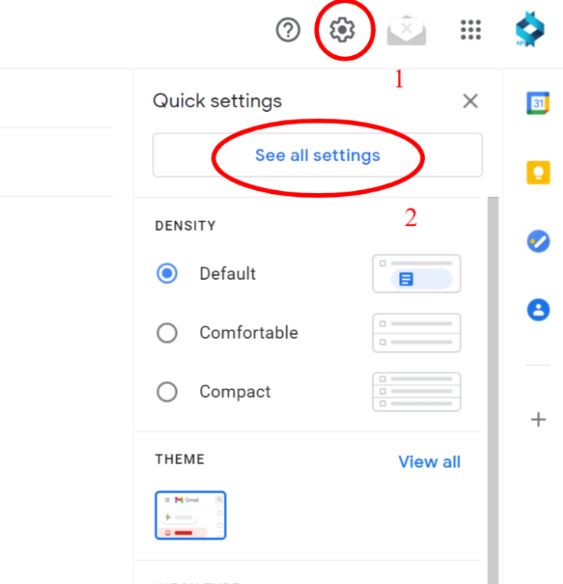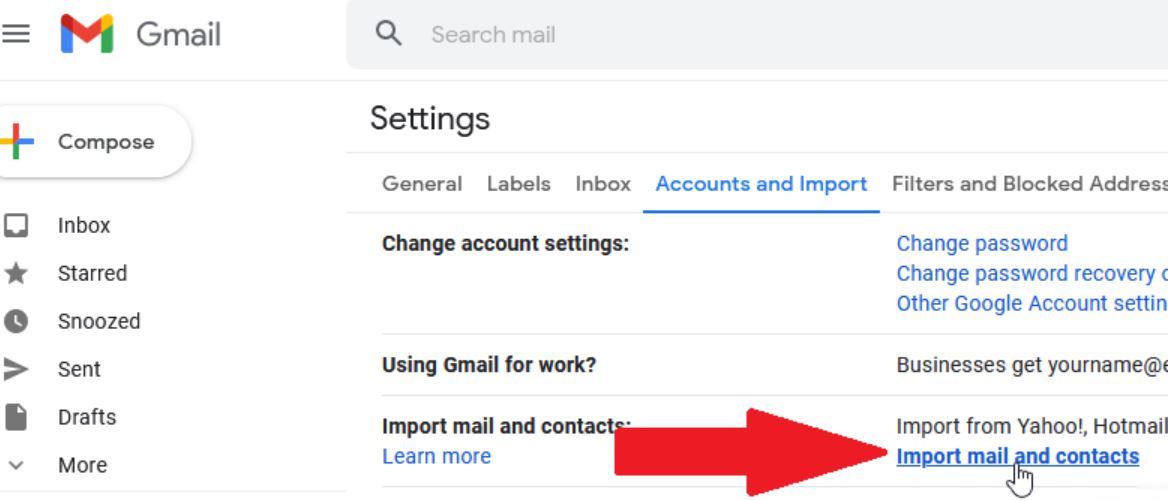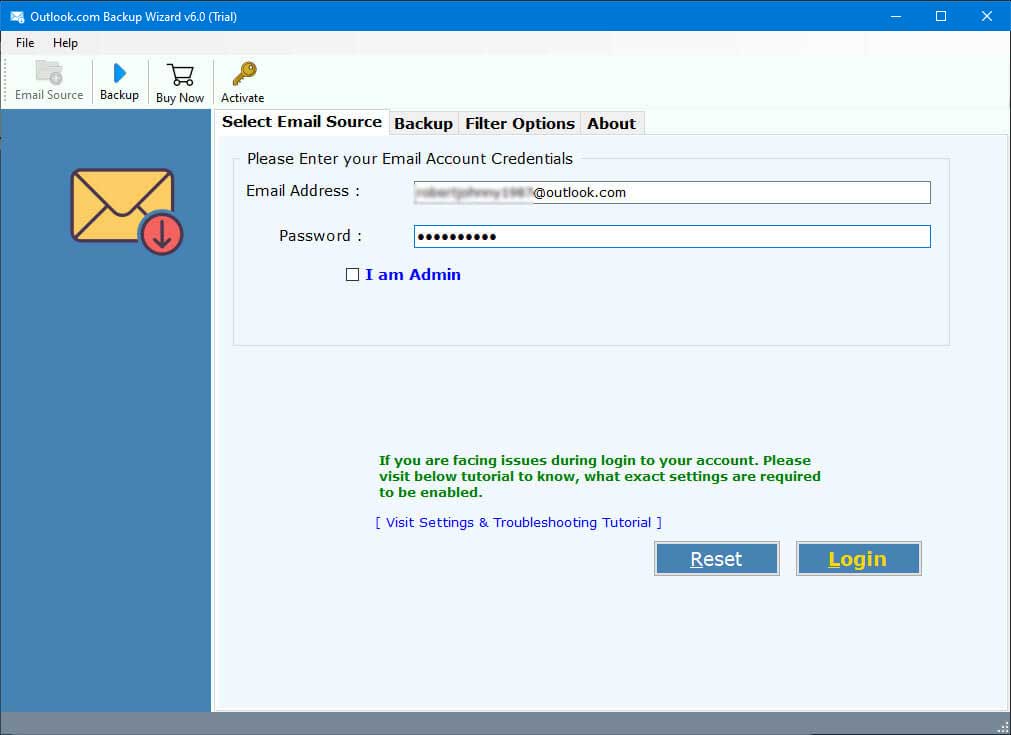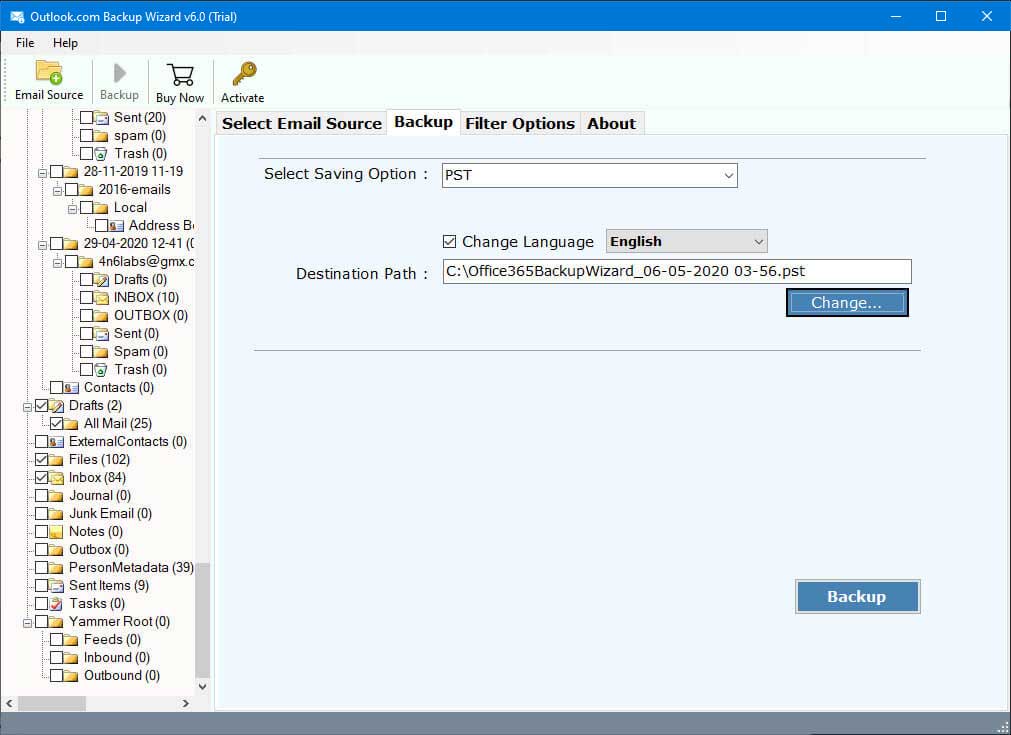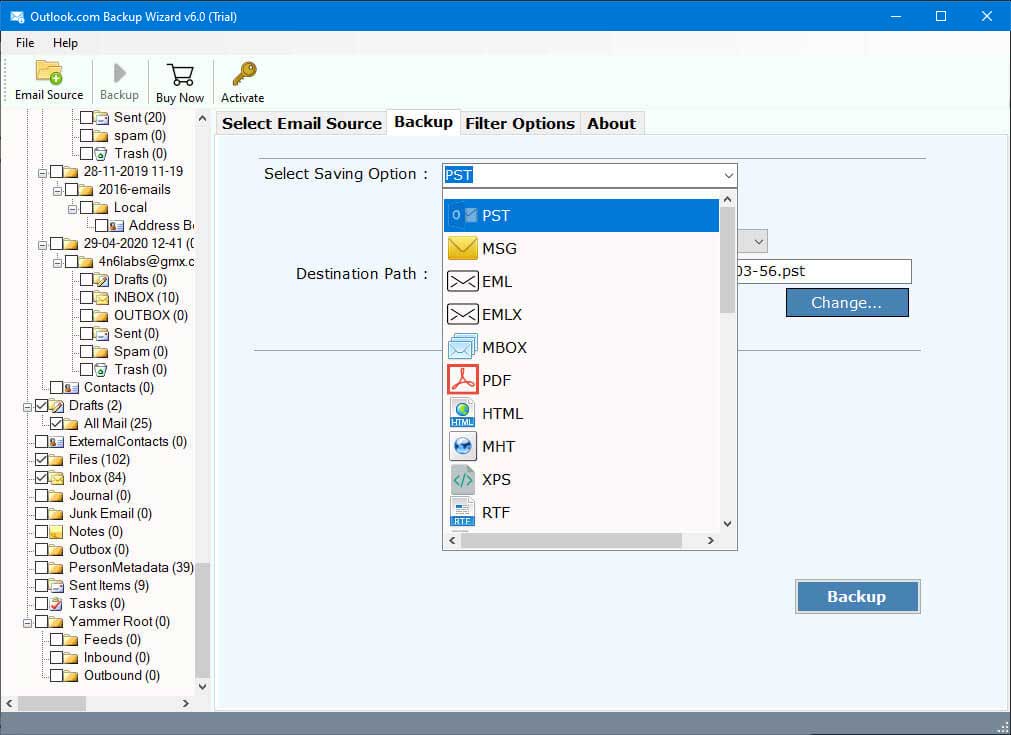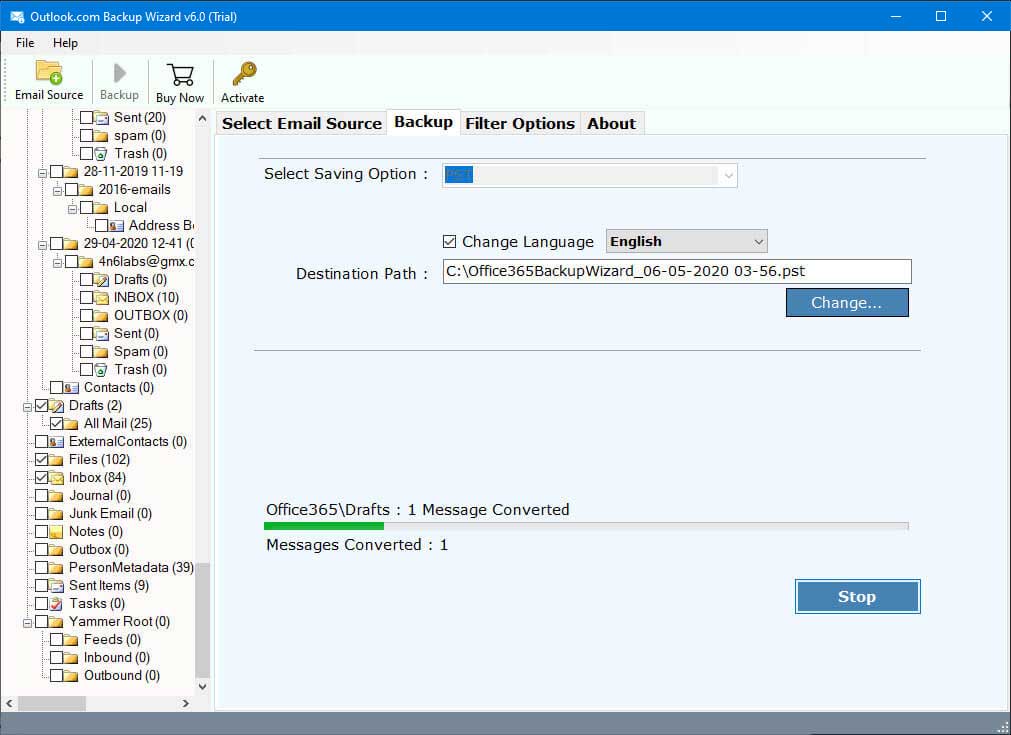Migrate Outlook.com to Gmail Step-By-Step
Are you planning to switch from Outlook.com to Gmail but don’t know where to start? Don’t worry, in this article, we will explore three methods to migrate Outlook.com to Gmail. Moreover, we will compare these two email programs to know more about these two email services.
Outlook.com and Gmail are both email programs from the same type of email client webmail. Outlook on the web is a web version of Microsoft Outlook which is used to manage your Outlook emails, contacts and calendars on your web browser.
Gmail on the other hand, is a Google web email application that works just the same as any email services do. Both email programs have their own features, but they differ in so many ways. Which we explained below.
Outlook.com VS Gmail
| Features | Outlook.com | Gmail |
|---|---|---|
| Storage Space | It also provides you 15 GB of free storage shared across Microsoft services | Gmail also offers you 15 GB of free storage space shared across Google services. |
| GUI Interface | It’s interface is more traditional and Microsoft-focused UI. | The interface of the program is minimalistic, fast and customizable. |
| Spam Filtering Options | It provides basic spam filtration. | Gmail provides advanced AI-based spam filtration. |
| Productivity | Outlook.com is integrated with Microsoft 365 which provides different productivity tools. | Gmail is also integrated with Google Workspace to improve your productivity. |
| Access in Offline | You can’t access your Outlook on the web offline. | In Gmail, there is an option to make your email service offline available. |
| Security Measures | It provide 2FA, built-in encryption, and Microsoft Defender. | You can have 2FA, spam filters, and confidential mode. |
From this, you understand that Gmail is a better email application than Outlook.com. In terms of features and security. Now, let’s see how you can export Outlook web to Gmail.
Migrate Outlook.com Emails to Gmail using IMAP/POP3
IMAP and POP3 are the two internet servers that can help you transfer your emails from Outlook Web to Gmail. Manually you configure your account with Gmail and then move your emails. To do that, first, you have to enable IMAP or POP3. Below are the steps for this method.
- First, log in to your Outlook on the web account.
- Go to the Settings page of your email account. Click on the Mail option.
- Select the Forwarding and IMAP present at the left sidebar.
- Under the POP and IMAP section, switch on the toggle to let the device use POP or IMAP.
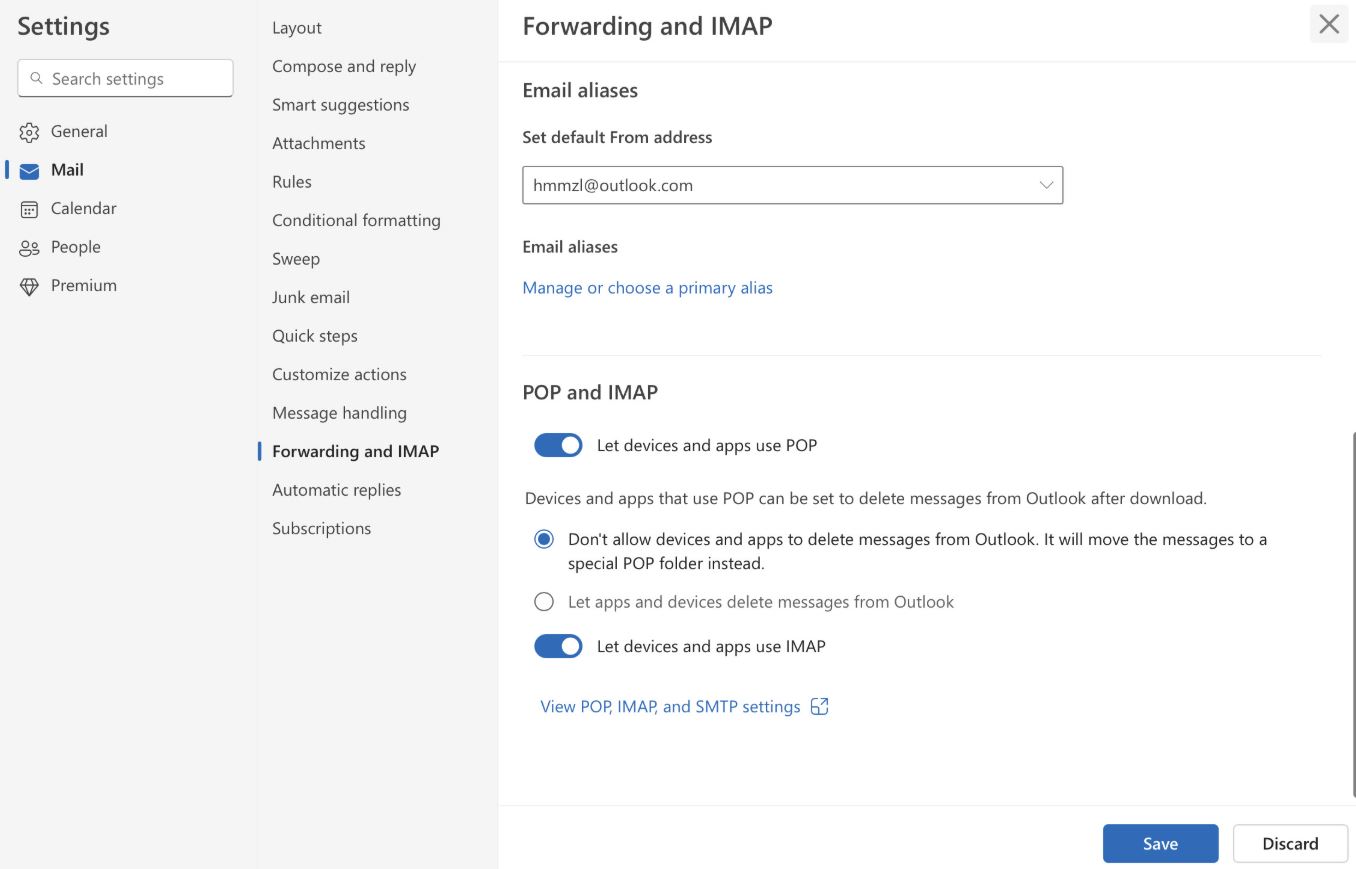
- After that, save your changes.
Once you have enabled the settings, you can now easily go through the process of adding Outlook.com to Gmail.
Step-By-Step to Export Outlook Web to Gmail Manually
- In your Gmail account, go to the settings icon at the right-top corner.
- Click on the See all Settings button, then Account and Import options.
- Select the Add a Mail account option and provide Outlook.com email address. Press the next button.
- Enter your password and choose the POP3 option. Provide the email settings and connect your account.
- Once your account is synced with Gmail, you can now move your emails to your account.
This method only exports emails from Outlook on the web to Gmail. If you want your contacts, then use this next method.
Transfer Outlook.com Contacts to Gmail
Just like the above steps, we can easily move your Outlook web contact to your Google mail accounts. Follow the steps below.
- Go to your Gmail settings and click on the Account and Import option.
- Select the Import Mail and Contacts button.
- Enter your Outlook.com email address. Hit Next.
- Enter the password and provide the details of your account.
- After that, Start Import your contacts.
This way, all your Outlook web contacts will be migrated to Gmail. All these methods are free to use, but you need technical knowledge to sync your account. It can also be time-consuming, so the manual methods are not applicable every time. But, we have another solution that you can use to migrate your data effortlessly.
Add Outlook.com Account to Gmail with Modern Approach
In the above methods, you may have problems configuring your account. But, in this, we automatically move our complete data from Outlook.com to Gmail without any issues. RecoveryTools Outlook.com Backup Software would be a great help for migrating your data.
In this software, you have to just add your Outlook on the web in the software and you can easily and quickly migrate your data to your Gmail account without needing additional software. The software is available in Windows and Mac OS so, you can easily download the tool and follow the steps to transfer your data.
Instructions to Migrate Outlook.com to Gmail
- Once you install the software, enter the Outlook.com email address.
- Provide the password and login to the software as an admin.
- After that, the tool starts fetching your emails, contacts, and other data in the tool. Click on the folder or file to see the details.
- Select the Gmail option from the Saving options. Then, use the filter options, to export selective data.
- Click on the Change button and press the Backup option to start your process.
With these steps, you can easily move your Outlook.com data to your Gmail account. Now, you know the steps to transfer your data. Let’s see the benefits you will get once you move your data to Gmail.
Benefits of Transferring Outlook Webmail to Gmail
- If you are shifting to G Suite for your business. These methods will help you to move your data.
- By exporting your mailbox in Gmail, managing your data will be much easier because of advanced filter options.
- You can easily connect your data with Android and Google products.
- If the storage space of Outlook.com is full, you can move some of your data to Gmail to reduce the space.
- It also helps you to create a backup of your data for future use.
So, it will be very beneficial to get your Outlook webmail emails to Gmail. Because of all these advantages mentioned above.
To Conclude
Migrating your data can be hard for people who are not from a technical background. That’s why, in this article, we provide simple methods to migrate Outlook.com to Gmail. We have provided two manuals and one professional method to export your data. The steps are easy to follow and also provide benefits of transferring the data. If you are having problems in the process, you can contact us anytime. Our team will reach you as soon as possible.