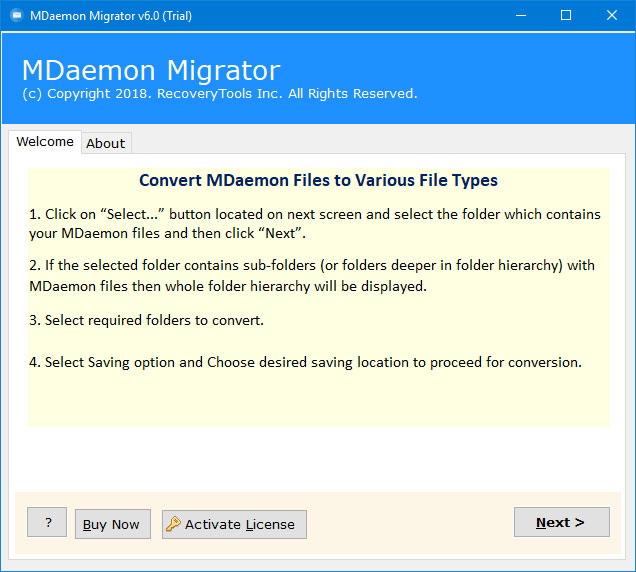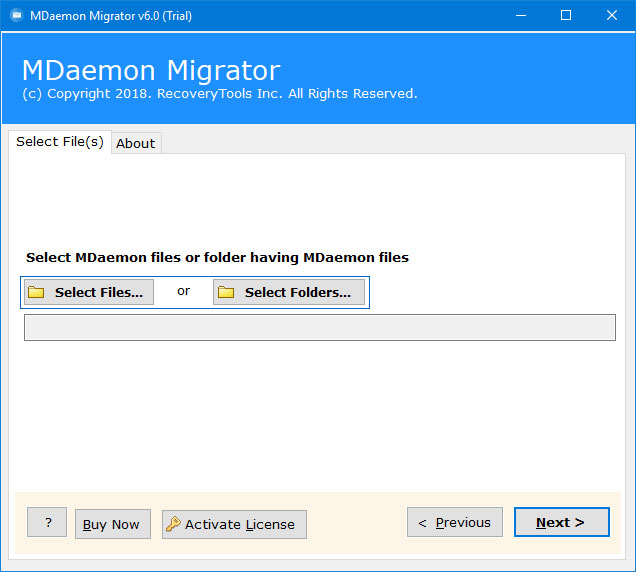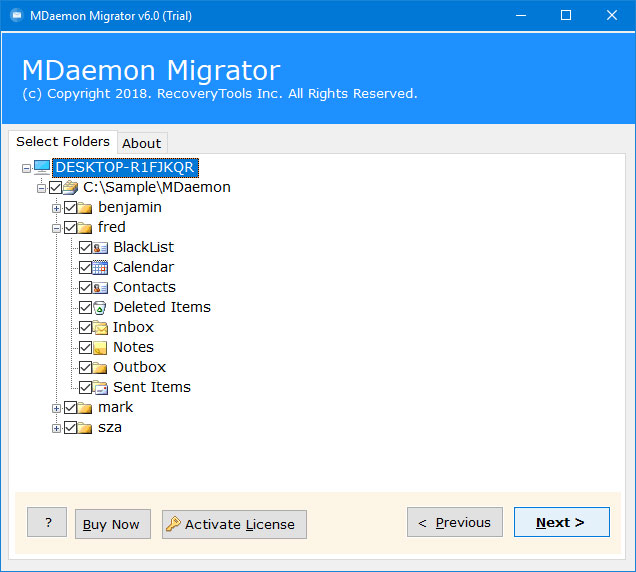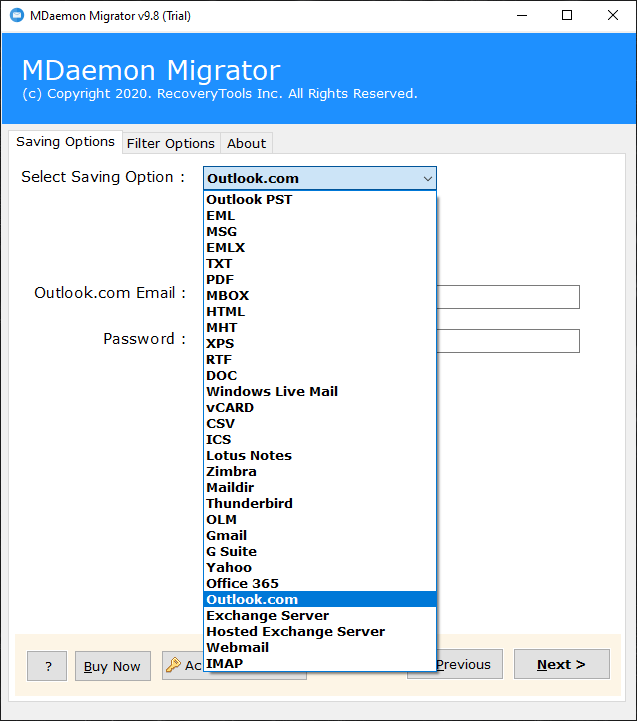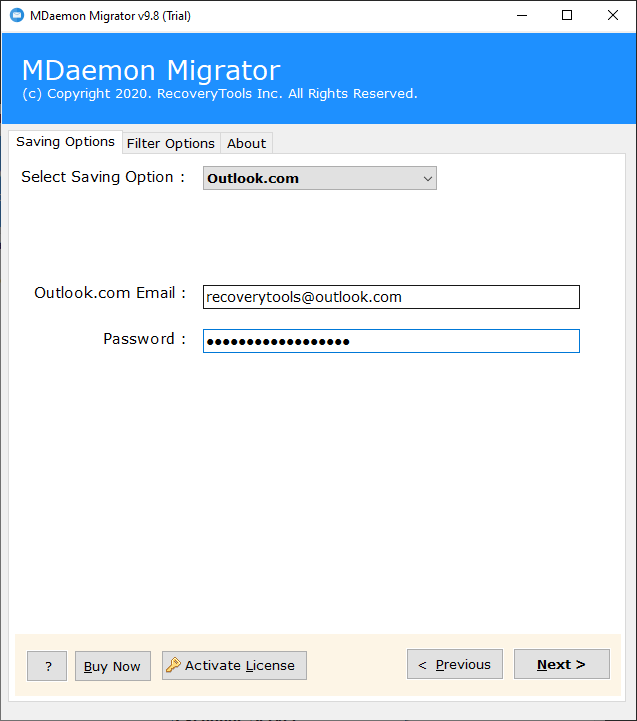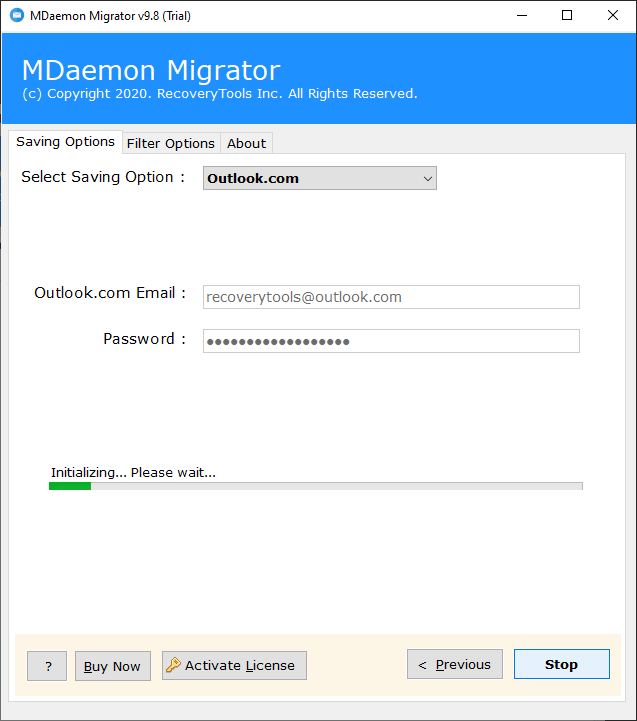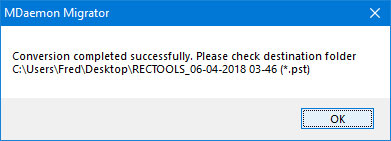How to Import MDaemon Emails to Outlook.com Account ?
You are here which means you want to migrate MDaemon emails to your Outlook.com account. This write-up gives the simplest technology for those who are unable to transfer mail from MDaemon to Outlook.com. Through this article, we are going to answer a commonly asked question such as “How to import MDaemon emails to Outlook.com”.
Most of us know that Outlook.com is an improved version of Microsoft Hotmail.com. In October 2011, Microsoft has discontinued Hotmail services, and now its continued email services with Outlook.com.
On the other hand, MDaemon is an email server that is used worldwide due to its cost-effective services. MDaemon provides all major features such as email security, encryption, archiving, accessibilities, webmail, email client, etc.
However, MDaemon is an organization-level service and Outlook.com is a user-based personal email account. That’s why many MDaemon users want to share and preserved multiple emails on their personal Outlook.com accounts.
Instant Solution: MDaemon to Outlook.com Migration
We suggest you to use or install MDaemon Migration Tool on your windows computer. The software allows you to transfer emails from MDaemon to Outlook.com directly. Just enter your Outlook.com credentials and move MDaemon to OWA account.
Free Download the Solution:
Note: – This is a trial edition of this application which used to migrate only 25 emails from per MDaemon Folder to Outlook.com account. For complete user mailbox migration, you need to purchase the licensed key to activate the software.
Steps to Import MDaemon Emails to Outlook.com
- Launch the software on your Windows.
- Select the MDaemon data with dual options.
- Choose the required email folders from the list.
- Select the Outlook.com option and enter details.
- Click on the next to migrate MDaemon to Outlook.com.
Note: – This is a On-Premises MDaemon to Outlook.com Migration tool. If you want to migrate MDaemon Cloud to Outlook.com, then read this article – MDaemon Cloud Backup Tool.
How to Migrate MDaemon Emails to OWA (Outlook.com) ?
- First of all, you need to download and install the software on your computer.
- Select the MDaemon mailbox with dual selection options.
- Now, choose the required email folders from the list. Here, you can select the contacts and calendars folders also.
- After this, choose the Outlook.com option in the list of file-saving options.
- Now, enter your Outlook.com account credentials in the user interface.
- In the final step, you need to click on the next button to migrate MDaemon emails in Outlook.com account.
- When the process is complete, the software will notify you by a message.
Top Advantages of MDaemon to Outlook.com Migration Tool
- The software provides a 100% secure user interface panel that never stores your credentials in the interface.
- It offers dual options to choose multiple MDaemon profiles at once.
- You can easily migrate all MDaemon On-Premises data to Outlook.com in few simple steps.
- While transferring MDaemon emails in Outlook.com, the software keeps your email properties without any changes.
- You can also select filter options to migrate selected emails from MDaemon to Outlook.com.
- The software allows its users to transfer emails by data, by time, by email addresses from MDaemon.
- During the process, it will keep you all mailbox folder hierarchy structure.
- Our support team is always available (24x7x365) days to solve any queries.
- The software comes with a simple interface which understands by any technical or non-technical users.
- One can easily move multiple MDaemon Mailboxes to Outlook.com at a single process.
- You can use this application on all Windows editions such as Windows 10, Windows 8.1, Windows 8, Windows Server 2019, Windows Server 2016, Server 2012, etc.
Common Asked Queries
How to Migrate Emails from MDaemon to Outlook.com account ?
To migrate MDaemon emails in Outlook Web Access account, follow the given steps:
- First of all, you need to install this tool.
- Select the MDaemon data with dual options.
- Select the required MDaemon email folders.
- Choose Outlook.com and provide credentials.
- Start the process to import MDaemon Emails in OWA account.
Can I use this application on my Windows Server 2016 computer ?
Yes, the software supports all Microsoft Windows server machines. So, you can easily install this application on Windows Server 2016 computer without any issues.
Can I transfer only selected MDaemon folders to Outlook.com ?
Yes, the software gives the freedom to choose the required email folders before the migration process.
Does the software work on my Linux Server computer ?
No, currently the software supports only Windows platforms.
Conclusion
There are a large number of users who are looking for a solution to migrate emails from MDaemon to OWA (Outlook.com) account. In this scenario, we have explained the complete process to import MDaemon emails to Outlook.com account. This mentioned solution provides a simple and completely secure interface for all users. Also, you can contact us if you need any help regarding email migration.