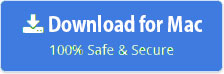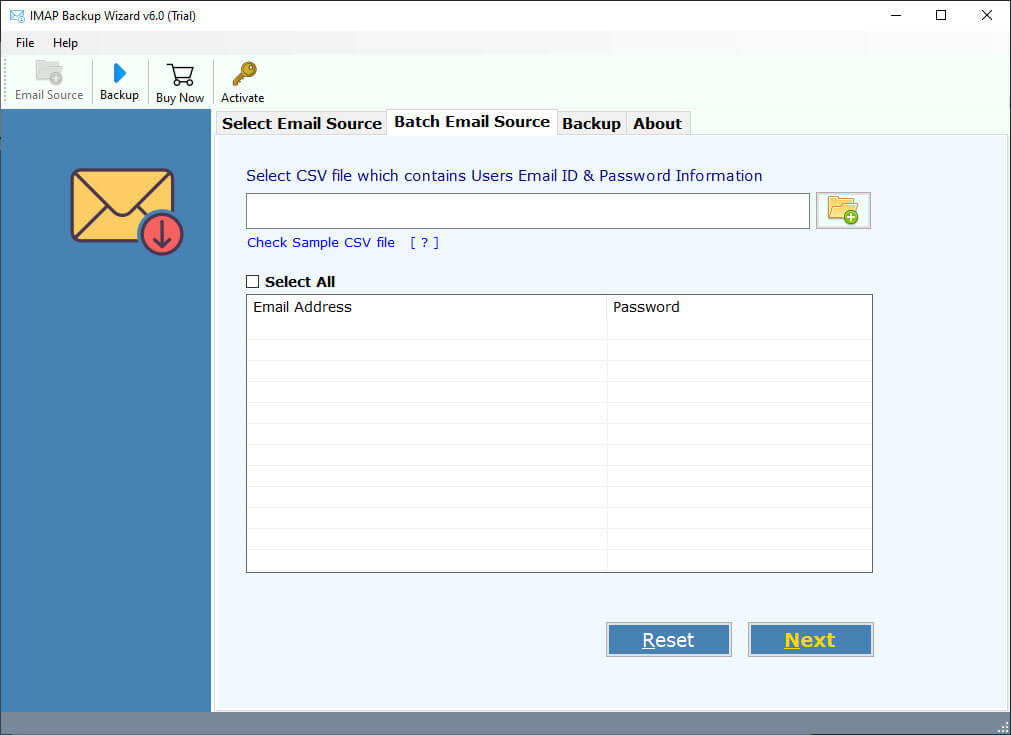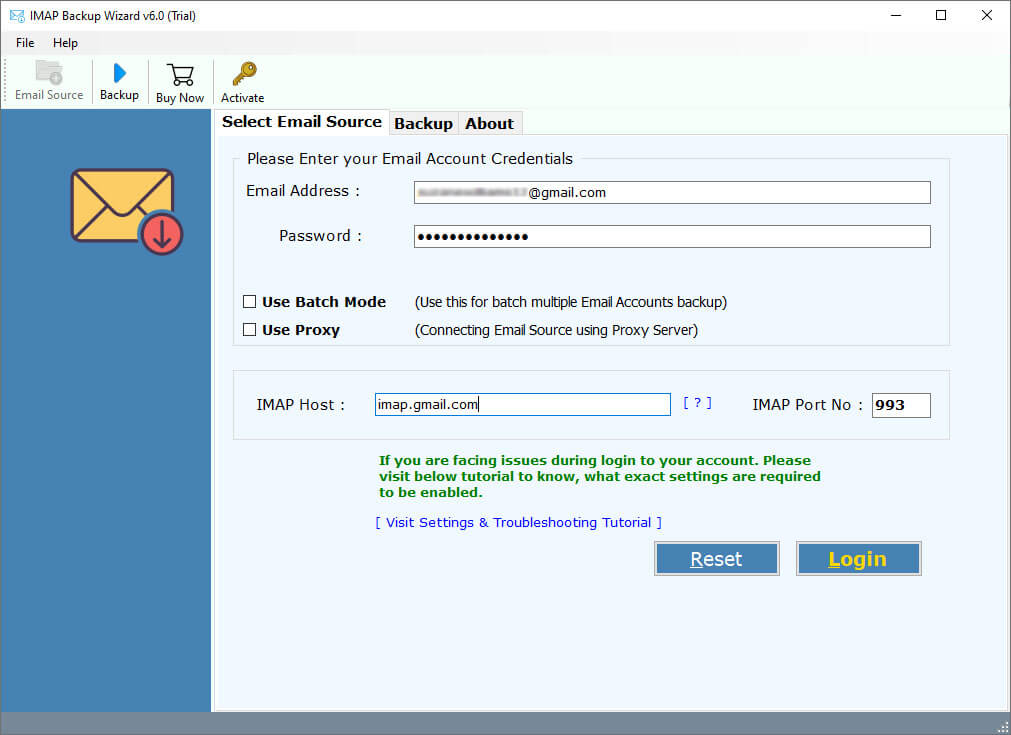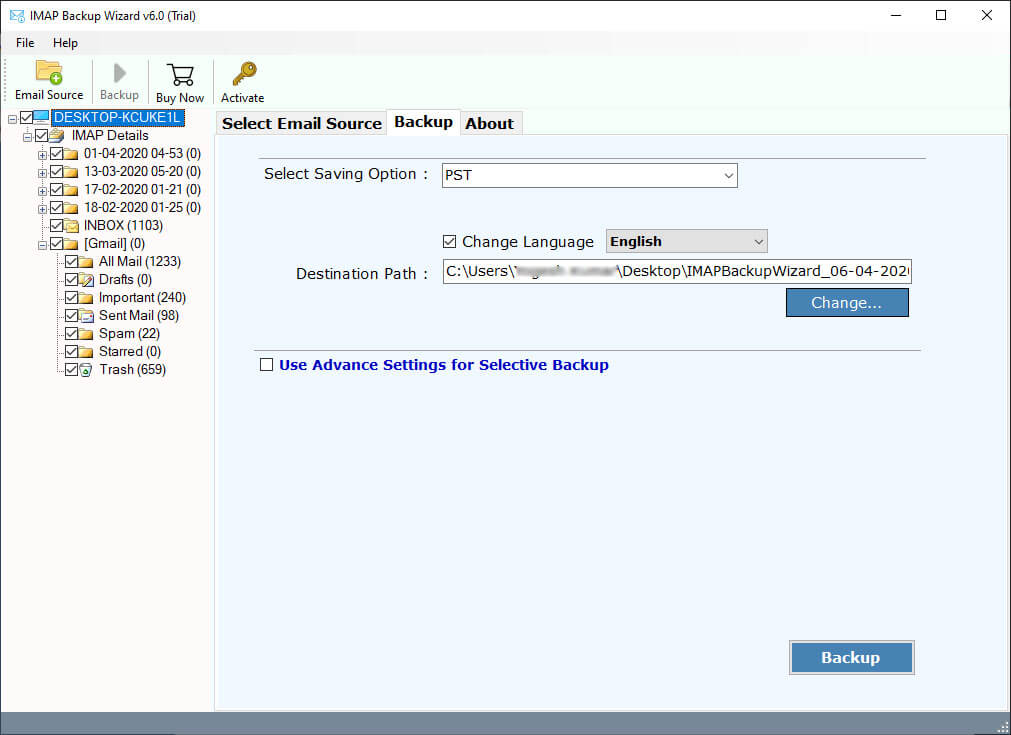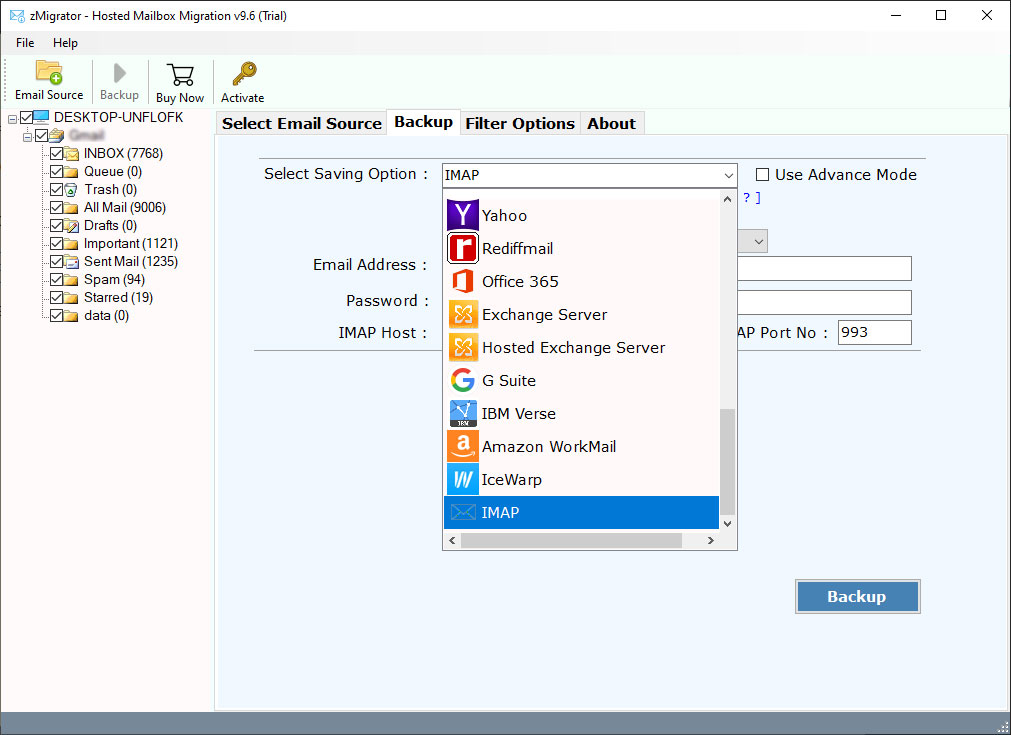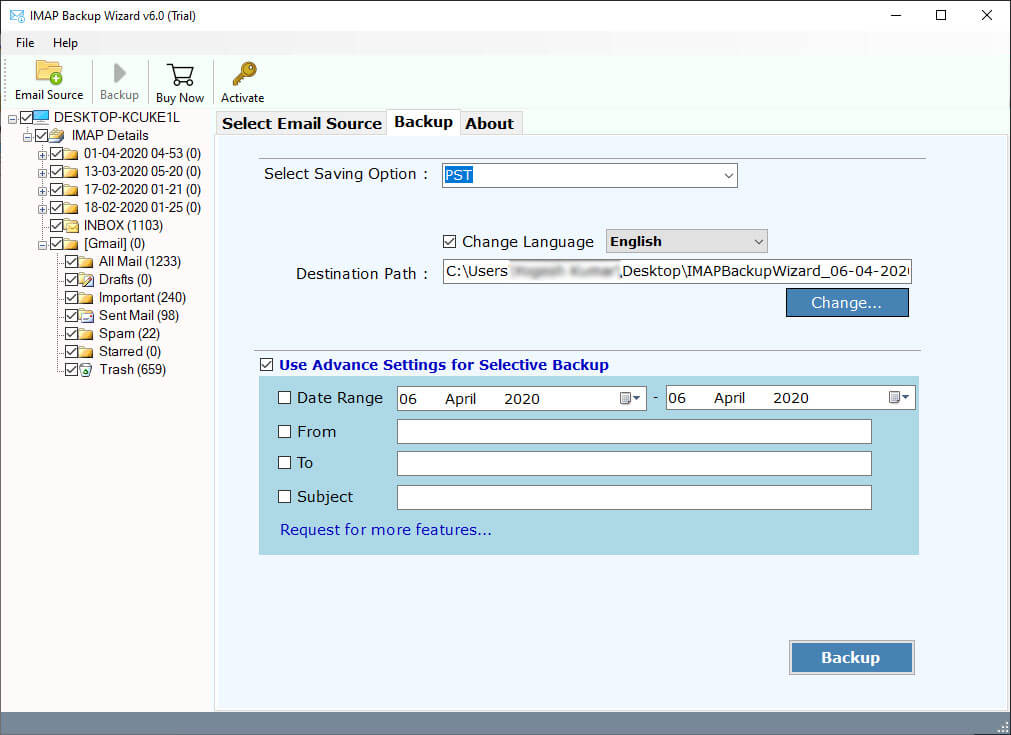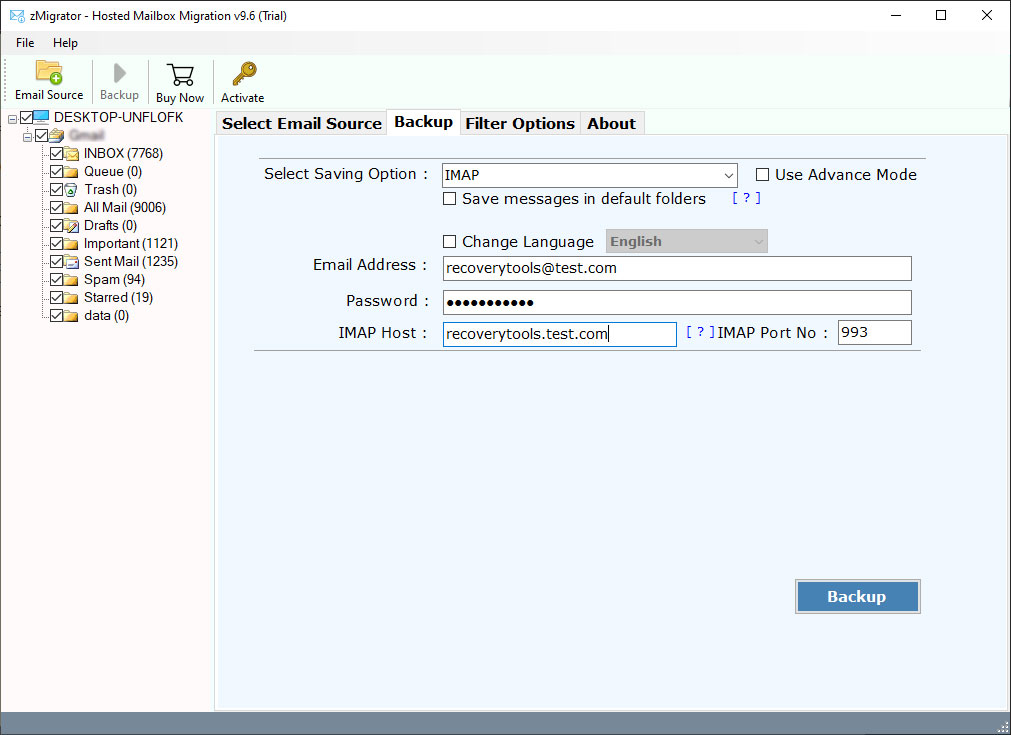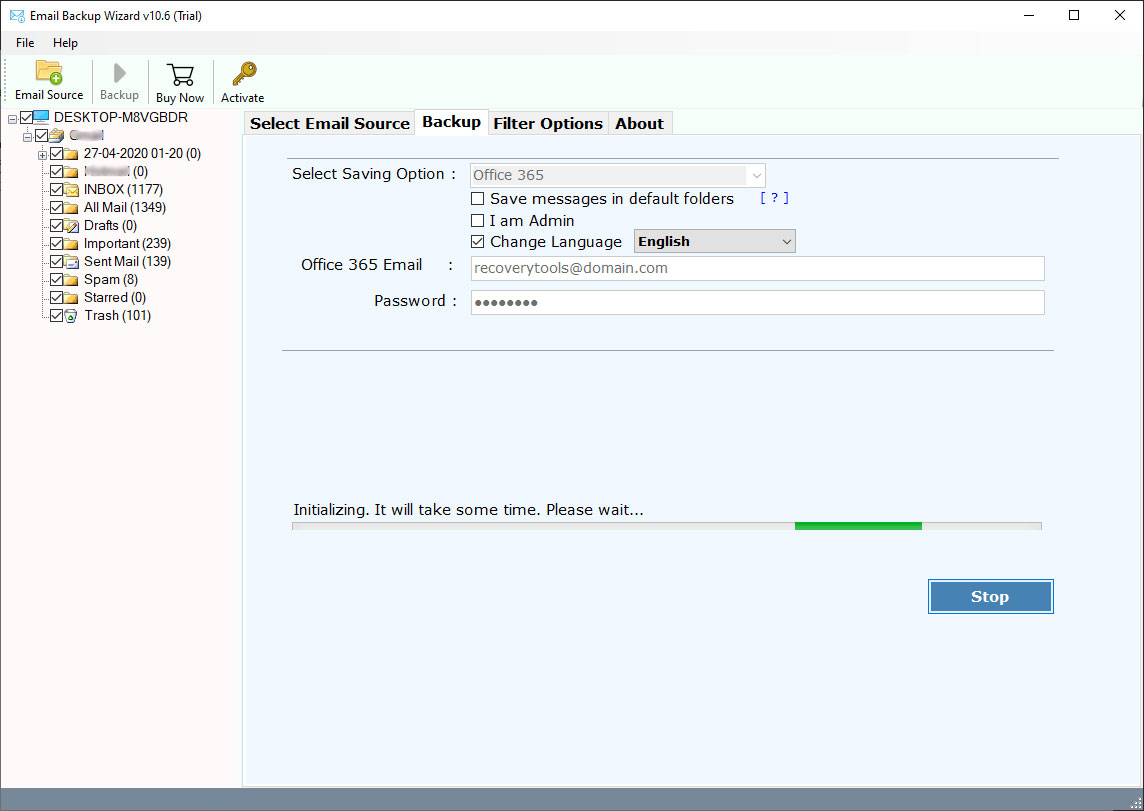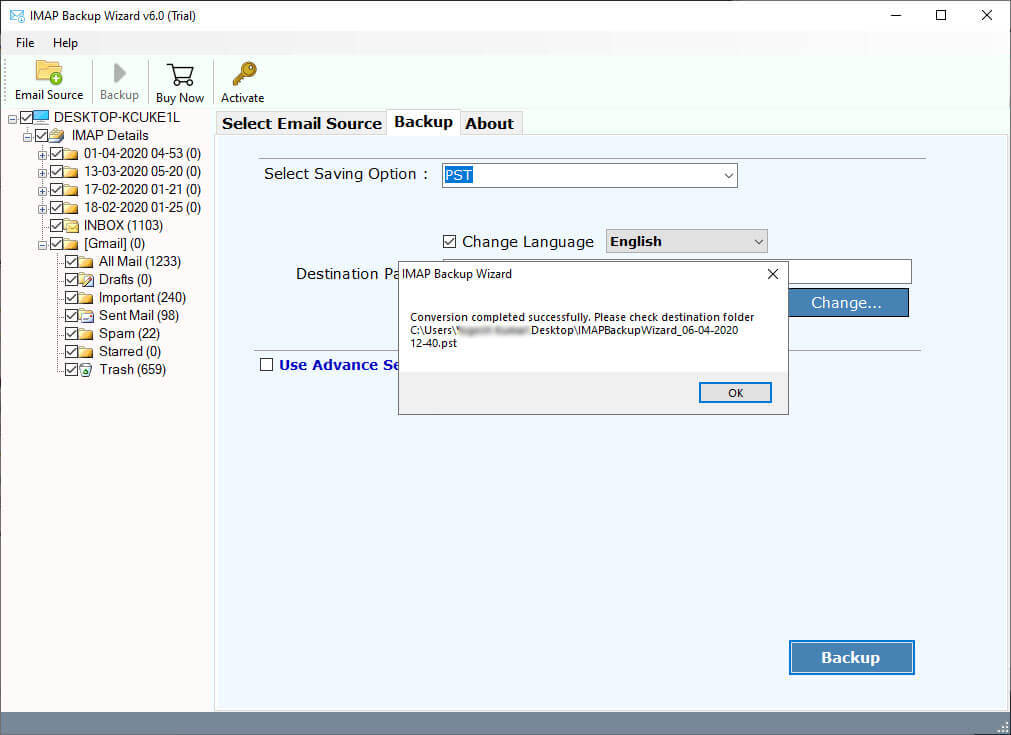How to Migrate Emails from hMailServer to New Server ?
“Hi, I am using hMailServer to manage and communicate with others. Recently my team has purchased a new server to manage official and customer data separately. So, I want to migrate hMailServer to New Server with all user mailbox data. Therefore, I was looking for a solution to migrate hMailServer to New Server on the internet. But I couldn’t find any solution for this. Does anyone know how to migrate emails from hMailServer to New Server ? Please Help Me!!!”
Abstract: – Looking for a solution to migrate hMailServer user mailboxes to New Server ? If yes, then this article is for you. In this post, we have explained the simple solution to transfer emails from hMailServer to New Server directly.
hMailServer is an open-source free email server for Microsoft Windows. It can easily be integrated with many webmail systems with all common protocol supports such as POP3, IMAP, and SMTP. It provides multiple features such as Built-in Anti-Spam, secure interface, virtual domains, backup facilities, etc. But despite all this, there are many drawbacks. That’s why many users want to migrate their data from hMailServer to New Server.
In this article, we will help you and explain the way to export hMailServer to New Server. RecoveryTools hMailServer Migration Tool allows you to transfer all user mailboxes to new server directly. It is a professional solution to migrate emails from hMailServer to New Server. The utility developed with all the latest technologies that easily migrate large hMailServer data without any issues. You can also migrate emails into Office 365 and other file savings.
One can easily use this application to transfer multiple hMailServer mailboxes to New Server in a single process. It comes with multiple filter options that allow you to transfer selected emails from hMailServer to New Server. In below section, you will learn the complete way to export hMailServer to New Server.
How to Migrate hMailServer to New Server ?
- Launch the software on your computer.
- Select hMail Server option and fill in credentials.
- Choose the IMAP option in the list of saving options.
- Enter your new server credentials in the interface.
- Click on the next to export hMailServer to New Server.
Step-by-Step Way For hMailServer to New Server Migration Process
First, you need to download this application on your Windows Computer.
Thereafter, run the software on your computer and read all the instructions.

Also, you can select the proxy server option and batch migration options. In the batch migration option, you need to provide a CSV file containing all your hMail Server user credentials.
After that, you need to provide your hMailServer credentials in the interface.
Thereafter, choose the required email folders from the list to migrate selective emails from hMailServer to New Server.
After that, select the IMAP option in the list of file saving options.
Also, you can select the filter options to migrate selected hMailServer emails to New Server.
Thereafter, enter your New Server account credentials in the user interface panel.
After that, click on the next button to migrate hMailServer to New Server.
When the process of complete the software popup a completion box.
hMailServer to New Server Transfer Tool – Features Explained
There are a large number of advanced and best features that make this utility unique among others. In the below section, we will explain some important features of this application: –
Batch Migration Option: – This is the only application in the market which allows you to migrate multiple hMailServer to New Server in a single process. But first, you need to create a CSV file containing all user credentials.
Transfer Complete User Mailboxes: – This application allows you to transfer all emails from multiple user mailboxes to New Server. There is no size and number of mailboxes limitation imposed on this application.
Selective Migration with Filters: – The software provides two ways to migrate selective hMailServer emails. After login, the software shows all your mailboxes folder. You can choose the required folder in this step. And if you want a deep email selection process. Then the software provides advanced filter options. These filters allow you to transfer hMailServer to New Server by date range, by email subject, by email addresses, etc.
Maintain Email Properties: – Email properties are one of the major issues during the migration process. But don’t worry, using this application, one can easily migrate emails with maintained properties. It will no changes in the information of your emails during the migration process.
Standalone Interface Panel: – The software comes with a standalone interface panel. There is no need to install any other utilities or plugins during the hMail Server to New Server migration process.
Support All Microsoft Windows: – The software is a completely Windows-based application. You can easily install this application on all Windows editions such as Windows 10, 8.1, 8, Windows Server 2019, 2016, 2012, etc.
Common FAQs
How do I migrate hMailServer to New Server ?
Follow the given step-by-step process to migrate emails: –
- Run the utility on your computer.
- Enter your hMailServer credentials.
- Select required hMailServer folders.
- Choose IMAP option and fill details.
- Start hMailServer to New Server migration.
Can I install this application on my Windows Server 2016 computer ?
Yes, the software supports all editions of Microsoft Windows including Server 2016.
Does the software support to migrate emails to new server from hMailServer by date range ?
Yes, the software provides multiple filter options to export only required emails from hMailServer.
Does the software work on Mac Machine or Mac OS X editions ?
Yes, the software supports all editions of Apple Mac operating systems. You need to download the Mac edition.
Conclusion
Hope you understand the process of migrating hMail Server mailboxes to New Server. In this article, we have discussed the complete way to import hMailServer emails to New Server. The above application is useful for batch migrating hMail Server to New Server with all properties. So, without wasting time, download the software and get your question answered. You can also try the demo edition of this application to migrate a few emails from hMailServer to New Server.
Note: – If you have any issues with the software and its process, then contact us on live support chat.