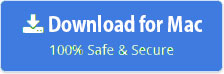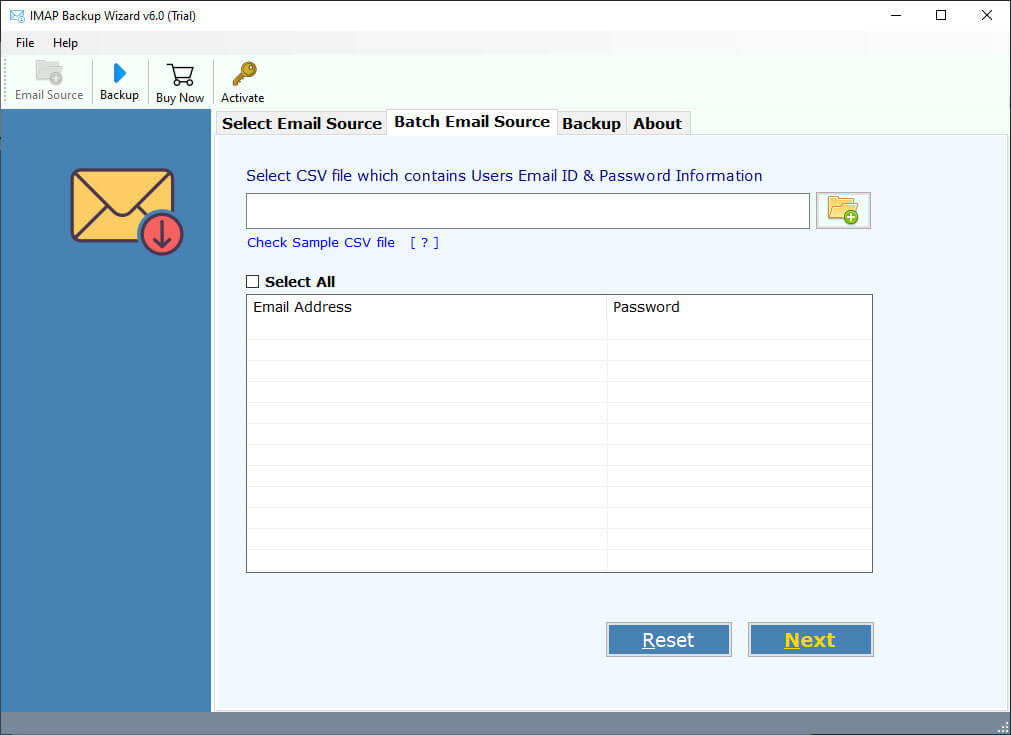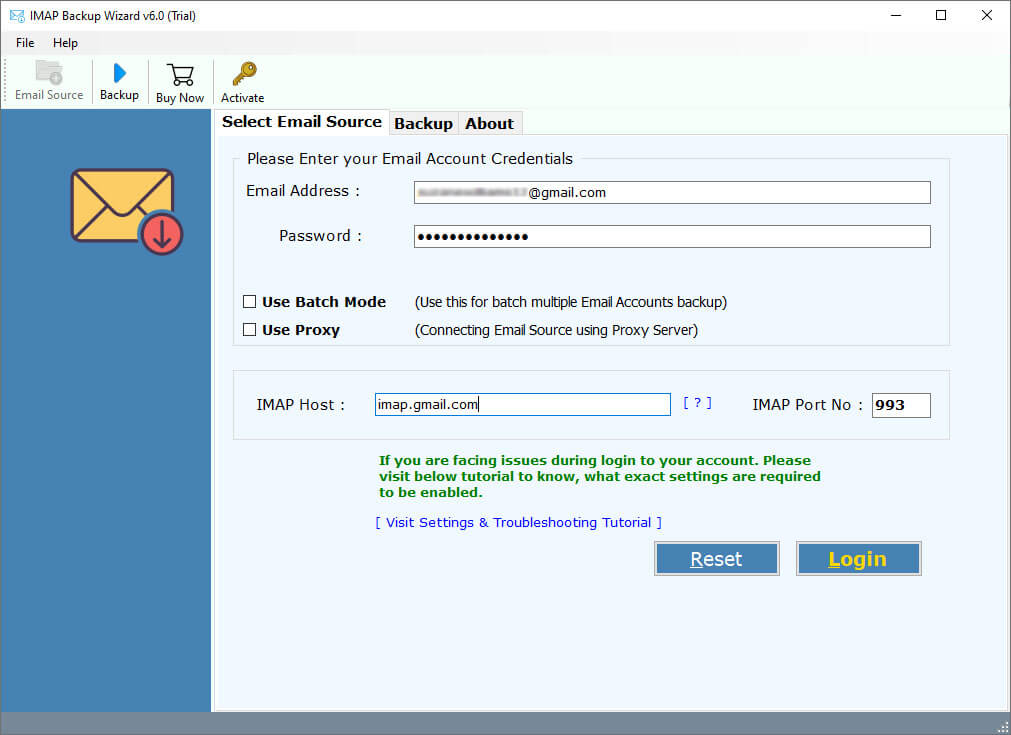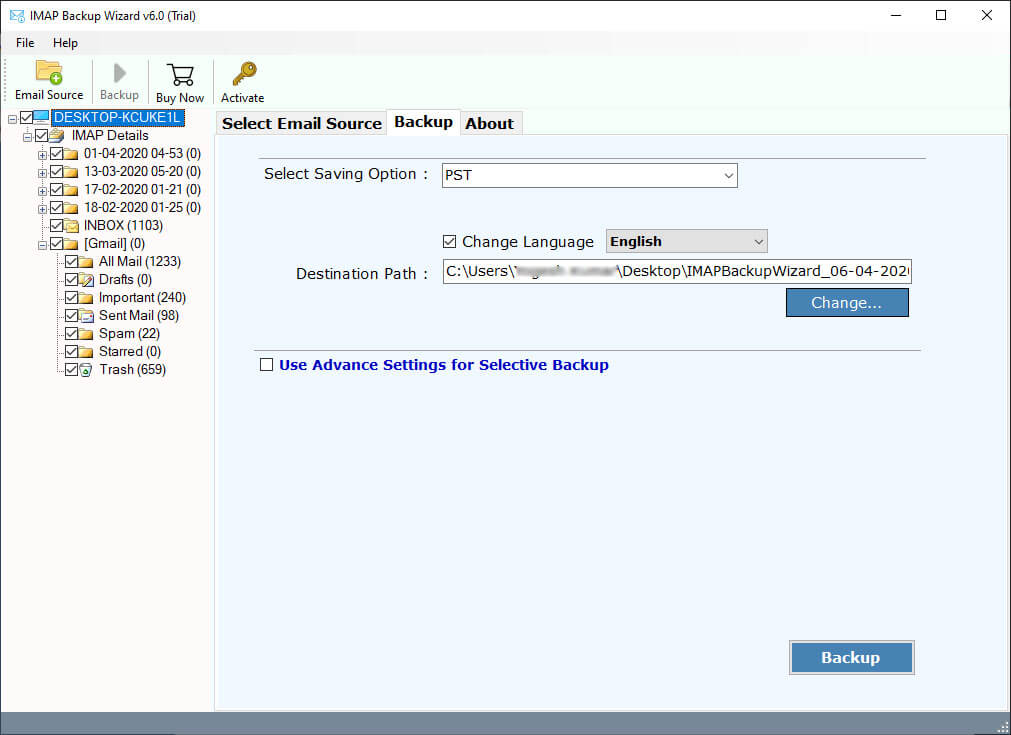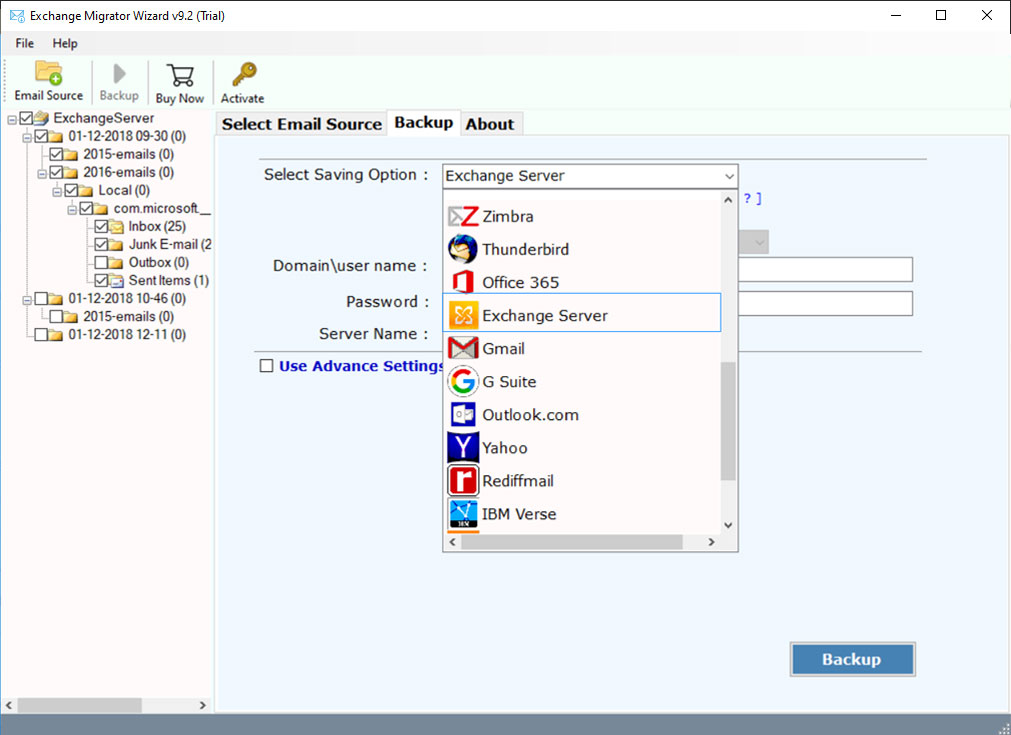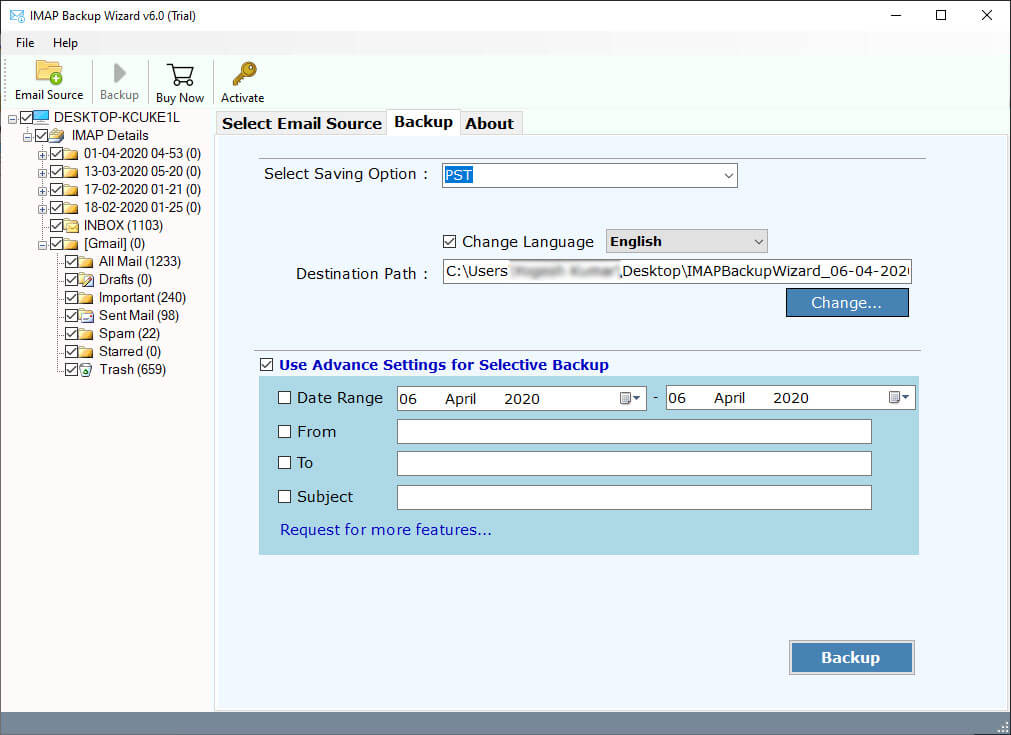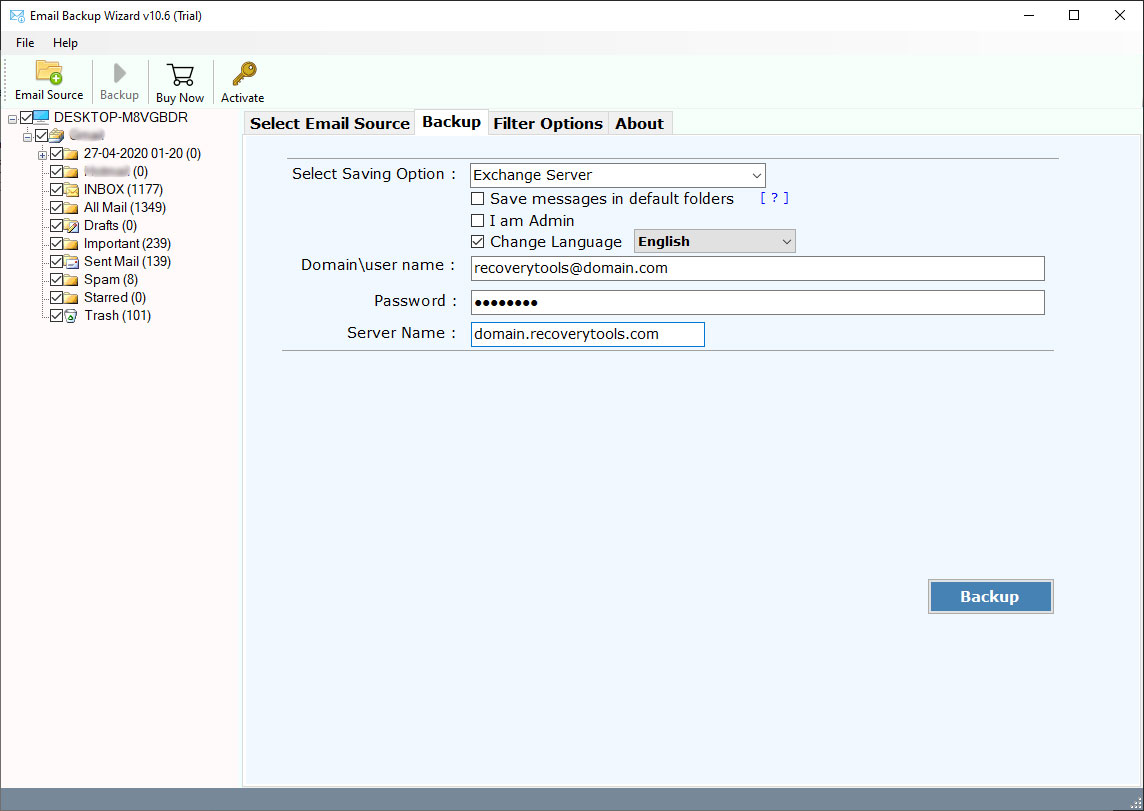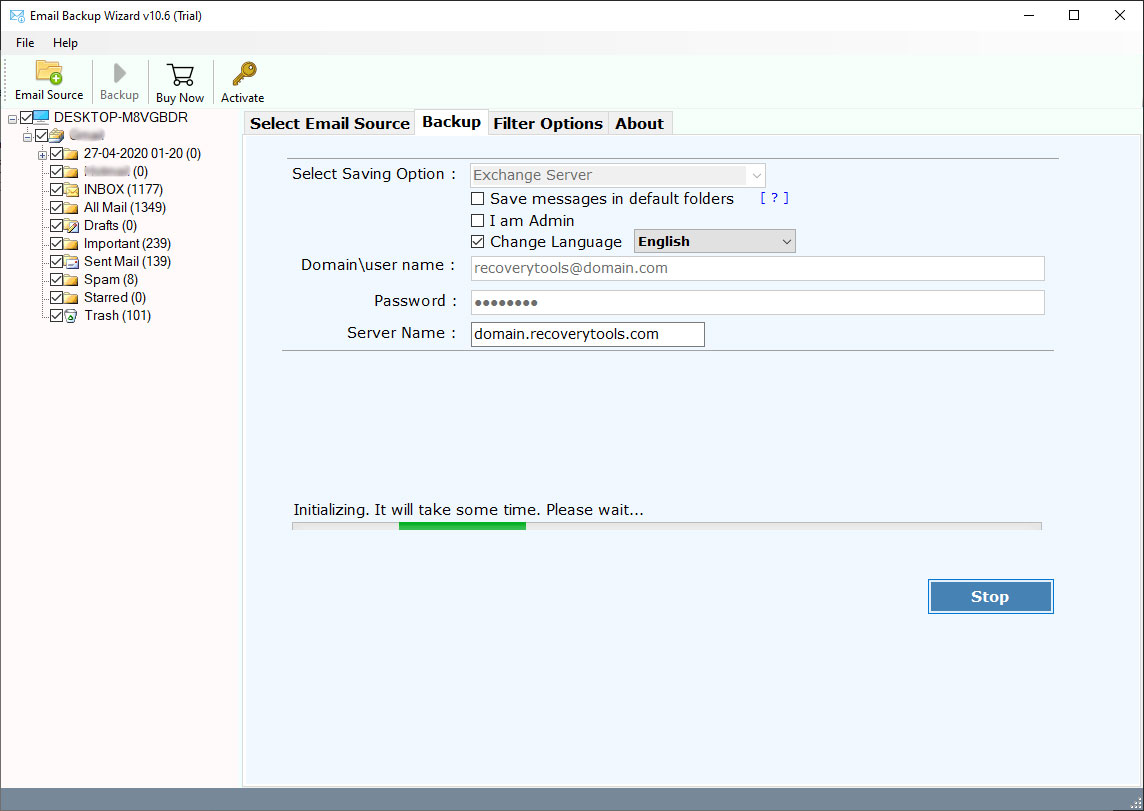How to Migrate hMailServer Emails to Exchange Server & Hosted Exchange ?
“Good morning, I used hMailServer in my old job. Now, I am joining another company, where I need some important data that was in my last company’s hMailServer. This data is really important to me. In my current job, I have got an Exchange Server account. Therefore, I want to migrate hMailServer to Exchange Server with all my mailbox data. Does RecoveryTools migrate hMailServer mailbox to Exchange Account ? Please let me know it is possible or not.”
– James William
Ideally, such problems are very common when you are switching between two email platforms. But don’t worry now. If you are one of them who are looking for a solution to migrate hMailServer to Exchange, Then read this article completely.
hMailServer is an open-source email server developed by Martin Knafve. It supports all features like an email server such as POP3, IMAP, and SMTP, Built-in Anti-Spam, secure interface, virtual domains, backup facilities, etc. Yet, in spite of this, there are numerous reasons when a user wants to migrate hMailServer to Exchange Server. Because Microsoft Exchange Server is a very useful and powerful mail server solution.
In this article, we will explain the complete process of migrating hMailServer to Exchange Server. RecoveryTools hMailServer Migration Tool allows you to move user mailboxes from hMail Server to Exchange. The software supports all editions of Microsoft Windows operating systems. In the following section, we will explain the complete step-by-step process.
How to Migrate hMailServer to Exchange ?
- Run the application on your computer.
- Enter your hMailServer user credentials.
- Choose the Exchange Server option on the list.
- Enter your Exchange server credentials in the interface.
- Click on the next to migrate hMailServer to Exchange.
Steps to Transfer User Mailboxes from hMailServer to Exchange Server
First of all, download and install the software on your Windows Computer.
Thereafter, launch the software on your computer and read all the instructions.
If you are interested to migrate multiple user mailboxes, then choose a batch option.
After that, you need to provide your hMailServer credentials in the interface.
Thereafter, select the required folders which you want to migrate from hMailServer to Exchange.
After that, choose the Exchange Server or Hosted Exchange Server option in the list of file saving options.
If you want to export only required emails, then you can select the filter options.
Thereafter, provide your Exchange Server credentials in the user interface panel.
After that, click on the next button to migrate hMailServer to Exchange Server.
When the process of complete the software popup a completion box.
Best Solution to Migrate hMail to Exchange – Features Explained
100% Secure User Interface: – The software comes with a completely standalone interface to migrate all emails from hMailServer to Exchange Server. The software also offers a 100% secure interface with cache free interface. It never stores your credentials in the user interface after complete the process.
Maintain Email Folder Structure: – During the migration process, the software retains the email folder hierarchy structure. It will migrate exact folders from hMailServer to Exchange Hosted & On-premises.
Advanced Filter Options: – Why to do a long process for hMailServer to Exchange migration when you have a selective email transfer option. Yes, this application provides multiple options to transfer emails from hMailServer to Exchange by date range, by email subject, by email address, etc.
Keep Email Meta Properties: – While the email transferring process, the software maintains email properties. It preserves email with attachments, email addresses (to, cc, bcc, from), email internet header, or email meta properties, etc.
Batch User Mailbox Migration: – If you have numbers of users in your hMailServer and you want to migrate all user mailboxes at once. Then you can select the batch option to migrate multiple hMailServer users to Exchange at once. But first, you need to create a CSV file containing all user credentials.
Connect with Proxy Server: – One can use this proxy server login option to access your hMailServer account from any location.
Support All Microsoft Windows OS: – The software is a completely Windows-based application. You can easily install this application on all Windows editions such as Windows 10, 8.1, 8, Windows Server 2019, 2016, 2012, etc.
Common FAQs
Does the software support Windows Server 2019 machine ?
Yes, the software supports all Windows Server editions including 2019 variant.
Does the software allow us to migrate all hMailServer user accounts ?
Yes, you can transfer all user mailboxes from hMailServer to Exchange.
Can I migrate selected hMailServer Email to Exchange using this utility ?
Yes, the software provides several filter options to migrate only required emails from mailboxes.
What is the limitation of the trial edition of this application ?
The company offers a trial edition to evaluate this utility before purchasing the software. The demo edition allows you to migrate 25 emails per folder.
Conclusion
Hope you like this application. In this post, we have explained the way to migrate hMailServer to Exchange. If you are one of them who wants to transfer users from hMailServer to Exchange, then download this application. You can easily run this application on all Windows editions. Also, you can try this application before purchase the licensed edition. If you have any issues with the software and its process, then contact us on live support chat.