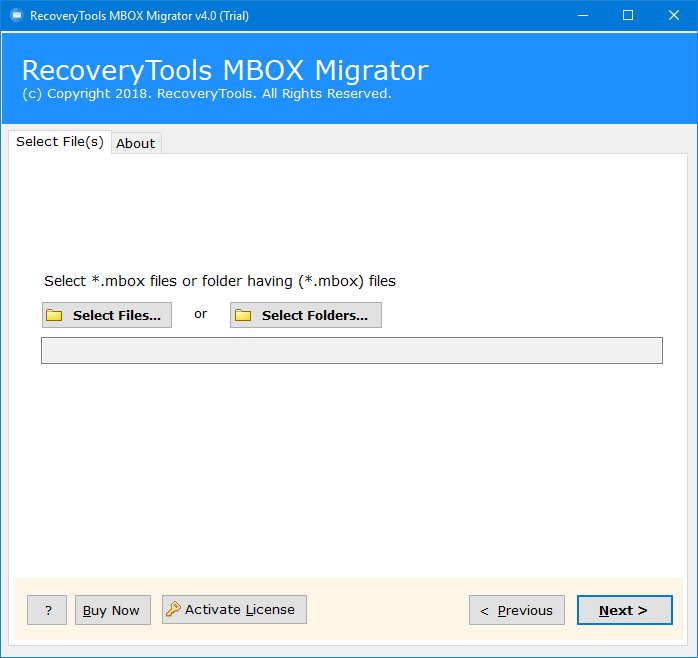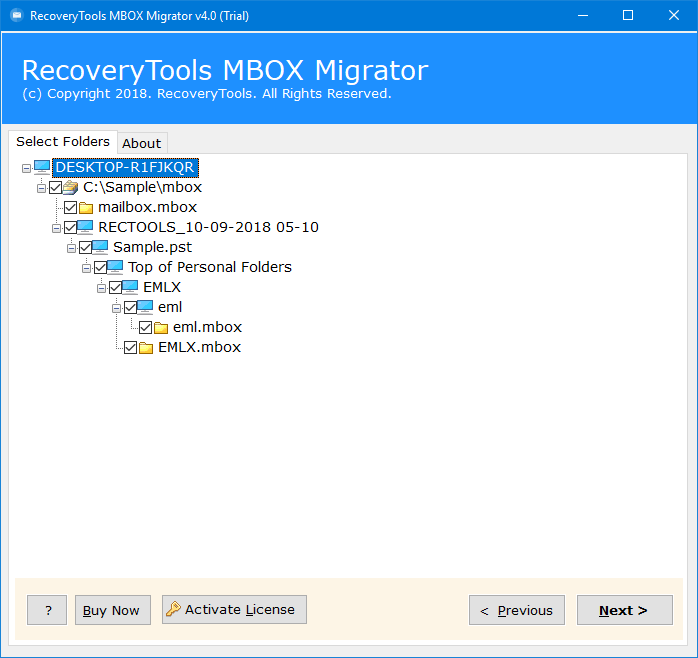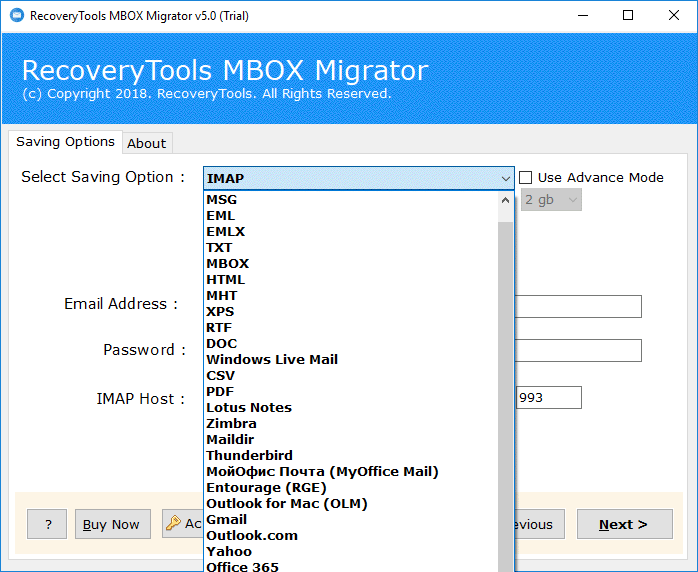How to Import Google Takeout to iCloud with Photos & Emails?
Overview: In today’s writeup we will discuss the way to import Google Takeout to iCloud account. Learn how to transfer data from Google Drive to iCloud account instantly. Here, you will learn about free manual techniques and a professional solution recommended by professional experts to import Google Takeout files to iCloud.
Google Takeout is a tool that lets users export data into downloadable formats from various Google applications, such as Gmail, Drive, Contacts, Photos, and more. On the other hand, Apple’s cloud storage solution iCloud is compatible with both iOS and macOS devices, allowing smooth synchronization between Apple ecosystems.
Data import from Google Takeout to iCloud is important for users moving from Android to iOS or just wanting to organize their data into iCloud for better compatibility with their Apple devices. We will explain the steps easily to migrate contacts, emails, calendars, Photos, and other crucial data from Google Take to iCloud.
What I Can Transfer Google Takeout to iCloud?
| Google Takeout to iCloud (Source) | iCloud (Destination) |
| Gmail Emails | iCloud Emails |
| Google Drive Files | iCloud Drive |
| Google Photos | iCloud Photos |
| Google Contacts | iCloud Contacts |
Challenges Faced By Users When They Import Google Takeout to iCloud
- Apple and Google run separate ecosystems, each with unique proprietary formats and protocols. When trying to directly transfer data from Google Takeout to iCloud this can lead to difficulties with compatibility because both platforms store their data in different file formats.
- It frequently takes time and effort to import data from Google Takeout to iCloud; this labor includes file format conversion, downloading, and manual data organization. This can take a lot of time, particularly for users who have complex organizational requirements or a lot of data.
Users who want to move data from Google Takeout to iCloud must be aware of these difficulties because doing so will help them predict possible problems and identify suitable fixes or workarounds to ensure an easy transition.
How to Transfer Google Takeout to iCloud Manually For Free
Most users want to Migrate Photos and Emails from Google Takeout to iCloud on a priority basis. So in this section let’s learn about the free manual technique to import Google Takeout to iCloud.
1st Stage: Export Google Takeout Data with Emails & Photos
- Firstly, open Google Takeout and log in with your login credentials.
- Now, deselect all Google items and select only what you want to export.
- After that, In the delivery method select the download link via email.
- Then, select the File Type option as Zip.
- Now, select the size and click on Create Archive.
- It will take some time to collect Google takeout data.
- Lastly, you will receive an email with a download archive button.
Important Reminder: Google email and picture exports in ZIP format are required. To extract MBOX files for emails and genuine image files for pictures, you must first extract a ZIP file. You can now upload exported emails and images to iCloud by following the next steps.
2nd Stage: Import Google Takeout to iCloud with Photo & Emails
- After logging in with your Apple ID.
- Select photographs from iCloud applications.
- Then, click the Upload (Cloud with upward arrow) icon.
- Now, pick Google Takeout photographs and upload them.
Expert’s Suggestion to Transfer Google Takeout to iCloud
If you are a professional user who wants to import Google Takeout to iCloud then the RecoveryTools Google Takeout Converter is one of the best applications for transferring Google archive data to iCloud accounts. The software is tested by many professional experts from different corners of the world.
Download the Product with the below buttons:
Highlighted Key Features of Google Takeout to iCloud Software
Double Selection Options for Batch Process: The pro software accompanies double selection options to choose different Google Takeout files without a moment’s delay. Presently, you can select different Google accounts Takeout files with the help of double selection options.
Maintain Email Folder Hierarchy Structure: While Google Takeout to iCloud processes, the product keeps up the email folder hierarchy command structure. The product holds the inner folder & label structure with message components during the procedure.
Gives Multiple Saving Options: The product additionally offers various sparing choices to move Google Takeout files. Presently, you can upload Google Takeout information to Yahoo Mail, Gmail, Outlook.com, Office 365, Exchange Server, IMAP Server, and so on.
Simple to Use and Consistent Interface: The tool comes with a basic and simple interface to utilize without any issues. Both specialized and non-specialized clients can comprehend the procedure without direction.
100% Safe User Interface Panel: The product has a totally secure interface. It never stores client accreditations in the product database or its interface caches. It will offer a completely secure platform that has been tested by many professional users.
A Direct Way to Upload Google Takeout to iCloud: The software gives an immediate way to upload Google Takeout data to an iCloud account. A client needs to put all iCloud account credentials in the UI for the immediate relocation process.
Import Old and New Google Takeout Files to iCloud: The product provides alternatives to upload Google Takeout files to iCloud accounts. Also, the product gives double-choice alternatives, which permit you to pick old and new Google Takeout files with no issues.
Supports All Microsoft Windows: The tool supports all versions of Microsoft Windows releases. For example, Windows 10, Windows 8.1, Windows 8, Windows 7, Windows Server 2019, Server 2016, Server 2012, and so on.
General Asked Queries
Q: Can I move Google Takeout emails to iCloud using this application ?
Yes, you can import Google Takeout emails to iCloud using this application without any issues.
Q: Can I install this application on the Mac Machine ?
Yes, you need to download the Mac edition of this application followed by this link: – MBOX Migrator for Mac
Q: Does the software allow me to upload only selected emails from Google Takeout to iCloud ?
Yes, you can select only the required email folders which you want to upload in iCloud account.
Conclusion
In the above informative guide, we discussed the challenges that users face. When they import Google Takeout to iCloud that are overcome by the recommended solution. You can use the free solution as well as the recommended Google Takeout to iCloud Export tool. Which is a foolproof and independent approach to upload Google Takeout files to iCloud accounts.