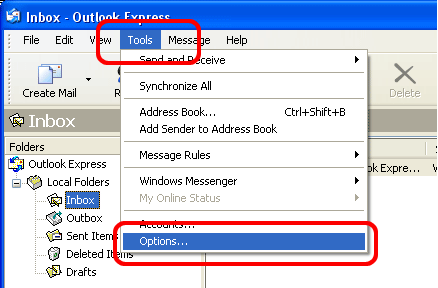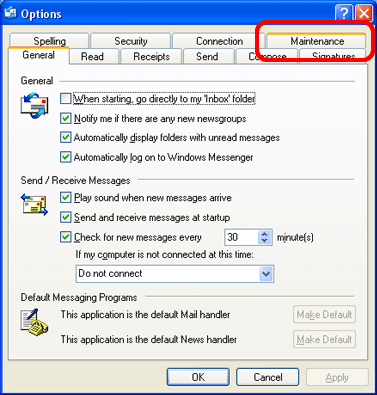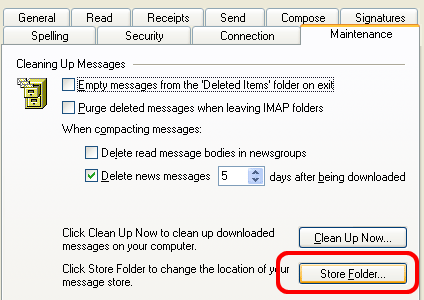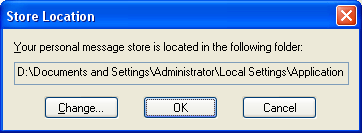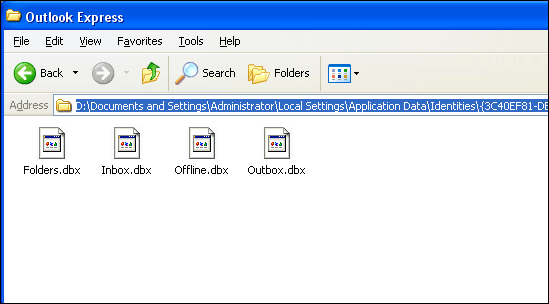MS Outlook Express Discontinued – How to Get My Emails from Outlook Express?
In this article, I will explain to you a quick & simple procedure of how can you get emails from Outlook Express clients. We all know that Microsoft has discontinued Outlook Express, so I just want to export emails from Outlook Express to a backup file.
Location of Outlook Express Mailbox Data (DBX file):
Outlook Express provides a DBX file for each mailbox and newsgroup. This file stores messages and other information for quick access.
The file is saved with the name of the email folder or newsgroup.
For example, Sent.dbx file will contain your Sent mailbox data.
All DBX files are saved with a name for each account
Save the parent folder that can be defined by selecting the command:
There are also predefined DBX files in the root of the storage that do not have the correct folder in Outlook Express:
- Folders.dbx: saves a tree with folders and other information.
- Offline.dbx: contains information on how to interactively log in to IMAP and Hotmail accounts, if available.
- Pop3uidl.dbx: saves information about messages left on the POP3 mail server.
Follow these steps to locate Outlook Express Data File:
- Run Outlook Express on your Windows machine, & choose the Tools menu.
- In the Tools menu, choose Options in the list.
- In the options window, choose the Maintenance tab.
- Click Store Folder to change the location of your message store.
- It will bring a new popup ‘Store Location’ window.
- Copy the Path of your mailbox folder location.
- Browse the Path in your Windows Explorer & access the Outlook Express Database files.
Backup Outlook Express Data with All Details:
The information to be copied depends on the e-mail account used in Outlook Express and other information located in the database.
- IMAP
If you use Microsoft Outlook Express with an IMAP account, you do not need to export the e-mail message because it is synchronize with the e-mail server.
- POP3
POP3 will store your emails in local storage. You may have set up your account to save a database on the email server. However, this does not allow to preserved submitted articles or folder structures.
- Local directory
If you created a folder structure other than your default configured account, it must also be a backup.
- Calendar and contacts
IMAP or POP3 both do not supports syncing contacts and calendar folders. Therefore, you need to keep a copy of them.
How to Restore Outlook Express Mailbox Items?
- Launch Outlook Express email client in your system.
- From the File menu, choose the Import option.
- Select the Messages option from Import settings.
- A wizard will pop-up, which will ask you to choose the program from which you want to import data.
- Choose Microsoft Outlook Express 6 & then click on the Next button.
- It will ask users to specify a location. Choose Import mail from an OE 6 store directory. Click on the Ok button.
- In the next window, browse the folder where you had stored Outlook Express DBX files.
- Navigate to the location of the Outlook Express mailbox data file.
- As you get your Outlook Express DBX files, click on the Next button. All mailbox folders list will display in the wizard window. Choose the All Folders option or Selected Folders options for specific items.
- Finally, click on the Next button & the data import process will instantly start. You can preview the complete process directly in its panel.
How to Transfer Outlook Express Emails from One Computer to Another?
A user can transfer Outlook Express emails & other mailbox items with DBX Converter tool. One such toolkit is RecoveryTools DBX Migrator software. It provides users the option to export DBX files to 20+ file formats & email clients. You can also use this software on a Mac machine also. Get it from the below download button.
Download for Windows Download for Mac
Trial Limitation: Using its free trial edition, a user can export only the first 25 emails from each folder. To transfer unlimited emails & other mailbox items, it is recommended for you to activate the software.