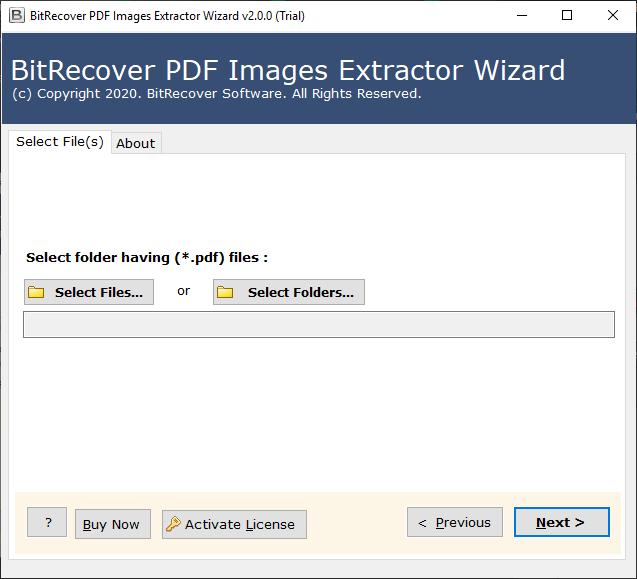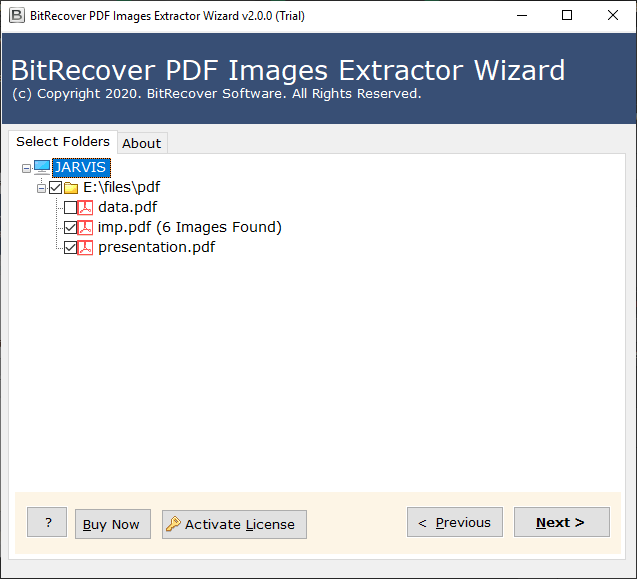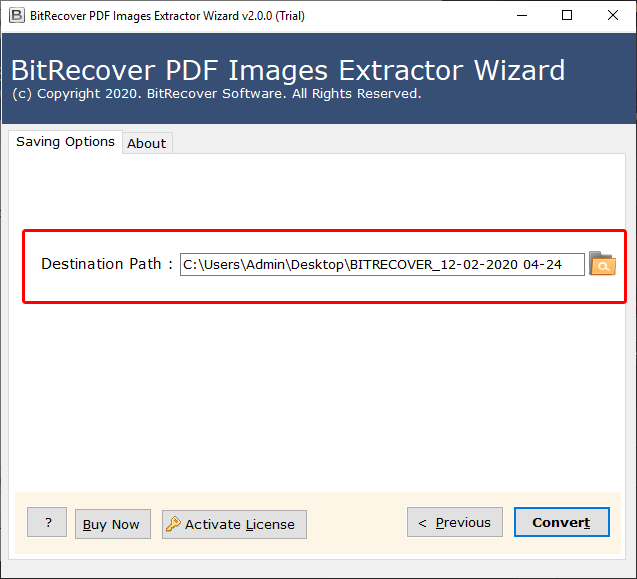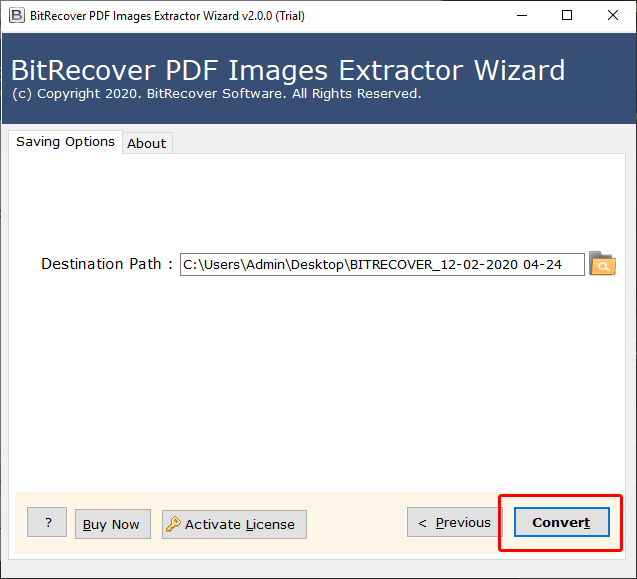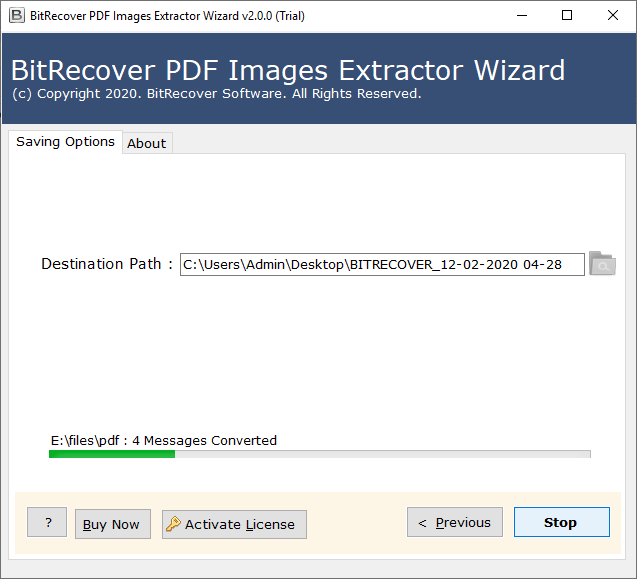How to Extract JPG from PDF ? – Solution to Save JPG Images from PDF
Are you looking for a solution to extract JPG from PDF documents? If yes, read the following blog and find the best possible way to extract JPG from multiple portable document files in a single click.
In the following blog, we have suggested an automated solution to extract JPG images from PDF files. The utility given is one of the best ways to safely save JPG files from a PDF Adobe document. Also, we have tried to solve various user queries such as:
1. Can you extract a JPG from a PDF with the original image quality and resolution?
2. How to save JPG from PDF in bulk quickly ?
3. Is there any way to save JPG from a password-protected PDF document ?
So, go through the following write-up and find the required solution. PDF Image Extractor is a multi-featured software solution. Using this utility, you can extract multiple JPG files with original resolution without any external help. Also, this tool does not require any external support to extract JPG images from PDF. Before discussing much, firstly have a look at the steps for this extraction process.
How to Save JPG Images from PDF ? – Complete Steps
Follow the given steps to extract JPG from PDF file:
1. Firstly, download and install the utility on your Windows computer.
2. After that, from Select Folders and Select Files options, add PDF documents.
3. Now, from the added folders, choose the PDF files to extract JPG images.
4. Finally, choose the Destination Path to save the extracted JPG files.
5. Click on the Convert button to start the extraction process.
6. Soon, all the JPG files will be extracted from the chosen PDF documents.
Solution to Extract JPG from PDF
The utility used to save JPG images from multiple PDF is very useful and easy to use software solution. Using this utility, you can save all JPG files present in a PDF with original quality. There is no risk of any quality compression or degradation of extracted files. Also, there is a free demo version available for this tool. You can download it and understand the software interface. But, there are some limitations fro the demo version. It allows to save JPG files from the first 5 PDF files and only 1 JPG from each file. So, for limitless extraction, get the licensed version of the tool here.
Utility to Save JPG Images – Important Features
1. The utility allows to extract JPG from PDF files of all types. This includes password-protected, restricted or encrypted PDF files.
2. Also, with this solution, you can extract JPG images from PDF files in batch. There is no restriction for the number of JPG files you want to save. The tool will save all the JPG files found in a PDF.
3. The software has one special feature. It shows the number of images found in front of each PDF file once you have added the folders into the software. So, with this, you can get to know the number of JPG files in a PDF.
4. Also, there is an option to save the extracted files at any required location. The tool will save JPG images from chosen PDF files and save all images in a separate folder per each PDF.
5. Software to extract picture from PDF is compatible with all the versions of Windows OS. Also, it has a very simple user interface.
Summing Up
In the above write-up, we have mentioned a detailed solution to extract JPG from PDF files. The solution suggested is a professional tool to save multiple JPG images from PDF without any problem. It has an easy to understand user interface and can be used by any type of user to extract JPG files. You can try the demo version of the software to get familiar with the layout.
Also Read