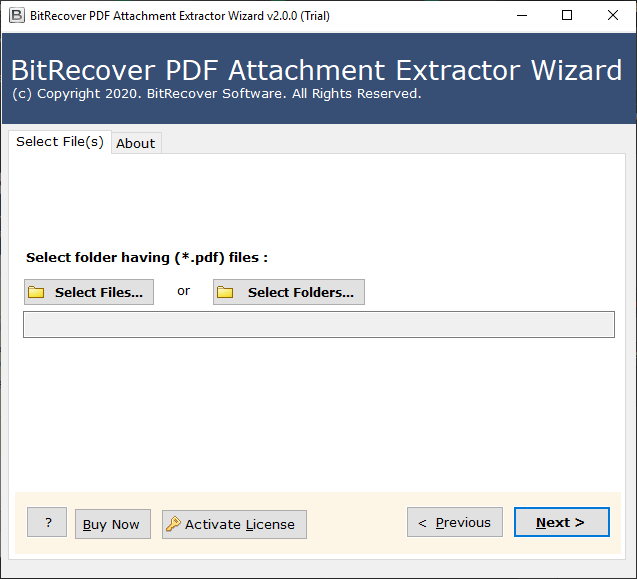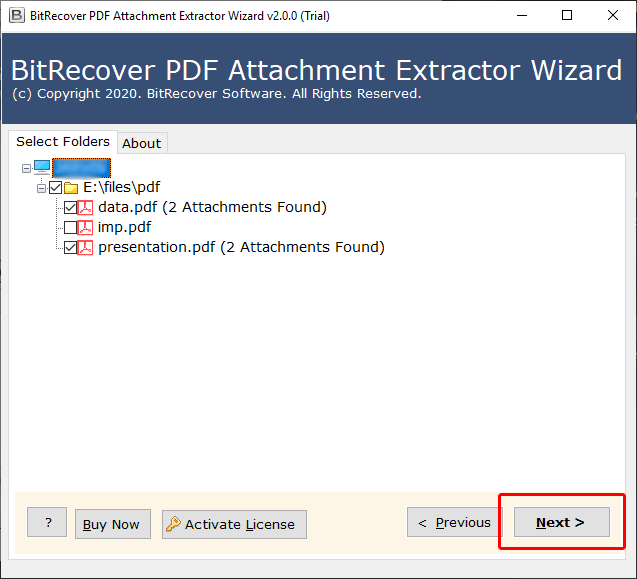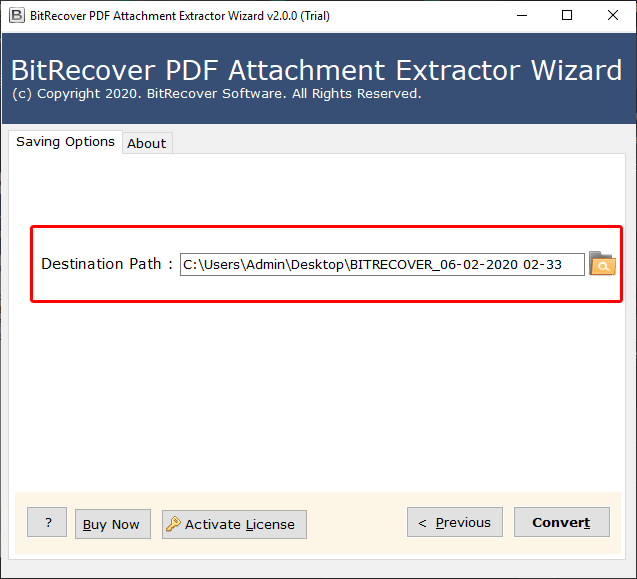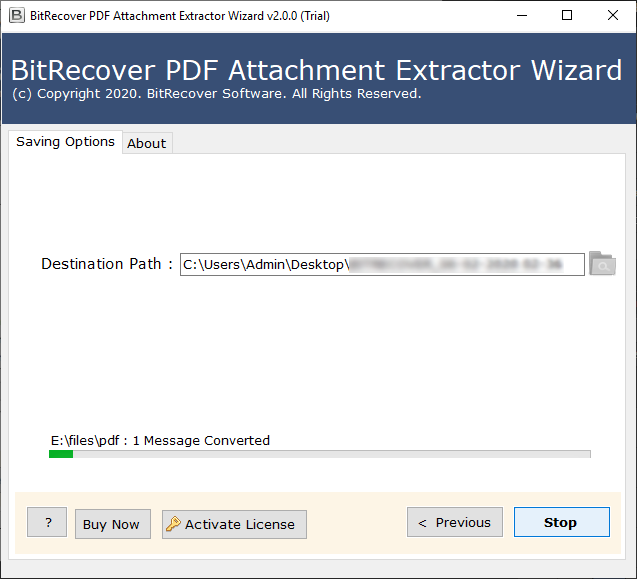How to Extract Embedded Files from PDF? In Bulk
PDF files have consistent formatting and are widely compatible with various platforms, they are frequently used for document exchange. However, these PDF files can occasionally have embedded files, including spreadsheets, pictures, and other documents. It might be required to extract these embedded files in order to view the extra content they contain. We will look at some techniques in this guide to export embedded files from PDF documents.
Techniques to Extract Embedded Files From PDF
You can export embedded files from PDF documents with different techniques. Let’s examine each approach in detail:
- Manual Extraction
- Adobe Acrobat Reader
- Pro Solution
Manual Technique to Export Embedded Files From PDF
- Use a PDF editor or viewer to open the PDF file.
- Find the file that is embedded in the PDF document.
- Select the embedded file icon or link with a right-click.
- From the context menu, pick either “Extract” or “Save As.”
- To extract embedded files from PDF, select the destination path on your computer.
- To finish the extraction procedure, click “Save.”
Extract Embedded Files From PDF With Adobe Acrobat Reader
- Open Adobe Acrobat Reader and choose the PDF file.
- From the “Tools” menu, choose “Export PDF.”
- Select the embedded file extraction option.
- To save the extracted files, select the destination folder.
- To finish the extraction process, click “Export.”
Pro Solution to Export Embedded Files From PDF
The utility used to export embedded files from multiple PDF documents is a pro approach. This tool has multiple features and specifications. Also, the user interface of this PDF Attachment Extractor to extract embedded files from PDF is very simple and easy. So, before discussing much about the tool, let us first know the steps to save embedded files from PDF.
Quick Steps to Extract Embedded Files From PDF
- Firstly, download and install the utility on any Windows PC.
- After that, from the Select Folders or Select Files options, add the required PDF files.
- Now, choose the PDF folders to extract files from them. Click on Next.
- After that, select the destination path to save the output files at the desired location.
- Lastly, click on the Convert button to extract embedded files from PDF.
The process for extracting embedded files from PDF documents will be completed soon. All the extracted embedded files of a PDF document will be stored in a single folder on the chosen path.
Benefits of Pro Utility to Save Embedded Files From PDF
- The tool to save embedded files from PDF can be downloaded on all versions of the Windows operating system, including all the older and latest versions.
- The utility shows the number of attachments found in a particular PDF. So, using this feature, you can check the number of embedded files present in a PDF.
- The dual option to add PDF files or folders allows the addition of multiple PDF files for batch conversions.
- Also, there is an option to select the destination path for saving the extracted embedded files at the desired path.
- The tool maintains the original formatting and resolution of all extract embedded files from PDF. The graphics and picture quality are well-maintained.
Conclusion
In the above write-up, we have given a step-by-step solution for how to extract embedded files from PDF. Using the suggested software, you can export embedded files from PDF documents in bulk. Also, there is no limitation on the size of embedded files to be extracted. This tool can save embedded files from PDF of any size. Choose the technique that is suitable for you.