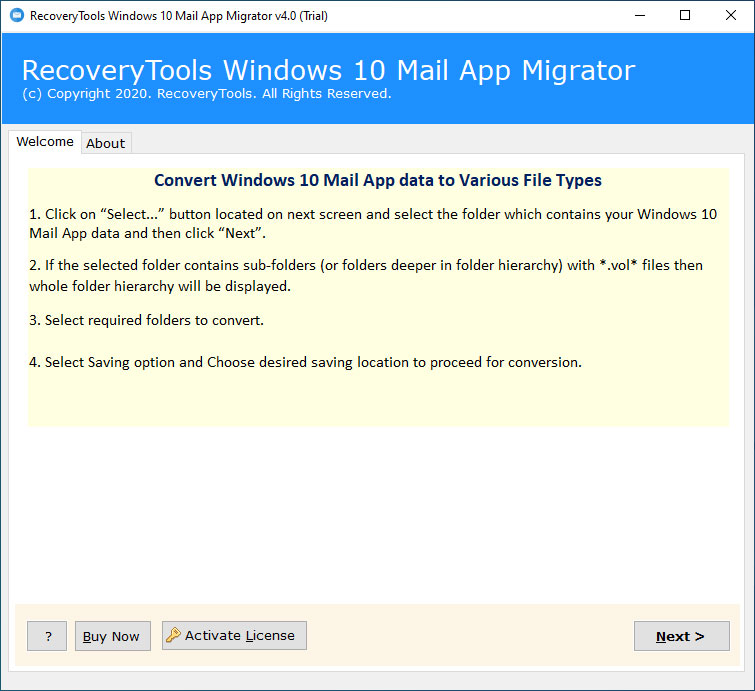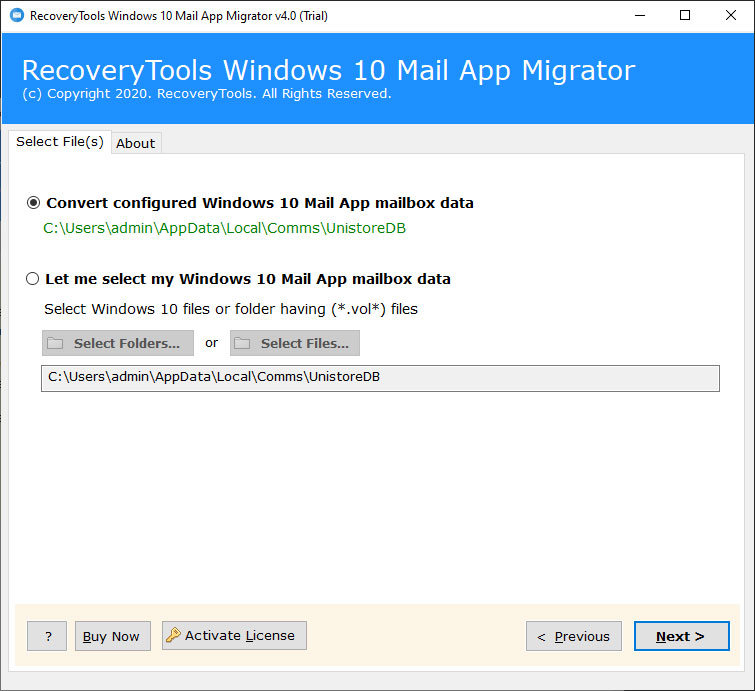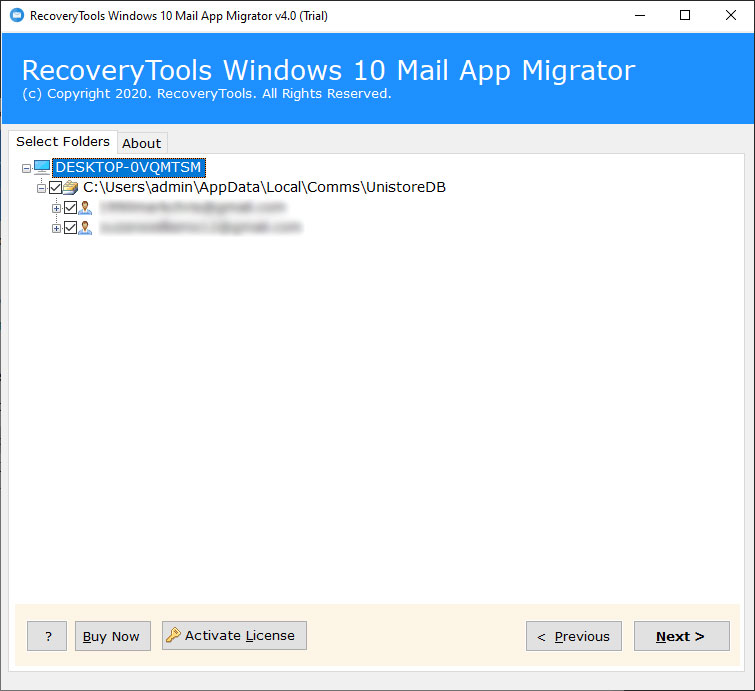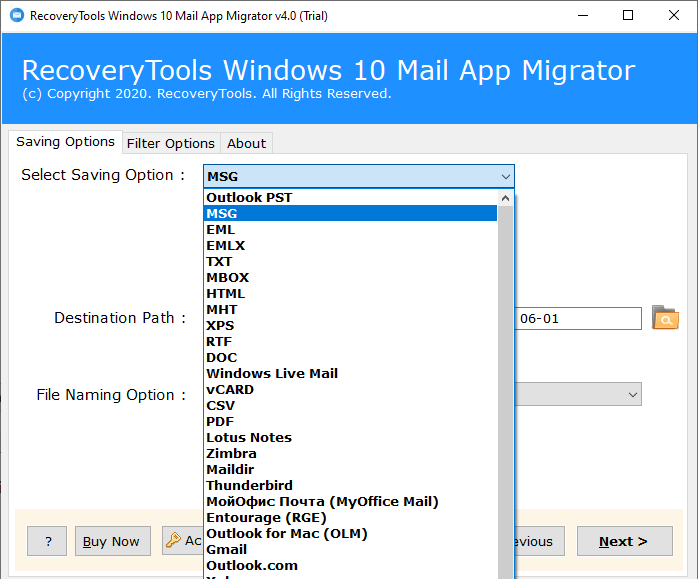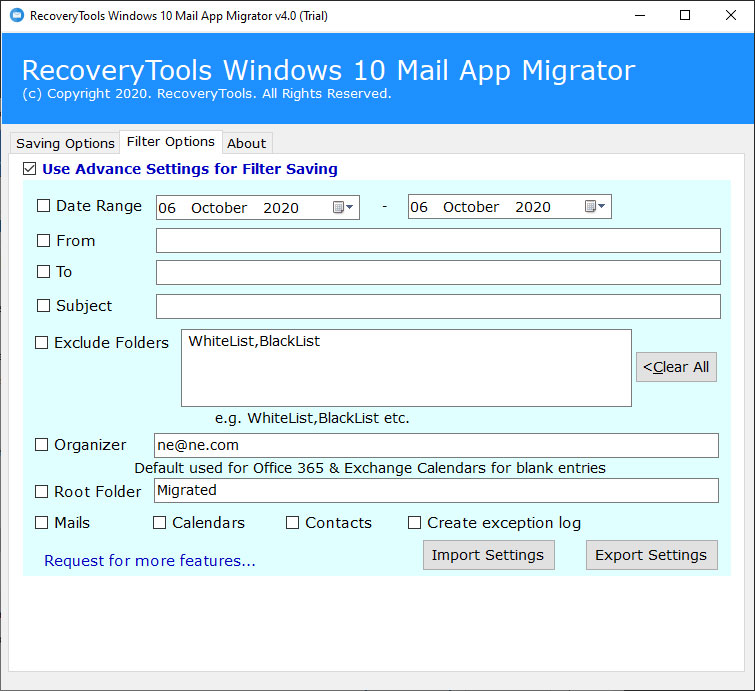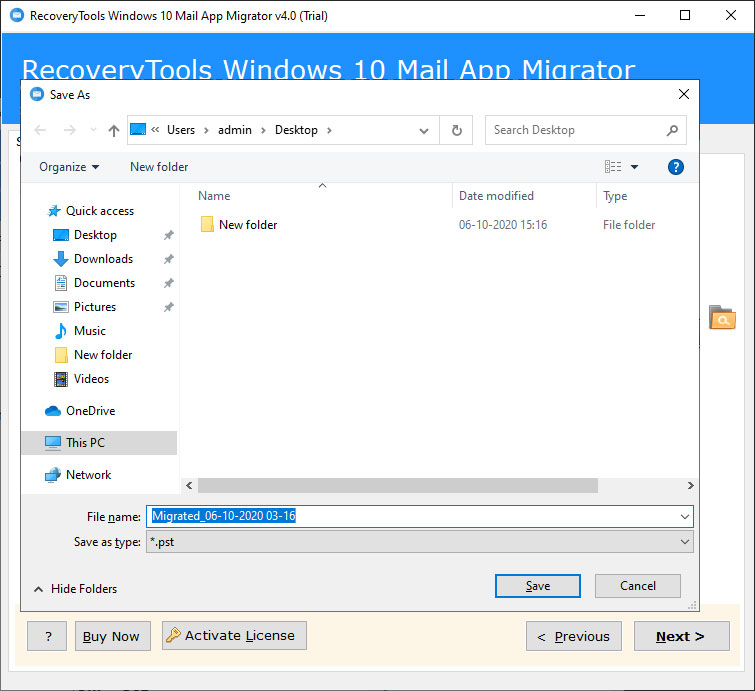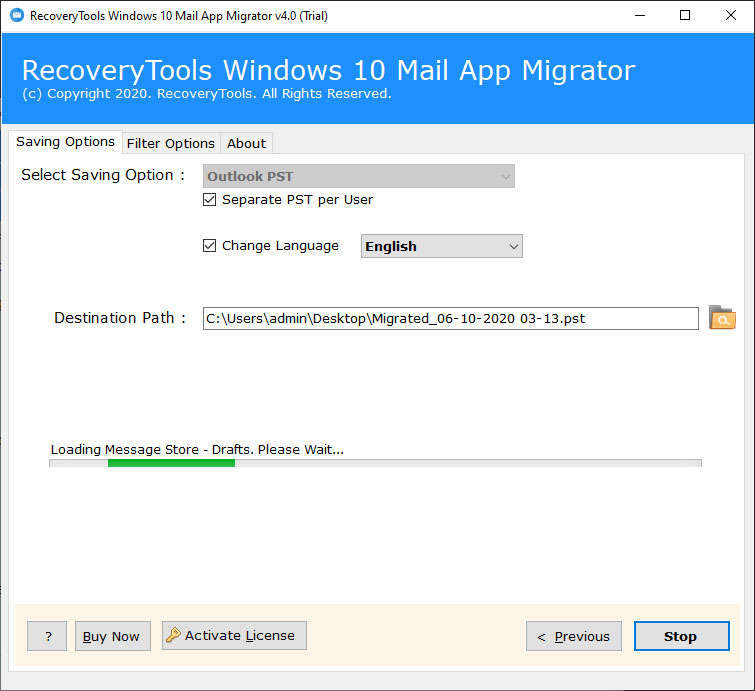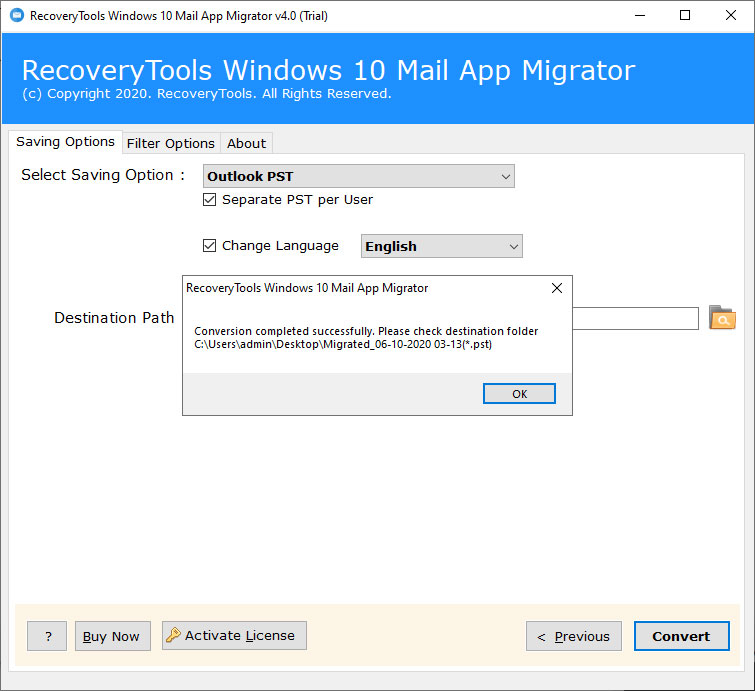Guide to Export Windows 10 Mail App Emails to MSG File
This article gives a detailed process of how can a user export Windows 10 Mail to MSG file. Are you facing any problem with how to convert Windows Mail to MSG format? If yes, then don’t worry. Here you will get the best solution of how to transfer Windows 10 emails to MSG files.
The world of technology is changing day-by-day, so the interest of users in their email client. Due to this issue, many users are planning to migrate Windows 10 Mail emails to MSG files.
Windows 10 Mail is a Microsoft product that provides all the benefits to its users to access their email account easily.
But, now the time has come for the users to convert Windows 10 Mail files to MSG. The reason is very simple. MSG files stores email information in a highly encrypted format.
Best Software to Export Windows 10 Mail to MSG
A user can quickly convert Windows 10 Mail to MSG format with the help of the RecoveryTools Windows Mail Migrator tool. The toolkit will provide users a direct option to migrate Windows 10 Mail emails to MSG files. A user will obtain the separate MSG file for each Windows 10 Mail program.
Free Download the software from the below button:
Trial Limitation: The Windows 10 Mail to MSG Converter tool also comes up with a free trial edition. The free demo of this tool will allow the users to convert only the first 25 emails from Windows 10 Mail to MSG files. So, you need to first activate this toolkit to export unlimited files. Just complete the purchase process & you will receive an email containing the activation key.
Simple Steps to Export Windows 10 Mail to MSG File:
- Run & load Windows 10 Mail data.
- Choose all the required mailbox folders.
- Select the MSG option from the saving list.
- Setup Windows 10 Mail to MSG conversion options.
- Click the Convert button to start & analyze the process.
Prime Features of Windows Mail to MSG Converter
- Locate Windows 10 Mail Data from Default Profile:
A user can automatically detect the Windows 10 Mail data from the default profile location. However, users can also load Windows 10 Mail data in dual ways i.e., Select Files & Select Folders option.
- Export Windows 10 Mail VOL file:
Windows 10 Mail does not provide options for exporting email messages from email to MSG format. Because Windows 10 Mail supports *.vol formats to save configured mailbox data. Therefore, you can manually extract emails from Windows 10 mail app in MSG format.
- Preserve Windows 10 Mail Meta Properties:
The Windows 10 Mail to MSG Converter software will keep preserving the original metadata & properties. It will maintain all the original details of emails i.e., email headers, attachments, hyperlinks, etc.
- Maintain On-disk Hierarchy of Mailboxes:
Windows 10 Mail to MSG Converter will maintain the on-disk system folder hierarchy of mailboxes. You can convert emails of Windows 10 Mail from a folder to the same folder in the destination file.
- Apply Filter Settings for Selective Conversion:
A user can export only specific emails of Windows 10 Mail to MSG files using this tool. This software provides many advanced filters settings that can perform the selective conversion. Users can apply these settings on certain parameters like To, From, Date Range, or Subject, etc.
- Quick & Simple Software:
This is a very user-friendly & reliable solution to convert Windows 10 Mail emails to MSG files. Users are required to choose only the required emails & the tool will handle all the complex tasks.
Understanding Working of Windows 10 Mail Emails to MSG File
- Install & run the Windows 10 Mail to MSG Converter software on your computer.
- Now, load the Windows 10 Mail files in the software panel in dual ways. Users can load data from the default configured location or select files or folders.
- The software will list all the mailbox folders in its panel. Choose all the desired folders from here.
- Now choose the MSG option from the list of select saving options.
- Users can also apply the filters settings on the basis of certain parameters directly through its panel.
- If you want to save the path of the output MSG file, click on the folder icon & then provide the name of the folder.
- Finally, click on the convert button to start Windows Mail to MSG conversion process.
- After your process is finished successfully, it will pop up a message box. Click here on the OK button.
Recent FAQs
Does this tool compatible with Windows Server 2019?
Yes, You can run the software on the latest Windows Server 2019 without any issue.
Does this toolkit require the Windows Mail program installed on my computer for its work?
No, It is a completely standalone program to perform its work. You can use this software without requiring the Windows Mail program installed.
I want to export some Windows 10 Mail emails which I received in the last month. Does this tool facilitate me to convert emails within a specific date?
Yes, this software has a Date Range filter associated with its panel. Users are asked to choose only the start & end date to activate this filter.
Does this program convert my Windows 10 Mail emails to MSG files with attachments?
Yes, the software supports the conversion of Windows Mail emails to MSG files along with inserted attachment files. So, you do not need to worry about your attachments while using this software.
Final Comments
This article explains the complete process of how can a user export Windows 10 Mail data to an MSG file. Users can do it with third-party software. This software helps the users in creating MSG files from each Windows Mail email. So, just go through this article & you can safely convert all the data according to your requirements.