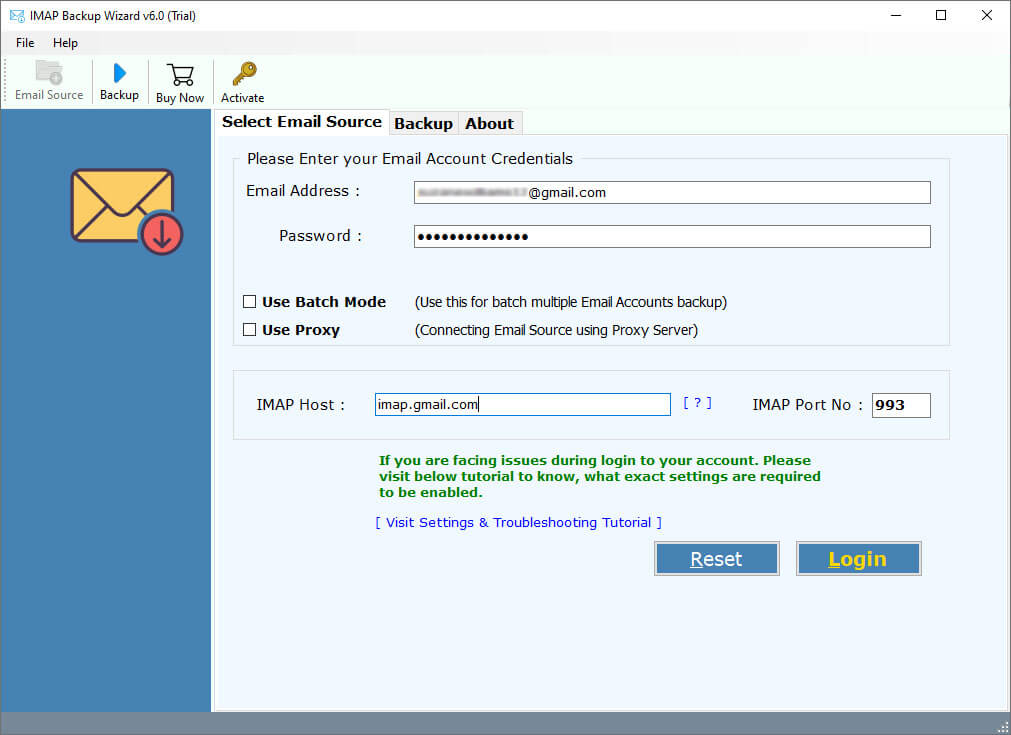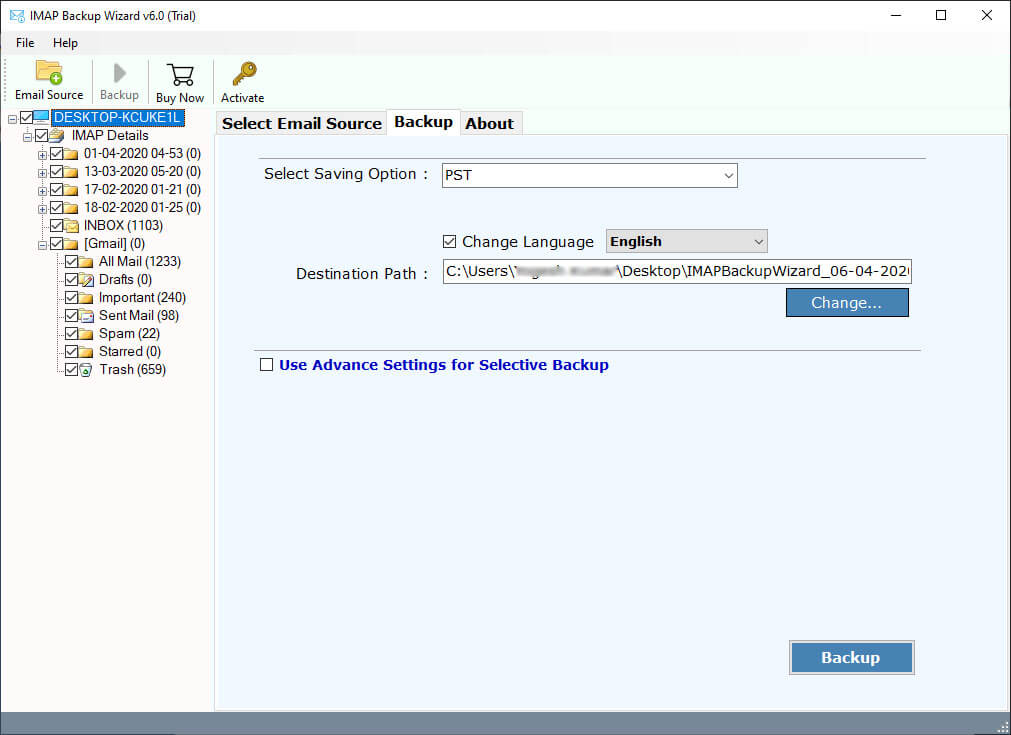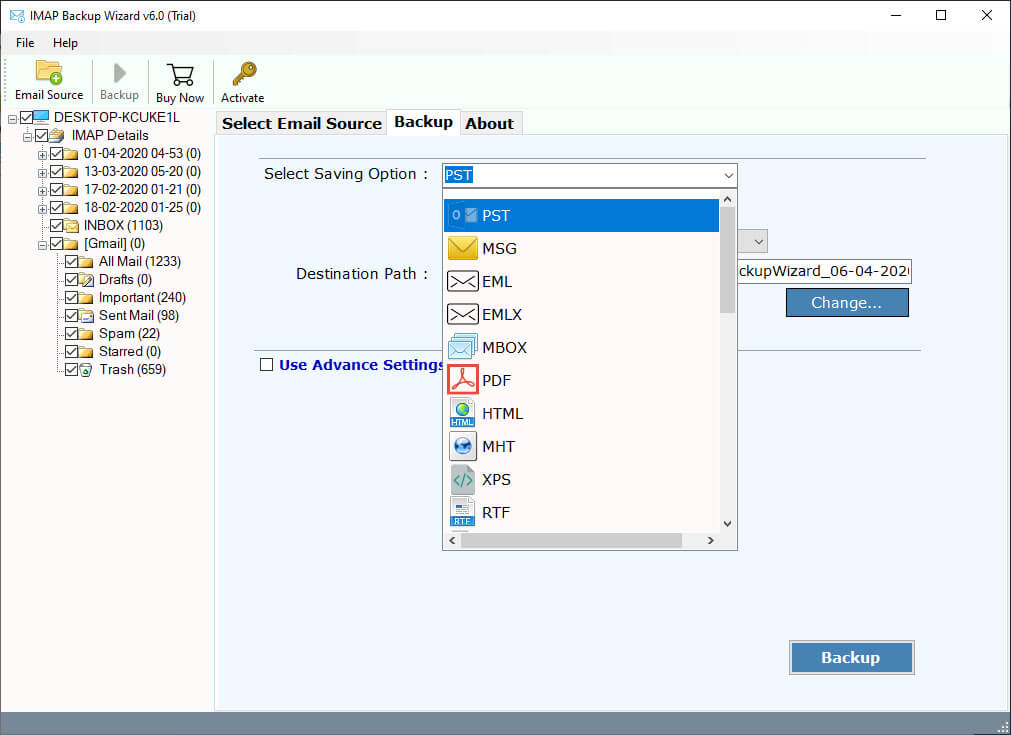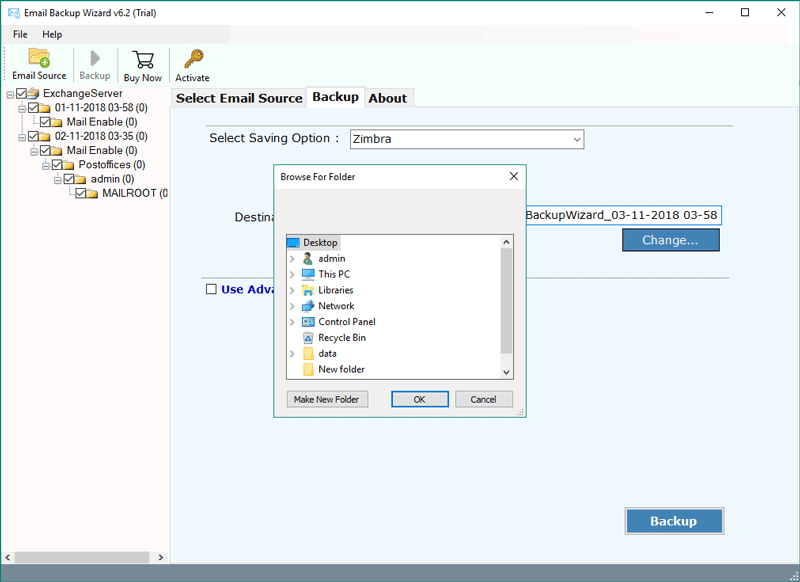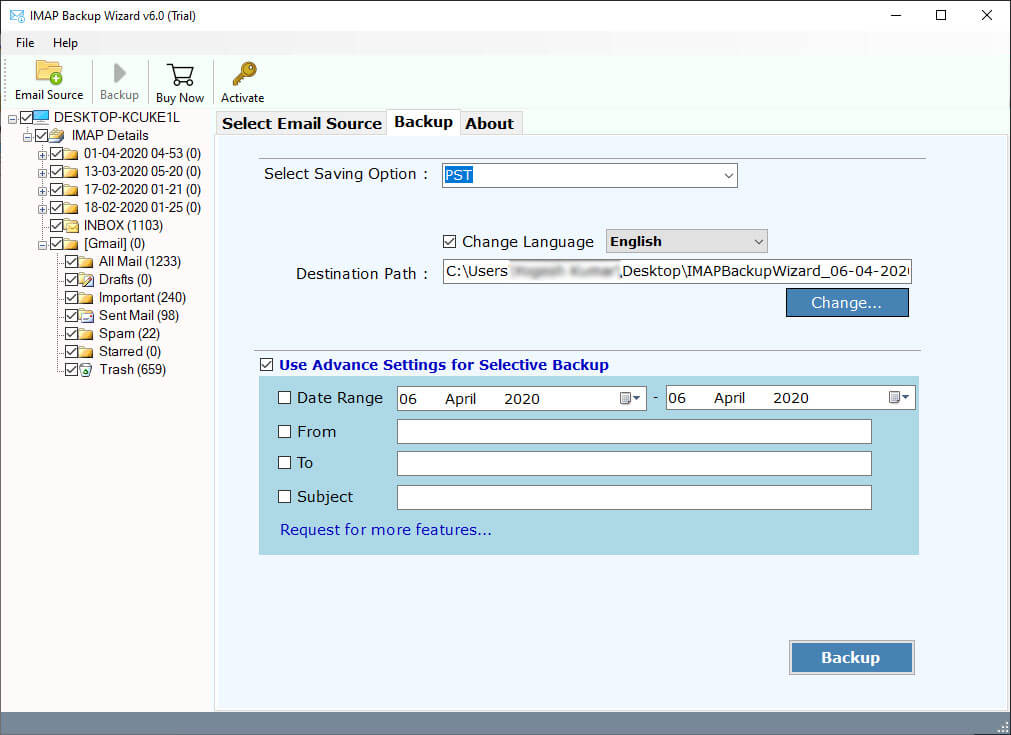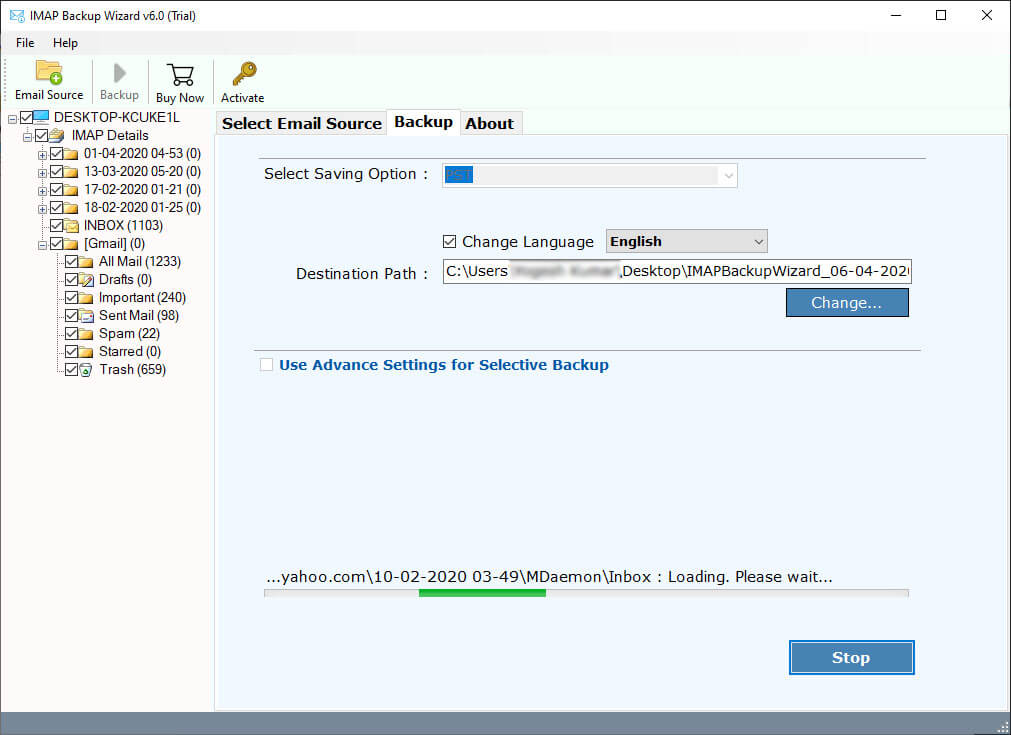How to Export Emails from Qmail to PST for Outlook & Exchange Server ?
Are you looking for a solution to export Qmail to PST format ? Do you have emails in Qmail Mail Server and intend to access Qmail emails to Outlook ? If yes, then relax and read the complete article. In this article, we will explain the complete process to export emails from Qmail to PST format. So, let’s begin.
In today’s technological world, many users want to manage their emails according to their requirements. Qmail is one of the finest mail server that has been tested by many users. It provides a simple to use platform with permission to move emails from one destination to another using server-client architecture. However, there are many users who want to export Qmail to PST (Personal Storage Table) format for Microsoft Outlook 2019, 2016, 2013, 2010, 2007, 2003, etc.
“Hi RecoveryTools Support Team, I am dropping this mail to you as I am looking for a solution to export emails from Qmail to PST Unicode file extension. I have 100+ Qmail user accounts and I want to store my all user emails to Outlook extension. Please recommend a professional system to solve my questions.”
This is not just a query, often our technical support team gets questions about how to save Qmail to PST format. For user information, there is no direct way to extract emails from Qmail to PST format. If you are one of those who want to save Qmail Emails to PST format, then download the RecoveryTools IMAP Backup Wizard.
In this article, we are going to explain the complete process to export Qmail to PST format. But before we explain the process, first download this application on your Windows computer. Also, you can access your Linux Qmail data with Windows Computer.
How to Export Qmail Emails to PST ?
Follow the given steps to export emails from Qmail to Outlook format: –
- Run Qmail to PST Export tool on Windows.
- Enter your Qmail Server details in the interface.
- Choose the required email folders to export as PST.
- Select PST file saving option & set destination path.
- Click on the next button to Export Qmail to PST.
Extract Emails from Qmail to PST for Outlook – Complete Review
First, download the Qmail to PST Export tool on your Windows Machine. Thereafter, launch the software on your Windows Computer.
After that, enter your Qmail user account credentials & information such as IMAP Server Name, Port No., User Name, and Password.
Thereafter, select the email folders which you want to export from Qmail to PST format.
After that, choose the required file saving option and PST option in file saving options.
Thereafter, select the destination location path to save resultant data at the user location.
Also, you can select the advance settings option to export selected emails from Qmail to iRedMail Server.
After that, click on the next button to export Qmail emails to PST format.
Export Qmail to PST Tool – Benefits & Features
The Export Qmail to PST Tool is one of the only solutions that offer to export multiple Qmail users to PST format at once. The software provides a large number of advantages. Some benefits of this application are mentioned below: –
- Export Qmail to PST Tool is completely secure and easy to use utility to extract Qmail emails to Outlook format.
- The software provides a simple and consistent interface for technical and non-technical users who can easily understand this process.
- While exporting the process, one of the best parts of this application can maintain an email folder hierarchical structure.
- During the process, one of the user concerns is email properties. The software will maintain all the properties including attachments, email addresses, meta-properties, etc.
- The software provides a batch option to download multiple Qmail user mailboxes to PST format at a single process.
- The software supports all editions of Microsoft Windows Operating System including Windows Server editions.
- Email mailbox size is another big issue. But don’t worry about it, the software allows its users to export data without any limitations.
- It is a completely independent solution to export Qmail Emails to Outlook PST format without any complications.
- If you want to export selected emails from Qmail to PST format, then the software provides advance filters. These filters are used to extract only required emails from Qmail to PST format.
Common FAQs
How to Save Qmail Emails to Outlook PST ?
Follow the given steps to export Qmail emails to Outlook: –
- Run Qmail to PST Export tool on windows.
- Enter your Qmail server credentials with IMAP server details.
- Pick only required email folders from the list.
- Select the required PST option in saving list.
- Click on the next to export Qmail to Outlook PST format.
Can I install this application on Windows Server 2016 ?
Yes, the software supports all editions of Microsoft Windows Server including 2016 edition.
Does the software support Red Hat Enterprise Linux Server ?
No, the software supports only Windows computers. But you can access Qmail data in the Windows server by pen drive and network drive.
Can I export only required emails from Qmail to PST format ?
Yes, the software provides advance filters for exporting only required emails from Qmail to PST format.
Conclusion
In the above article, we have explained the complete process to extract Qmail emails to PST format. If you are also one of them who want to export Qmail to PST format, then download the RecoveryTools software and read this article. The company offers a trial edition of this application that offers you to export only 25 emails from Qmail to Outlook PST format. If you want to convert multiple Qmail emails to PST format, then purchase the software key. The software supports all editions of Microsoft Windows operating system. If you have any further queries, then contact us on live support chat.