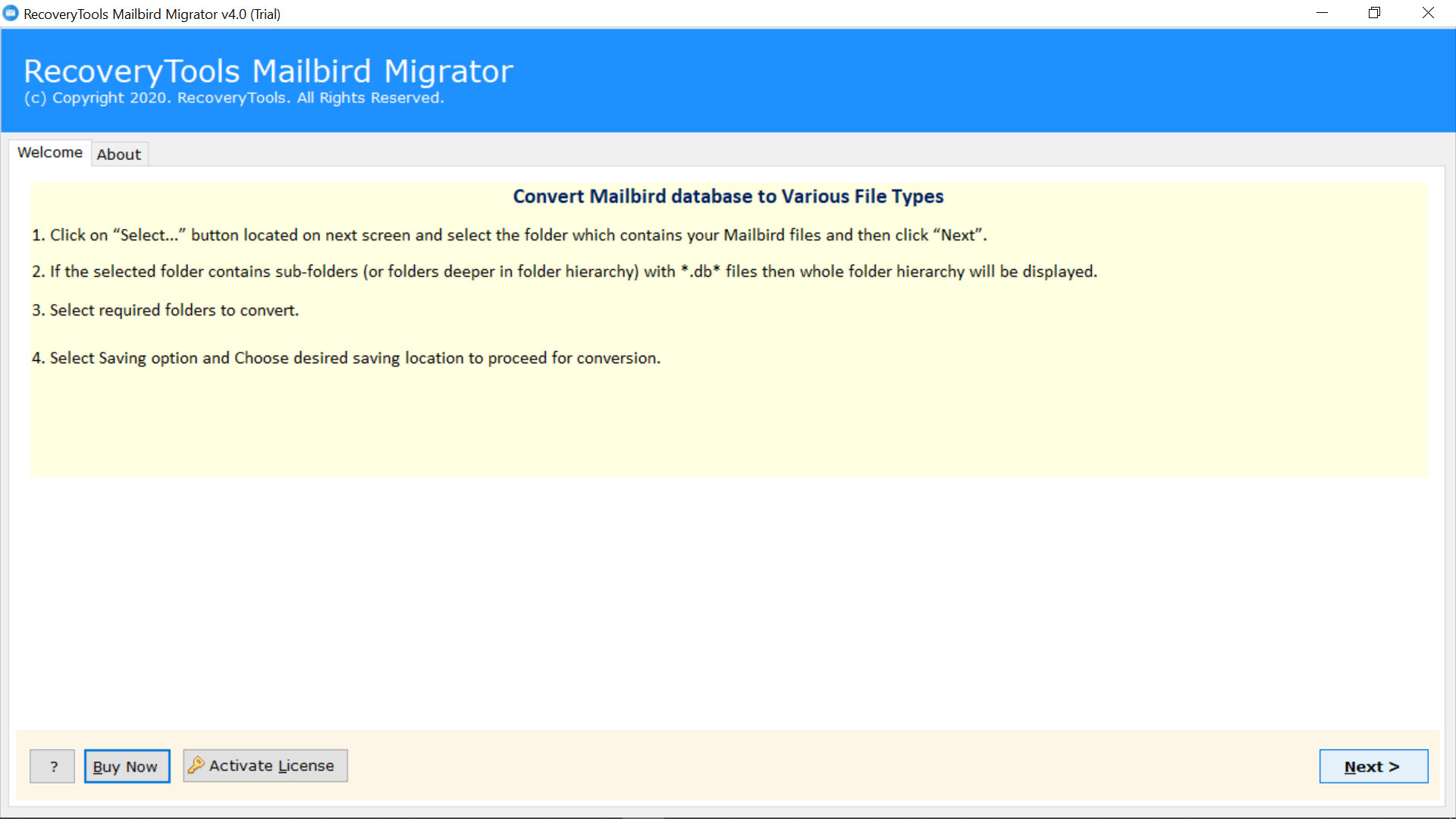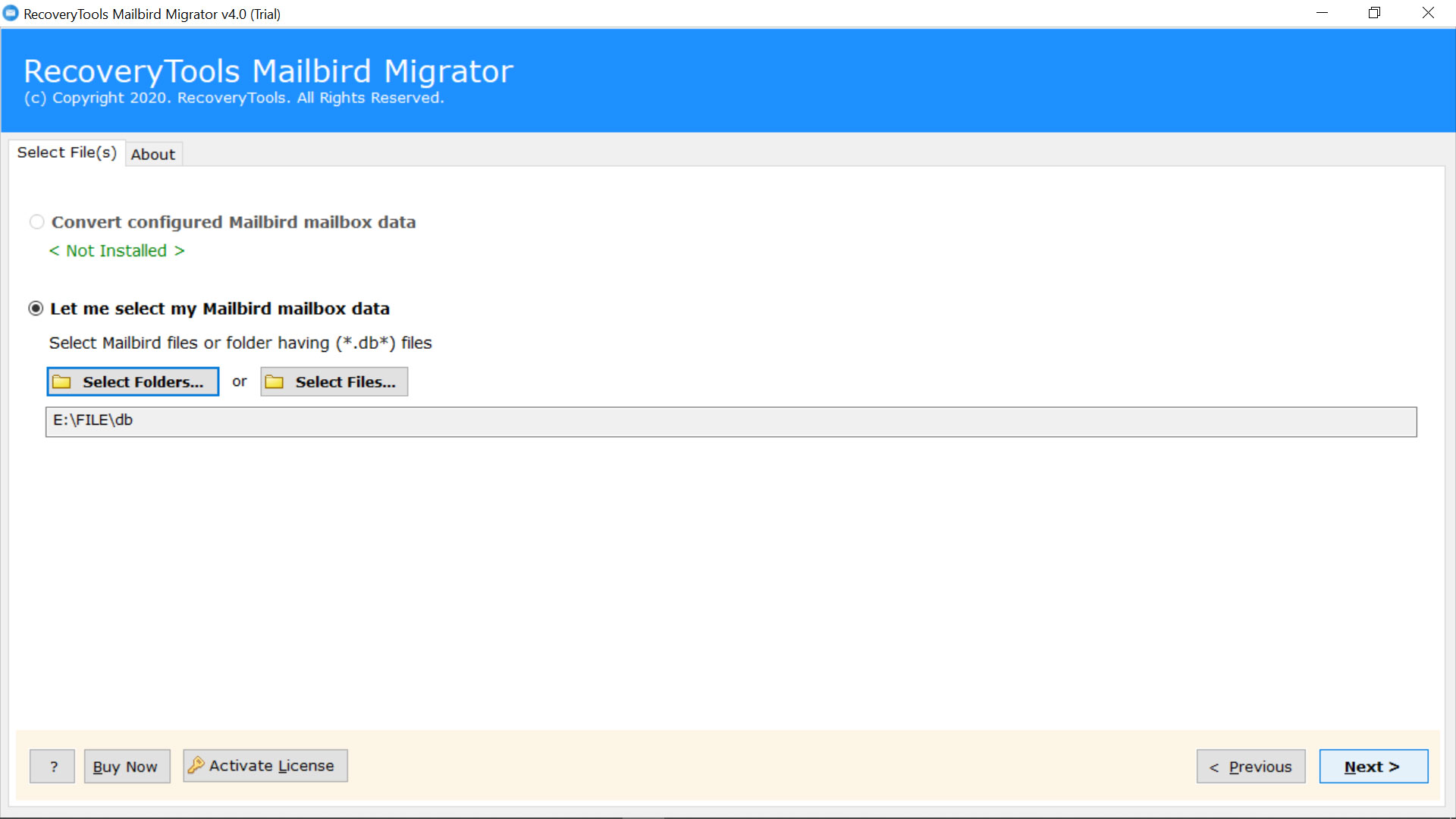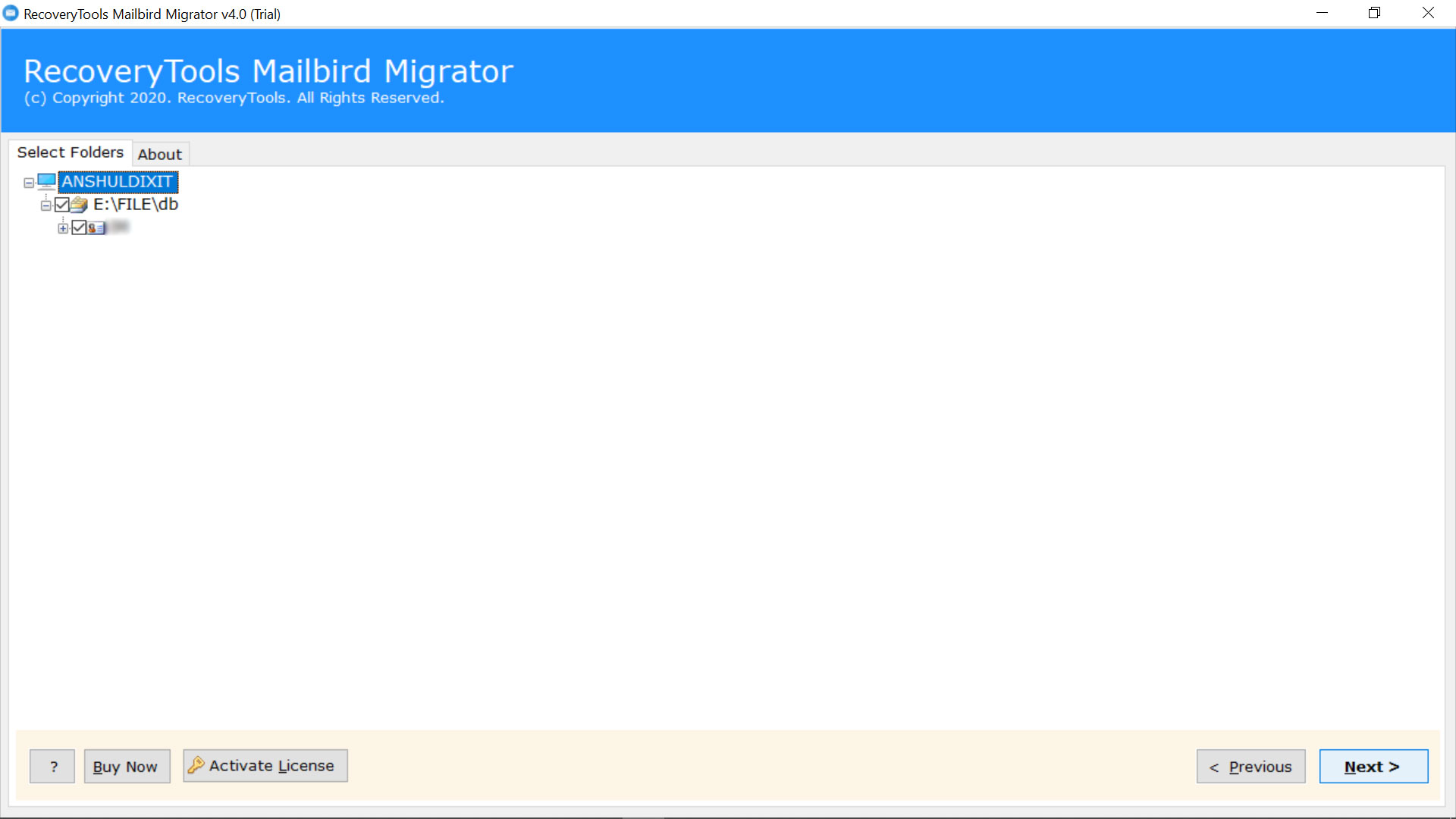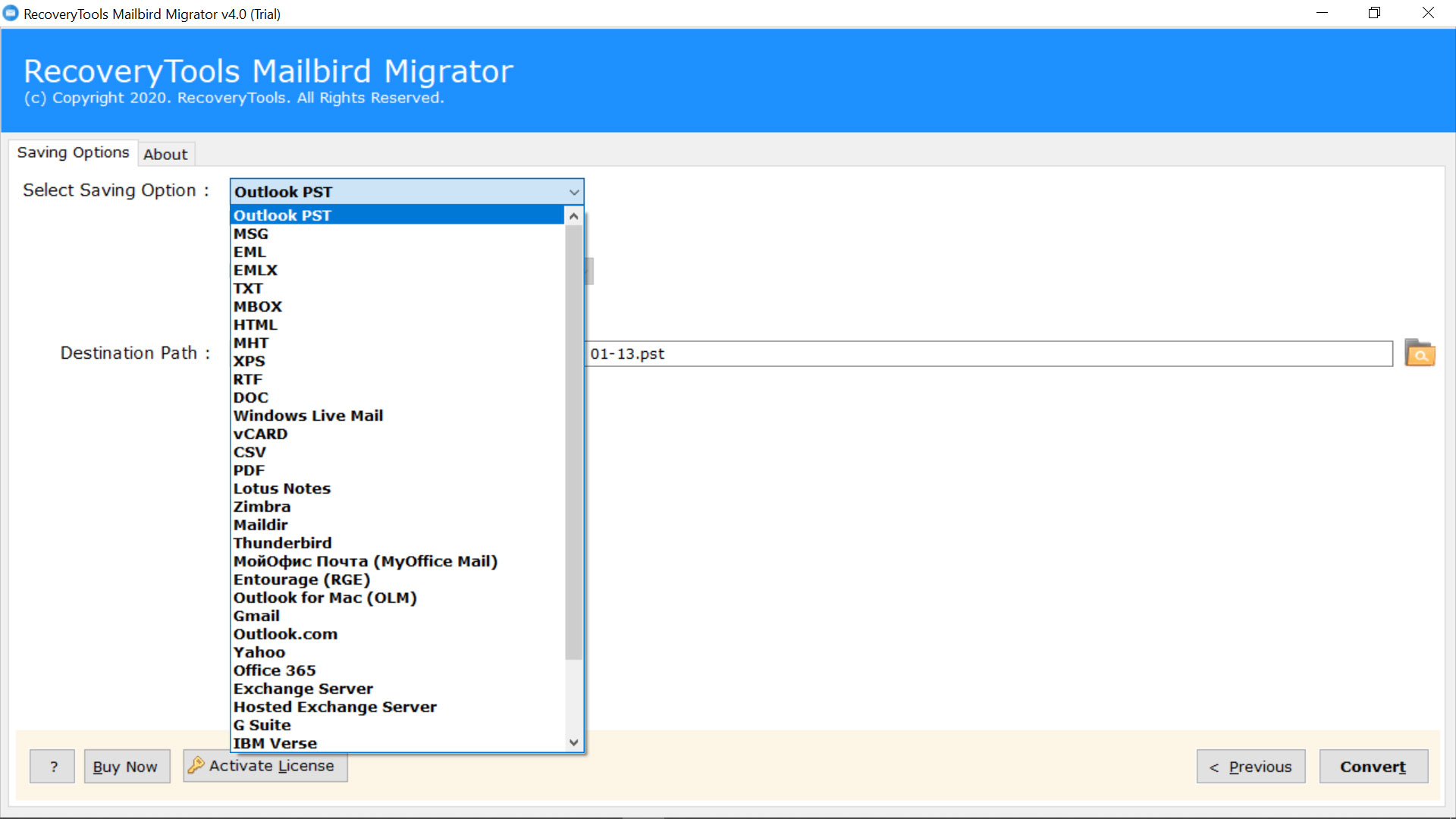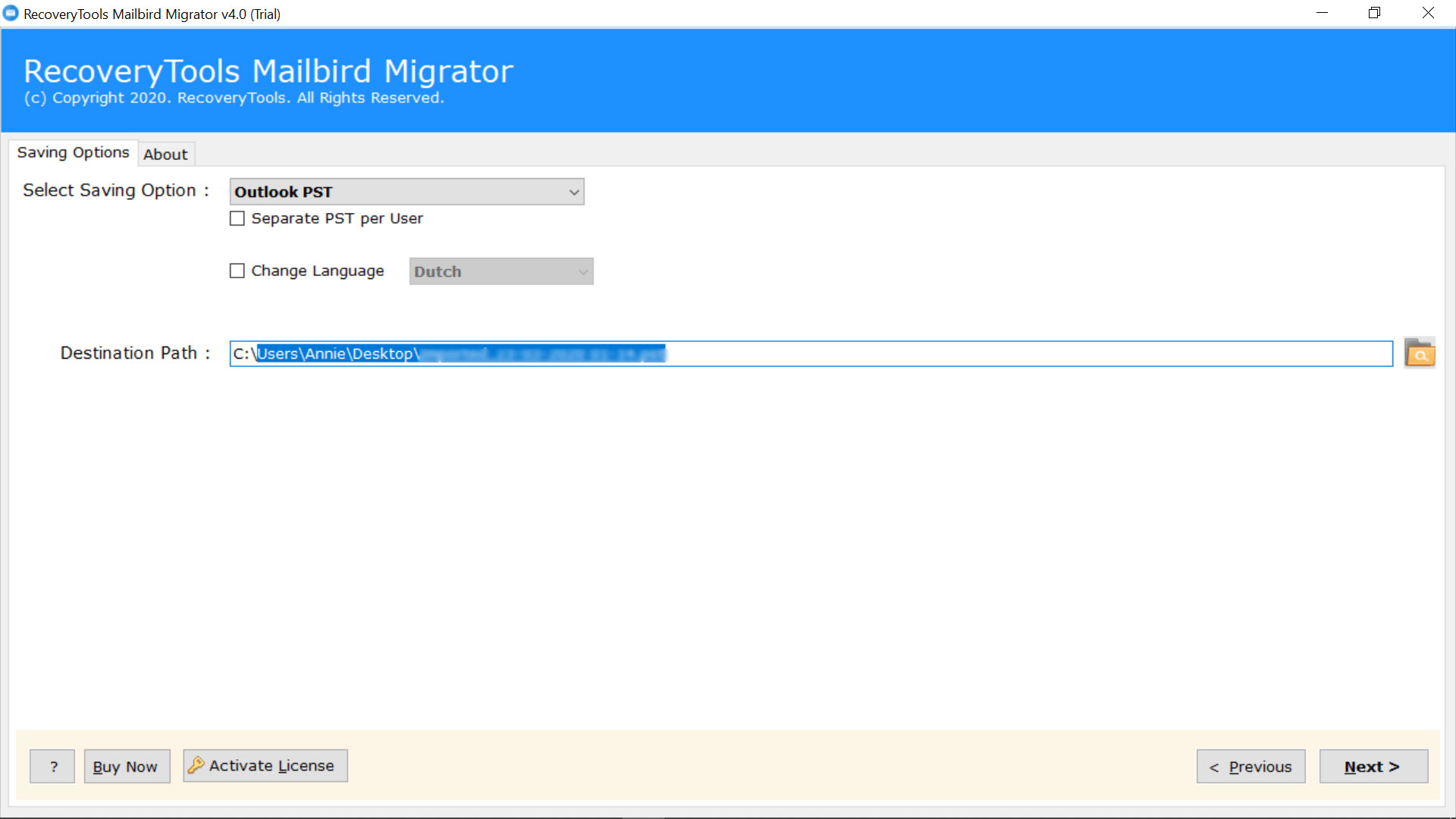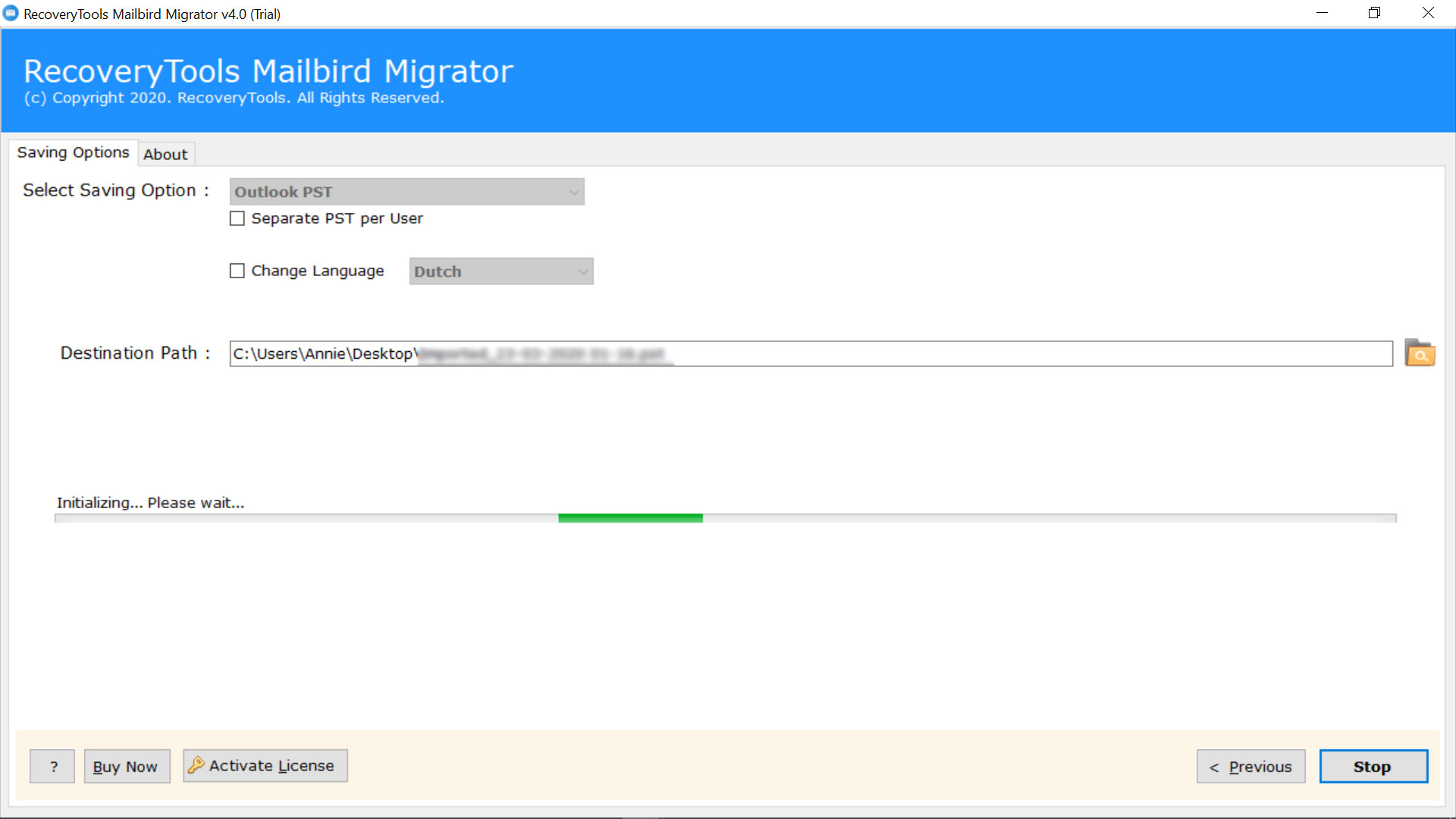How to Export Mailbird Emails to MBOX Format?
Overview: Are you looking for a solution to export Mailbird Emails to MBOX format ? Or want to know how to convert Mailbird store.db to MBOX format? If so, then continue with the blog to know complete procedure to s save Mailbird mailbox to MBOX file.
Mailbird is the best email program for Windows 7, 8, 10, and 11 for sending and getting messages, overseeing calendars, and contacts from various email services such as Gmail, Yahoo Mail, and so on. It is one of the best applications these days after Microsoft Outlook.
On other hand, MBOX is a computer file format. MBOX is specially developed to store email messages locally. It is also known as Berkely format. MBOX formats store all of the messages of an entire folder (not an entire mailbox) in a single database file.
User Query:
“For the past few months, I was using Mailbird. But nowadays it is expensive for me. That’s why I decided to choose Thunderbird because it is a free email client. But the problem is Mailbird doesn’t allow us to export emails to MBOX format. That’s why I am looking for a solution to export Mailbird emails to MBOX format. Please help me…”
There are a lot of users want to export their data from Mailbird account to MBOX format. If you are also one of those, then keep reading.
Direct Solution to Convert Mailbird Store.db to MBOX Format
RecoveryTools Mailbird Migrator utility is the best solution to export Mailbird emails to MBOX format in batch without any failure. Including MBOX the software offers 25+ file saving options. During the process, it preserves all your meta properties of email messages and maintain folder structure. The solution supports all editions of Microsoft Windows and Server machines.
Get the Product:
Note: The demo edition allows you to export only few emails to MBOX format. For more, you need to purchase the solution for lifetime use.
Steps to Export Mailbird Emails to MBOX
- Launch the solution on your computer.
- Select the files with dual selection options.
- Choose only the required email folders.
- Select the MBOX option and set location path.
- Start the process to convert Mailbird emails to MBOX.
How to Convert Mailbird Store.db to MBOX Format? Software Working
- First of all, you need to buy the solution and install it on your computer.
- Select the Mailbird data with dual manual modes and auto-locate options.
- Choose the required email folders from the list of file saving options.
- Select the MBOX option in the list of file saving options.
- Choose additional options to easily extract data into MBOX file.
- Start the process to move emails from Mailbird Emails to MBOX file.
Why Automated Solution to Export Mailbird Mailbox to MBOX Format?
- Automatically Locate Mailbird Data: One of the best parts of this application allows us to auto-find the Mailbird mailbox data. This means, there is no need to find and locate your Mailbox files from the default location. It automatically finds the profile files without any issues.
- Selective Folder Conversion: Now, you easily save your time and efforts using this Mailbird to MBOX Converter Tool. After selected profile data, the solution loads all mailbox folders inside the panel. Here, you can choose the required message folders from the list.
- Store Resultant Data at User Path: Before complete the process, one can easily set the resultant location path to save converted data easily. You can easily choose the external or internal location to save converted MBOX files easily.
- Hassle-Free Conversion with Attachments: Users face many problems while exporting emails in MBOX file format. There are high chances of losing your mailbox message attachments during the process. Hence this application comes with a hassle-free conversion process. You can easily extract data from Mailbird Profile to MBOX with attachments.
- Windows Supportable Solution: The program work with all the editions of Microsoft Windows and Windows Server machines such as Windows 11, Windows 10, Windows 8.1, Windows 8, Windows 7, Windows Server 2019, Windows Server 2016, Windows Server 2012, etc.
Conclusion
In the above article, we have explained the complete method to export Mailbird emails to MBOX files. If you have the same issues and you want to extract all data into MBOX format, then download the solution. You can also try the solution free of cost to understand the working process of the solution. If you have any further issues, then you can contact the technical adviser team.