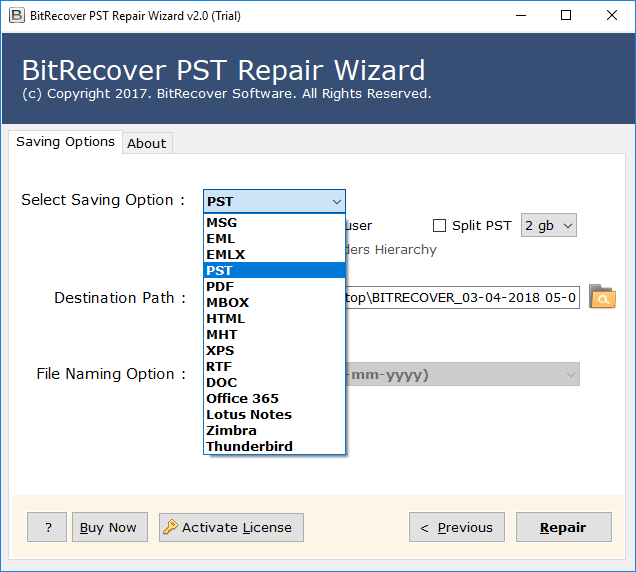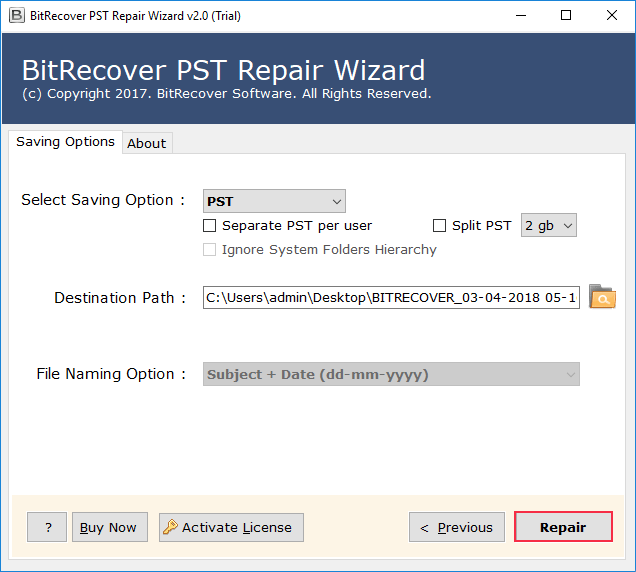How to Create a New PST file from Corrupted Outlook data file? – Automatic and Direct Trick
Overview: – Did you try to open some Outlook data files and get a message like “This file can’t be open.” The majority of the chances are your Outlook data file gets corrupted. This blunder can be due to many reasons. But, before discussing that, we need to look at the diagnosis for it. So, in such a situation, one of the right things to do is create a new PST file from corrupt Outlook data.
In this guide, we will introduce one of the finest solutions for repairing the Outlook PST file without Scanpst. We assure you of 100% accuracy and not at all of data loss or alternation. So, keep reading this guide to fix one of the most common “Corrupt Outlook data file” errors.
Before we start
Name of the Solution: – RecoveryTools PST Repair Tool
Steps to be followed to create a new PST file from corrupt Outlook data file.
- Run the software on the Windows OS platform.
- Go to Select Files or Select Folders upload corrupt Outlook data files.
- Choose the required folder for the repair process.
- Select PST as the required saving and specify a location.
- Hit the Repair and start to restore all corrupted Outlook data file.
MS Outlook is a famous desktop-based email client that has its proprietary file format none other than PST. It stores all its data in PST file like emails, contacts, calendars, and other information. So, if PST files get corrupt, you lost almost all the information. Before, we introduce to you a reliable and powerful solution for creating a new PST file from corrupt Outlook data files; let’s discuss what the factors responsible for corrupting a PST file are.
How PST files got corrupted? – Types of Outlook data file corruption.
In this section, we’ll walk you through the common reasons that are responsible for corrupting or demining your Outlook PST files. If we talk about the types, the common types of PST file corruption are:
Damage Structure: In this case, the complete structure of the PST file got shaken, and no information can access.
Some Files or Message inside the Folder corrupted: – This type of corruption has more chances than the above-mentioned damaged type. In this, some of the messages and files are saved and can open in MS Outlook.
Why my Outlook PST files corrupt?
Your PST files get corrupted due to many reasons; some of them are the following:
- If the application terminates abnormally, the PST file opened in Outlook may be damaged.
- Sometimes Outlook or Windows crashes, or the computer loses power.
- If the total size is close to the limit of this file type, the PST file may also be damaged.
- The PST file damage generally is seen in older versions of Outlook (the maximum file size is 2GB).
Now, after discussing the reasons responsible for Outlook file corruption, it’s time to inform about the trustworthy solution.
The Outstanding Solution to Repair the Corrupted PST files
No denial in the fact that there are many solutions for repairing corrupted PST files such as Scanpst or Inbox Repair Tool. It works but sometimes the nature of the corrupted PST is so complex that it can’t resolve. In this case, you need to look for a better third-party application like RecoveryTools PST Repair Tool. It is the no.1 solution for fixing Outlook data file error anytime. It is a user-friendly solution and can recover the full content from a damaged or corrupted PST file.
Some More Information
Thousands of users have already used the tool. Check out the free trial version of this Outlook Recovery Software & see why it is the ideal software for recovering your corrupt PST files. FREE to download PST Repair utility has a very sleek and interactive interface while keeping the usage pretty tidy and direct.
Now, let’s go to the step-by-step method to create a new PST from corrupted Outlook data file. It is a simple and direct method.
Start to End Order for Creating a New PST file from Corrupt Outlook data
Follow the step-by-step procedure to repair Outlook data files easily without any data alteration. We have also mentioned the software working screenshots for a better understanding.
- Click on the Download button and start a free trial edition of PST Repair Tool on Windows OS.
- Now, as you can view there are two tabs: Select Files and Select Folders for choosing corrupted Outlook data files from location. Click on the required one and then hit the Next tab.
- After analyzing all the files and folders, you can find them in the software panel. Please select the required to continue the process.
- Please select PST as the saving option from the list as shown in the screenshot.
- Now, enter a specific location to get the repaired Outlook data files. By default, it saves the final outcome at the desktop location.
- Press the Repair tab and start the best way of creating new PST file from corrupt Outlook data.
Get to know some advanced option for creating a Fresh PST file after corruption
- Separate PST per User: – It is a useful feature for Outlook users. If you check this option then the software creates an individual PST file for each Outlook mailbox.
- Split PST: – Many times users face corruption issues due to large-sized PST files. To resolve this issue, we recommend you to use a split PST option. With this feature, you can easily divide large size PST files into multiple smaller parts such as 2GB, 3GB, and 5GB.
Key Features
- The software supports all versions of the Windows operating system and Microsoft Outlook.
- Restore the original data of the PST file without changing the email attributes, structural format, and data integrity or mailbox hierarchy.
- Create a new PST file from damaged Outlook data and keep the structure intact.
- The software is 100% accurate and finally gives satisfactory results.
- It can restore data from any kind of Outlook data files corruption or damage.
The Conclusion
We know that nothing can be worse than getting your data files corrupted. But, after reading this guide, you can easily tackle those situations. In the above post, we have mentioned helpful information to create a new PST file from corrupt Outlook data file. What is the reason for corruption? What is a better way to recover them? It provides all such information. For any help, please contact our support team at any time.