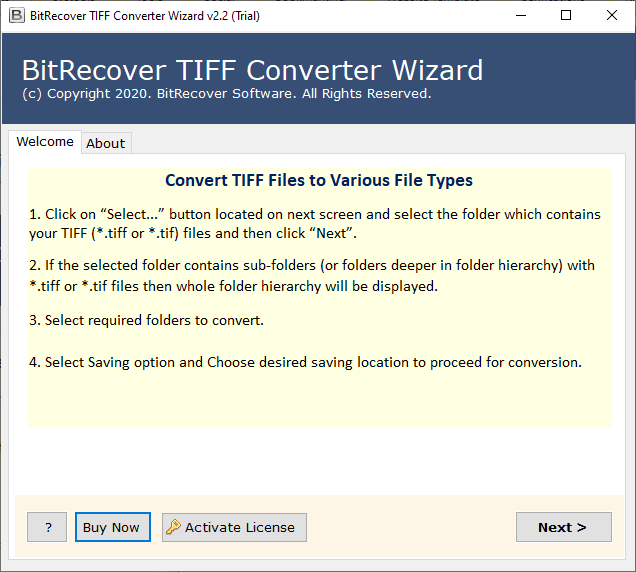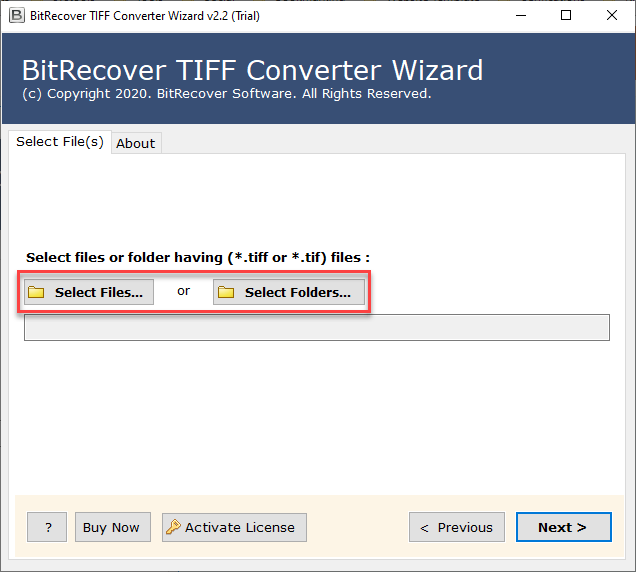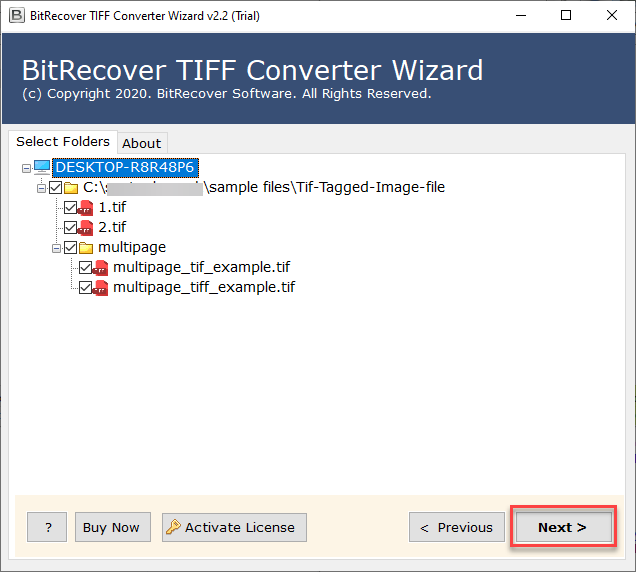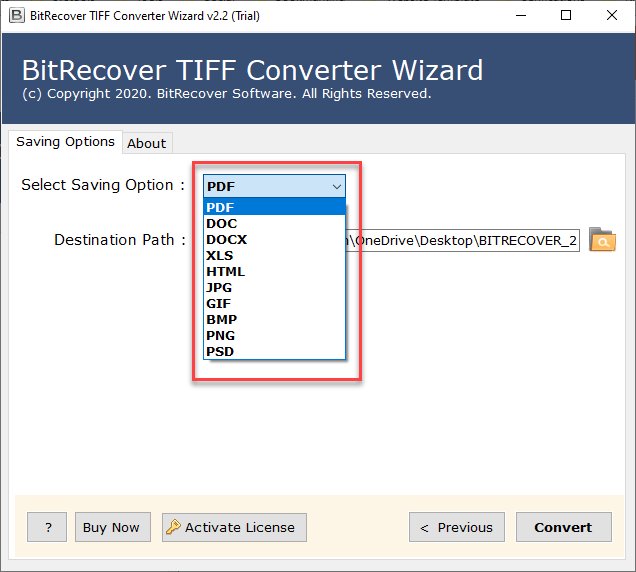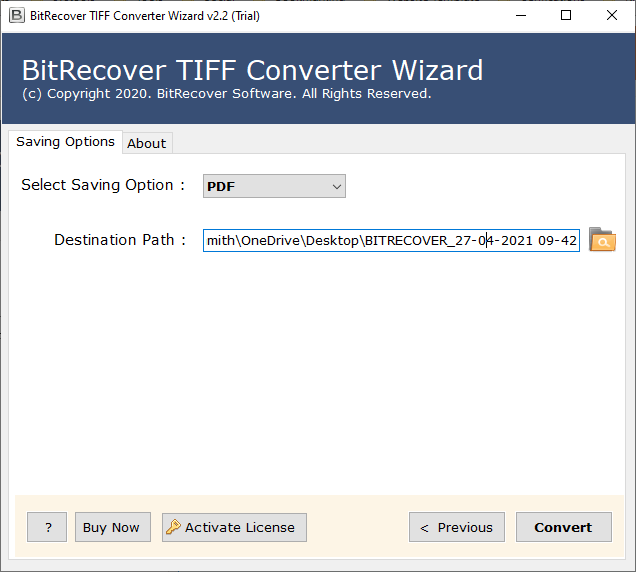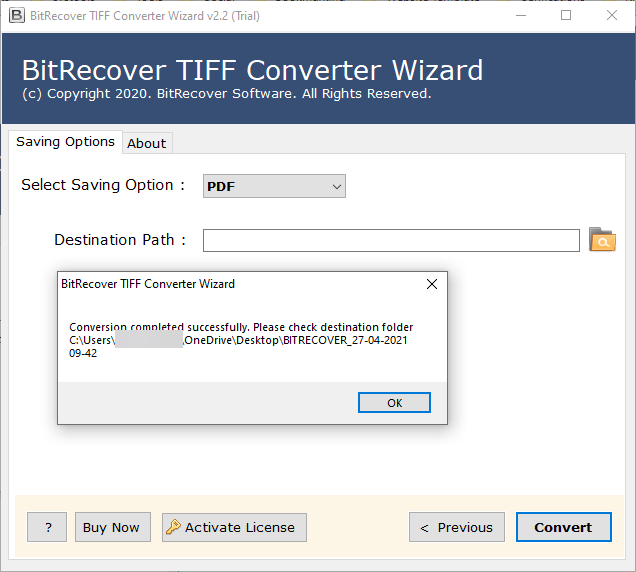Learn How to Convert TIFF to GIF Using Easy Methods?
If you are looking to convert TIFF to GIF, this is the right place for you. TIFF files are a high-quality image format used for intricate graphics, but they can be rather large and may not be usable on all platforms. In contrast, GIF files are lightweight and more widely supported; they can be comfortably used, for instance, in websites or social media, or simply for sharing images online.
Most users will convert TIFF to GIF simply because their images are more accessible online and quicker to load when users click on them, and this way, their edited images can be used the same way. In this blog, I will cover all the bases of how to convert TIFF to GIF image formats, including step-by-step owner methods for single files as well as professional options for bulk conversion. After reading this blog, you will know how to save your TIFF image as GIF images without losing data quality.
Reasons Users Convert TIFF to GIF
- Reduced File Size: GIFs are smaller (and therefore easier to store or send) than large TIFF files.
- Wide Compatibility: GIFs work on websites, social media, messaging apps, and older software.
- Quick Access: GIFs load quickly, making them better for online use and presentations.
- Easier to Share and Use: GIFs are easier to share around the Internet. Converting them from TIFFs makes them easier to share and use.
- Provides Animation Support: GIFs can create basic animations or previews from images, while TIFFs cannot.
Difference Between TIFF and GIF
TIFF: (Tagged Image File Format), on the other hand, supports high-quality images with intricate graphics. It allows for multiple layers and pages and is capable of storing high color depth, making it a perfect photo, publishing, and archive format. Typically, TIFF files are quite large because they retain all image detail and quality.
GIF: (Graphics Interchange Format) is a small and widely compatible graphics format, etc. GIF supports basic graphics, a limited number of colors, and simple animation. GIF files are smaller and load more quickly, perfect for the web, social media, and sharing. GIFs generally don’t support multiple layers, nor do they retain high-resolution detail; instead, they allow for easier distribution and sharing online.
Read Next: Convert TIFF to PNG
Manual Method to Convert TIFF to GIF
Below are the quick steps to convert TIFF to GIF on Windows as well as Mac Machine:
Using Microsoft Paint (Windows)
- Firstly, right-click your TIFF file and select Open with Paint.
- Secondly, once the image opens, go to File, then click on Save As.
- Thirdly, from the dropdown menu, select GIF Picture (*.gif).
- Lastly, choose your desired location and click Save.
Using Preview (Mac)
- Firstly, open your TIFF file in Preview.
- Then, click on the File, then tap on the Export button
- After that, in the format dropdown, select GIF.
- At the end, choose the location and click Save.
Limitations of the Manual Approach
- Allows only one file to be processed at once, which can take time to convert various TIFF files.
- No options for batch conversion.
- Doesn’t have any unique features that would allow for adjusting output settings or retaining metadata.
- More chances for human error or mistakes because of repeated saves.
- Not ideal for volume or professional use.
Automated Method to Convert TIFF to GIF
For users who work with TIFF files in bulk daily, a professional tool can definitely save them time and effort. The TIFF Converter offered by RecoveryTools allows you to convert TIFF to GIF image format in no time with efficiency. It allows you to convert your TIFF file in bulk without facing any trouble or losing any data or quality of your data.
The powerful solution accurately preserves original image quality, maintains metadata, and lets you choose where to save the GIF image files. This tool offers multiple features and offers a large number of qualities. All these things make this solution an ideal choice to convert TIFF to GIF easily. No matter if you want to convert a single image file or a large amount of data, it ensures you get accurate, fast, and hassle-free results as per your needs.
Quick and easy Steps To Use This Software
- First of all, download the solution in your system.
- Now, choose your data to upload with Select Files or Select Folders.
- Preview all the uploaded TIFF files carefully before proceeding.
- Now, choose GIF format to convert TIFF to GIF image format.
- Then, select the destination location and click on the Convert button.
- Once the process is done, you will be notified.
Key Features of This Automated TIFF to GIF Converter
- Enables bulk conversion of TIFF to GIF quickly, safely, and with no loss of file quality.
- Compatible with both the latest version of Windows and older versions of Windows and devices.
- Functions independently of any other application; the software does the entire TIFF to GIF conversion process.
- No data or file structure will be lost; all your TIFF images will remain intact after converting to GIF format.
- Ability to select where the converted GIF files will be saved.
Conclusion
In this post, we have covered how to convert TIFF to GIF using both manual and professional processes. By following the processes we laid out, you will be able to go through TIFF to GIF conversion quickly and safely. For multiple TIFF to GIF files, professional conversion tools are the best option because you will save time and prevent data loss. With the correct methods, you will have no trouble sharing, editing, and using images as GIFs. Make your choice of solution, and go ahead and convert your TIFF files to GIF.
Read More: Convert TIFF to BMP