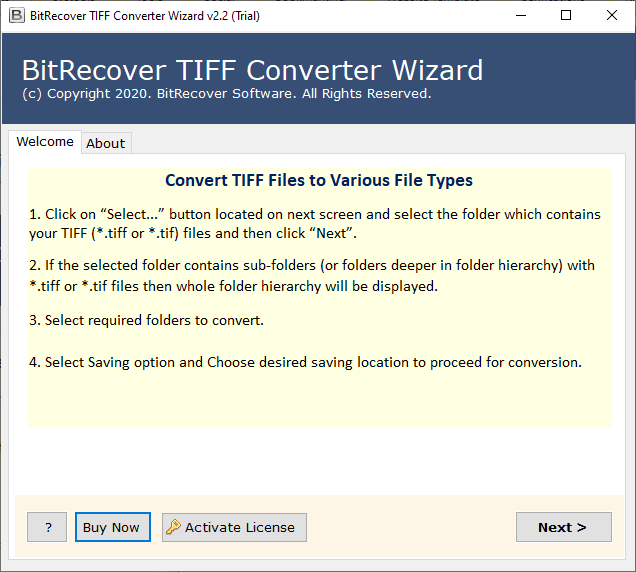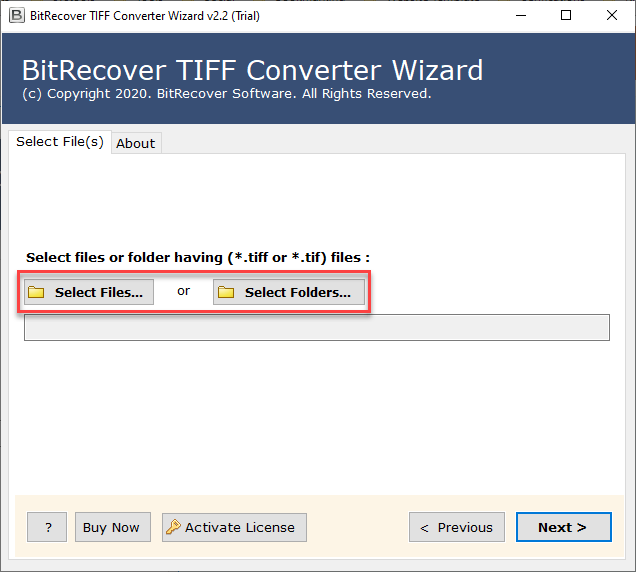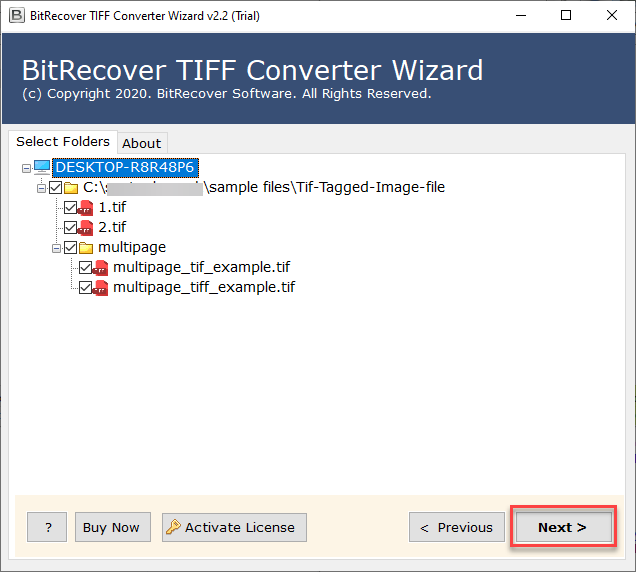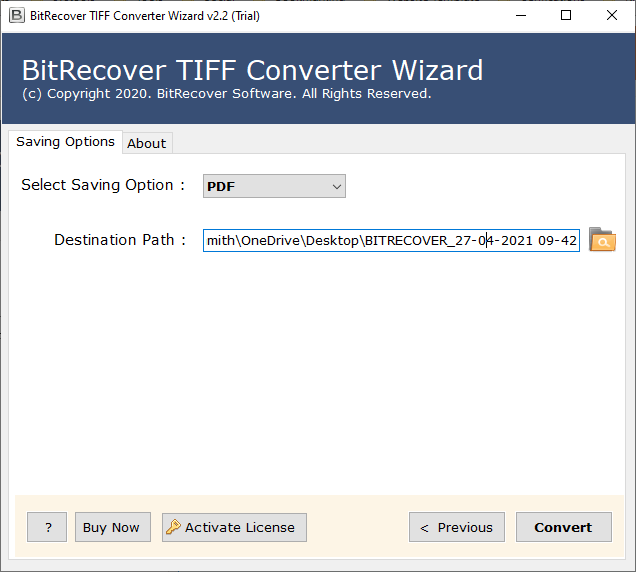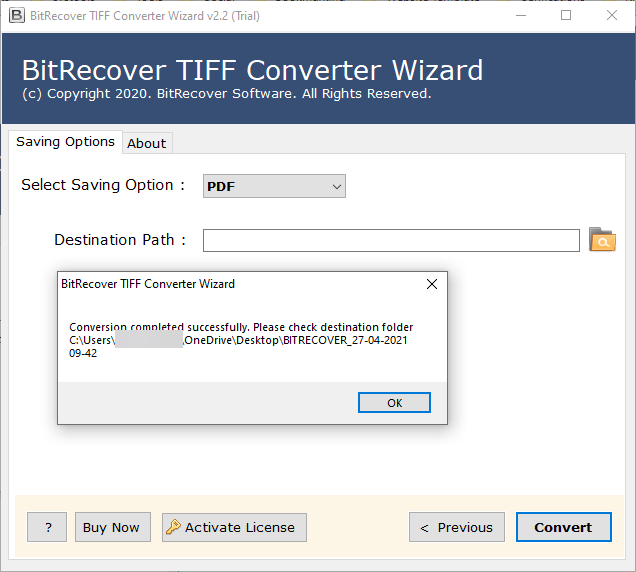Quickly Convert TIFF to Excel Without Losing Data
Are you looking to convert TIFF to Excel? Then you are at the right place. In this blog, we will explain everything about why users want to convert TIFF files to Excel and best ways to complete this process. You will get all the necessary information here, so stay connected with this blog. As you are already aware, a TIFF file is a type of image file. You can view the image inside it, but you cannot edit, organize, or calculate the data.
That is why users need to convert TIFF to Excel files. Once you convert TIFF to Excel, you can easily calculate, edit, and make the data manageable. For this, you first need to convert TIFF file to Excel spreadsheet, and we will help you with that. In this blog, we have shared some easy methods through which you can quickly convert your TIFF files into Excel without wasting time. So, let’s get started.
Difference Between TIFF and Excel Formats
TIFF: A TIFF file (or TIF) is a type of image format often used for scanned documents, invoices, or reports. While you can rely on its image quality, it cannot be edited, calculated, or organized in any way. Therefore, many users need to use a reliable TIFF to Excel converter to convert TIFF to Excel spreadsheet.
Excel: Excel is a spreadsheet format that is used to store data in row and column format. It allows you to edit, calculate, and analyze your information using formulas and tables, and then visualize the information using charts. Thus, each of the professionals working with scanned documents prefers to convert TIFF file to Excel spreadsheets and perform a TIFF to Excel conversion to edit and manage scanned documents.
Reasons to Convert TIFF File to Excel Spreadsheet
- The TIFF is a file of key data, but it’s simply an image that cannot be edited, calculated, or organized.
- Once you convert TIFF to Excel, you will have fully editable and manageable data.
- When you convert TIFF File to Excel, you can easily calculate and manage your data in rows and columns.
- You can sort, filter, and apply formulas using an Excel spreadsheet; many features are not available in a TIFF file.
- You can easily share your Excel file, and the structure and formatting remain intact. TIFF does not have the same quality.
- It is common for professionals to convert the TIFF file to Excel spreadsheet to save time and improve accuracy.
- If you are using a TIFF to Excel converter solution, you can quickly convert scanned documents or scanned images into Excel format.
Read Next: Convert TIFF to HTML
How to Convert TIFF to Excel?
Convert TIFF file to Excel is simple and effective. Whether you want to convert TIF to Excel or use a trusted TIFF to Excel converter, you can easily make your scanned data editable and organized. Scroll down to see the simple steps for TIFF to Excel conversion and quickly turn your image-based files into usable Excel spreadsheets.
Convert TIFF File to Excel Using the Manual Method
If you have only a few TIFF files, you can convert them to Excel manually using OCR (Optical Character Recognition) tools like Microsoft OneNote, Microsoft Word, or Google Drive.
Using Microsoft OneNote or Word
- First of all, open OneNote or Word on your system.
- Now, insert the TIFF image files into the application.
- After this, right-click on the image and select Copy Text from Picture.
- Then, open Excel and paste the copied text.
- After that, organize the data into rows and columns as needed.
- Lastly, save the file as XLS/XLSX.
Using Google Drive OCR
- Upload your TIFF image file to your Google Drive.
- Now, right-click on the file and click on Open with and choose Google Docs.
- Google Docs will now automatically extract all the text from your TIFF image files.
- After that, copy the extracted data and paste it into Excel.
- At the end, save your Excel file.
Disadvantages of the Manual Method
- Only works for non-complex, text-heavy TIFF files.
- Tables or complex formatting may not be preserved.
- Not an efficient method for converting multiple TIFF files in batch.
- This is especially complicated if you have many TIFF files.
Note: In this manual method, there are so many restrictions. We suggest that you use the best method mentioned below. This tool is highly trusted and reliable for conversion by the IT experts. You can easily and quickly complete your conversion process without any limitations. Let us see what this tool brings to the table.
Read Next: Convert TIFF to PNG
Easily Convert TIFF to Excel File Using Automated Method
Using this professional TIFF Converter helps convert multiple TIFF files to Excel spreadsheets easily and quickly. The tool converts TIFF to Excel with preserved column formatting, tables, and text, while allowing for batch TIFF to Excel conversion. The effortless interface of the tool allows everyone to use it, even without technical knowledge.
This tool is also available in a free demo feature, allowing you to preview the features and convert a limited number of files. Upon purchasing the fully licensed version, you will get unlimited conversions. The tool is compatible with Windows and Mac OS platforms and allows users to convert TIFF files to Excel efficiently and convert TIFF to Excel in general.
Easy Steps for Converting TIFF to Excel
- First of all, download TIFF to Excel converter on your PC.
- Secondly, add your TIFF files and folders.
- After that, preview the TIFF files before conversion.
- Then, choose a name for your converted file and a destination location to save it.
- At the end, go and view the EML to PDF conversion progress report.
Key Features of This Professional TIFF to Excel Converter
- Enables bulk conversion of TIFF files to Excel safely and without losing any data.
- Let you choose the destination folder to save your converted Excel spreadsheets.
- Compatible with both the latest and older versions of Windows and Mac OS. It preserves all the formatting of the entire TIFF file data without losing Data.
- Operating automatically, the software automatically implements the entire conversion process from TIFF to Excel
- It supports both TIFF and TIF files, allowing for efficient conversion of TIFF file to Excel spreadsheets.
Conclusion
In this blog, we discussed the best methods for convert TIFF file to Excel format. When you have bulk files or complex tabular data, the automated tool is the easiest way to save time, avoid data loss, and preserve formatting. Following these methods will enable you to quickly convert a TIFF file to an Excel spreadsheet, making your scanned data editable, manageable, and ready for analysis.
Read More: Convert TIFF to Word