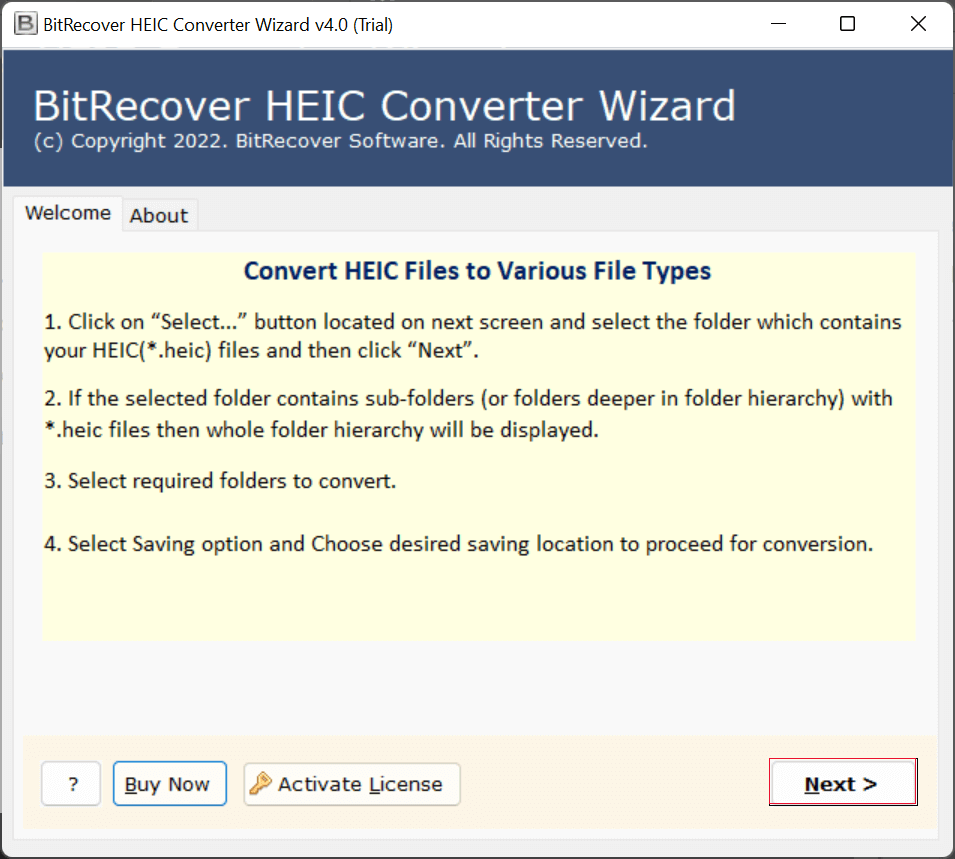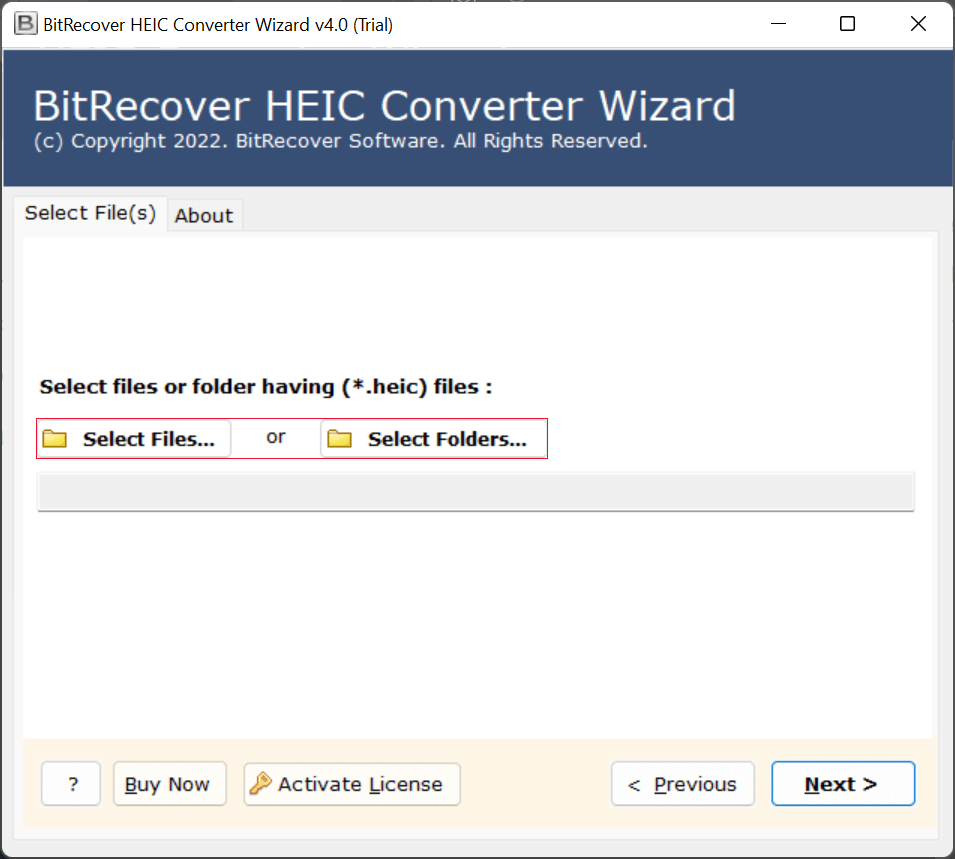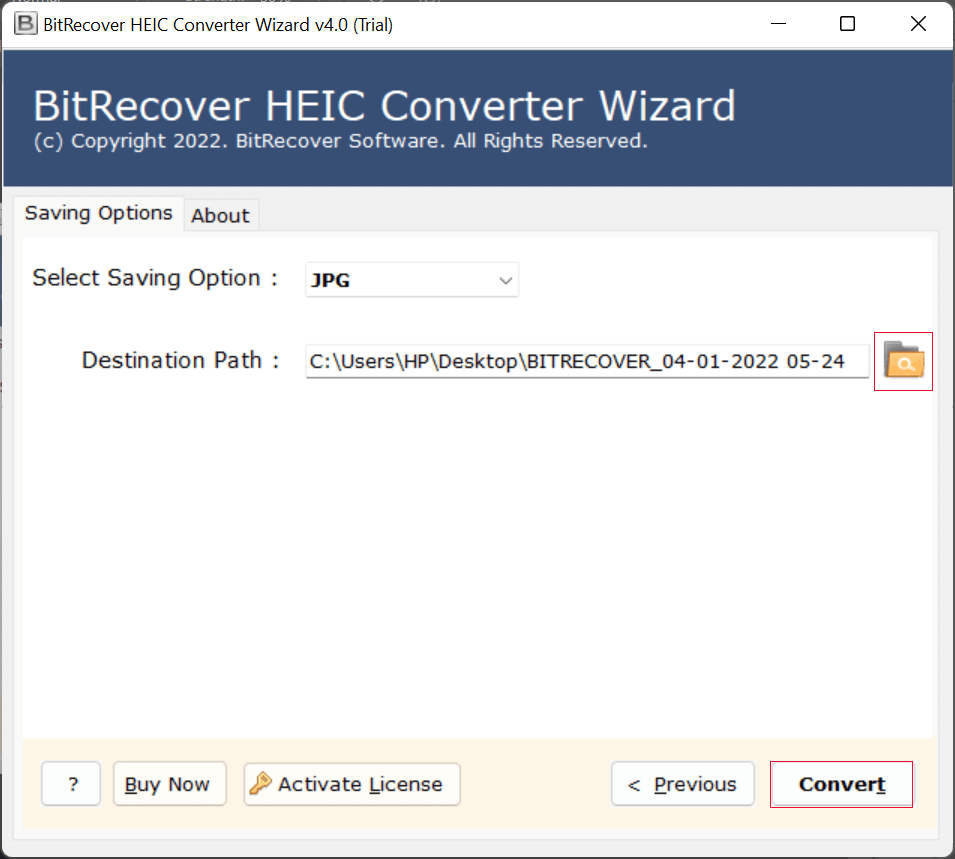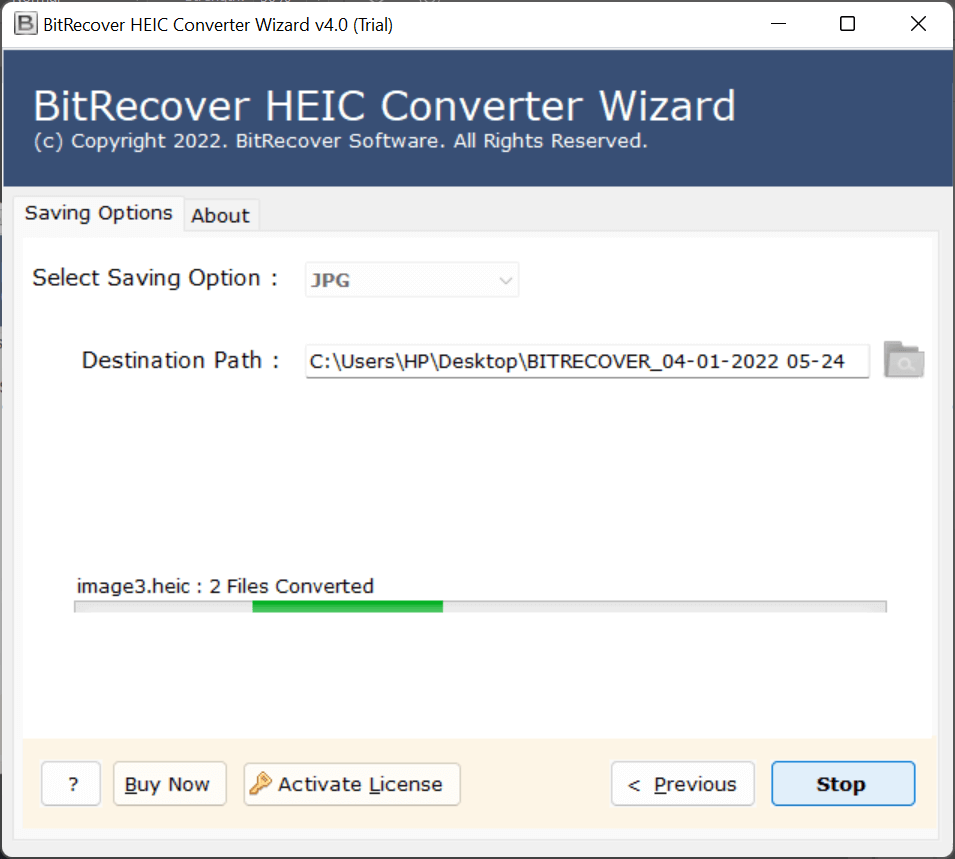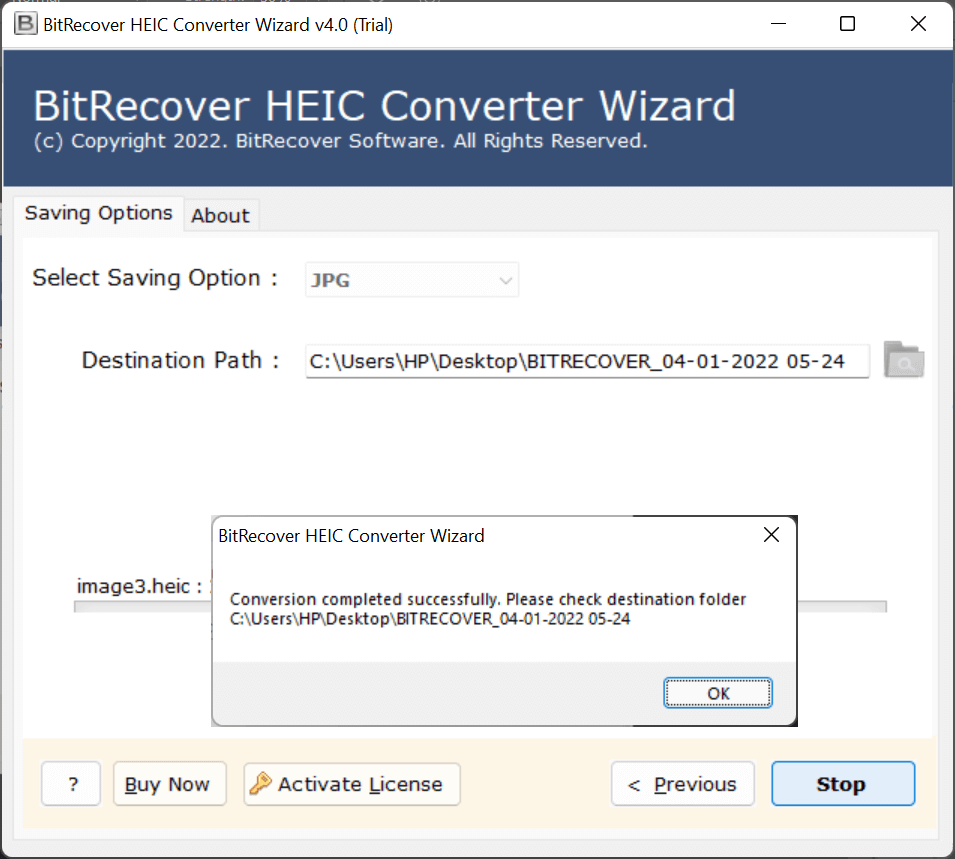Best Solution to Convert Multiple HEIC to PDF At Once
Summary: In this article, we will show you how to convert multiple HEIC to PDF. For a better experience, make sure to read this blog till the end so you can find a solution to your problem. In this blog, we have discussed some methods that will help you easily convert HEIC to PDF. So, let’s get started without wasting any time!
If you also want to convert multiple HEIC to PDF, this is a very good discussion for you. In this blog, we have explained step-by-step how you can convert your files and what important things you need to keep in mind so that you can easily convert your HEIC files to PDF without any data loss.
As you know, HEIC files cannot be opened on many applications or platforms, which is why users want to convert their HEIC files to PDF so they can access them anywhere without any issues. Since PDF is a universal platform, users often need to convert multiple HEIC to PDF. Today, we will help you find a solution to this problem. So stay with this blog till the end so we can provide you with the best and most relevant solution.
Difference Between HEIC & PDF Formats
HEIC: HEIC (high efficiency image coding) is an advanced image format that allows you to save images of high quality at small file sizes. However, HEIC files are not supported on all devices and in most apps, which makes them difficult to share or open on any non-Apple platform.
PDF: PDF (Portable Document Format) is a multi-functional and nearly universal format that is used for storing documents, images, text, and other content that displays in fixed-layout forms. PDFs can be opened on almost any device, making PDF files very easy to share and view without compatibility problems.
Tips to Remember While Converting Your Files
- Backup Your Originals: Before working, ensure you have an original copy of your files ready before converting them.
- Choose the Right Format: Ensure the format you choose works on all the devices you need to use.
- Use Reliable Tools: Use trusted software or online tools to reduce the risk of losing data and quality in your conversions.
- Check the Output Quality: Check and make sure any documents or images look as expected after conversion.
- Batch Convert When Possible: If possible, speed up the process by converting multiple files at once rather than one at a time.
How to Convert HEIC to PDF Manually For Windows
- First of all, open the HEIC image in the Photos app.
- Then, press Ctrl + P or click on Print.
- After that, select Microsoft Print to PDF as the printer.
- Lastly, click Print, choose a location, and give a name to your PDF file.
For Mac Users:
- Firstly, open the HEIC image in Preview.
- Then, go to File
- Now, export as PDF.
- At the end, choose a location and click Save.
Limitations of the Manual Method:
- Only one file can be converted at a time.
- Time-consuming for multiple HEIC images.
- No option to preserve image quality or adjust settings.
- Some Windows versions may require additional support to open HEIC files.
The Best & Advanced Solution to Convert HEIC to PDF File
If you’re looking for an easy solution for converting HEIC to PDF, you’ve come to the right place. Manual methods can have several limitations, but using HEIC Converter can make your life a lot easier. The software has no limits and will enable you to convert multiple HEIC to PDF with ease.
You can also use advanced features to enhance the experience; with features like Bulk Mode, you can convert HEIC to PDF for many files without any loss in quality. If you have any trouble at all, the live support team can assist you and resolve issues quickly. Let’s see how you can convert HEIC files to PDFs easily using this tool.
How to Use This Tool?
- Install the HEIC to PDF converter on your PC.
- Next, upload HEIC file data with “select files” or “select folders.”
- After that, choose a saving option from the given list.
- Then, choose a destination path to save your data.
- Lastly, click on the convert button.
Key Features of HEIC to PDF Converter
- Supports convert multiple HEIC to PDF at once without hassle.
- The HEIC to PDF software has an intuitive, reliable, and safe interface to perform the conversion.
- You can choose the destination where you need to get the output data.
- This software is compatible with Windows 11, Windows 10, and earlier editions.
- No need to install any supportive app to convert multiple HEIC to PDF format.
- Also, there are no file size restrictions available to perform the conversion.
Final Words
When a user has to convert multiple HEIC files to PDF formats for Mac & Windows, there might be several different causes that have arisen. No matter what the cause may be, there is a one-stop solution we suggest. Using HEIC to PDF Converter, one can safely convert thousands of files to PDF format at the same time. Also, the tool ensures that it will provide you the accurate results in a few moments.