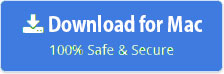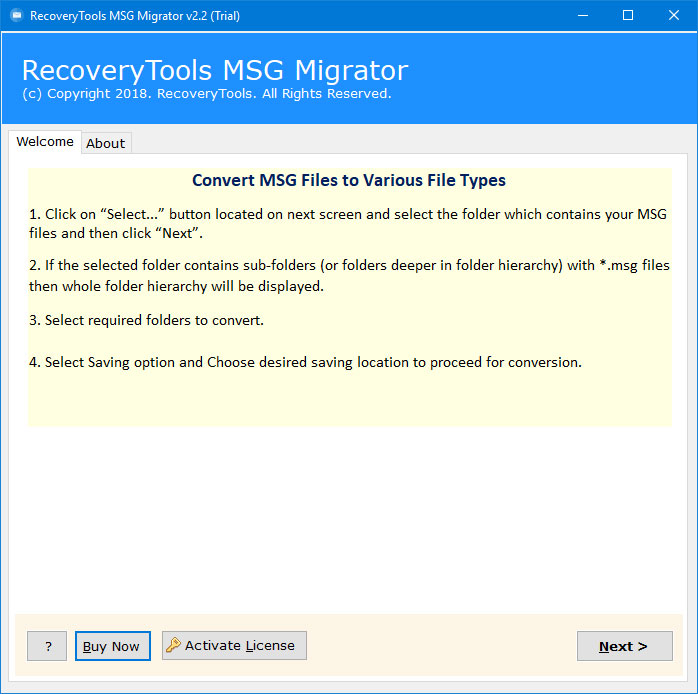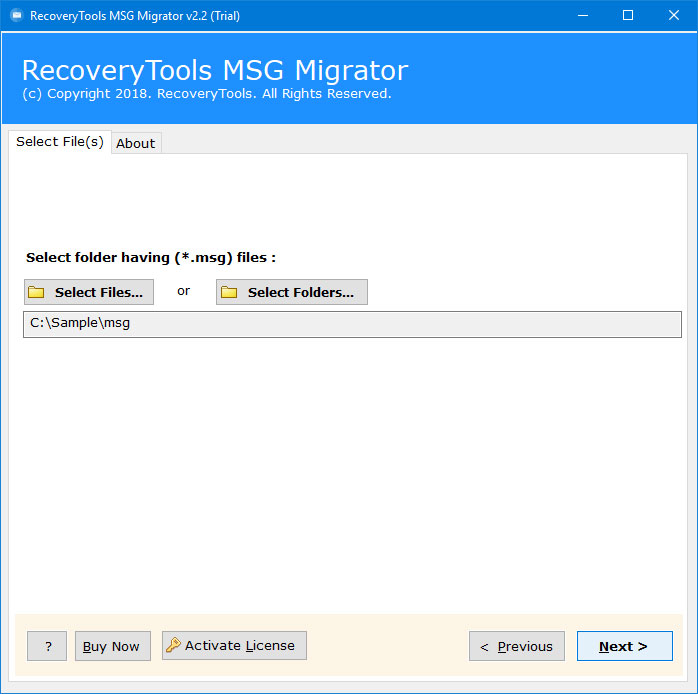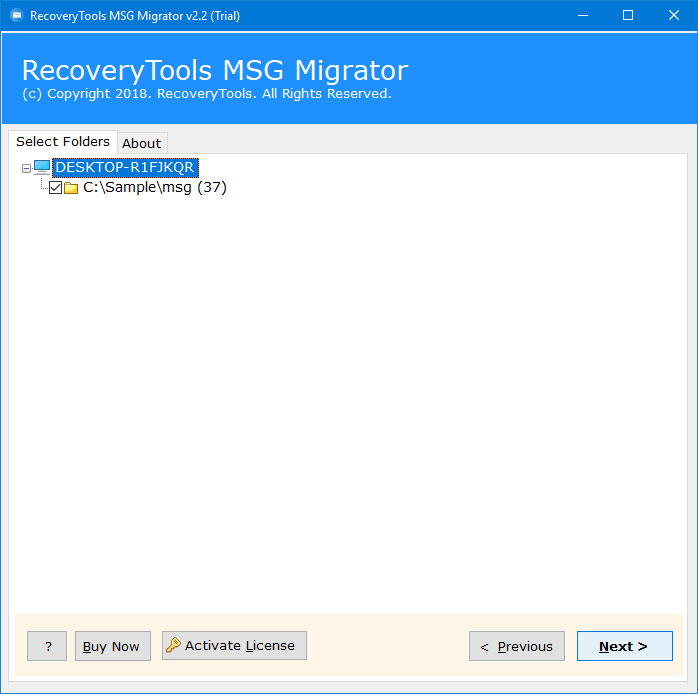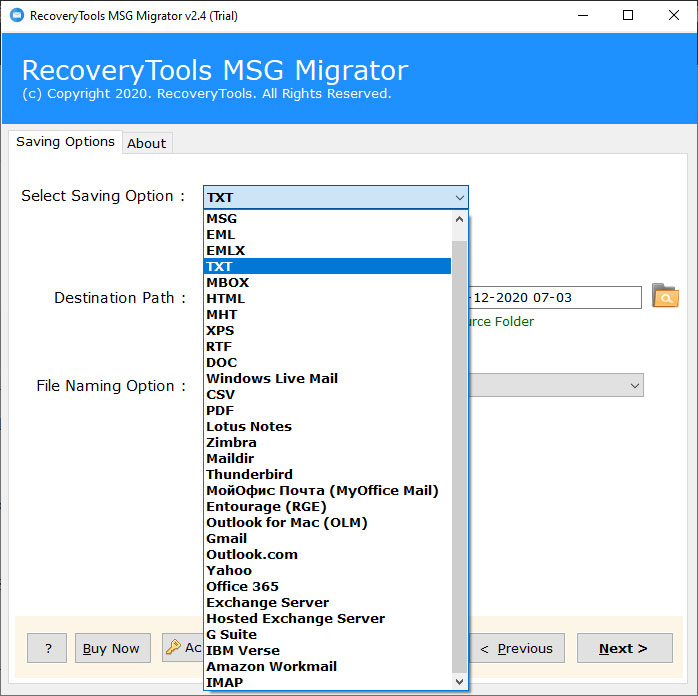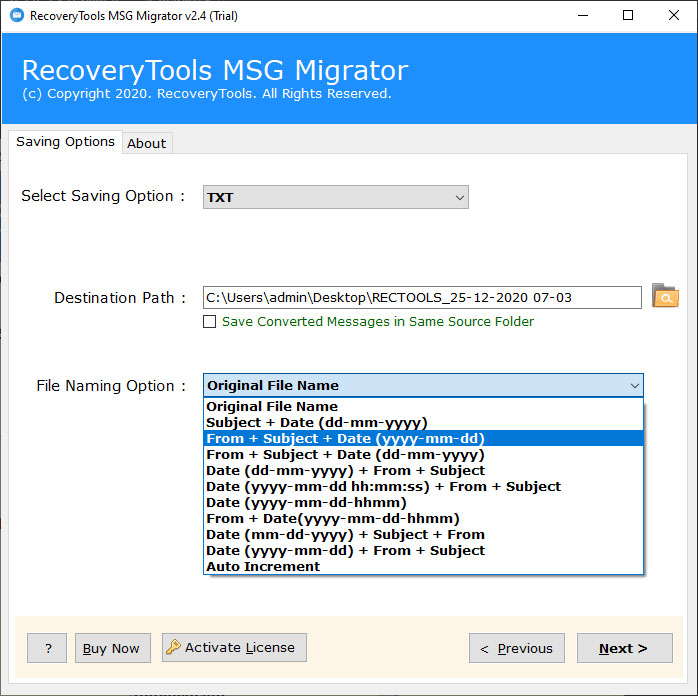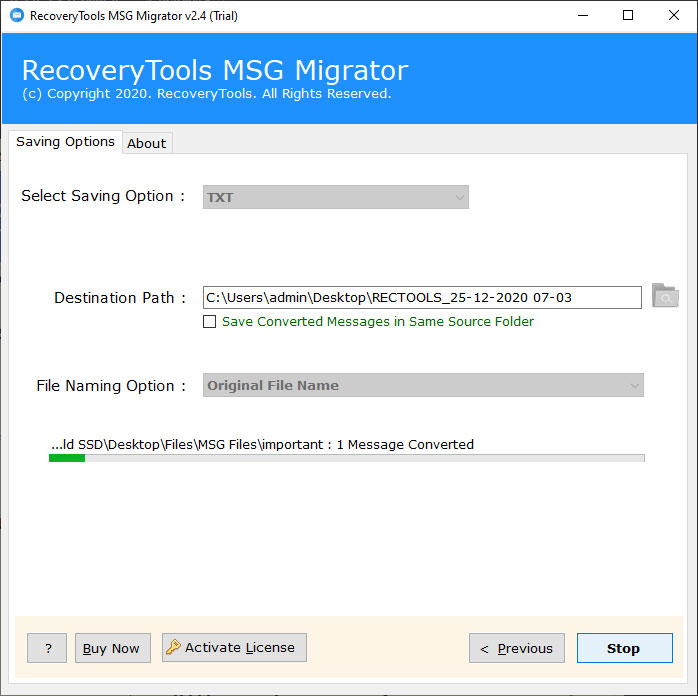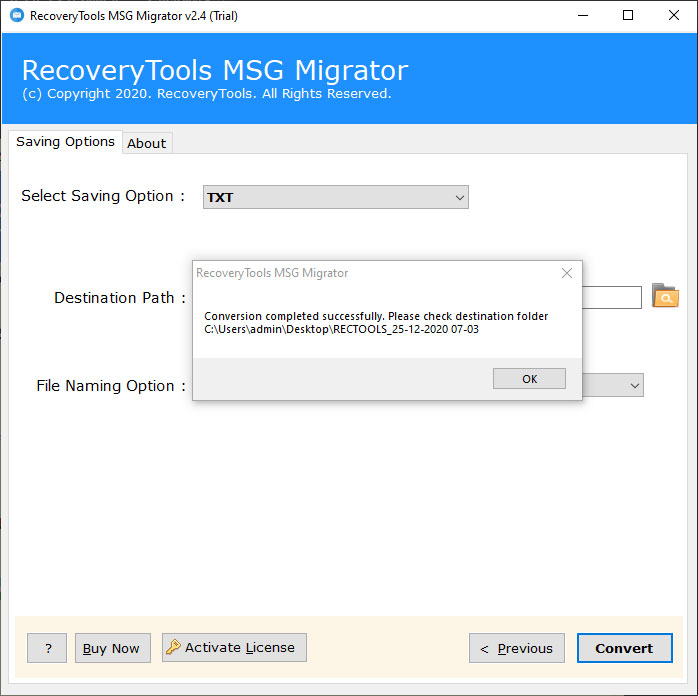How to Convert Outlook Messages MSG Files to RTF Format ?
“I have more than 10k + MSG files exported from Outlook 2013 on my Windows 7 computer. In my current Windows 10 computer, I do not need to use the Microsoft Outlook email client. For some older documents, I need to convert MSG to RTF format. I looked for a solution but I did not find any suitable for my needs. Does anyone know how to batch convert MSG to RTF format ? Please help!!!!”
Abstract: – Are you want to open MSG files in WordPad or Convert MSG files to RTF format ? If the answer is yes, then you have come to the right page. In this post, we have explained the way to batch convert MSG files to RTF format. Here, we use a simple and best technique to convert MSG to RTF WordPad format.
Microsoft Outlook is a powerful email client application with configuration multiple account capabilities. One can easily extract Outlook Messages to MSG format by drop and drag function. An Email file can hold complete message information including text, images, messages, and files, etc. However, MSG files supported by many other email client applications such as MDaemon, Zimbra, Outlook, etc.
Whether you use the MSG email clients, but you can’t manually open MSG files in WordPad. For this, you need to convert MSG files to RTF format. Therefore, we used RecoveryTools MSG Converter Wizard to export Outlook Messages to RTF format. One can easily use this application to open these MSG files with the WordPad application. In this article, we will explain the complete Step-by-Step process of this application. The software gives you dual selection options to choose multiple MSG files at once. You can easily use this application on your Windows PC.
How to Batch Convert MSG to RTF ?
Follow the below steps to convert MSG files to RTF: –
- Launch the software on your Windows PC.
- Select MSG files with dual selection options.
- Choose the required MSG files to convert MSG to RTF.
- Select the RTF option in the list of file saving options.
- Click on the next button to convert MSG Files to RTF.
Steps to Convert Outlook Messages MSG Files to RTF WordPad Format
Download the software on your Windows or Mac computer. Follow the given step by step process: –
Thereafter, launch the utility on your Windows Computer.
After that, select the MSG files with two options i.e. select files, select folders.
Thereafter, select the required files for converting MSG to RTF format.
After that, choose the RTF option in the list of file saving options.
Thereafter, set the location path to save RTF data at the user location.
After that, click on the next button to convert MSG files to RTF format.
Thereafter, press the “OK” button to end the conversion process.
MSG to RTF Converter – Features Explained
Dual Selection Options: – The software provides dual selection options to choose multiple MSG files at once. The Select Folders option allows you to choose multiple MSG files from a Folder or Subfolders in the user interface. So, using this application you can easily bulk convert MSG files to WordPad format.
No Need for Outlook Installation: – It is a completely standalone tool that does not require the installation of Microsoft Outlook 2019, 2016, 2013, 2010, 2007, 2003, etc. editions. The software can export MSG to RTF without any supporting app.
Different File Naming Options: – If you want to arrange the resultant data according to the requirements, then the software provides multiple file naming options. You can use these options to arrange your resultant data by email subject, email addresses, etc.
Free Demo Version: – If you are ready to test the functions and features of the software before purchasing. Then, you can try our tool free of cost. The trial edition allows you to export a few MSG files to RTF format.
Simple and Consistent User Interface: – If you don’t have a technical background. Then, don’t worry. The software is developed with the latest automatic technologies, which easily migrate MSG emails to RTF format with easy GUI.
Support All Microsoft Windows: – The software supports all editions of the Microsoft Windows operating system such as Windows 10, Windows 8.1, Windows 8, Windows 7, Windows Server 2019, Windows Server 2016, Windows Server 2012, etc.
Common FAQs
Can I use this application on my Mac Machine ?
Yes, the software work with all Mac machine, but you need to download Mac edition.
How to Convert MSG Files to RTF format ?
- First of all, download the software.
- Select MSG Files with dual options.
- Choose RTF option in the file saving options.
- Select the destination location path to save data.
- Click on the next to convert MSG to RTF format.
Can I export selective MSG files to WordPad RTF format ?
Yes, the software provides the option to choose the required MSG files before the conversion process.
Conclusion
In the above article, we have explained the complete step by step process to convert MSG format. If you are one of them who wants to export MSG files to WordPad format, then download the RecoveryTools MSG to RTF Converter software. The software supports all Windows-based operating systems. You can also try this utility to export 25 MSG files to RTF format. For more, you need to purchase the licensed edition of this application. If you have further issues with the software, then contact us on live support chat.