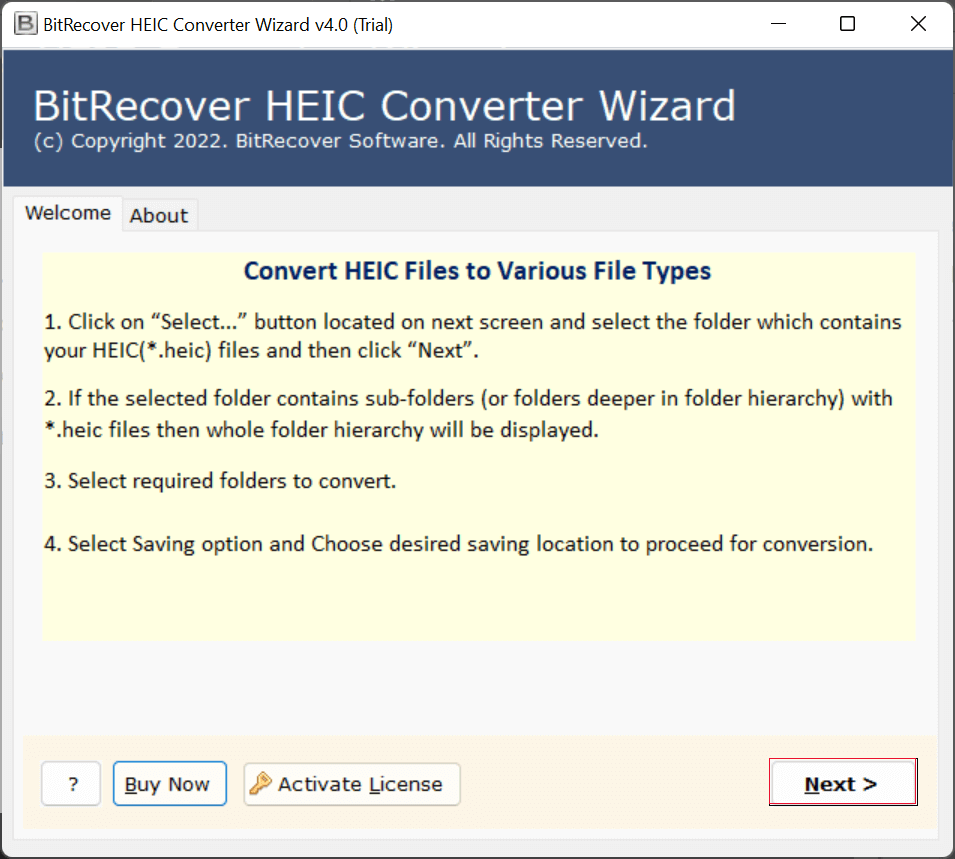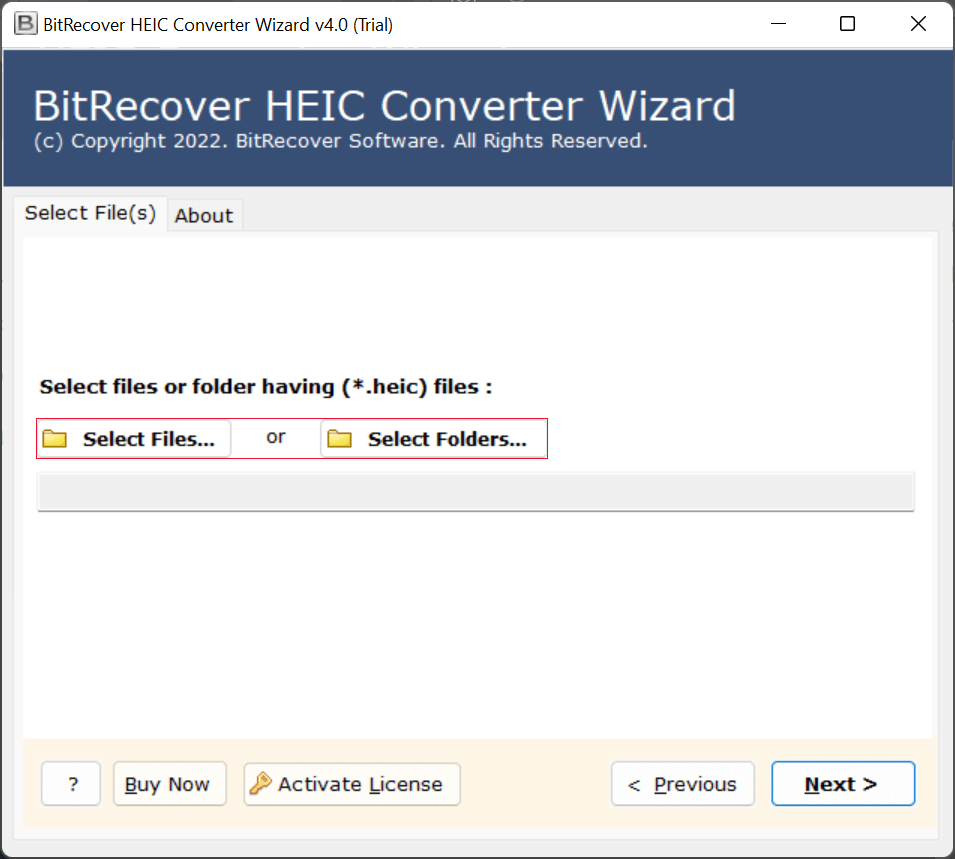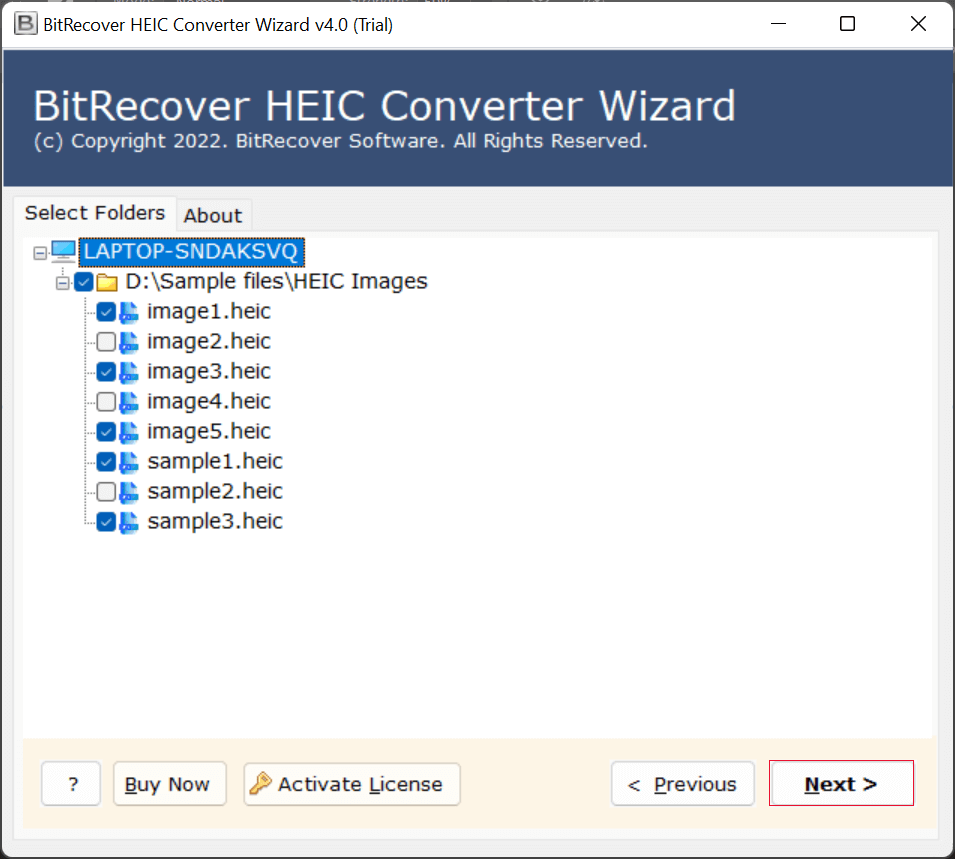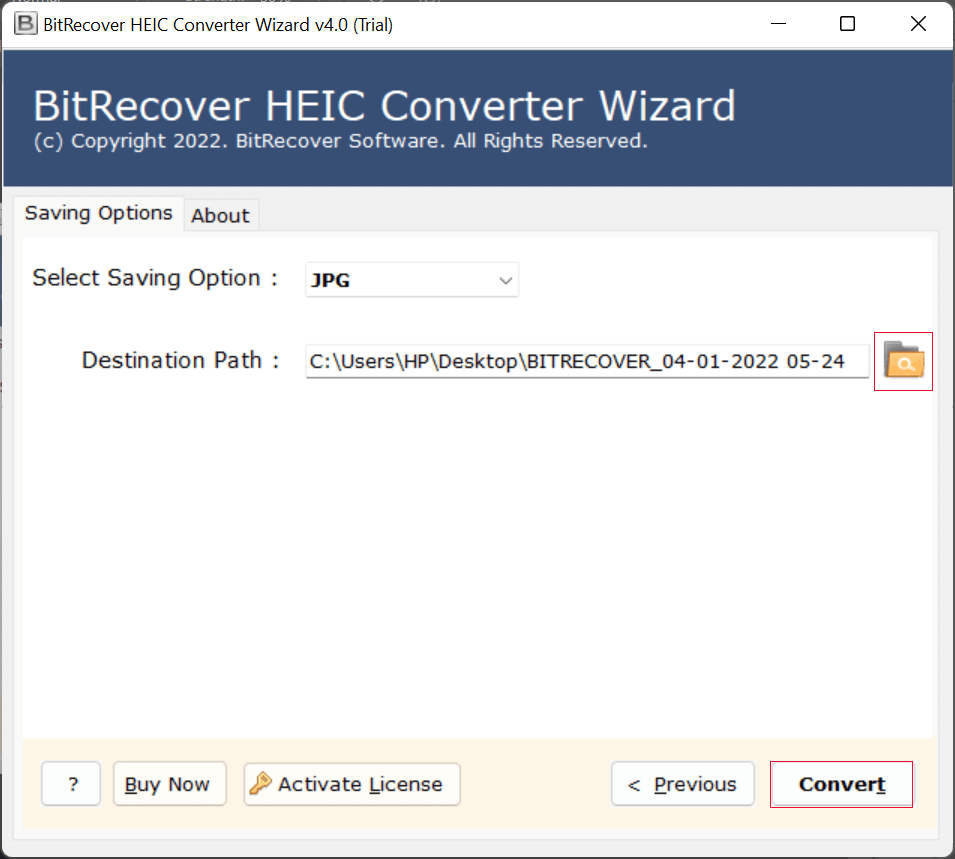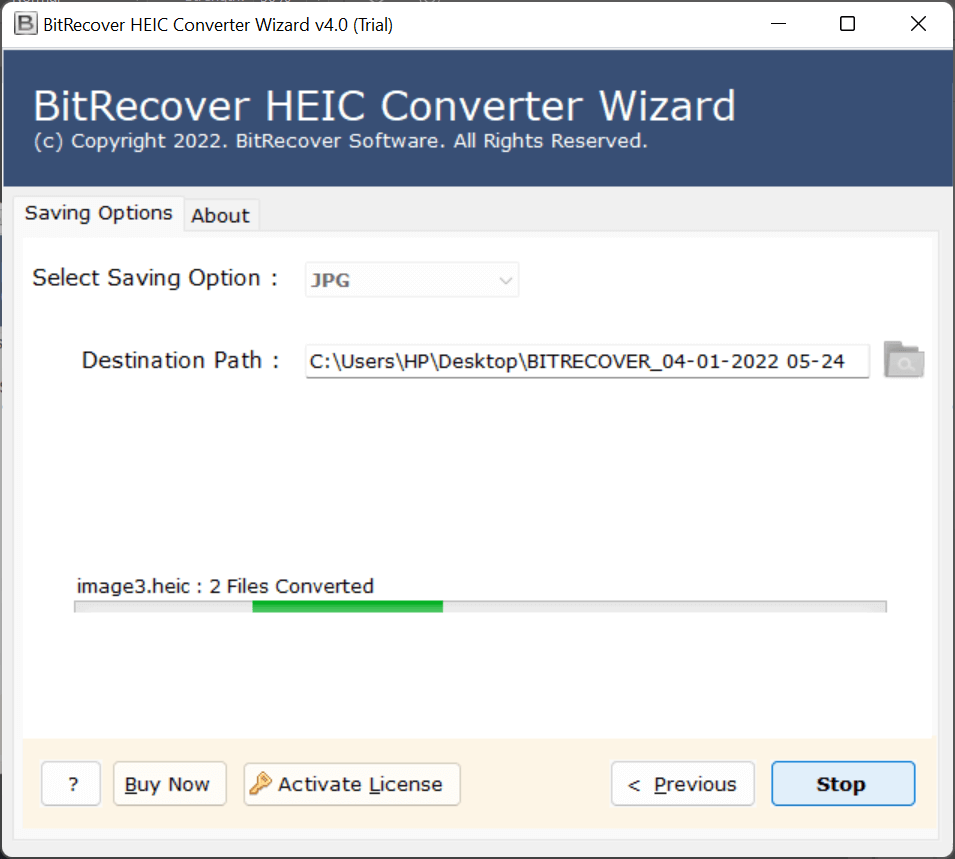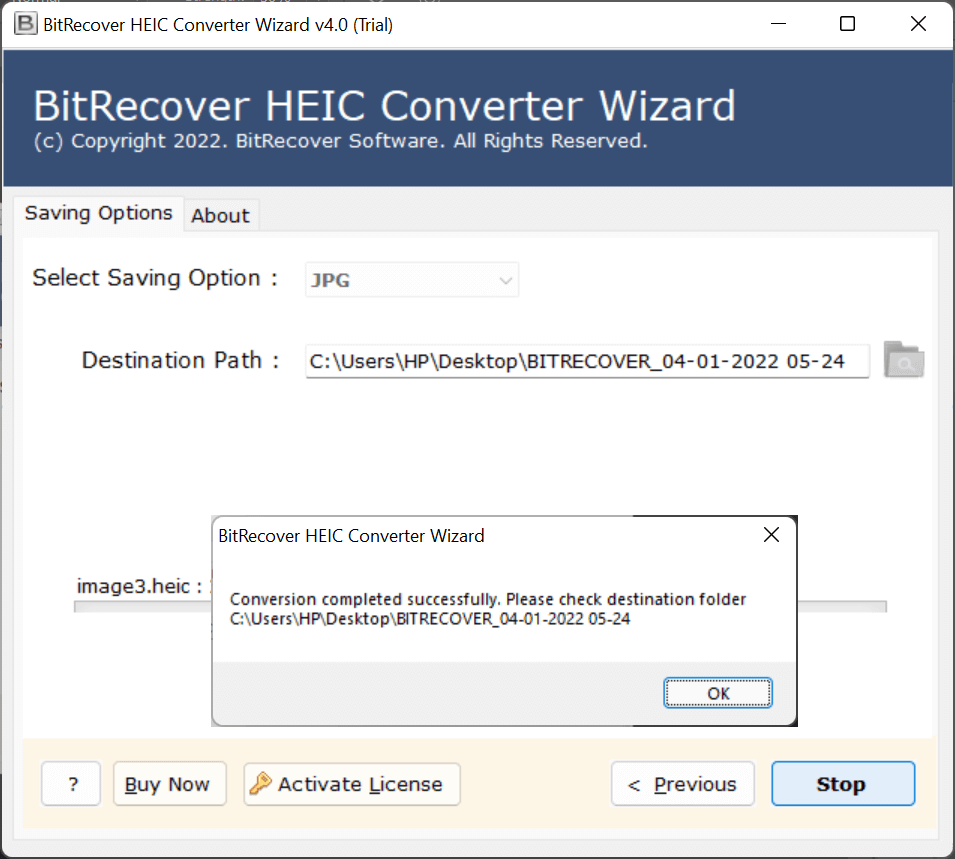Convert HEIC to TIFF Format Without Losing Quality
If you’re looking for how to convert HEIC to TIFF, you’re in the right place. In this blog, we will assist you in converting HEIC to TIFF without losing data quality. The HEIC format is widely used on iPhones and iPads because of its small file size and ability to save space.
However, many users then convert their files to TIFF because HEIC is not widely supported by other platforms or editing tools. High-quality TIFF (Tagged Image File Format) is preferred, especially in advanced editing applications, publishing, and printing, because it is a professional and high-quality format. TIFF is one of the most reliable formats for users and professionals who work in photography, design, or printing services. Let’s learn how to power through this safe and easy conversion.
What is the Difference Between HEIC and BMP Formats?
HEIC: (High Efficiency Image Container) is the native file format used by Apple to reduce storage by compressing images without quality loss. It supports multiple images, transparency, and high color depth, but it is not very compatible with non-Apple devices.
BMP: (Bitmap) is an earlier file format developed by Microsoft that stores images in raw and uncompressed format, which results in very large file sizes. Though it is widely supported on all platforms,but it doesn’t have modern features and is not efficient for storage or sharing.
Things to Remember Before HEIC to TIFF Conversion
Before converting HEIC files to TIFF, make sure to back up your original photos in case you need them later. Since TIFF images are larger in size, check your storage space beforehand. Always use a reliable converter that maintains image quality, supports batch conversion, and keeps metadata intact. Also, consider the purpose of conversion. TIFF is best for printing, editing, and archiving, so organize your files properly for easier management.
Convert HEIC to TIFF File Format Using Manual Method
- First of all, locate your HEIC file and open it using the Photos app.
- Then, click on More Options and select Save As.
- Now, from the list of formats, choose TIFF.
- At the end, select your desired location and save the file.
Limitations of Manual Conversion
- Converting multiple files one by one is time-consuming.
- Manual methods don’t offer batch conversion features.
- You may lose file organization since filenames need to be managed manually.
Convert HEIC to TIFF File Using Automated Method
A professional HEIC Converter allows easy conversions without loss of quality and is very fast. It also supports batch conversions, so you can convert hundreds of HEIC photos in a single click while preserving resolution, color details, and file metadata.
The software is easy to operate for non-technical users and professionals alike, as the product works as a standalone tool, with no extra programs or plugins necessary. The program also allows you to preview the files you want to convert before starting the conversion process, making it fast, reliable, and straightforward.
Steps to Convert HEIC to TIFF File
- Firstly, install the HEIC to TIFF converter on your system.
- Secondly, add HEIC image files or folders.
- Thirdly, preview your photos before conversion if needed.
- After that, select TIFF as the output format.
- Choose a destination folder for saving converted files.
- At the end, click Convert to start the process.
Key Features of HEIC to TIFF Converter
- Maintains original resolution, metadata, and quality.
- Offers a preview option before conversion.
- Convert HEIC images to TIFF in bulk with accurate results.
- Works independently; no extra software is required.
- Reliable, fast, and completely secure to use.
Conclusion
The easiest way to work with HEIC images on professional platforms is to convert them into TIFF format. While HEIC saves space, TIFF is widely accepted in industries like printing, publishing, and professional photography. While manual methods can convert a single HEIC file, professional software is the fastest and safest option if you wish to convert multiple HEIC files at once. If you’d like help with the software, you can contact our support team anytime. Our experts are available 24/7 to guide you through the HEIC to TIFF conversion process.