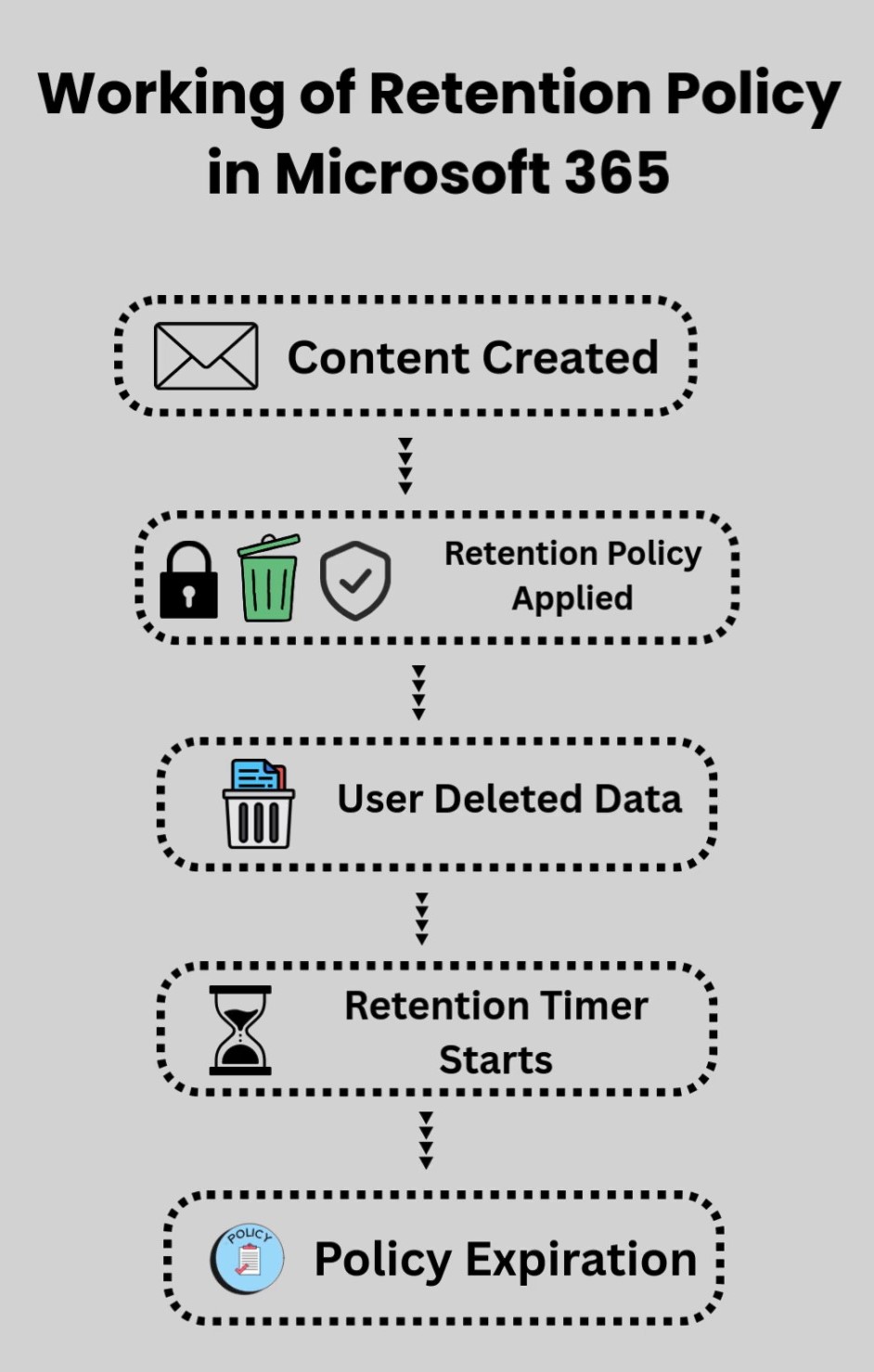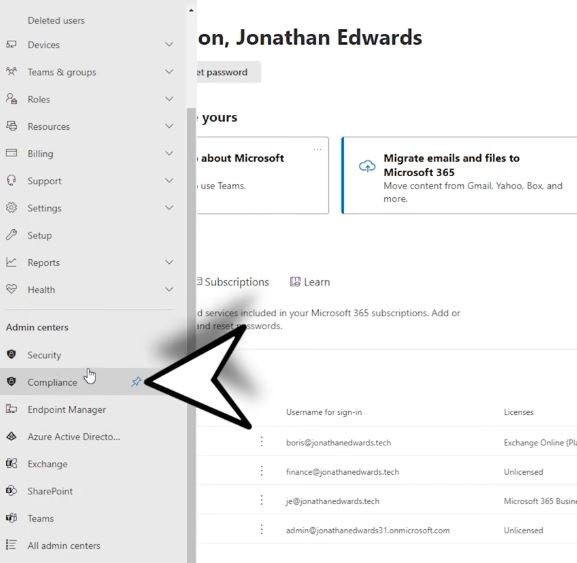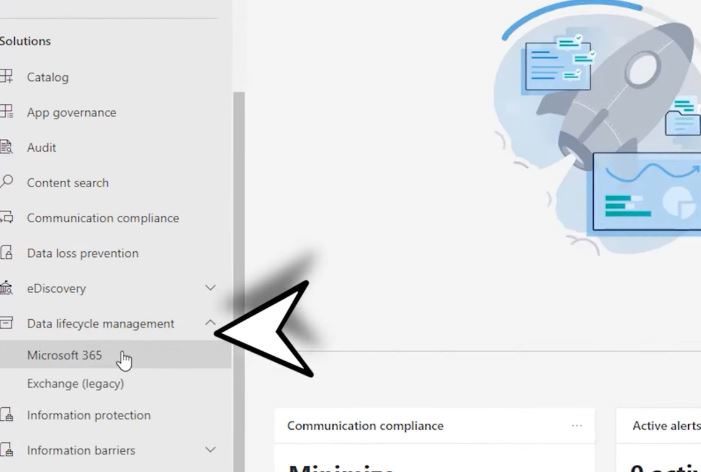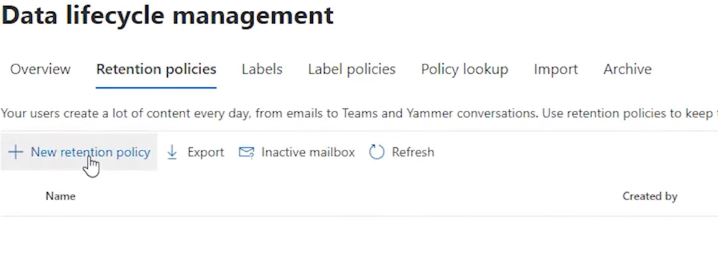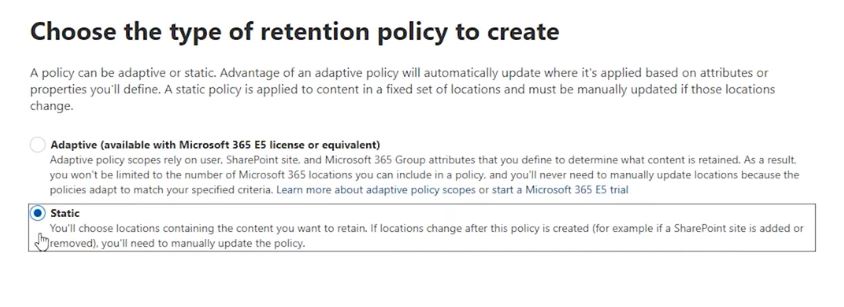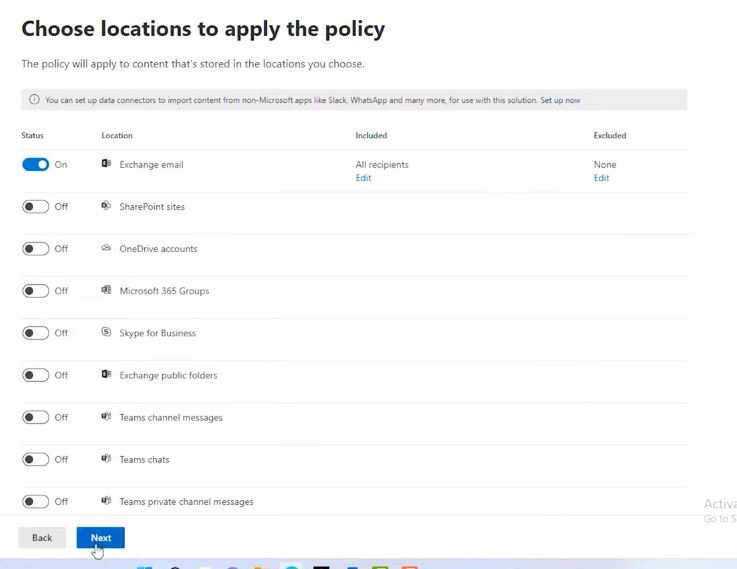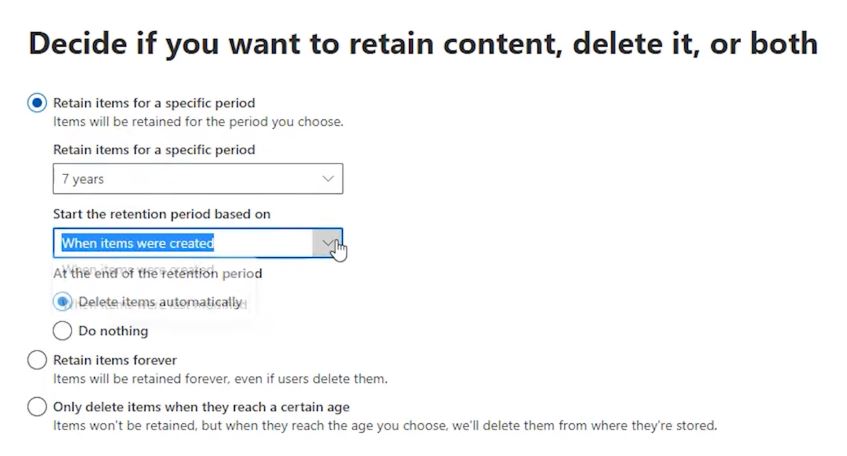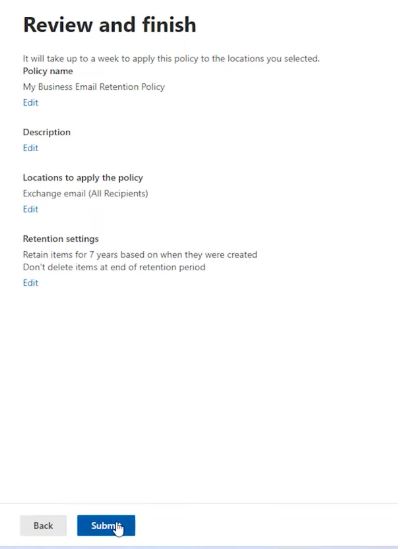How to Set Email Retention Policy in Microsoft 365 Easily?
In Office 365, the retention policy is the one who controls your deleted emails. In this article, we will explain how this policy works and in what ways you can change retention policy in Outlook 365 to get your older emails.
What is Retention Policy?
Retention Policy is a set of protocols or guidance that allow you to keep your deleted emails, documents, chats, and other content. In Microsoft 365, it automatically keeps your data in various Microsoft applications like Outlook, SharePoint, OneDrive and Teams. The Retention Policy is very helpful for companies who comply with legal and regulatory data policies, easily manage storage, and help you reduce risk by removing outdated data.
How the Retention Policy Works?
Before we modify the settings of our Outlook 365 retention policy. It is important to see how this policy works. Here is the flow chart of the working of Retention Policy.
Default Retention Policies in Office 365
Usually, Office 365 does not automatically delete or restore your emails and documents. There is a default behavior that most retention policies follow unless there you have configured specific policy.
- In Outlook 365: The emails remain in the mail folders until the users delete them. All the deleted data moves to the deleted items folder and it will remain in the folder until 30 days. After that, your emails are permanently removed. After that, it further moves to the Recoverable items folder where the data will be in the folder for additional 14 days.
- OneDrive and SharePoint: In this, the deleted data will go to the recycle bin and it remains for 93 days. After that, your data is permanently deleted.
If you want longer retention, or flexible automatic deletion. Then, we have to manually change the retention policy in Outlook 365. Below we will explain the methods you can use to increase retain policy in Office 365.
How to Set Retention Policy in Microsoft 365
Users can modify their retention policy with the help of several methods. Such as,
- Microsoft Purview Compliance Portal
- Using PowerShell
These two will definitely help you to change retention policy in Outlook 365. In the next section of the article, we are going to explain these methods one by one. So, follow them properly.
Use Microsoft Purview Compliance Portal
- Go to the Admin and select the Compliance option by clicking three bars.
- In the Data lifecycle management section, choose Microsoft 365.
- Choose the Retention policies option at the top. Click on the New retention policy.
- Provide Name and Description of the policy. Then, choose a static type of policy to create.
- Switch off all the locations except Exchange email. Hit Next.
- Choose time to retain items for a specific period. Also, choose the option of Start the retention period based on.
- You can also select automatically delete your items or do nothing.
- Click on the Retain items forever button, if you want to get your data even if you have deleted them. Press the Next button.
- Now, review the changes and submit them.
This is the easiest way to increase your retain policy in Office 365. There is an advanced way to set your retain policy, which we are going to explain below.
Change Retention Policy in Outlook 365 using PowerShell
- First, we connect to the Exchange Online: Connect-ExchangeOnline.
- Then, modify the retention period of your mailbox: Set-Mailbox <[email protected]> -RetainDeletedItems for 1825 (1825 days means 5 years).
- Change the retention tag of your policy: Set-RetentionPolicyTag -Identity “Default MRM Policy” -AgeLimitForRetention 365 -RetentionAction PermanentlyDelete.
Carefully use this command, if you apply global policies. The changes can affect multiple users. Also, in the <[email protected]>, provide your email address. By using this method, you can change how long your deleted items are going to be recovered from the Recoverable Items, not in the retention policy.
Drawbacks of Retention Policy
Big companies or businesses that rely on Microsoft 365 to store and manage their emails. Retention policy is insufficient and lacks many things to handle complex data such as.
- The policy is created for compliance not a complete data recovery. Then your data is gone forever.
- Also, it does not help you in ransomware, accidental overwrites and tenant wide data loss.
- Retention policy takes 24 hours or more to start the process.
- The Office 365 retention policy starts to retain your data when it is applied. So, if you have deleted your data before the policy, then your emails are forever gone.
- Issues can occur if multiple policies are applied to the same content.
- Retaining large amounts of data over long periods will increase storage space usage.
These are some common limitations to use retention policies for your deleted emails. So, the retention policy is not enough to secure your emails and data. Backup your Microsoft 365 is also important. Here’s how you can do it.
How to Secure Outlook 365 Data Beyond Retention Policy?
By default, Office 365 does not provide data recovery indefinitely even by setting retention policy. Therefore, you need to take the help of professional software like RecoveryTools Office 365 Backup Tool. This software is a great way to create backup of your entire Outlook 365 account which makes it easier to retain your data beyond the Microsoft limits.
It also provides you many additional features like multiple saving options, data filter and option to select location of the files. You can download the software in any Windows and Mac OS without any issues.
Concluding Words
Modifying retention policy is easy if you know how the policy works and properly follow the ways to change retention policy in outlook 365. In this article, we have provided two ways to increase the retention policy which is free. But, if we talk about data recovery you also need backup with retention policy to retain your office 365 data.
Also Read: