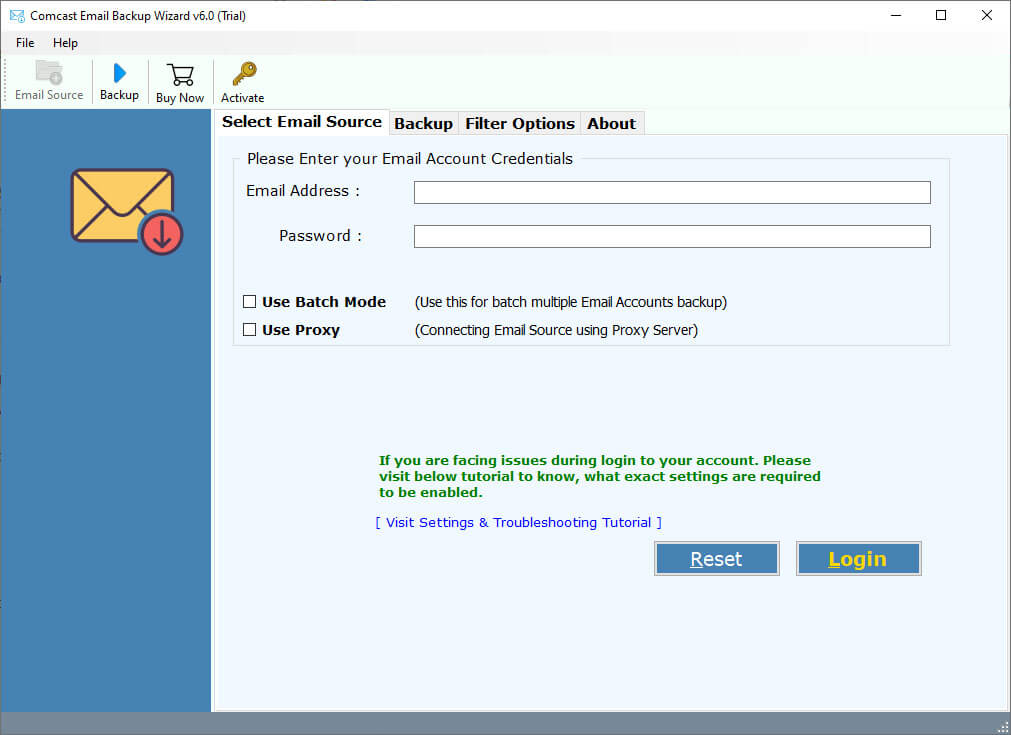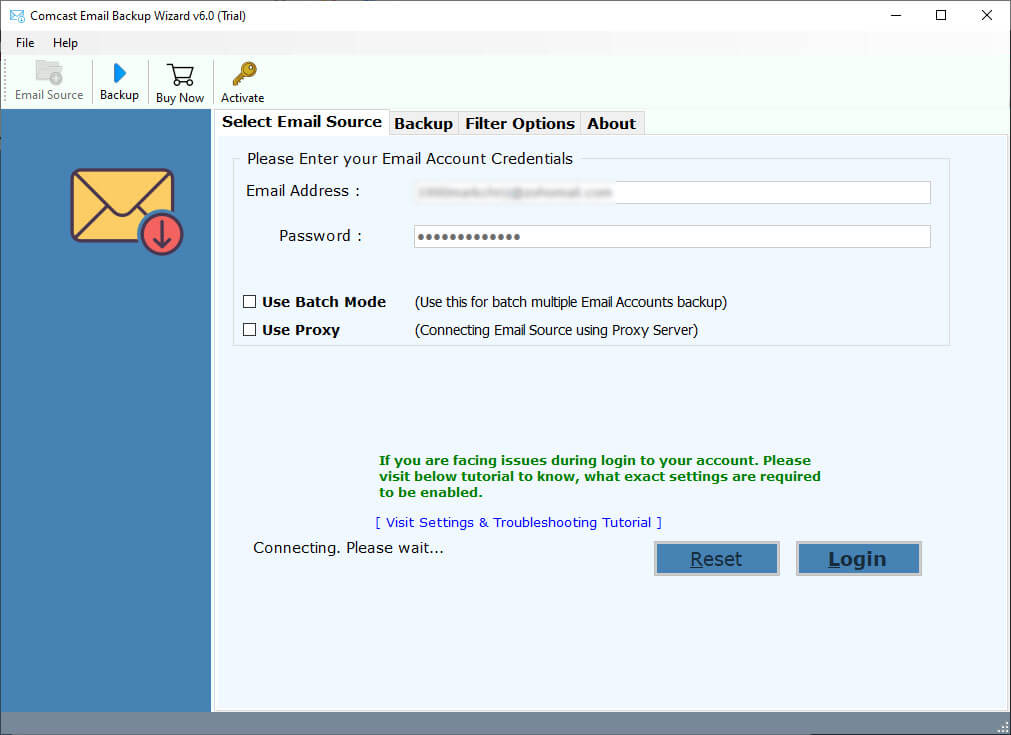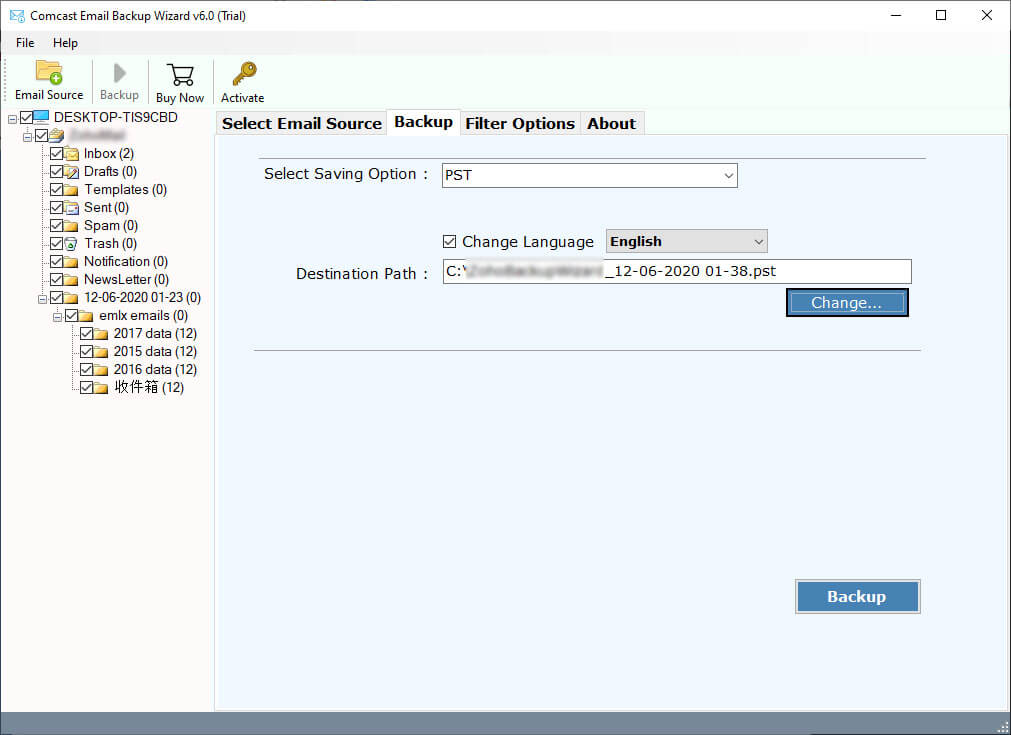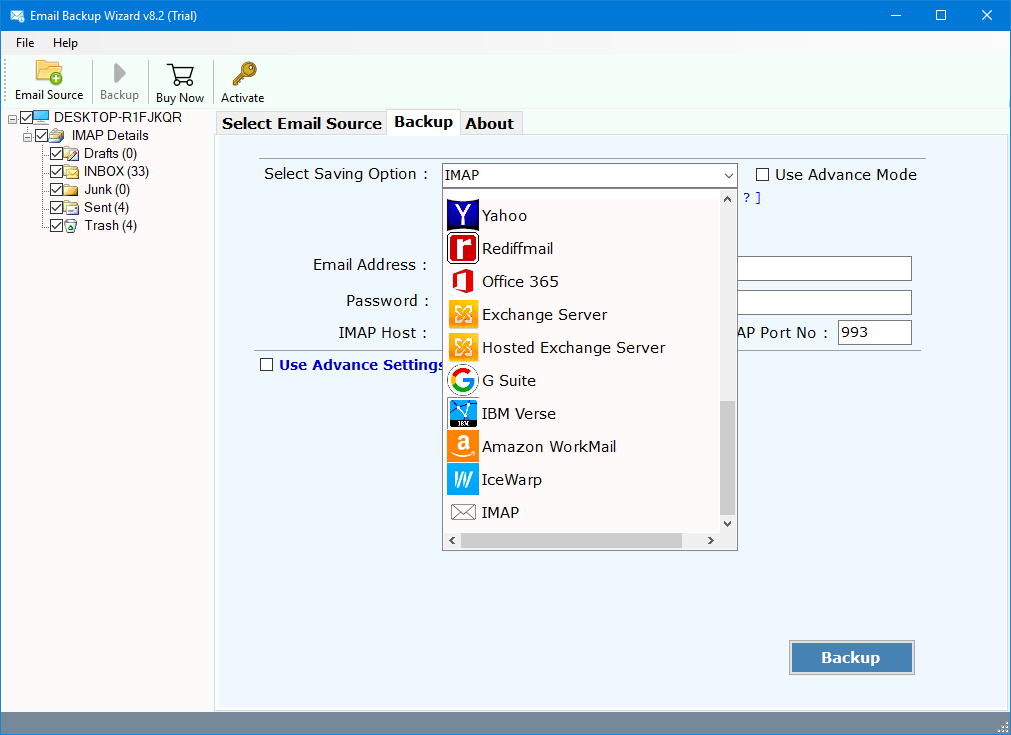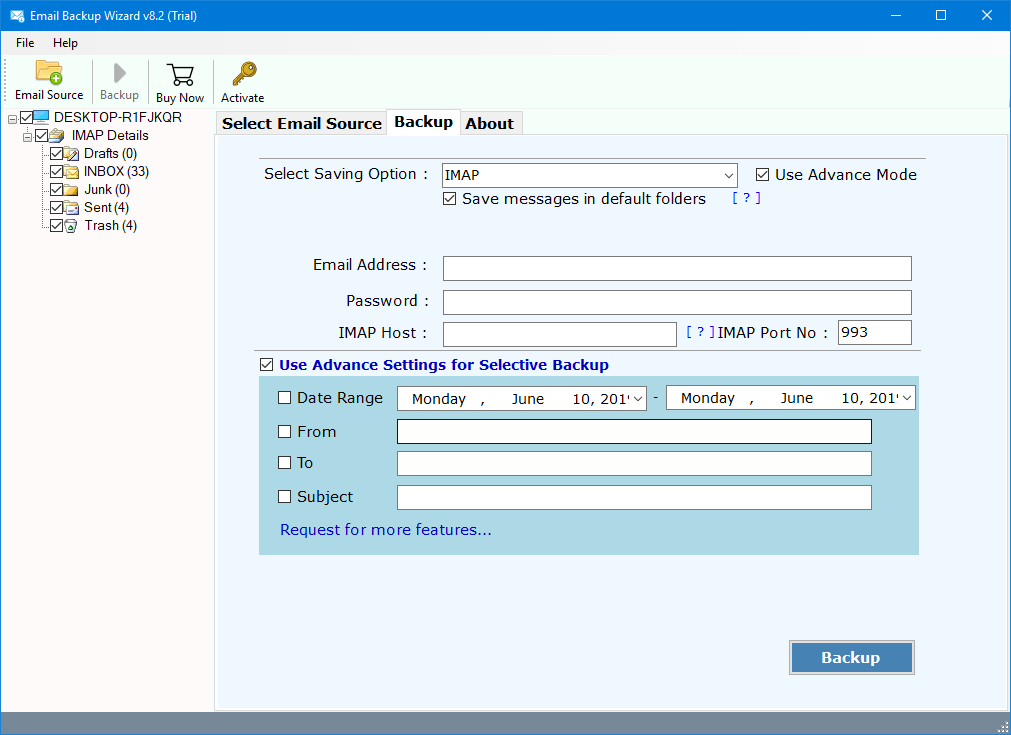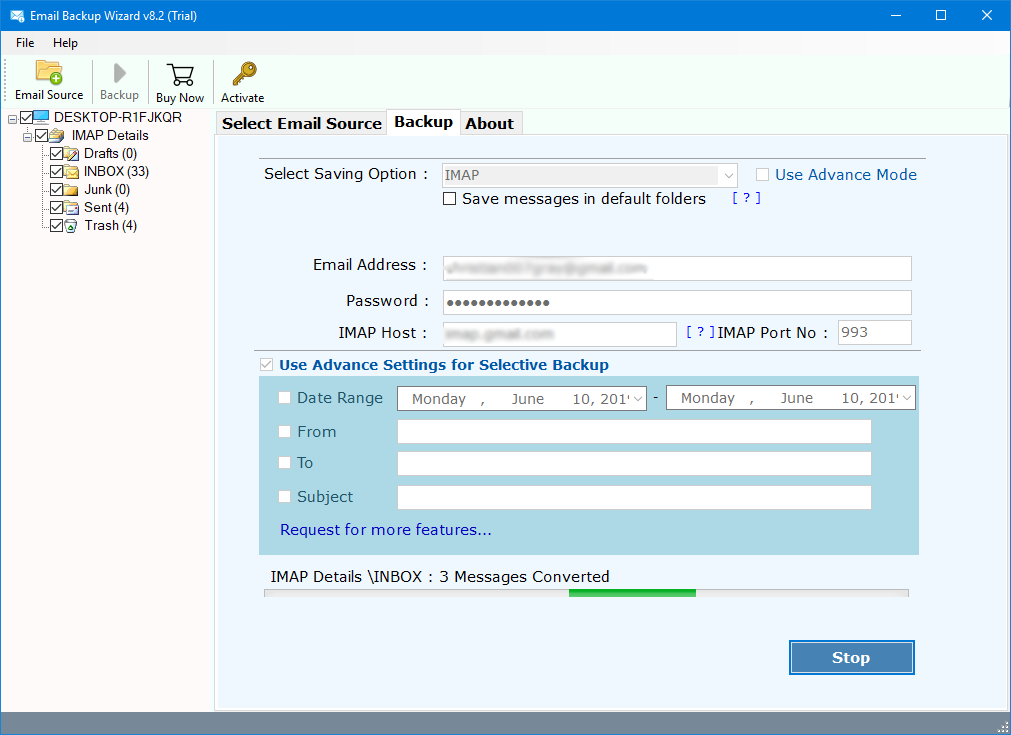How to Transfer Comcast Email to iCloud & iPhone ?
Are you in search of a solution to transfer Comcast to iPhone through iCloud account ? Want to know how to forward Comcast email to iCloud ? Well, today we have explained the process to move Comcast email to iCloud account using RecoveryTools software.
Here’s we learn the process of transfer Comcast email to iCloud account instantly. Using the RecoveryTools Comcast Email Migration Tool, the users can easily move emails from Comcast to iCloud for iPhone. This approach is perfectly suited for end-users who want to transfer Comcast Email to iPhone using iCloud account. The software able to solve the following queries with the help of our suggested solution: –
“My Comcast mailbox is filled with 2GB of emails. Therefore, I want to transfer some important emails from Comcast to iCloud account. I was looking for a solution on the online market but there is no any direct way to migrate Comcast email to iCloud. Does anyone know how to transfer Comcast email to iCloud ? Please help”
Reasons to Move Comcast Emails to iCloud
- iCloud sync your data — including contacts, videos, and music — across all your devices. Therefore, users want to access Comcast email in iCloud.
- Malware can attack at any moment, so, you can backup all your important emails from Comcast to iCloud account.
- Apple iCloud provides the benefits of the cloud to enable users to track, recover, better secure, and enable data and information on lost devices.
- An iCloud setup assistant is built into iPhones, iPads, iPod touch, and Mac. Therefore, many users want to forward Comcast Email to iCloud.
How to Transfer Comcast Emails to iCloud for iPhone ?
Follow the below steps to transfer Comcast emails to iCloud: –
Note: – This is a demo edition of this utility that allows you to move only few emails from Comcast to iPhone. If you have more numbers of emails, then purchase the software for lifetime use.
Thereafter, launch the Email Migration software on your Windows Computer.
After that, enter Comcast email account credentials in the user interface.
Thereafter, select the required email folder from the list which you want to migrate from Comcast to iCloud.
After that, choose the IMAP option in the list of file saving options.
iCloud Mail IMAP Settings:
Server Name: imap.mail.me.com
SSL Required: Yes
Port No.: 993
Username: Enter your Full iCloud Email Address
Password: Enter your App-specific iCloud Mail Password
Thereafter, fill iCloud IMAP details in the user interface.
After that, click on the next button to export Comcast email to iCloud.
Comcast to iCloud Migration Tool – Benefits & Features
100% Secure Interface Panel: – Both technical and non-technical users can easily use this application without any issues. It comes with many advantages. One of the best benefits of this application will never store user personal details in the software interface and interface caches.
Maintain Email Properties: – When you forward Comcast Email to iCloud account, the tool keeps all email components & meta properties. The software maintains email headers such as Subject, From, Two, CC, BCC, and other properties such as attachments, images, active links, etc.
Maintain Folder Hierarchy Structure: – During the Comcast to iCloud Migration process, the software maintains the email properties and folder hierarchy structure. After complete the process, you will get the exact email folder hierarchy including your personal folder and labels.
Simple and Easy to Use Interface: – It is a one-stop solution to forward Comcast email to iCloud. This software is specifically programmed to migrate emails from Comcast to iPhone. It provides a simple and easy to user interface for all types of users can easily use this application without any issues.
Advance Filter Options: – Sometimes, there are circumstances where you need to transfer certain emails from a Comcast account. Then, the option “Use advanced mode for select backup” will be a great option for you. This will easily move your required emails from Comcast to iCloud account with a particular date, subject, email address to iCloud account.
Windows Supportable Solution: – The software supports all edition of Microsoft Windows such as Windows 10, Windows 8.1, Windows 8, and Windows Server 2019, Windows Server 2016, Windows Server 2012, etc.
Common FAQs – Comcast Email Transfer to iCloud
How to Transfer Comcast Emails to iCloud ?
Follow the below steps to move Comcast emails to iCloud: –
- Run Comcast to iCloud Migration tool.
- Enter Comcast account details in the interface.
- Choose the required email folders from the list.
- Select the IMAP option and fill iCloud details.
- Click on the next button to migrate Comcast email to iCloud.
Can I install this application on Windows Server 2019 machine ?
Yes, the software works on all editions of Microsoft Windows Server OS including 2019 editions.
Does the software support Mac Operating System ?
No, currently the software supports only Windows environments.
Can I move multiple Comcast email accounts data to iCloud ?
Yes, you can. The software provides the batch option to move emails from multiple Comcast email accounts to iCloud at once.
Conclusion
In the above article, we have explained all the ways to move emails from Comcast to iCloud for iPhone and iPad. If you want to know the procedure to transfer Comcast Email to iCloud, then download the recommended solution. The Comcast to iCloud Migration tool works on all editions of Microsoft Windows operating system including Server edition. The company offers a trial edition which allows you to export few emails from Comcast to iCloud. You can evaluate the software and its process with this demo edition. If you have still further queries, then contact us on live support chat.