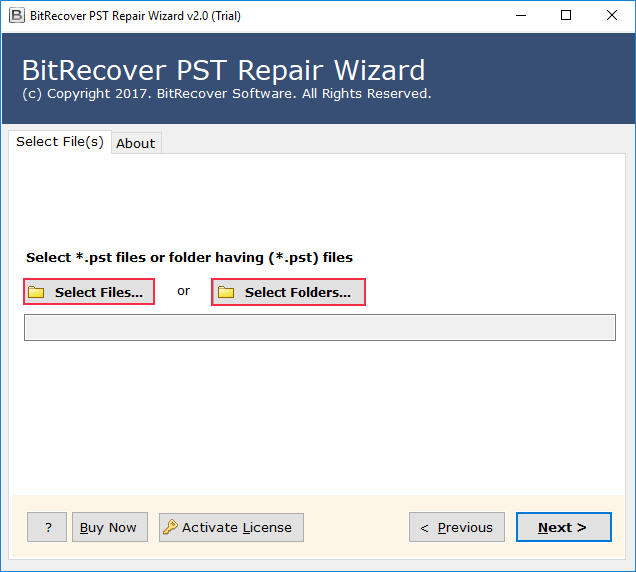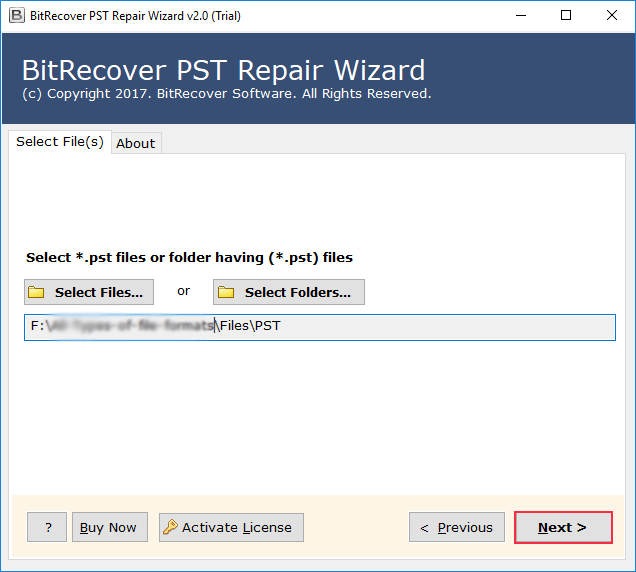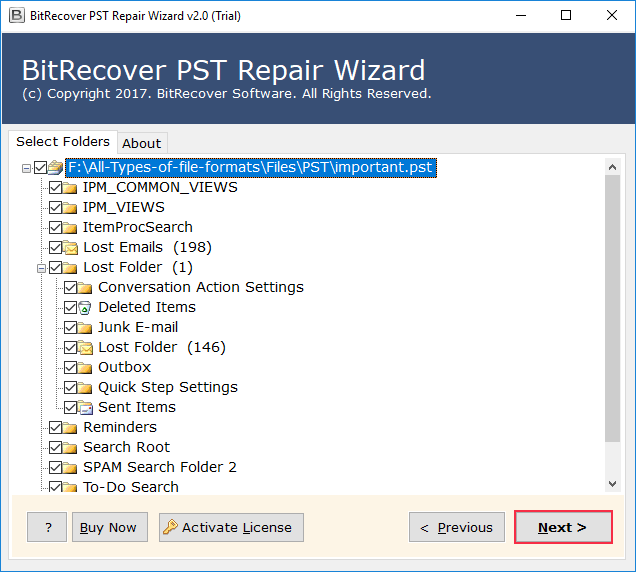PST File Keeps Getting Corrupted Issue Resolved
When MS Outlook Fails at the Most Crucial Moment
Just visualise this scene when you open MS Outlook as soon as you reach office on a busy Monday morning, you find an error that states something like your Outlook data file has been damaged. All your mail messages, meeting details, as well as important client conversations – everything is suddenly out of your reach! This feels like hell, isn’t it?
Has something of this sort ever occurred with you too? Or maybe you had asked the following questions some time or the other while working with Outlook email client:
- Why does my PST file keep getting corrupted and how can I stop it?
- PST file is corrupted how to repair it speedily with no data loss?
If such instances sound familiar to you in your real-life work struggles, you have landed at the right spot. This is because we are going to discuss here why the Outlook PST file keeps getting corrupted, how to repair PST manually, and why we prefer a reliable tool. This will pretty much answer all your queries you have in mind related to the PST file corruption issue.
Learn Why Outlook PST File Keeps Getting Corrupted
Such type of PST file Outlook corrupt issue is very common to occur when users depend heavily on MS Outlook email client. The PST file happens to be a Personal Storage Table file, which stores all your Outlook mail messages, email attachments, tasks, as well as contacts etc. When this PST file gets corrupted, Outlook can’t open it properly.
Following are the main reasons why PST files get corrupted:
- PSTs may damage after sudden system shutdowns while MS Outlook is still running
- Oversized PST files that cross Microsoft’s recommended size limit may get corrupted
- Virus attacks or malware intrusions may affect data integrity
- The bad sectors on your hard drives or SSDs may lead to the damage
- Any faulty plugins or add-ins can result in MS Outlook crashes causing the corruption
A Statistic on PST File Corruption
As per TechTarget (Year 2023), almost twenty percent of MS Outlook users tend to face PST file corruption problems at least one time every year. These mostly happen because of oversized PST files or wrong system shutdown reasons. This clearly shows that such issues are very common for working professionals.
Turn to Real Life to Learn the Actuality
Take the case of Jack, who is a sales manager in Texas. He handles many client emails on an everyday basis. His Outlook data file keeps getting corrupted. This usually happens after sudden power outages. He then loses track of all his client deals. Manual repair takes hours of his time with incomplete results. He simply cannot afford to ignore these PST file corruption issues. So, he invested wisely in a professional solution.
Under What Scenarios PST Files Get Corrupted
Under the following scenarios, the Outlook PST keeps getting corrupted:
- Big File Size – PST files growing beyond the 20GB limit.
- Wrong Outlook Exit – Force shutdowns, system crashes, and Outlook error codes while the application still running.
- Hard Drive Issue – Bad sectors can damage storage.
- Network PST Access – Using PST files over the shared network paths.
- Malware or Virus – Infected files as well as email attachments.
Manual Repair of Corrupted PST File
Microsoft tends to provide a free inbuilt tool, which is called ScanPST.exe (or the Inbox Repair Tool).
Steps of Manual Repair:
- Firstly, close MS Outlook completely.
- Then, open ScanPST.exe (do this from the Program Files > Office folder).
- After that, select the corrupted Outlook PST file.
- Now, click Start to scan.
- Lastly, repair errors (if they are detected).
Merits of Manual Repair:
- This is a free tool given by Microsoft.
- You can fix only minor corruptions using this tool.
- There are no 3rd-party installations required.
Demerits of Manual Repair:
- Such a method does not work on severely damaged PST files.
- This process is very slow for bigger PST files.
- Sometimes, this method gives only partial recovery results.
Manual Repair Might Not Help!
- Such a process will work poorly for large PST files (above 20GB size).
- This method can’t recover permanently deleted emails.
- The process may freeze during scanning.
- Doing this procedure needs you to have sound technical knowhow.
A Certified Desktop PST Repair Utility Should be Tried!
When manual repair tends to fail often, a certified solution such as RecoveryTools PST Repair Tool works at all times. This software can help you repair even severely corrupted Outlook PST files, retrieve lost email data, and even split oversized PST files into smaller & more manageable sizes. It is also possible to use this same software to remove forgotten password from PST file as this multifaceted tool can be used for several tasks related to Outlook PST files.
Chief Features of This Amazing Solution:
- Using this tool, you can repair corrupted & oversized Outlook PST files.
- The software can even recover deleted mail messages, contacts, & calendars, etc.
- The tool will create a new healthy PST for MS Outlook.
- There are no such file size limitations. This repair knows no bounds! So, you will be lucky to have it with you.
- The software supports all MS Outlook versions.
Step-by-Step Working Methodology of the Software:
- First of all, install & launch the tool.
- Then, add the damaged Outlook PST file.
- After that, you can choose scan as well as recovery options and You can even preview recoverable items (mail messages, email attachments, etc.).
- Now, save recovered data into a new Outlook PST file.
Manual Repair vs. 3rd-Party Desktop Solution
| Feature | Manual Repair (ScanPST) | 3rd-Party Desktop Tool |
|---|---|---|
| File Size Handling | Limited to small size | Works with any size |
| Recovery Depth | Minor repair only | Complete recovery |
| Deleted Emails | Not recoverable | Fully recoverable |
| Ease of Usage | Technical steps | Simple & guided |
DOs & DON’Ts to Note While Repairing PST Files
- DO make use of a certified solution for full results.
- DO create backups of your Outlook PST files on a regular basis.
- DO NOT depend upon the manual repair for big or severely damaged PST files.
- DO NOT ignore any frequent error messages and fix them as early as possible.
Do Ask Your Doubts!
Q: Why does my PST file keep getting corrupted?
A: Common reasons tend to include oversized PST files, wrong system shutdowns, virus or malware, and hardware failures. Do professional repair of your PSTs.
Q: Outlook PST keeps getting corrupted frequently, what should I do?
A: There is Microsoft’s ScanPST.exe. You can give it a try for sure. If the issue still persists, switch to a pro-level repair solution.
Q: PST file is corrupted how to repair it fast?
A: For minor errors, you can surely try ScanPST.exe. However, for severe corruption issues or big sized PSTs, use a professional tool instead that will give good results.
Concluding Remarks
When your PST file keeps getting corrupted, this can really harm your work by causing delays and even data losses. While manual repair using ScanPST.exe works for smaller issues only, it will not be sufficient always. For bigger PSTs and serious damages, a certified solution can give full recovery.