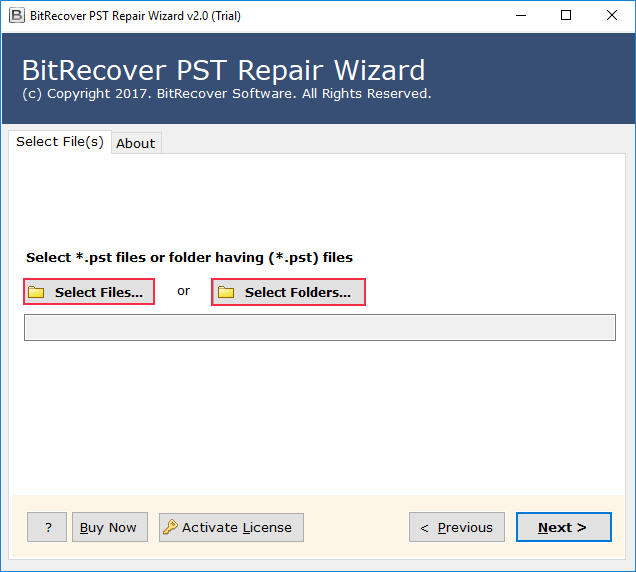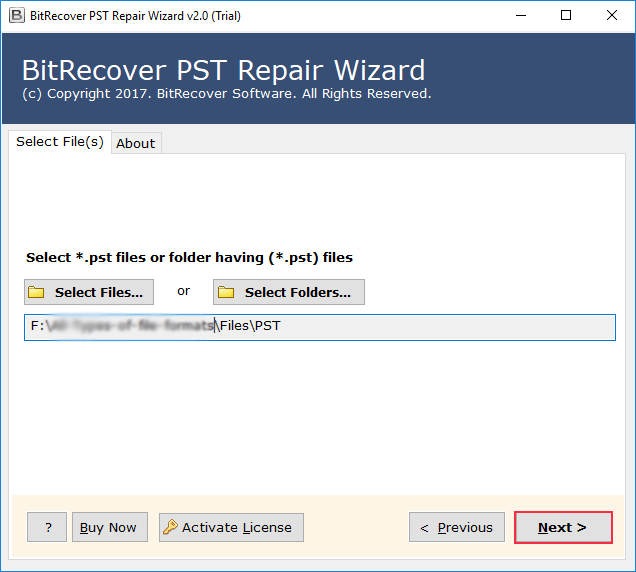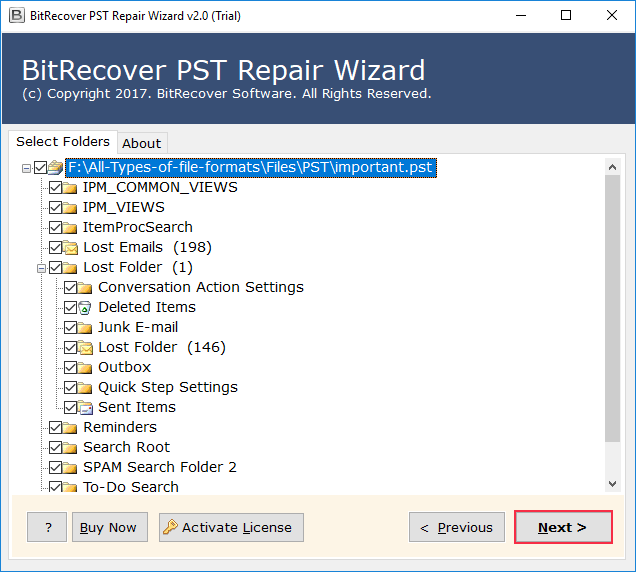Outlook Keeps Timing Out Trouble Ended
Beginning Lines: When such a problem occurs where Outlook keeps timing out, sending and/or receiving mails tends to become a serious struggle. Here, in this blog, we will be discussing the reasons behind such an issue, cases when this happens, manual mechanisms to deal with it, and how a certified solution serves as the best option.
Let Us Discuss a Relatable Scenario
Have you seen an issue while typing some crucial mail message when your MS Outlook freezes, lags, or just gets “timed out”? This is like eagerly waiting for a bus to arrive but it never does! This is quite an annoying experience especially if you are in any urgency to send some crucial email?
A user once asked: “Each time I attempt sending a big email attachment, Outlook keeps timing out and I tend to lose my patience. How to fix such an issue?”
Some other user enquired: “How do I stop Outlook from timing out when I know that my internet connection is also working well?”
Answer: MS Outlook may time out because of oversized email attachments, damaged/corrupted PST file(s), or any server issue(s). Adjusting your server settings and repairing these corrupted PST files usually tends to end the trouble.
Do You Know Why Does Outlook Keep Timing Out?
When your Outlook keeps timing out, this usually means that your email client is struggling to make the connection with the email server or trying to process your heavy data file. This could happen because of slow internet connection, server delay, damaged/corrupted PSTs, or wrong settings.
A Statistic Worth Noting
As per Microsoft’s support docs, more than thirty percent of MS Outlook errors tend to happen because of PST file corruption issues or misconfigured account settings. This precisely means that timeout issues aren’t rare, they are very common.
A Similar Real-World Case
Imagine a similar real-life case: A student was about to email his project file before the deadline. He had hit the “Send” button, but his Outlook freezed with a message stating Outlook keeps processing. Some time later, Outlook times out, and the professor never receives his email. This was quite frustrating until he found out about a great desktop solution to end his trouble.
When Does MS Outlook Times Out the Most?
You can note down the most common scenarios when this issue that Outlook keeps timing out is seen to happen:
- While sending mail messages with big email attachments.
- When the Outlook PST file becomes too heavy.
- When the Outlook PST file becomes damaged or corrupted.
- In case of misconfigured server settings.
- Happens with poor internet connection.
- When Outlook keeps running repair tool again & again.
Manual Mechanisms to Solve This Problem
Here are some manual mechanisms you can give a try:
1. Try Checking Your Internet Connection – Check if your network is stable.
Pro: This is an easy process and it is fast also.
Con: Such a mechanism will not help if your Outlook PST file has the problem.
2. Try Updating MS Outlook and MS Windows – Outdated MS Outlook and Windows versions tend to cause bugs.
Pro: This will improve your machine’s performance.
Con: This is not a solution in case of PST corruption.
4. Try Reducing Outlook PST File Size – You can archive old emails.
Pro: This will keep your Outlook light.
Con: Archiving old emails will take a lot of time & effort.
5. Try Changing Server Timeout Settings – You can increase server time from Account Settings.
Pro: Such a mechanism usually works for slower internet connections.
Con: This is just a temporary solution, and not a permanent one.
Manual Mechanisms Tend to Fail Often
- Such mechanisms can’t repair deep PST corruption.
- These mechanisms are pretty time-consuming in case of bigger PSTs.
- Doing such mechanisms needs technical expertise that most users don’t possess.
- Such ways do not assure 100% results.
A Smarter Resolution Is to Get a Certified Tool
When manual mechanisms tend to fail, a certified desktop solution such as RecoveryTools PST Repair Tool helps! This is an amazing tool, which can also help you out with other processes such as to remove a forgotten password from PST file as well.
What This Tool Actually Does:
- This tool helps in repairing corrupted or damaged PSTs speedily.
- Such software tends to recover mail messages, contact details, calendar items, etc.
- Such a solution tends to fix timeout issues that are occurring because of damaged or corrupted Outlook data files.
Important Features of the Tool:
- The software supports big PSTs too and repairs them with no data loss.
- The utility tool is compatible with all MS Outlook versions.
- This tool helps in restoring even the deleted items and inaccessible mails too.
- The software allows saving of the repaired files in multiple formats.
How This Utility Works via Simple Process Steps
- First of all, you need to launch the software.
- Then, you must add your Outlook PST file.
- After that, the software will scan & repair the file and you get the privilege to even preview recovered email items before saving them.
- You can save recovered data into PST format or any other chosen format from multiple options availabble.
Certified Solution Beats Manual Mechanisms
| Manual Mechanisms | Certified Solution |
|---|---|
| Slow & lengthy process | Speedy & automated |
| Limited to fix corruption | Repairs corrupted PSTs |
| Requires expertise | Easy interface |
| Risk of losing data | Full data integrity |
Note the Following Dos & Don’ts
- DO increase your server timeout settings if your internet connection is slow.
- DO make use of a certified offline solution if your PST file is corrupted.
- DON’T make use of any manual mechanism for very big PSTs.
- DON’T ignore repeated occurrences of timeout errors, as these hint corruption.
Understand the Process More from the Given FAQs
Ques: Why does my Outlook keep timing out at the time of sending mails?
Ans: This happens because of big email attachments, PST file corruption, or poor server connection.
Ques: Outlook keeps changing time zone – is this related to timeout issues?
Ans: No, not directly! However, wrong settings could impact synchronization & Outlook overall performance.
Ques: What if my Outlook keeps saying processing even after repairing?
Ans: This usually means that your PST file has been deeply corrupted or damaged. A certified desktop solution is highly advised.
Concluding Lines
When your Outlook keeps timing out, this could be very irritating & damaging. While manual mechanisms might solve minor troubles, these are usually not good for big or damaged PSTs. This is why a certified tool works best to help you enjoy error-free mailing experience with MS Outlook.