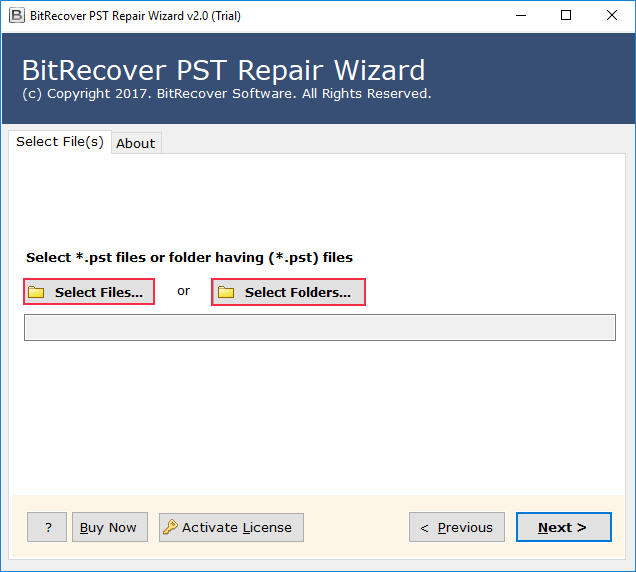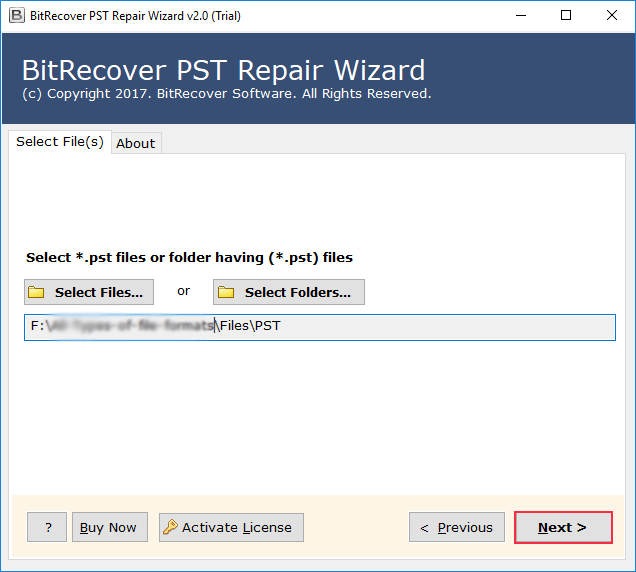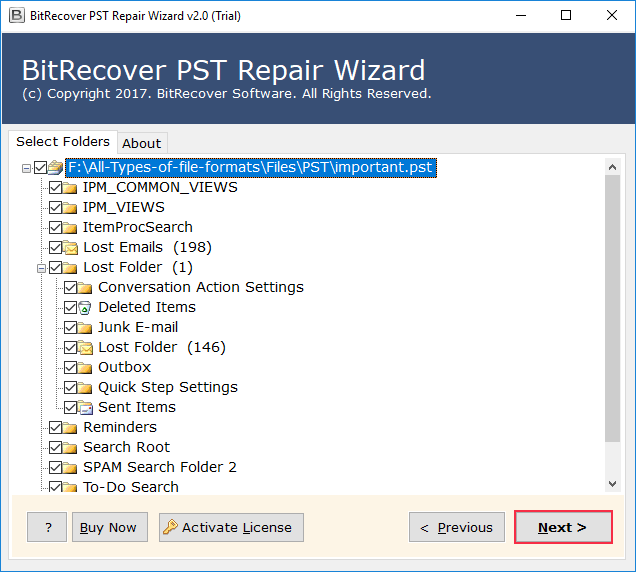Outlook Freezes When Sending Email Problem Solved
Starting Notes: Have you ever come across such situations where Outlook freezes when sending email and everything in this email client simply stops working? Then, you are clueless about the whole thing! This blog tells why such things happen, manual fixes to try, and finally, an advanced tool to ensure smart recovery of all Outlook functions.
Imagine Such Scenarios and Think of a Solution!
Think of a scene where you have to send a very crucial mail message having a report as an attachment, and all of a sudden, your Outlook freezes! Time is running and your immediate boss is waiting! Your Outlook screen is stuck! Many users globally face this same issue on a regular basis. Today, we will discover why such a thing happens and how we can fix this issue.
Q: Why does MS Outlook freeze when I send a mail message with attachments?
Ans: MS Outlook usually freezes when attachments are big, add-ins tend to conflict, or when there is an oversized PST file. A pro tool can help solve the matter.
Q: How to stop MS Outlook from freezing while sending mails?
Ans: You can disable add-ins, repair PSTs using a professional tool.
Do You Know Why Outlook Freezes When Sending Email?
Do you know why this problem where Outlook freezes when sending email occurs often? This happens because of oversized email attachments, corrupted PSTs, or faulty add-ins. At times, antivirus scanning of outgoing mail messages or network instability also tends to cause such a problem where MS Outlook stops responding. When such an issue comes up, MS Outlook becomes unresponsive. During this time, you either have to restart your program all over again or wait endlessly! This results in work delays and mounted frustration levels.
A Statistic You Must Think About
As per Microsoft’s Support Documentation, almost seventy percent of MS Outlook performance issues tend to be caused due to oversized PSTs or faulty add-ins. This emphasises the frequency of such Outlook freezing problems while sending emails with heavy attachments.
Learn from a Real-World Scenario
John happens to be a financial analyst. He had faced repeated Outlook freezes every time he tried sending his weekly performance reports, which were bulky. He later found out that Outlook freezes when sending email with attachment because of the heavy PST size that crosses the 10GB limit. A simple-to-use repair tool solved his problem.
Common Problem Cases of Outlook Freezing
Below mentioned are some of the most frequent cases where MS Outlook hangs:
- Outlook freeze when adding attachment – when MS Outlook can’t handle the increased file size.
- Outlook freezes when sending PDF attachments – common with bulky or damaged PDF files as attachments.
- Outlook freezes when sending email to specific person – sometimes because of invalid recipient settings.
- Outlook freezes when sending email with attachment – specifically when files are too big.
- Outlook crashes when sending email with attachment – usually because of PST file corruption and numerous error codes.
- Outlook crashes when forwarding email with attachment – happens while forwarding heavy or corrupted files.
- Outlook crashes when opening an email with attachment – triggered by corrupted email attachments.
Some Manual Do-It-Yourself Fixes
1st There do exist some manual DIY fixes, which you can try:
- First, Go to File > Options > Add-ins > Manage COM Add-ins & disable unwanted add-ins.
Pro: You can perform the task quickly in case of add-in conflicts.
Con: It is difficult to identify which add-in is the cause of the problem.
2nd You Can Try Reducing the Email Attachment Size
- You can try compressing the files before sending them.
Pro: This hack prevents Outlook crashes with big files.
Con: Such a hack is not ideal in case of urgent file sharing where big files are involved.
3rd Try Repairing PST File(s) Using ScanPST.exe
- You can make use of Microsoft’s built-in Inbox Repair Tool.
Pro: This is a FREE method.
Con: Such a method works only for minor corruptions, and usually fails for bigger sized PSTs.
4th You Can Update MS Outlook as Well as Microsoft Windows
- You can keep both Outlook and Windows updated to fix any known bugs.
Pro: This process improves overall stability.
Con: This process does not always fix the freezing issue in case your PST file is corrupted.
Manual Fixes Will Disappoint You!
- These are usually very time consuming.
- They can’t fix severely corrupted PST files.
- There are higher chances of data loss.
- Such ways are not effective for oversized Outlook mailboxes.
A Professional Solution Is Always a Better Move to Try!
When manual fixes tend to fail, a professional utility comes to the rescue. The RecoveryTools PST Repair Tool has been designed in such a way that it repairs PST files accurately and also solves issues such as Outlook freezes when sending email. Are you also wondering – Why Am I Getting Spam in My Outlook? Again trust this same tool for this also.
What This Tool Actually Does to Help You:
- The software repairs corrupted PST file(s) of any size.
- This tool tends to restore all the mailbox items such as mail messages, email attachments, contact lists, as well as calendars etc.
- The software also prevents MS Outlook from crashes, freezes, or hangs.
- The tool works even when ScanPST tends to fail.
The Set of Beneficial Features:
Outlook crashes when sending email with attachment. Such issues can be solved smoothly with this simple solution.
- You can recover email data even from encrypted PST files.
- Your folder structure will be maintained as it is.
- The software also lets you preview the data before saving recovered data.
- The software supports all MS Outlook versions.
Simple Steps to Use This Tool Very Easily:
- You have to install & launch the software first of all.
- You then need to click on “Add File” for loading the corrupted PST file.
- You now have to select the scanning mode (either Quick or Advanced), and you can even preview recovered mailbox items.
- You can save the repaired PST file and also re-import it into MS Outlook.
Why Pick a Pro Tool Over Manual Fixes?
| Manual Fixes | Pro Tool |
|---|---|
| Time-consuming | Quick & automated |
| Works on small issues | Fixes major corruption |
| Causes data loss | Fully data safe |
| Limited file size support | Handles big PST files |
Some DOs & Some DON’Ts for Your Knowledge
- DO keep your MS Outlook updated for preventing such freezing issues.
- DO make use of a pro tool for big or severely damaged PST files.
- DON’T depend upon any manual fixes for bigger sized email attachments.
- DON’T ignore early freezing issues with Outlook, as they can result in serious data corruption.
FAQ Section
Q: What to do when Outlook freezes when sending email?
A: You can disable add-ins & repair PST. If this won’t help, use a pro tool.
Q: Why does Outlook freeze when adding attachment?
A: This happens because of oversized PST or corrupted email attachments. Compressing files may help. Best is to pick a pro tool.
Q: Can a tool fix it when Outlook freezes when sending PDF attachments?
A: Yes! A certified repair solution can help in repairing the file and preventing freezing issues with PDFs or any other big email attachments.
Concluding Notes
Are you facing the issue where Outlook freezes when sending email. Well! This could be very irritating, specifically during any urgent crucial tasks. Manual fixes are good for minor cases but a pro tool is the most ideal pick at all times.